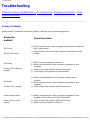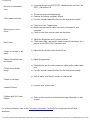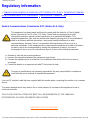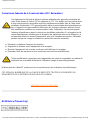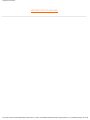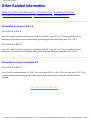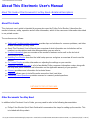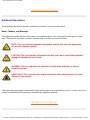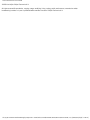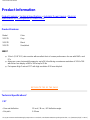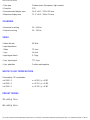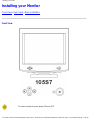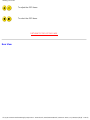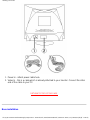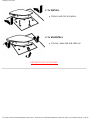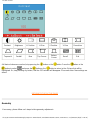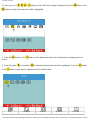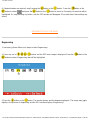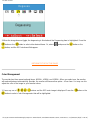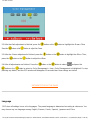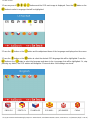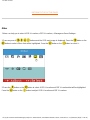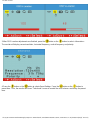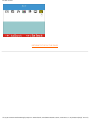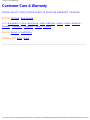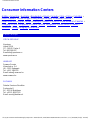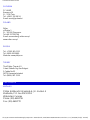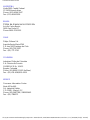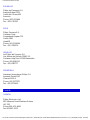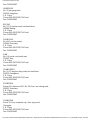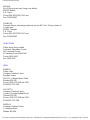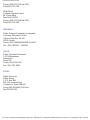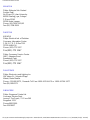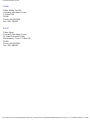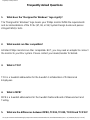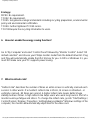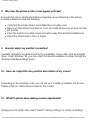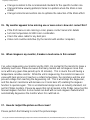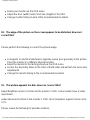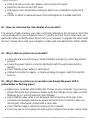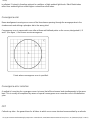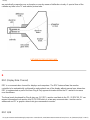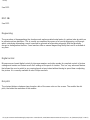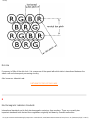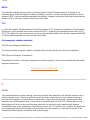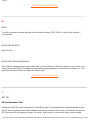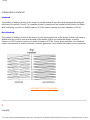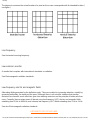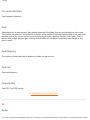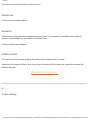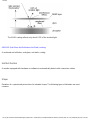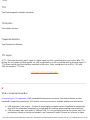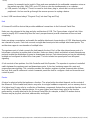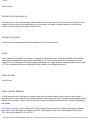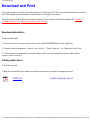Safety & Troubleshooting
Safety and Troubleshooting Information
Safety Precautions and Maintenance • Troubleshooting • Regulatory Information • Other
Related Information
Safety precautions and maintenance
WARNING: Use of controls, adjustments, or procedures other than those
specified in this documentation may result in exposure to shock, electrical
hazards, and/or mechanical hazards.
Read and follow these instructions when connecting and using your computer monitor:
● Disconnect the monitor from the power supply if the monitor is not to be used for an extended period
of time.
● Do not attempt to remove the back cover, as you will be exposed to a shock hazard. The back cover
should only be removed by qualified service personnel.
● Do not place objects on top of the monitor cabinet, objects could fall into vents or cover them and
prevent proper cooling of the monitor's electronic devices.
● To avoid the risk of shock or permanent damage to the set, do not expose the monitor to rain or
excessive moisture.
● Do not use alcohol or ammonia-based liquid to clean the monitor. If necessary, clean with a slightly
damp cloth. Disconnect the monitor from the power supply before cleaning.
● When positioning the monitor, make sure the power plug and outlet are easily accessible.
Consult a service technician if the monitor does not operate normally when operating instructions of this
manual are followed.
RETURN TO TOP OF THE PAGE
file:///C|/Documents%20and%20Settings/lynn/My%20Docu...0manual/multi_manual/ENGLISH/105S7/SAFETY/SAFETY.HTM [2004/9/24 ÿdUÿdÿˆ 11:40:26]

Troubleshooting
Troubleshooting
Safety Precautions and Maintenance • Troubleshooting • Regulatory Information • Other
Related Information
Common Problems
Having trouble? Something not working? Before calling for help, try these suggestions.
Having this
problem?
Check these items
No Picture
(Power LED not lit)
● Make sure the Power cable is plugged into the power outlet and
back of the monitor.
● Power button on the front of your monitor should be in the ON
position.
No Picture
(Power LED is flashing
orange)
● Make sure the computer is turned on.
● Make sure the monitor cable is properly connected to your
computer.
● Check to see if the monitor cable has bent pins.
● The Energy Saving feature may be activated
No Picture
(Power LED is orange)
● Make sure the Brightness and Contrast controls are set
correctly.
● Make sure the monitor cable is properly connected to your
computer.
● Check to see if the monitor cable has bent pins.
Screen doesn't show
when you turn on the
monitor
● Make sure the monitor cable is properly connected to your
computer. (Also refer to the Quick Start Guide).
● Check to see if the monitor cable has bent pins.
● Make sure the computer is turned on.
file:///C|/Documents%20and%20Settings/lynn/My%20Docu...nual/multi_manual/ENGLISH/105S7/SAFETY/saf_troub.htm (1 / 3) [2004/9/24 ÿdUÿdÿˆ 11:40:35]

Troubleshooting
No color or intermittent
color
● If you are using a non-VESA-DDC standard video card, turn the
DDC1 / 2B feature Off.
Color appears blotchy
● The picture may need degaussing.
● Remove any nearby magnetic objects.
● Face the monitor toward the East for the best picture quality.
Missing one or more
colors
● Check the Color Temperature.
● Make sure the monitor cable is properly connected to your
computer.
● Check to see if the monitor cable has bent pins.
Dim Picture
● Adjust the Brightness and Contrast controls.
● Check your video card and it's owner's manual instructions for it
may be a non-VESA-DDC Standard card.
Picture is too large or too
small.
● Adjust the Horizontal and/or Vertical Size.
Edges of the picture are
not square.
● Adjust the geometry.
Picture has a double
image.
● Eliminate the use of a video extension cable and/or video switch
box.
● Face the monitor toward the East for the best picture quality.
Picture is not sharp.
● heck to make sure Moire Function is switched off.
Unstable Picture
● Increase your refresh rate.
Problem with On Screen
Display
● Refer to the instructions and troubleshooting information in that
chapter.
For further assistance, refer to the Consumer Information Centers list to contact your local Philips
distributor.
file:///C|/Documents%20and%20Settings/lynn/My%20Docu...nual/multi_manual/ENGLISH/105S7/SAFETY/saf_troub.htm (2 / 3) [2004/9/24 ÿdUÿdÿˆ 11:40:35]

Troubleshooting
RETURN TO TOP OF THE PAGE
file:///C|/Documents%20and%20Settings/lynn/My%20Docu...nual/multi_manual/ENGLISH/105S7/SAFETY/saf_troub.htm (3 / 3) [2004/9/24 ÿdUÿdÿˆ 11:40:35]

Regulatory Information
Regulatory Information
• Federal Communications Commission (FCC) Notice (U.S. Only) • Commission Federale
de la Communication (FCC Declaration) • BSMI Notice (Taiwan Only) •
Federal Communications Commission (FCC) Notice (U.S. Only)
This equipment has been tested and found to comply with the limits for a Class B digital
device, pursuant to Part 15 of the FCC Rules. These limits are designed to provide
reasonable protection against harmful interference in a residential installation. This
equipment generates, uses and can radiate radio frequency energy and, if not installed and
used in accordance with the instructions, may cause harmful interference to radio
communications. However, there is no guarantee that interference will not occur in a
particular installation. If this equipment does cause harmful interference to radio or television
reception, which can be determined by turning the equipment off and on, the user is
encouraged to try to correct the interference by one or more of the following measures:
● Reorient or relocate the receiving antenna.
● Increase the separation between the equipment and receiver.
● Connect the equipment into an outlet on a circuit different from that to which the receiver is
connected.
● Consult the dealer or an experienced radio/TV technician for help.
Changes or modifications not expressly approved by the party responsible for compliance
could void the user's authority to operate the equipment.
Use only RF shielded cable that was supplied with the monitor when connecting this monitor to a computer
device.
To prevent damage which may result in fire or shock hazard, do not expose this appliance to rain or
excessive moisture.
THIS CLASS B DIGITAL APPARATUS MEETS ALL REQUIREMENTS OF THE CANADIAN
INTERFERENCE-CAUSING EQUIPMENT REGULATIONS.
RETURN TO TOP OF THE PAGE
file:///C|/Documents%20and%20Settings/lynn/My%20Docu...l/multi_manual/ENGLISH/105S7/SAFETY/regs/regulat.htm (1 / 3) [2004/9/24 ÿdUÿdÿˆ 11:40:38]

Regulatory Information
Commission Federale de la Communication (FCC Declaration)
Cet équipement a été testé et déclaré conforme auxlimites des appareils numériques de
class B,aux termes de l'article 15 Des règles de la FCC. Ces limites sont conçues de façon
à fourir une protection raisonnable contre les interférences nuisibles dans le cadre d'une
installation résidentielle. CET appareil produit, utilise et peut émettre des hyperfréquences
qui, si l'appareil n'est pas installé et utilisé selon les consignes données, peuvent causer
des interférences nuisibles aux communications radio. Cependant, rien ne peut garantir
l'absence d'interférences dans le cadre d'une installation particulière. Si cet appareil est la
cause d'interférences nuisibles pour la réception des signaux de radio ou de télévision, ce
qui peut être décelé en fermant l'équipement, puis en le remettant en fonction, l'utilisateur
pourrait essayer de corriger la situation en prenant les mesures suivantes:
● Réorienter ou déplacer l'antenne de réception.
● Augmenter la distance entre l'équipement et le récepteur.
● Brancher l'équipement sur un autre circuit que celui utilisé par le récepteur.
● Demander l'aide du marchand ou d'un technicien chevronné en radio/télévision.
Toutes modifications n'ayant pas reçu l'approbation des services compétents en matière de
conformité est susceptible d'interdire à l'utilisateur l'usage du présent équipement.
N'utiliser que des câbles RF armés pour les connections avec des ordinateurs ou périphériques.
CET APPAREIL NUMERIQUE DE LA CLASSE B RESPECTE TOUTES LES EXIGENCES DU
REGLEMENT SUR LE MATERIEL BROUILLEUR DU CANADA.
RETURN TO TOP OF THE PAGE
BSMI Notice (Taiwan Only)
file:///C|/Documents%20and%20Settings/lynn/My%20Docu...l/multi_manual/ENGLISH/105S7/SAFETY/regs/regulat.htm (2 / 3) [2004/9/24 ÿdUÿdÿˆ 11:40:38]

Regulatory Information
RETURN TO TOP OF THE PAGE
file:///C|/Documents%20and%20Settings/lynn/My%20Docu...l/multi_manual/ENGLISH/105S7/SAFETY/regs/regulat.htm (3 / 3) [2004/9/24 ÿdUÿdÿˆ 11:40:38]

Other Related Information
Other Related Information
Safety Precautions and Maintenance • Troubleshooting • Regulatory Information
•
Information for Users in the U. S. • Information for Users Outside the U.S
Information for Users in the U. S.
For units set at 115 V :
Use a UL Listed Cord Set consisting of a minimum 18 AWG, Type SVT or SJT three conductor cord a
maximum of 15-feet long and a parallel blade, grounding type attachment plug rated 15 A, 125 V.
For units set at 230 V:
Use a UL Listed Cord Set consisting of a minimum 18 AWG, Type SVT or SJT three conductor cord a
maximum of 15-feet long and a tandem blade, grounding type attachment plug rated 15 A, 250 V.
Information for Users outside the U.S.
For units set at 230 V:
Use a Cord Set rated minimum 5 A, 250 V ( for units set at 230V ) or 10A, 125V (for units set at 115V). The
Cord Set should have the appropriate safety approvals for the country in which the equipment will be
installed.
RETURN TO TOP OF THE PAGE
file:///C|/Documents%20and%20Settings/lynn/My%20Docume...manual/multi_manual/ENGLISH/105S7/SAFETY/saf_other.htm [2004/9/24 ÿdUÿdÿˆ 11:40:47]

About This Electronic User's Manual
About This Electronic User's Manual
About This Guide • Other Documents You May Need • Notational Descriptions
About This Guide
This electronic user's guide is intended for anyone who uses the Philips Color Monitor. It describes the
monitor's features, setup, operation and all other information, which is the same exact information described
in our printed version.
The sections are as follows:
● Safety and Troubleshooting Information provides tips and solutions for common problems, and other
related information you may need.
● About This Electronic User's Manual gives overview of what information are included as well as
notation icon descriptions and other documentation you can refer to.
● Product Information gives an overview of the monitor's features and as well as the technical
specifications for this monitor.
● Installing Your Monitor describes the initial setup process and gives an overview of how to use the
monitor.
● On Screen Display provides information on adjusting the settings on your monitor.
● Customer Care and Warranty is a list of worldwide Philips consumer information centers along with
the help desk phone numbers and information on the applicable warranty of your product..
● Glossary provides more information for technical terms.
● Download allows users to install the entire manual on their hard drive.
● Frequently Asked Questions provides answers to commonly asked questions.
RETURN TO TOP OF THE PAGE
Other Documents You May Need
In addition to this Electronic User's Guide, you may need to refer to the following documentation:
● Philips Color Monitor Quick Start Guide which summarizes the steps for setting up the monitor. This
is included with this product.
file:///C|/Documents%20and%20Settings/lynn/My%20D...manual/multi_manual/ENGLISH/105S7/ABOUT/ABOUT.HTM (1 / 3) [2004/9/24 ÿdUÿdÿˆ 11:41:36]

About This Electronic User's Manual
RETURN TO TOP OF THE PAGE
Notational Descriptions
The following subsections describe notational conventions used in this document.
Notes, Cautions, and Warnings
Throughout this guide, blocks of text may be accompanied by an icon and printed in bold type or in italic
type. These blocks are notes, cautions, and warnings, and they are used as follows:
NOTE: This icon indicates important information and tips that help you make better
use of your computer system.
CAUTION: This icon indicates information that tells you how to avoid either potential
damage to hardware or loss of data.
WARNING: This icon indicates the potential for bodily harm and tells you how to
avoid the problem.
SMART HELP: This icon indicates helpful information when adjusting the On Screen
Display of your monitor.
Some warnings may appear in alternate formats and may be unaccompanied by an icon. In such cases, the
specific presentation of the warning is mandated by regulatory authority.
RETURN TO TOP OF THE PAGE
file:///C|/Documents%20and%20Settings/lynn/My%20D...manual/multi_manual/ENGLISH/105S7/ABOUT/ABOUT.HTM (2 / 3) [2004/9/24 ÿdUÿdÿˆ 11:41:36]

About This Electronic User's Manual
©2003 Koninklijke Philips Electronics N.V.
All rights reserved. Reproduction, copying, usage, modifying, hiring, renting, public performance, transmission and/or
broadcasting in whole or in part is prohibited without written consent of Philips Electronics N.V.
file:///C|/Documents%20and%20Settings/lynn/My%20D...manual/multi_manual/ENGLISH/105S7/ABOUT/ABOUT.HTM (3 / 3) [2004/9/24 ÿdUÿdÿˆ 11:41:36]

105S7 Product Information
Product Information
Product Features • Technical Specifications • Automatic Power Saving • Physical
Specification • Pin Assignment • Product Views
Product Features
Model Color
105S79 Gray
105S78
Black
105S7S Siver/black
105S7
● 15-inch (13.8" VIS) color monitor with excellent front of screen performance for use with MACs and
PCs
● Autoscan covers horizontal frequencies up to 54 kHz offering a maximum resolution of 1024 x 768
with flicker free display of 800 x 600 at up to 85 Hz
● Flat square High Contrast CRT with high-resolution 0.28 mm dot pitch .
RETURN TO TOP OF THE PAGE
Technical Specifications*
CRT
• Size and deflection 15 inch / 38 cm ; 90° deflection angle
• Dot pitch 0.28 mm
file:///C|/Documents%20and%20Settings/lynn/My%20Docu...anual/multi_manual/ENGLISH/105S7/product/product.htm (1 / 5) [2004/9/24 ÿdUÿdÿˆ 11:42:05]

105S7 Product Information
• Tube type Shadow mask, flat square, high contrast
• Phosphor P22
• Recommended display area 10.6" x 8.0" / 270 x 202 mm
• Maximum display area 11.1" x 8.4" / 284 x 214 mm
SCANNING
• Horizontal scanning 30 - 54 KHz
• Vertical scanning 50 - 120 Hz
VIDEO
• Video dot rate 85 MHz
• Input impedance
- Video 75 ohm
- Sync 1k ohm
• Input signal levels 0.7 Vpp
• Sync input signal TTL Sync
• Sync polarities Positive and negative
WHITE COLOR TEMPERATURE
Chromaticity CIE coordinates:
• at 9300 K x = 0.283 / y = 0.297
• at 6500 K x = 0.313 / y = 0.329
• at 5500 K x = 0.332 / y = 0.347
PRESET MODES
720 x 400 @ 70 Hz
640 x 480 @ 60 Hz
file:///C|/Documents%20and%20Settings/lynn/My%20Docu...anual/multi_manual/ENGLISH/105S7/product/product.htm (2 / 5) [2004/9/24 ÿdUÿdÿˆ 11:42:05]

105S7 Product Information
640 x 480 @ 75 Hz
800 x 600 @ 75 Hz
800 x 600 @ 85 Hz
1024 x 768 @ 60 Hz
* These information are subject to change without notice.
RETURN TO TOP OF THE PAGE
Automatic Power Saving
If you have VESA's DPMS compliance display card or software installed in your PC, the monitor can
automatically reduce its power consumption when not in use. And if an input from a keyboard, mouse or
other input device is detected, the monitor will automatically "wake up". The following table shows the power
consumption and signaling of this automatic power saving features:
Power Management Definition
VESA's Mode Video H-sync V-sync Power Used Power Saving (%) LED color
ON Active Yes Yes Typical 62W 0 % Green
OFF Blanked No No <5W 92%
Flashing orange
RETURN TO TOP OF THE PAGE
Physical Specifications
file:///C|/Documents%20and%20Settings/lynn/My%20Docu...anual/multi_manual/ENGLISH/105S7/product/product.htm (3 / 5) [2004/9/24 ÿdUÿdÿˆ 11:42:05]

105S7 Product Information
• Dimensions
14.0" x 14.2" x 14.7" / 357 x 362 x 373 mm (including base)
14.0" x 11.8" x 14.7" / 357 x 300 x 373 mm (excluding base)
• Weight 14.8kg
• Power supply
100 - 240 VAC, 60-50Hz
(Please refer to rating label)
• Temperature (operating) 0° to 40°C / 32° to 104°F
• Temperature (storage) -25° to +65°C / -13° to +149°F
• Relative humidity(storage) 5% to 95%
* Resolution 800 x 600, standard size, contrast max., brightness 50%, 9300°, full white pattern.
* These information are subject to change without notice.
RETURN TO TOP OF THE PAGE
Pin Assignment
The 15-pin D-sub connector (male) of the signal cable (IBM systems):
Pin
No.
Assignment
Pin
No.
Assignment
1 Red video input 9 NC
2 Green video input 10 Ground
3 Blue video input 11 Ground
file:///C|/Documents%20and%20Settings/lynn/My%20Docu...anual/multi_manual/ENGLISH/105S7/product/product.htm (4 / 5) [2004/9/24 ÿdUÿdÿˆ 11:42:05]

107E Product Information
4 Ground 12 Serial data line(SDA)
5 Ground 13 H. Sync / H+V
6 Red video ground 14 V. Sync (VCLK for DDC)
7 Green video ground 15 Data clock line (SCL)
8 Blue video ground
RETURN TO TOP OF THE PAGE
Views
Follow the links to see various views of the monitor and its components.
Front View
Rear View
RETURN TO TOP OF THE PAGE
file:///C|/Documents%20and%20Settings/lynn/My%20Docu...anual/multi_manual/ENGLISH/105S7/product/product.htm (5 / 5) [2004/9/24 ÿdUÿdÿˆ 11:42:05]

Installing your Monitor
Installing your Monitor
Front View • Rear View • Base installation
Front View
To switch monitor's power power ON and OFF.
file:///C|/Documents%20and%20Settings/lynn/My%20Doc...20manual/multi_manual/ENGLISH/install_5/INSTALL.HTM (1 / 4) [2004/9/24 ÿdUÿdÿˆ 11:42:28]

Installing your Monitor
To adjust the OSD items.
To select the OSD items.
RETURN TO TOP OF THE PAGE
Rear View
file:///C|/Documents%20and%20Settings/lynn/My%20Doc...20manual/multi_manual/ENGLISH/install_5/INSTALL.HTM (2 / 4) [2004/9/24 ÿdUÿdÿˆ 11:42:28]

Installing your Monitor
1. Power in - attach power cable here.
2. Video In - this is a cable which is already attached to your monitor. Connect the other
end of the cable to your PC.
RETURN TO TOP OF THE PAGE
Base installation
file:///C|/Documents%20and%20Settings/lynn/My%20Doc...20manual/multi_manual/ENGLISH/install_5/INSTALL.HTM (3 / 4) [2004/9/24 ÿdUÿdÿˆ 11:42:28]
Page is loading ...
Page is loading ...
Page is loading ...
Page is loading ...
Page is loading ...
Page is loading ...
Page is loading ...
Page is loading ...
Page is loading ...
Page is loading ...
Page is loading ...
Page is loading ...
Page is loading ...
Page is loading ...
Page is loading ...
Page is loading ...
Page is loading ...
Page is loading ...
Page is loading ...
Page is loading ...
Page is loading ...
Page is loading ...
Page is loading ...
Page is loading ...
Page is loading ...
Page is loading ...
Page is loading ...
Page is loading ...
Page is loading ...
Page is loading ...
Page is loading ...
Page is loading ...
Page is loading ...
Page is loading ...
Page is loading ...
Page is loading ...
Page is loading ...
Page is loading ...
Page is loading ...
Page is loading ...
Page is loading ...
Page is loading ...
Page is loading ...
Page is loading ...
Page is loading ...
Page is loading ...
Page is loading ...
Page is loading ...
Page is loading ...
Page is loading ...
Page is loading ...
Page is loading ...
Page is loading ...
Page is loading ...
Page is loading ...
Page is loading ...
Page is loading ...
Page is loading ...
-
 1
1
-
 2
2
-
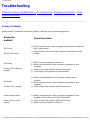 3
3
-
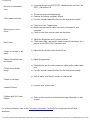 4
4
-
 5
5
-
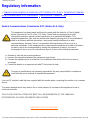 6
6
-
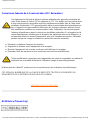 7
7
-
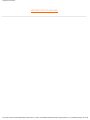 8
8
-
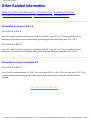 9
9
-
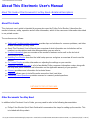 10
10
-
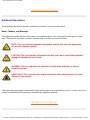 11
11
-
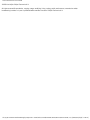 12
12
-
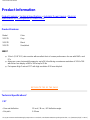 13
13
-
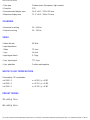 14
14
-
 15
15
-
 16
16
-
 17
17
-
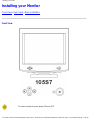 18
18
-
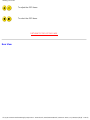 19
19
-
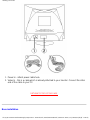 20
20
-
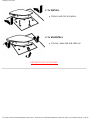 21
21
-
 22
22
-
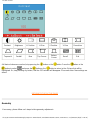 23
23
-
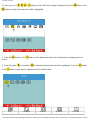 24
24
-
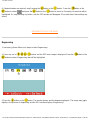 25
25
-
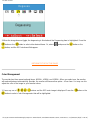 26
26
-
 27
27
-
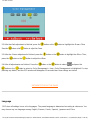 28
28
-
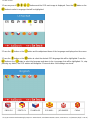 29
29
-
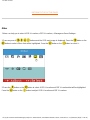 30
30
-
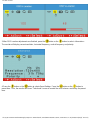 31
31
-
 32
32
-
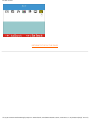 33
33
-
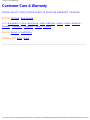 34
34
-
 35
35
-
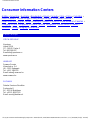 36
36
-
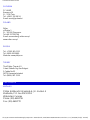 37
37
-
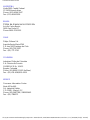 38
38
-
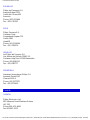 39
39
-
 40
40
-
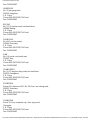 41
41
-
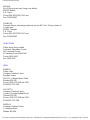 42
42
-
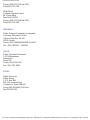 43
43
-
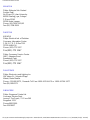 44
44
-
 45
45
-
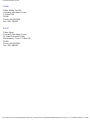 46
46
-
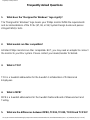 47
47
-
 48
48
-
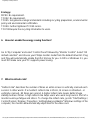 49
49
-
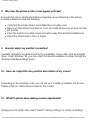 50
50
-
 51
51
-
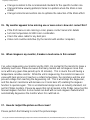 52
52
-
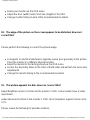 53
53
-
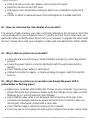 54
54
-
 55
55
-
 56
56
-
 57
57
-
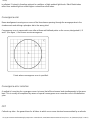 58
58
-
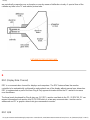 59
59
-
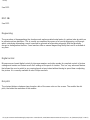 60
60
-
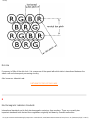 61
61
-
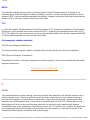 62
62
-
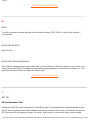 63
63
-
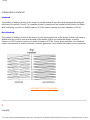 64
64
-
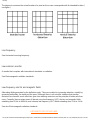 65
65
-
 66
66
-
 67
67
-
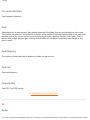 68
68
-
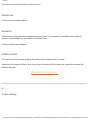 69
69
-
 70
70
-
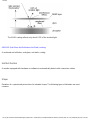 71
71
-
 72
72
-
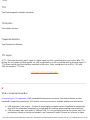 73
73
-
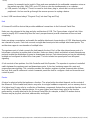 74
74
-
 75
75
-
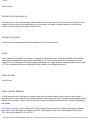 76
76
-
 77
77
-
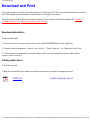 78
78
Philips 105S7S/42 User manual
- Category
- Monitors CRT
- Type
- User manual
Ask a question and I''ll find the answer in the document
Finding information in a document is now easier with AI