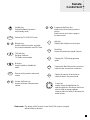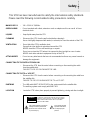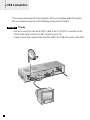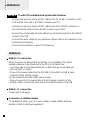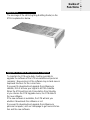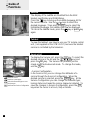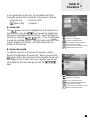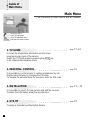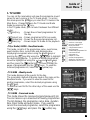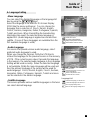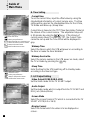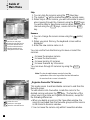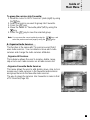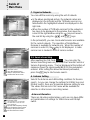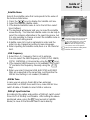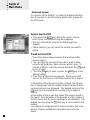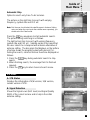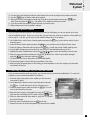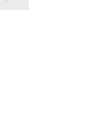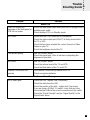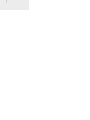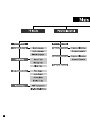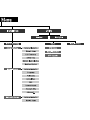Digital Stream F1-FOX User manual
- Category
- TV set-top boxes
- Type
- User manual

F1-FOX
Digital Set-Top Box
for Free-To-Air
Remote Control Unit
Specification
Support & Copyright
Safety
STB Connections
Reference
Guide of Functions
Guide of Main Menu
Motorised System
Trouble Shooting Guide
Menu Tree
1~2
3~4
5
7~11
12~16
17~33
34~37
11
38~39
40
User's manual
6

Time key
Displays the current time on the right
side of the screen and is also used as
the WHITE key in the menus and
reservation.
1
1. Remote Control Unit (RCU)
Information key
Displays the programme information
box on the screen and is also used as
the RED key in the menus.
i
Soundtrack key
Selects the soundtrack list for the
current service and is also used as
the GREEN key in the menus.
Remote
Control Unit
UHF
UHF function is not available on this
STB but this key is used as the
BLUE key in the menus.
Subtitle key
Selects the subtitle language list for
the current service and is also used
as the YELLOW key in the menus.

P+
Selects the service list and used to
select the item in the menu mode.
OK
Returns to the previous menu and
screen.
EXIT
2
Standby key
Switches between Operation
and Standby mode.
Selects the TV/VCR/SAT mode.
Numeric key
Used to select the service and enter
the channel information and PIN Code.
Programme Up/Down key
Used to tune to the next or previous
service.
Used to move up or down a page in
the menu mode.
TV/SAT
Recall key
Selects the previously viewed channel.
RCL
Volume Up/Down key
Used to increase or decrease the
volume.
TV/Radio key
Receiver Switches:
TV/Radio receive mode
Mute key
Used to enable or disable the
audio.
Displays the TV/Radio programme
guide.
EPG
Displays the Main Menu on the screen or
returns to the screen from a submenu.
MENU
Help key
Displays the Help box on the screen.
?
Cursor key
Used to move the highlight bar for
selecting options in the menus and it can
also be used to change up/down
services and to increase or decrease the
audio volume.
Please note : The design of the Remote Control Unit (RCU) may be changed
without notice in advance.
Remote
Control Unit
P-
/
V-
V+
/
09
~

3
2. STB’S Specification
Tuner & Channel
Input Connector : F-type, IEC 169-24, Female
Frequency Range : 950 MHz to 2150 MHz
Input Impedance : 75Ω unbalanced
Signal Level : -25 to -65dBm
IF Frequency : 480 MHz
IF Band width : 36 MHz
LNB Power &
Polarisation : Vertical : +13.5V
Horizontal : +18V
Current : 500mA Max Overload Protection
22 KHz Tone : Frequency : 22 ± 4KHz
Amplitude : 0.6 ± 0.2V
DiSEqC Control : Version 1.0/1.2 Compatible
Demodulation : QPSK
Input Symbol Rate : 2-31 Ms/s
FEC Decoder : Convolutional Code Rate 1/2, 2/3, 3/4,
5/6 and 7/8 with Constraint Length K=7
MPEG Transport Stream A/V Decoding
Transport Stream : MPEG-2 ISO/IEC 13818
Transport stream Specification
Profile Level : MPEG-2 MP@ML
Input Rate : 60 Mbit/s Max
Aspect Ratio : 4:3, 16:9
Video Resolution : 720 x 576
Audio Decoding : MPEG/MusiCam Layer I & II
Audio Mode : Single channel / Dual channel Joint stereo /
Stereo
Sampling : 32, 44.1 and 48KHz
Memory
Main Processor : TMIPS R3930(81MHz)
Flash Memory : 2Mbyte (Asynchronous)
Program DRAM : 2Mbyte
Specification
The concept OSD is for
On-Screen-Display
; means that Menu displays
on the Screen of TV.

4
A/V & Data In/Out
TV SCART : Video Output(CVBS, RGB, S-VHS)
Audio Output
(Resolution : 20bit DAC, max 2 Vrms)
VCR SCART : Video Output (CVBS)
: Video Input(CVBS, RGB, S-VHS)
Audio Output
(Resolution : 20bit DAC, max 2 Vrms)
AUDIO R/L : Cinch volume and Mute Control
(Resolution : 20bit DAC, max 2 Vrms)
RS232C : Transfer rate 115,200 bps
9 pin D-sub Type
Power Supply
Input Voltage : 190 to 250V AC, 50/60 Hz
Type : SMPS
Power Consumption : Max. 30W
Standby Power : 8W
Protection : Seperate internal fuse.
The input shall have lightning Protection
Physical Specification
Size (W x H x D) : 260 x 50 x 180 mm
Weight (Net) : Around 1.3 Kg
Operating Temp : 0˚C to +45˚C
Storage Temp : -10˚C to +70˚C
Storage Humidity : 5% ~ 95% RH(Non-Condensing)
You can use a special antenna switch
with DiSEqC commands.
When changing channel from ASTRA
to EUTELSAT for example, a DiSEqC
command is sent with the 22KHz tone
through the antenna cable.
The antenna switch will change from
using ASTRA to EUTELSAT.
The concept of DiSEqC is a protective
trademark of EUTELSAT.
Data rate decides the picture quality of
digital TV programmes.
Date rate of about 5-6 Mbit/s coincides
with the picture quality of a
analog TV programme.
Specification
Please note : The specification of the STB may be changed without notice in advance.

5
First and foremost, our knowledge of the set-top box marketplace along with technical
expertise differentiates Humax. Moreover, we maintain very close working relationships
with our customers. We take a highly disciplined engineering approach to product
design, manufacture, testing, acceptance, and to technical and maintenance support.
We conduct comprehensive testing of the units, provide complete documentation and
support, and deliver the highest quality, most consistent products on time, every time.
Humax supports you via its homepage with useful information and new software of the
STB. When you have a question about this product and Humax, please refer the
Humax’s homepage.
Homepage : http://www.humax.co.kr
To provide you the convenience of usage Humax has the right to make changes and
improvements to any of the products described in this manual and the manual of the
products without any notice in advance.
Copyright 2000. HUMAX Co. Ltd.
All rights reserved.
Support &
Copyright
C

This STB has been manufactured to satisfy the international safety standards.
Please read the following recommended safety precautions carefully.
MAINS SUPPLY : 190 ~ 250V AC 50/60Hz.
OVERLOADING : Do not overload wall outlets, extension cords or adapters as this can result in fire or
electrical shock.
LIQUIDS : Keep liquids away from the STB.
CLEANING : Disconnect the STB from the wall socket before cleaning it.
Use a cloth lightly dampened with water (no solvents) to clean the exterior of the STB.
VENTILATION : Do not block the STB’s ventilation slots.
Ensure that a free airflow is maintained around the STB.
NEVER stand the STB on soft furnishings or carpets.
Do not use or store the STB where it is exposed to direct sunlight or near a heater.
NEVER stack other electronic equipment on top of the STB.
ATTACHMENTS : Do not use any attachments that are not recommended as these may cause hazards or
damage the equipment.
CONNECTION TO THE SATELLITE DISH LNB
: Disconnect the STB from the mains before connecting or disconnecting the cable
from the satellite dish.
FAILURE TO DO SO CAN DAMAGE THE LNB.
CONNECTION TO THE TV or VCR SET
: Disconnect the STB from the mains before connecting or disconnecting the cable from
the satellite dish.
FAILURE TO DO SO CAN DAMAGE THE TV or VCR SET.
EARTHING : The LNB cable MUST BE EARTHED to the system earth forthe satellite dish.
The earthing system must comply with SABS 061.
LOCATION : Locate the STB indoor place properly to prevent lightening, raining and direct sunlight.
Safety
WARNING
RISK ELECTRIC SHOCK
DO NOT OPEN
TO REDUCE THE RISK OF ELECTRIC SHOCK, DO NOT
REMOVE COVER (OR BACK). NO USER SERVICEABLE
PARTS INSIDE. REFER SERVICING TO QUALIFIED
SERVICE PERSONNEL.
This symbol indicates "dangerous
voltage" inside the product that
presents a risk of electric shock
or personal injury.
This symbol indicates
important instructions
accompanying the
product.
6

7
There are several ways of connecting the STB to your existing Audio/TV system.
We recommend using one of the following set-up for best results:
TV only
Connect one end of a 21-pin SCART cable to the TV SCART connector on the
STB and the other end to a SCART socket on your TV.
Finally connect the coaxial cable from the LNB to the LNB IN socket on the STB.
Set-up 1
STB Connection

8
With Hi Fi System
Connect an RCA/Cinch stereo cable from the AUDIO L, R sockets on the STB
to the LINE, AUX, SPARE OR EXTRA input sockets on your Hi Fi System.
Set-up 2
STB Connection

9
STB Connection
TV with VCR
Connect one end of a 21-pin SCART cable to the TV SCART connector on the
STB and the other end to a SCART socket on your TV.
Connect one end of a 21-pin SCART cable to the VCR SCART connector on the
STB and the other end to a SCART socket on your VCR.
Finally connect the coaxial cable from the LNB to the LNB IN socket on the STB.
Set-up 3

10
TV with VCR and Motorised System (DiSEqC 1.2)
Connect one end of a 21-pin SCART cable to the TV SCART connector on the
STB and the other end to a SCART socket on your TV.
Connect one end of a 21-pin SCART cable to the VCR SCART connector on
the STB and the other end to a SCART socket on your VCR.
Connect one end of your coaxial cable to the LNB IN connector on the STB and
the other end to the REC or Receiver connector on the DiSEqC 1.2 motor.
Connect the coaxial cable from the LNB to the LNB connector on the DiSEqC
1.2 motor.
Set-up 4

DiSEqC 1.0 Connection
All our receivers are designed to be DiSEqC 1.0 compatible. This allows
multiple antennas to be connected to the STB at the same time.
If you have two or more fixed antennas or LNBs then we recommend you
use a DiSEqC 1.0 swtich.
Connect the coaxial cable from the first LNB to the LNB 1 or LNB A input
connector of the DiSEqC swtich.
Do the same for any other LNBs that you have.
Connect one end of a Coaxial cable to the RX output connector of the
DiSEqC swtich, connect the other end to the LNB IN socket on the STB.
DiSEqC 1.2 Connection
Please refer to 34 page.
Connection of satellite antenna
To the digital receiver, you can connect either a single satellite antenna
directly or LNB of multi-feed equipment.
Reference
11
TV with VCR and Motorised System with Positioner
Connect one end of a 21-pin SCART cable to the TV SCART connector on the
STB and the other end to a SCART socket on your TV.
Connect one end of a 21-pin SCART cable to the VCR SCART connector on
the STB and the other end to a SCART socket on your VCR.
Connect the coaxial cable from the LNB of your motorised system to the LNB IN
socket on the STB.
Connect the motor cables to your positioner (please refer to the manual for your
positioner and actuator)
Connect your positioner to your TV if necessary.
Set-up 5
Reference

LED of STB
The message of the LEDs(Lighting-Emitting Diode) on the
STB is explained as below.
Upgrade via Satellite and Personal Computer
To maintain the STB up-to-date, it will be possible to
upgrade the software of the STB via satellite and personal
computer. New versions of the software may include new or
improved functions for the current one.
If you want to download and upgrade the software via
satellite, first of all tune your signal to ASTRA Satellite.
When the STB switches into Presentation from Standby
or you choose the STB Upgrade menu, the STB detects
the new software.
If the new software is available, the STB will ask you
whether it downloads the software or not.
If you want to download and upgrade the software via
personal computer, visit our homepage to get more informa-
tion and the new software.
Guide of
Functions

13
Information Box (I-Plate)
I-Plate displays when the key is pressed or when the
service is changed.
It shows the service part and event part.
When you move to another service, the I-Plate should be
displayed automatically. The time the I-Plate is displayed on
screen is controlled in the Other Setting menu.
SERVICE PART
The contents of the service part are as follows:
- I-Plate Icon, Current Time
- Service Name, Service Number and Service Icon
- Subtitle( ), Teletext( ) or Scrambling Service Symbol( )
- Signal Quality Bar
You can change the service by using the icon to the right
side of the service number. Before playback the selected
service, it will be displayed in red color.
The subtitle, teletext or scrambling service symbol is
displayed when broadcasters of the desired service support
them.
EVENT PART
The event part displays the information of the current and
next event. To switch from the current event to next, use the
key and from the next event to current use the key.
The contents of event part are as follows:
- Event Name
- Event Duration Time
- Event Description Text
- Reservation Status
You can reserve the programme in the event data display
mode by using the key.
When the current data is displaying on the screen, you can
reset timer programme Once, Daily or Weekly mode.
When you release the timer programme mode, then you will
be asked to confirm the action.
Display the extended event description text by pressing the
? key in the I-Plate with event data displaying mode.
Guide of
Functions
i

14
Service Change
To change the service, enter the number by using the 0 ~ 9
keys. It is also possible to change the service by using the
P+/P- keys, / keys, Recall, Service list or EPG mode.
To switch between the video and audio service, press the
key.
To select the previously viewed service list, press the
RCL key in the normal A/V playback mode.
Volume Control
To control the volume, press the / keys.
Select the mute mode by pressing the key and to
release the mute mode, press the key again or V+/V-
keys.
Soundtrack
Select the desired audio language of soundtrack by pressing
the key. The soundtrack OSD is displayed by pressing
the key and the initial position of the cursor indicates the
soundtrack currently being used. To listen to the desired
language, select it by using the / keys. In addition
you are able to select between the left and right audio by
pressing the / keys. Exit from the menu by pressing
the OK or EXIT key and the selected audio soundtrack is
maintained.
It is possible to select a desired language from the Audio
Language menu, which will be used as your 1
st
language if
supported.
Guide of
Functions

15
Subtitle
The display of the subtitle are tramitted from the EBU
teletext specification and DVB Bitmap.
Press the key to bring up the subtitle language list for
the current service. Use the / keys to select the
desired language. Then press the OK key to select the
highlighted language, the subtitles will now be displayed.
To cancel the subtitle mode, press the key or EXIT key
again.
Teletext
To view the teletext, you have to use your TV remote control
unit, ( not supplied on the STB’s RCU ) because the teletext
service is controlled by the television.
Service List
To display the Service List, press the OK key. To select the
desired service in the list use the / / / keys and
press the OK key. The Service List provides you the
simple mode and advanced mode. To change the mode,
use the key.
Service Configuration
In the Service List, you can change the attributes of a
service through the Service Configuration. When the
desired service is selected, press the MENU key. At the
Service Configuration you can change the favourite type,
locking status and make the service skipped or deleted. To
save the changes in Service Configuration, press the OK
key when the cursor is at Lock, Skip or Delete.
i
Guide of
Functions
move the cursor
previous or next page
exit from the Service Configuration
select the favourite type or save
the changes

16
In the advanced Service List, it is possible to list All or
Favourite service list by using the colour keys as follows:
(red) key - Service List All
(green) key - Favourite
A. Service All
The / keys moves the highlight bar to the previous or
next service, using the / keys moves the higlight bar
forwards or backwards by 10 services. Select the desired
service by using the / / / keys. Press the OK key
to view the selected service. The right side scroll-bar of the
screen displays the location of the selected service in
relation to all services.
B. Service Favourite
To add the services to the Service Favourite, use the
Service Configuration at Service All. When you press the
(green) key in the Service List, the favourite service list
will display on the screen. When you want to see the ser-
vices added to the favourite group, use the / / /
keys.
i
move the cursor
previous or next page
change Simple to Advanced list
go to the selected service
service list by Favourite
go to the Service Configuration menu
exit from the menu screen
move the cursor
previous or next page
change Simple to Advanced list
go to the selected service
service list by Favourite
go to the Service Configuration menu
exit from the menu screen
Guide of
Functions

17
Main Menu
The contents of main menu are as follows:
1. TV GUIDE
It shows the programme information and the timer
programming process of the service.
Select the TV Guide mode by pressing the EPG key
in the Video/Audio playback mode.
2. PARENTAL CONTROL
It is possible to control access to certain programmes by set-
ting the parental level or changing the PIN code.
To release the parental block for a service, enter the PIN code.
3. INSTALLATION
It is possible to search for new service and edit the services.
Provides the information about the manufacturer.
4. UTILITY
Provides a Calendar and Biorhythm feature.
move the cursor
open the sub menu
exit from the menu screen
go to the selected menu
page 17~19
page 19
page 19 ~ 33
page 33
Guide of
Main Menu

1. TV GUIDE
You can set the reservation and view the programme (event
name) for each service in the TV Guide mode. To access
this mode press the EPG key or select the TV Guide in the
Main Menu. Change between the TV Guide and Radio
Guide by pressing the key.
In the TV guide mode, you can select between four different
modes.
(red) key - Shows Now or Next programmes for
the day.
(green) key - Shows programme list for one week.
(yellow) key - Shows the Reserved programme List.
(blue) key - Shows simple TV Guide on the playback.
TV(or Radio) GUIDE - Now/Next mode
This mode consists of the programme name, event name,
event duration time, current time and displaying box.
Displaying box appears when using the P+/P- keys or
pressing the OK key after using the / keys to highlight
the desired programme. To reserve a desired programme,
move the highlight bar using the / and P+/P- keys
and then press the (white) key. To move through the
pages of programmes use the / keys. To view the
reserved programme list, Select the (yellow) key.
TV GUIDE - Weekly mode
This mode displays all the events for the day.
The reservation method of Weekly mode is the same as the
Now/Next mode. If you want to view the event list for
another programme, select the desired programme using
the OK key.
To view the event list for the other days of the week use the
/ keys.
TV GUIDE - Reserved mode
This mode shows the reserved programme(event) list.
You can reserve up a maximum of twenty programmes.
The list displays the programme name, date, duration
time, timer mode and event name. If you want to
cancel the reserved programme, select the programme
using the / keys and press the (white) key.
move cursor for service selection
previous or next page
change between Now or
Next programme
move the highlight bar &
display the service
show Weekly programme list
show the Reserved
programme list
Simple TV Guide
reserve the programme
display the selected service
exit from the menu screen
i
UHF
Guide of
Main Menu
18

19
TV GUIDE-Quick mode.
This mode shows in the A/V playback mode. The red line
represents the current time and shows the programme
progress status using a Black/White progress bar.
The time range of the bar is made up from the past one hour
and the next two hours.
2. PARENTAL CONTROL
In the Parental Control Menu, you can set the censorship
classification or change the PIN code.
Enter the PIN Code 0 0 0 0 .
Censorship classification : Set the parental level.
If the level displays with the number, it shows the minimum
age for viewing the programme. The kinds of level are "no
block, 6,10,14,18 and total block". To protect the service or
view the programme please enter the PIN code.
Change PIN Code : To change the PIN code, enter the
new code number twice.
3. INSTALLATION
Select the "Installation" in the Main Menu mode to select the
submenu. The menu provides settings for customizing, add-
ing new services and displaying the status of the receiver.
3-1. System Setting
The system setting gives you the convenience of selecting
various languages and adjusting the Time and A/V Output
modes. The System Setting mode supports the STB
internal settings according to the connection of the receiver
and external units.
move the cursor
select the level for blocking
services
enter the digits for PIN code
exit from the menu screen
return to the main menu
move the cursor
go to the selected menu
return to the main menu
exit from the menu screen
Guide of
Main Menu
Page is loading ...
Page is loading ...
Page is loading ...
Page is loading ...
Page is loading ...
Page is loading ...
Page is loading ...
Page is loading ...
Page is loading ...
Page is loading ...
Page is loading ...
Page is loading ...
Page is loading ...
Page is loading ...
Page is loading ...
Page is loading ...
Page is loading ...
Page is loading ...
Page is loading ...
Page is loading ...
Page is loading ...
Page is loading ...
Page is loading ...
-
 1
1
-
 2
2
-
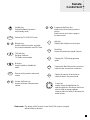 3
3
-
 4
4
-
 5
5
-
 6
6
-
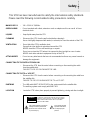 7
7
-
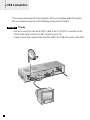 8
8
-
 9
9
-
 10
10
-
 11
11
-
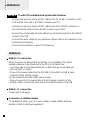 12
12
-
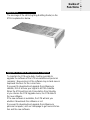 13
13
-
 14
14
-
 15
15
-
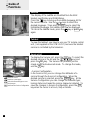 16
16
-
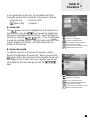 17
17
-
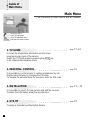 18
18
-
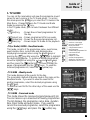 19
19
-
 20
20
-
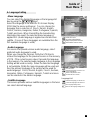 21
21
-
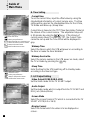 22
22
-
 23
23
-
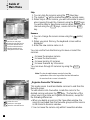 24
24
-
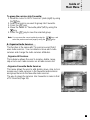 25
25
-
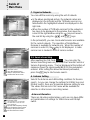 26
26
-
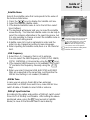 27
27
-
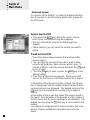 28
28
-
 29
29
-
 30
30
-
 31
31
-
 32
32
-
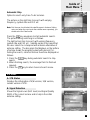 33
33
-
 34
34
-
 35
35
-
 36
36
-
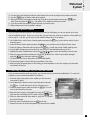 37
37
-
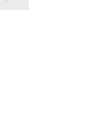 38
38
-
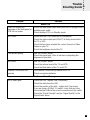 39
39
-
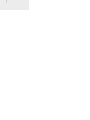 40
40
-
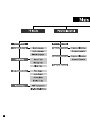 41
41
-
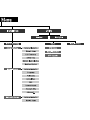 42
42
-
 43
43
Digital Stream F1-FOX User manual
- Category
- TV set-top boxes
- Type
- User manual
Ask a question and I''ll find the answer in the document
Finding information in a document is now easier with AI