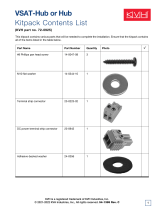Page is loading ...

TracVision M5 Installation Guide
TracVision M5
Control Panel Configuration

TracVision M5 Installation Guide
1
MultiSat Control Panel (MCP) Configuration
KVH, TracVision, and the unique light-colored dome with contrasting baseplate are registered trademarks of KVH Industries, Inc.
All other trademarks are property of their respective companies. The information in this document is subject to change without notice.
No company shall be liable for errors contained herein. © 2007 KVH Industries, Inc., All rights reserved. 54-0416-02 Rev. A
These instructions explain how to install the TracVision M5 satellite TV antenna system on a
vessel. Complete instructions on how to use the system are provided in the User’s Guide.
Installation Steps
Who Should Install the System?
To ensure a safe and effective installation, KVH recommends that a KVH-authorized marine
technician install the TracVision antenna. KVH-authorized technicians have the tools and
electronics expertise necessary to install the system. To find a technician near you, visit
www.kvh.com/wheretogetservice.
Linear vs. Circular Systems
The installation process differs slightly depending on the type of LNB (low noise block) that is
installed in the antenna (linear or circular). These differences are noted throughout this manual.
Appendix D on page 30 notes the type of LNB required for each region and satellite.
Technical Support
If you need technical assistance, please contact KVH Technical Support:
1. Inspect Parts and Get Tools, 3
2. Plan the Antenna Installation, 4
3. Plan the Belowdecks Installation, 5
4. Prepare the Belowdecks Sites, 6
5. Prepare the Antenna Site, 7
6. Remove the Restraints, 8
7. Wire the Antenna, 9
8. Mount the Antenna, 10
9. Modify the Switchplate (Optional), 11
10. Wire the Switchplate, 12
11. Wire the MCP and Receivers, 13
12. Connect Power, 14
13. Mount the Switchplate & MCP, 15
14. Enter Your Latitude & Longitude, 16
15. Select Satellites, 17
16. Get the LNB Skew Angle (Linear only), 18
17. Set the LNB Skew Angle (Linear only), 19
18. Educate the Customer, 20
North/South America, Australia:
Phone: +1 401 847-3327
E-mail: [email protected]
Europe, Middle East, Asia:
Phone: +45 45 160 180
E-mail: [email protected]

3
Before you begin, follow these steps to make sure
you have everything you need to complete the
installation.
a. Unpack the box and ensure it contains
everything shown on the Kitpack Contents
List. Save the packaging for future use.
b. Carefully examine all of the supplied parts to
ensure nothing was damaged in shipment.
c. Gather all of the tools and materials listed
below. You will need these items to complete
the installation.
• Flat-head and Phillips-head screwdrivers
• Electric drill and 3/8" (10 mm), 5/32"
(4 mm), 3/32" (2.25 mm), and #29 bits
• 3" (80 mm) hole saw
• Socket wrenches
• 7/16" open-end wrench
• Light hammer and center punch
•Adhesive tape
• Scriber or pencil
• Wire strippers and terminal lug crimper
• RG-6 or RG-11 RF coax cable(s) with
Snap-N-Seal® F-connectors for
connecting the antenna to the receiver(s)
(see Step 7a on page 9 to determine the
number and type of cables required)
• Connector installation tool (Augat IT1000
- KVH part #19-0242)
• Power cables for connecting power to the
switchplate and MCP (see Figure 2)
• Satellite TV receiver and TV
Radome
Baseplate
Figure 1: TracVision M5 System Components
Antenna
Switchplate
MCP (MultiSat Control Panel)
Always lift the antenna by the baseplate and
never by the radome or any portion of the
internal antenna assembly (see Figure 1).
IMPORTANT!
Figure 2: Guidelines for Power Cables
Cable Length Use Cable Gauge
< 40 ft (12 m)
14AWG (2.5mm
2
)
40-70 ft (12-21 m)
12AWG (4mm
2
)
Inspect Parts and Get Tools
1

4
Before you begin, consider the following antenna
installation guidelines:
• Minimize blockage. The antenna requires a
clear view of the sky to receive satellite TV
(see Figure 3). The fewer obstructions, the
better the system will perform.
• Make sure the mounting surface is wide
enough to accommodate the antenna’s base
(see Figure 4). Also make sure it is flat, level,
strong enough to support the antenna’s
weight (30 lbs, 13.6 kg), and rigid enough to
withstand vibration.
• Select a location that is as close as possible to
the intersection of the vessel’s fore-and-aft
centerline and midships.
• Do not mount the antenna at the same level
as the radar because the radar’s energy might
overload the antenna. Ideally, you should
mount the antenna 4 ft (1.2 m) above and 4 ft
(1.2 m) away from the radar.
Blocked!
TracVision Antenna
Mast
Look Angle
Vessel Platform
Figure 3: Blockage from Obstruction
21"
(54 cm)
19.3"
(49 cm)
9"
(22.9 cm)
9"
(23 cm)
4.5"
(11.4 cm)
4.5"
(11.4 cm)
4 x 5/16"
( 8 mm)
19.3"
(49 cm)
Figure 4: Antenna Dimensions
Side View
Bottom View
Plan the Antenna Installation
2

5
Before you begin, consider the following
installation guidelines for the belowdecks
equipment.
Switchplate
• Select a switchplate mounting location in a
dry, well-ventilated area belowdecks away
from any heat sources or salt spray.
• Be sure to leave enough room at the
switchplate’s rear panel for connecting the
cables (see Figure 5 for switchplate
dimensions).
• Since the supplied data cable is 50 ft (15 m)
long, the switchplate must be located within
50 ft (15 m) of the antenna.
• The switchplate mounting template at the
end of this manual shows the size of the hole
required for a flush-mount installation.
MCP
• Select an MCP mounting location in a dry,
well-ventilated area belowdecks away from
any heat sources or salt spray.
• Be sure the MCP’s front panel will be easily
accessible to the user. The owner will use the
MCP’s buttons to control the antenna.
• Be sure to leave enough room at the MCP’s
rear panel for connecting the cables (see
Figure 6 for MCP dimensions).
• Since the supplied main control cable and RF
control cable are both 25 ft (7.6 m) long, the
MCP must be located within 25 ft (7.6 m) of
the switchplate. Later, you will connect the
MCP to the switchplate using these special
cables.
• The kitpack contains parts for mounting the
MCP either to a horizontal surface (using
Velcro) or to a vertical surface (using the
supplied flush mount bracket). The MCP
mounting template at the end of this manual
shows the size of the hole required for a
flush-mount installation.
2.96"
(75.2 mm)
4.39"
(111.5 mm)
Figure 5: Switchplate Dimensions
8.1"
(205.7 mm)
3.17"
(80.6 mm)
0.66"
(16.7 mm)
2.52"
(64.1 mm)
Figure 6: MCP Dimensions
Front View
Top View
Plan the Belowdecks Installation
3

6
Once you have identified suitable mounting sites
for the switchplate and MCP, follow these steps
to prepare the sites for installation.
Switchplate
a. Using the switchplate mounting template
provided at the end of this manual, mark and
cut out a hole in the mounting surface to
accommodate the switchplate (see Figure 7).
b. Using the same template, mark the locations
for the four switchplate mounting holes.
c. Drill a 3/32" (2.25 mm) hole at the four
mounting hole locations. Later, you will
mount the switchplate using four #6 screws.
MCP (Flush Mount only)
NOTE: Skip this step if you plan to mount the MCP
to a horizontal surface instead.
a. Attach the supplied flush mount bracket to
the MCP now, before you connect any cables.
Simply slide the bracket onto the MCP from
behind and position the front edge of the
bracket over the seam line between the front
bezel and the chassis. Secure the bracket in
place using two #6-32 screws and washers
(see Figure 8).
b. Using the MCP flush mounting template
provided at the end of this manual, mark and
cut out a hole in the mounting surface to
accommodate the flush mount bracket (see
Figure 9).
c. Using the same template, mark the locations
for the four MCP mounting holes.
d. Using a #29 drill bit, drill a 0.136" (3.45 mm)
hole at the four mounting hole locations.
Later, you will mount the MCP using four #8
screws.
3/32" ( 2.25 mm)
Mounting Hole (x4)
3.82"
(97 mm)
.32" (8 mm)
2.36"
(60 mm)
.16" (4 mm)
3.19"
(81 mm)
2.05"
(52 mm)
Panel Cutout
Figure 7: Switchplate Mounting Holes Layout
#6-32 x 1/2" Screw
and Washer (x2)
Figure 8: MCP Flush Mount Bracket
8.87"
(225 mm)
7.62"
(194 mm)
.63"
(16 mm)
3.08"
(78 mm)
1.83"
(46 mm)
.63"
(16 mm)
.136" ( 3.45 mm)
Mounting Hole (x4)
Figure 9: MCP Mounting Holes Layout
Prepare the Belowdecks Sites
4

7
Once you have identified a suitable antenna
mounting site, according to the guidelines
provided in Step 2, follow these steps to drill the
mounting holes and cable access hole to prepare
the site for installation.
a. Unfold the antenna mounting template
(supplied in the Customer Welcome Kit) and
place it onto the mounting surface. Make sure
the “FWD” (forward) arrow points toward
the bow and is parallel to the vessel’s
centerline (see Figure 10).
NOTE: You don’t need to mount the antenna
exactly on the vessel’s centerline, but the
antenna’s forward arrow must be parallel to it.
b. Use the template to mark the locations for the
four mounting holes and cable access hole on
the mounting surface.
c. Drill a 3/8" (10 mm) hole at the four
mounting hole locations you marked in
Step 5b. Later, you will insert four 1/4"-20
bolts through these holes to secure the
antenna to the mounting surface.
d. Cut out the 3" (80 mm) cable access hole in
the location you marked in Step 5b. Smooth
the edges of the hole to protect the cables.
Later, you will route the data, power, and RF
cables through this hole and into the vessel.
e. Clean and dry the antenna mounting surface.
f. Peel off the paper backing from the supplied
foam seal to expose the adhesive. Then press
the foam seal down firmly onto the mounting
surface, ensuring the narrow end points
toward the bow and the hole in the foam seal
aligns with the cable access hole in the
mounting surface (see Figure 11).
9"
(229 mm)
FWD
3/8" ( 10 mm)
Mounting Hole (x4)
9"
(229 mm)
3" ( 80 mm)
Cable Access Hole
Figure 10: Antenna Mounting Holes Layout
Figure 11: Foam Seal
Bow
Align with
Cable Access Hole
Prepare the Antenna Site
5

8
Inside the antenna, a foam block and two bolts
prevent the antenna assembly from moving
during shipment. Follow these steps to remove
these shipping restraints.
a. Remove the three #10-24 Phillips screws
securing the radome to the baseplate.
Carefully lift the radome straight up until
clear of the antenna assembly and set it aside
in a safe place.
TIP: If you keep the radome topside, secure it with
a lanyard to prevent it from falling overboard.
b. Remove the foam block that is wedged
beneath the antenna’s reflector (see
Figure 12). Save this restraint for future use;
the customer will need to reinstall it if he/she
needs to relocate or reship the antenna.
c. Using a 10 mm socket wrench, remove the
two bolts, washers, and spacers securing the
antenna assembly to the baseplate (see
Figure 13 and Figure 14). Save these restraints
for future use.
Figure 12: Foam Block Shipping Restraint
Foam Block
Shipping Restraint
Washer
Spacer
Bolt
Figure 13: Shipping Restraint Hardware
Figure 14: Removing the Shipping Restraint Bolts
Once you have removed the restraints,
handle the antenna very carefully. With the
restraints removed, the internal antenna
assembly rotates freely and, if not handled
properly, can damage the limit switch.
IMPORTANT!
Remove the Restraints
6

9
Follow these steps to connect the data, power,
and RF cables to the antenna.
a. First determine the number of RF coax cables
required for your particular installation. If
you wish to connect just one satellite TV
receiver to the TracVision system, only one
RF cable is required. If you wish to connect
two or more receivers to the system, you
need two RF cables. (See Figure 15 to
determine the type of cable required.)
b. Route the data, power, and RF cables
belowdecks through the 3" (80 mm) cable
access hole. Leave an adequate service loop,
approximately 8" (20 cm) of slack, in the
cables for easy serviceability. Later, you will
connect the data and power cables to the
switchplate and the RF cable(s) to the
receiver(s).
c. Connect the data cable to the “Data” jack on
the bottom of the antenna (see Figure 16 and
Figure 17). Hand-tighten until the connector
locks in place; do not use excessive force.
d. Connect the power cable to the “Power” jack
on the bottom of the antenna. Hand-tighten
until the connector locks in place; do not use
excessive force.
e. Connect an RF coax cable to the “RF1” jack on
the bottom of the antenna. Hand-tighten,
then tighten with a 7/16" wrench for 1/4 turn
to ensure an electrical and weather-proof
connection.
f. If you wish to connect two or more receivers,
connect a second RF coax cable to the “RF2”
jack on the bottom of the antenna. Label both
RF cables to match the antenna connectors so
that you can easily identify the cables later.
Figure 15: RF Cable Guidelines
Cable Length Use Cable Type
<= 75 ft (23 m) RG-6
> 75 ft (23 m) RG-11
Figure 16: Connectors on Bottom of Antenna
RF1
RF2
Data
Power
Single Receiver
Installation
Second Receiver
Installation
Figure 17: Antenna Cable Connections
Wire the Antenna
7

10
Follow these steps to mount the antenna to the
mounting surface.
a. Place the antenna baseplate over the holes
drilled in the mounting surface. Ensure the
“Forward” arrow inside the baseplate points
toward the bow and is parallel to the vessel’s
centerline (see Figure 18).
b. Make sure the four holes in the baseplate line
up with the four holes in the mounting
surface.
c. At each of the four baseplate mounting holes,
place a 1/4" flat washer on a 1/4"-20 bolt and
insert the bolt into the hole from above (see
Figure 19).
d. Secure each mounting bolt to the mounting
surface using a 1/4" flat washer and a
1/4"-20 lock nut from below. Tighten all four
bolts until the four rubber feet are bottomed
against the mounting surface and the foam
seal is fully compressed.
TIP: If you are installing a linear system, you may
wish to keep the radome off for now. Later, you will
need to adjust the skew angle of the antenna’s LNB.
e. Reinstall the radome onto the antenna. Secure
in place with the three #10-24 screws you
removed in Step 6a (see Figure 20).
f. Install a protective plastic screw cap
(supplied in the kitpack) over each radome
screw.
Figure 18: “Forward” Arrow in Antenna Baseplate
You will need to rotate the antenna assembly
by hand to see all four mounting holes. Rotate
the antenna assembly slowly. If it hits a
mechanical stop with excessive force, the
limit switch might become damaged.
IMPORTANT!
1/4"-20 x 3" Bolt (x4)
1/4" Flat Washer (x4)
Foam Seal
Mounting Surface
1/4" Flat Washer (x4)
1/4"-20 Lock Nut (x4)
Antenna Base
Figure 19: Mounting the Antenna (Side View)
Figure 20: Installing the Radome
#10-24 Screws (x3)
Mount the Antenna
8

11
The switchplate comes preconfigured for a
standard TracVision installation without an
MCP. To configure the switchplate for an MCP
installation, follow these steps to replace the
maintenance port assembly in the switchplate
with the MCP-ready maintenance port assembly
supplied in the kitpack.
NOTE: The MCP-ready maintenance port assembly
moves the DB9 maintenance port to the back of the
switchplate. This allows you to later connect the main
control cable to the back of the switchplate, hidden
from view. However, if you wish, you may skip this
step and simply connect the main control cable to the
DB9 maintenance port on the front of the unmodified
switchplate.
a. Remove and discard the two jack screws
securing the standard maintenance port
assembly to the switchplate (see Figure 21).
Remove and save the standard maintenance
port assembly (see Figure 22).
b. Attach the MCP-ready maintenance port
assembly to the switchplate using two #4-24
screws (see Figure 23). These screws simply
replace the jack screws you removed in
Step 9a.
Remove
Jack Screws
Figure 21: Detaching the Standard Maintenance Port Assembly
Front View
Standard
Maintenance Port Assembly
Figure 22: Standard Maintenance Port Assembly
Rear View
MCP-ready
Maintenance Port Assembly
Figure 23: MCP-Ready Maintenance Port Assembly
Rear View
Modify the Switchplate (Optional)
9

12
Follow these steps to connect the switchplate to
the antenna.
NOTE: System wiring diagrams are provided in
Appendix F on page 35.
a. First dress the data and power cables from
the antenna. Strip back the insulation of each
wire approximately 1/4" (6 mm) and gently
twist each wire to ensure a good electrical
connection.
b. Connect the data cable from the antenna to
the terminal board on the switchplate’s
maintenance port assembly (see Figure 24).
Be sure to match the wire colors with the
terminal board label.
Tighten the terminal
screws to secure all wires in place.
c. Connect the power cable from the antenna to
the switchplate’s power output terminals (see
Figure 25). Later, you will also connect a
power cable from these terminals to the MCP.
YELLOW Not Used
GREEN Not Used
BRN/WHT PC GND
WHT/BRN PC TXD
ORG/WHT PC RXD
WHT/ORG RF GND
GRY/WHT RF TXD
WHT/GRY RF RXD
BLACK Not Used
NOT USED Not Used
Data Cable
to Antenna
Figure 24: Switchplate Wiring - Antenna Data Cable
The diagram refers to wires by body color/
stripe color. For example, “Brown/White”
means the brown wire with the white stripe.
IMPORTANT!
Do not connect the data cable’s drain wire
(shield) to anything. You can simply snip it
from the cable.
IMPORTANT!
+12 VDC (Red)
Ground (Black)
To Antenna
and MCP
+
–
Figure 25: Switchplate Wiring - Antenna Power Cable
Wire the Switchplate
10

13
Follow these steps to connect the switchplate to
the MCP and the antenna to the receivers.
a. Connect the main control cable (DB9-male to
DB9-male) from the DB9 maintenance port
jack on the switchplate to the “Antenna Unit”
jack on the MCP (see Figure 26).
b. Connect the RF control cable (RJ11 to
DB9-female) from the RJ11 jack on the
switchplate to the “RF Port” jack on the MCP.
c. Using a P-clip, stain-relieve all wires at the
switchplate by securing them to the bottom
screw of the maintenance port assembly.
d. If you are connecting two receivers to the
TracVision system, decide which receiver
will be the primary receiver. The primary
receiver controls satellite selection.
NOTE: The secondary receiver will only be able to
select a channel carried on the satellite that is
currently selected on the primary receiver.
e. Connect the RF1 cable from the antenna to
the “Satellite In” jack on the primary receiver.
f. If you are connecting two receivers, connect
the RF2 cable from the antenna to the
“Satellite In” jack on the secondary receiver.
Figure 26: MCP and Receiver Wiring
Main Control
RF Control
HDTV
CONTROL
ANTENNA UNIT RF PORT TONE
DETECT
FUSE POWER IN
+ / –
Data
MCP
Switchplate
Antenna
Power
Attach P-clip
for strain relief
SATELLITE IN
OUT TO TV
TV ANT/CABLE IN
AUDIO VIDEO S-VIDEO PHONE JACK
RL
SATELLITE IN
Secondary Receiver - Optional
Primary Receiver
SATELLITE IN
OUT TO TV
TV ANT/CABLE IN
AUDIO VIDEO S-VIDEO PHONE JACK
RL
SATELLITE IN
This receiver controls
satellite selection
RF1
RF2
If you are installing a DIRECTV HDTV
system configuration, see Appendix A on
page 23 for special wiring instructions.
IMPORTANT!
If you wish to connect three or more receivers
to the antenna, see Appendix B on page 28.
IMPORTANT!
Be sure all receivers are grounded. If the
receiver has a 2-prong power plug, run a
ground wire from the receiver’s chassis to a
suitable ground point. If a potential exists
between AC and DC grounds, connect the
wire to the switchplate’s DC return instead.
IMPORTANT!
Wire the MCP and Receivers
11

14
Follow these steps to connect power. The
switchplate supplies power to both the antenna
and the MCP.
a. Before you begin, disconnect vessel power.
b. Route a set of power wires from the
switchplate’s power output terminals to the
MCP (for cable specifications, see Figure 2 on
page 3). Connect the wires to the plastic
power plug supplied in the kitpack (see
Figure 27).
NOTE: You should now have three wires
connected to each power output terminal on the
switchplate: one set of wires to power the antenna,
one set to power the MCP, and one set to power
the switchplate’s indicator lamp (installed at the
factory).
c. Tighten the terminal screws on the
switchplate to secure all wires in place.
d. Plug the MCP power plug into the “Power
In” jack on the MCP (see Figure 28). Secure in
place with the retaining screws.
e. Connect a power cable to 12 VDC vessel
power (for cable specifications, see Figure 2
on page 2).
f. Connect your vessel power wires to the
power (+) and ground (-) input terminals on
the switchplate (see Figure 29).
CAUTION
For your own safety, disconnect vessel power
and make sure the circuit is dead before you
connect any power wires.
Figure 27: MCP Power Plug
Terminal Screw (x2)
GroundPower
Retaining Screw (x2)
HDTV
CONTROL
ANTENNA UNIT RF PORT TONE
DETECT
FUSE POWER IN
+ / –
Switchplate-to-MC
P
Power Cable
MCP
+
–
+
–
Figure 28: MCP Power Wiring
Power supplied to the antenna must not fall
below 11 VDC or exceed 16 VDC.
IMPORTANT!
11-16 VDC
Ground
Vessel Power
+
–
Figure 29: Switchplate Wiring - Vessel Power Cable
Connect Power
12

15
In Step 4, you prepared the mounting sites for the
switchplate and MCP. Now follow these steps to
mount them.
Switchplate
a. Drill four 5/32" (4 mm) holes in the
countersunk settings in the switchplate’s
support frame (see Figure 30).
a. Fit the switchplate assembly into the
mounting hole until it is flush with the
mounting surface.
b. Secure the support frame and switchplate
assembly to the mounting surface using four
#6 screws.
c. Snap the front cover onto the switchplate to
conceal the mounting screws and support
frame.
MCP - Velcro Mount Option
a. Clean the bottom of the MCP and the
mounting surface using a mild detergent.
b. Peel the backing from the two supplied
Velcro fabric squares and stick them to the
bottom of the MCP (see Figure 31).
c. Position the two Velcro hook disks onto the
mounting surface. Drill screw holes for the
disks and secure in place with #4-24 screws.
d. Press the MCP firmly into place so that the
fabric’s loop material engages the hook disks.
MCP- Flush Mount Option
a. Make sure the flush mount bracket is
attached to the MCP. If it is not attached,
disconnect all of the cables from the MCP,
attach the bracket as explained in Step 4 on
page 6, then reconnect the cables.
b. Insert the MCP and bracket assembly into the
mounting hole and secure in place with four
#8 screws and washers (see Figure 32).
Switchplate
5/32" ( 4 mm)
Mounting Hole (x4)
#6 Screw (x4)
Front Cover
Mounting Surface
Figure 30: Mounting the Switchplate
Fabric Strip (x2)
Hook Disk (x2)
#4-24 Screw (x2)
Figure 31: Velcro Mounting the MCP to a Horizontal Surface
#8 Screws and
Washers (x4)
Figure 32: Flush Mounting the MCP to a Vertical Surface
Mount the Switchplate & MCP
13

16
Follow these steps to turn on the system and
enter your vessel’s latitude and longitude.
NOTE: The antenna will use your position
information to speed up satellite acquisition. If the
antenna knows where you are, it knows where it
should start looking for the satellite. In addition, for a
linear system, the antenna will use your position
information to calculate the correct LNB skew angle.
a. Ensure the antenna has a clear, unobstructed
view of the sky.
b. Apply power to the satellite TV receiver(s),
TV(s), and switchplate (see Figure 33). Wait
two minutes for system startup.
c. Press the center MENU button on the MCP’s
front panel to access the onscreen menu (see
Figure 34).
d. At “Install satellite?”, press NEXT until the
display shows “Operations mode?” Then
press YES.
e. At “Get antenna status?”, press NEXT until
the display shows “Control antenna?” Then
press YES.
f. At “Man control antenna?”, press NEXT until
the display shows “Set Lat/Long?” Then
press YES.
g. At “Latitude”, use the - and + buttons to set
each digit of the vessel’s latitude. Press
ENTER to accept each digit.
h. At “Longitude”, use the - and + buttons to set
each digit of the vessel’s longitude. Press
ENTER to accept each digit.
i. At “Latitude/Longitude”, verify that the
display shows the correct latitude and
longitude.
j. After 3 seconds, the display returns to the
“Set Lat/Long?” screen. Press RETURN until
you exit the menu.
ON
OFF
Figure 33: Switchplate Power Switch
Install satellite?
Yes Next Return
Operations mode?
Yes Next Return
Menu
Get antenna status?
Yes Next Return
Control antenna?
Yes Next Return
Man control antenna?
Yes Next Return
Set Lat/Long?
Yes Next Return
Until “Operations mode” shown
Until “Control antenna” shown
Until “Set Lat/Long” shown
Latitude: ##N
Longitude: ###E
Latitude: ##N
- Enter +
Use +/- to set vessel latitude
Longitude: ###E
- Enter +
Use +/- to set vessel longitude
Figure 34: Lat/Long Menus on MCP
Enter Your Latitude & Longitude
14

17
Follow these steps to set up the system for the
desired pair of satellites.
a. Press the center MENU button on the MCP’s
front panel to access the onscreen menu (see
Figure 35).
b. At “Install Satellite?”, press YES.
c. At “Trisat Mode?”, press NO.
d. At “Install A <SAT NAME>”, press NEXT
until the display shows the first (primary)
satellite you want to select. Then press YES.
(See Appendix D on page 30 for a list of
available satellites.)
NOTE: If you don’t find the satellite you want,
you can set up a user-defined satellite (USER 1 or
USER 2). See Appendix E on page 31.
e. Repeat Step 15d to select the second satellite.
If you want to set up the antenna to track just
one satellite, select “None” instead.
f. Wait two minutes while the antenna restarts.
g. (Linear only) Set up the receiver(s) for the
same satellites, and in the same order, that
you set them up in the antenna:
Antenna Receiver DiSEqC
Sat. A Alternative 1 or A DiSEqC 1
Sat. B Alternative 2 or B DiSEqC 2
To select a three-satellite (Trisat) group for a
linear system, see Appendix C on page 29. To
select a DIRECTV HDTV three-satellite
(Trisat) group, see Appendix A on page 23.
IMPORTANT!
Install satellite?
Yes Next Return
Trisat mode?
Yes No Return
Menu
Install A <SAT NAME>
Yes Next Cancel
Press NEXT until desired satellite shown
Install B <SAT NAME>
Yes Next Cancel
Installing sats
Please wait
<SAT NAME1> and
<SAT NAME2> installed
Restarting antenna
Press NEXT until desired satellite shown
Figure 35: Satellite Selection Menus on MCP
Select Satellites
15

18
To optimize reception, the antenna’s LNB must
be set to the correct skew angle for the linear
satellite(s) you want to track. Follow these steps
to determine what the correct skew angle should
be for the currently selected satellite and vessel
position.
TIP: You might also be able to get the correct skew
angle from the customer’s satellite service provider.
a. Press the center MENU button on the MCP’s
front panel to access the onscreen menu (see
Figure 36).
b. At “Install satellite?”, press NEXT until the
display shows “Operations mode?” Then
press YES.
c. At “Get antenna status?”, press YES.
d. At “Get system errors?”, press NEXT until
the display shows “Get skew angle?” Then
press YES.
e. The display shows the calculated skew angle
for the selected satellite and position (which
you entered in Step 14). Note this number for
future reference.
f. Press any button. The display returns to the
“Get skew angle?” screen.
g. Press RETURN until you exit the menu.
TIP: This procedure provides the correct skew angle
for the currently selected satellite only. If you installed
a pair of satellites in Step 15, you might wish to
calculate the average skew for the two satellites and
set the LNB to that skew angle instead. To find the
average skew, first select the second satellite and
repeat the procedure above to get the calculated skew
angle for the second satellite. Then add the two skew
angle numbers together and divide by two to get the
average skew angle.
Install satellite?
Yes Next Return
Operations mode?
Yes Next Return
Menu
Get antenna status?
Yes Next Return
Get system errors?
Yes Next Return
Get skew angle?
Yes Next Return
Skew angle
##.#
Until “Operations mode” shown
Until “Get skew angle” shown
Figure 36: Skew Angle Menus on MCU
Get the LNB Skew Angle (Linear only)
16

19
Follow these steps to set the antenna’s LNB to the
skew angle you noted in Step 16.
a. Turn off and unplug the receiver(s).
b. Disconnect antenna power at the switchplate.
c. Remove the antenna’s radome, if you
installed it earlier in Step 8e.
TIP: If you keep the radome topside, secure it with
a lanyard to prevent it from falling overboard.
d. Locate the LNB on the back of the antenna’s
reflector (see Figure 37).
e. Loosen the two wing screws on the base of
the antenna’s feed tube, located in the center
of the reflector (see Figure 38). These wing
screws secure the LNB in place.
f. Adjust the LNB clockwise or counter-
clockwise until the skew arrow on the LNB
points to the skew angle you noted in Step 16
(see Figure 39).
If the skew angle is greater
than +15°, subtract 180 to get the equivalent
negative skew angle and set the LNB to that
angle instead.
g. Tighten the wing screws to secure the LNB in
place.
h. Reinstall the radome (as explained in
Steps 8e-f on page 10).
CAUTION
Disconnect power from the antenna and the
receivers before you adjust the LNB. The
antenna’s moving parts can cause injury.
Figure 37: LNB Location on Back of Antenna’s Reflector
LNB
Reflector
Wing
Screws
Reflector
Fi
gure
38
:
Wi
ng
S
crews
S
ecur
i
ng
t
h
e
LNB
to
t
h
e
R
e
fl
ector
0 Skew
Positive
Skews
Negative
Skews
LNB
S
K
E
W
Choke Feed
Figure 39: LNB Skew Angle Adjustment
Be sure to keep the LNB fully inserted into the
choke feed to ensure optimum performance.
IMPORTANT!
Set the LNB Skew Angle (Linear only)
17

20
The installation process is complete!
Before you depart the vessel, test the system to
verify the antenna works properly. Then give the
Customer Welcome Kit to the customer and
explain how to use the system. Also be sure the
customer understands the following:
• Keep the radome installed on the antenna at
all times. The radome protects the antenna’s
moving parts from wind, rain, and debris.
• The antenna must have a clear view of the
sky to receive satellite TV. Common causes of
blockage include trees, buildings, bridges,
and onboard equipment (see Figure 40).
• Heavy rain or snow may temporarily
interrupt reception.
• Clean the antenna regularly. Dirt buildup on
the radome can affect reception.
• The vessel must be located within the
selected satellite’s coverage area to receive its
satellite TV signals. To view satellite coverage
maps, visit www.kvh.com/footprint.
• Please register the system with KVH. The
registration process is quick, easy, online, and
ensures the best possible service from KVH.
Visit www.kvh.com/register or refer to the
Product Registration Form for details.
• You need to activate the receiver for the
desired satellite TV service before the
receiver can decode satellite signals. KVH can
help you activate a DIRECTV receiver; just
call KVH’s Activation Department at
1-888-584-4163 (Mon.-Fri., 8:30 am - 5 pm ET)
• Refer to the User’s Guide for complete
operation instructions and troubleshooting
information.
WARNING
It is dangerous to watch TV while piloting a
vessel. The TracVision system is intended as
a passenger entertainment product only.
TracVision
Figure 40: Example of Satellite Blockage
Educate the Customer
18
/