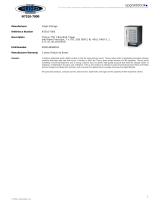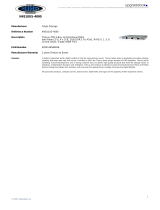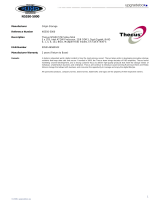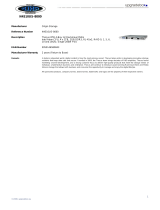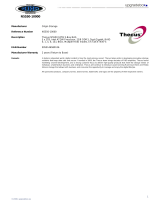Wake-Up On LAN (WOL) ............................................................... 69
SNMP Support ............................................................................. 70
UI Login Function ........................................................................ 70
System Network .................................................................................. 71
Networking ................................................................................. 71
VLAN ......................................................................................... 72
DHCP/RADVD .............................................................................. 73
Linking Aggregation ..................................................................... 73
Additional LAN ............................................................................. 76
Storage Management .......................................................................... 77
Disks Information (Refer Chapter 7 for FW v2.03.01 and after) .......... 77
RAID Information ........................................................................ 79
NAS Stacking .............................................................................. 93
ISO Mount .................................................................................. 99
Share Folder ............................................................................. 102
Folder and sub-folders Access Control List (ACL) ....................................... 105
Snapshot .................................................................................. 107
iSCSI ....................................................................................... 111
iSCSI Thin-Provisioning .............................................................. 116
Advance Option ......................................................................... 118
Disk Clone and Wipe .................................................................. 119
High-Availability (N8900, N12000 series/N16000 series only) .......... 120
User and Group Authentication ......................................................... 130
ADS/NT Support ........................................................................ 130
Local User Configuration ............................................................. 132
Local Group Configuration ........................................................... 134
Batch Users and Groups Creation ................................................. 136
User Quota ............................................................................... 137
User and Group Backup .............................................................. 137
LDAP Support ............................................................................ 138
Network Service ................................................................................ 138
Samba / CIFS ........................................................................... 138
AFP (Apple Network Setup) ......................................................... 141
NFS Setup ................................................................................ 142
FTP .......................................................................................... 142
TFTP ........................................................................................ 143
WebService .............................................................................. 144
UPnP ........................................................................................ 144
Bonjour Setting ......................................................................... 145
SSH ......................................................................................... 145
DDNS ...................................................................................... 146
UPnP Port Management .............................................................. 147
VPN Client ................................................................................ 148
VPN Server ............................................................................... 150
Application Server ............................................................................. 151
iTunes® Server ......................................................................... 151
Module Installation .................................................................... 152
Auto Module Installation ............................................................. 153
Backup .............................................................................................. 154
Dual DOM (N12000 series/N16000 series/N8900 series only) ........... 154
Rsync Target Server ................................................................... 155
Data Guard (Remote Backup) ...................................................... 156
ACL Backup and Restore ............................................................. 167
Data Burn ................................................................................. 168
USB Copy ................................................................................. 171
Thecus Backup Utility ................................................................. 175
Windows XP Data Backup ............................................................ 175
Apple OS X Backup Utilities ......................................................... 176