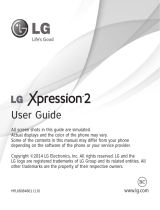Page is loading ...

T746
PORTABLE Quad-BAND
MOBILE PHONE
User Manual
Please read this manual before operating your
phone, and keep it for future reference.
BMC_t746_UG_EN_09022009_D8
T746 UG.book Page 1 Wednesday, September 2, 2009 3:24 PM

Intellectual Property
All Intellectual Property, as defined below, owned by or which is otherwise the property of
Samsung or its respective suppliers relating to the SAMSUNG Phone, including but not limited to,
accessories, parts, or software relating thereto (the “Phone System”), is proprietary to Samsung
and protected under federal laws, provincial laws, and international treaty provisions. Intellectual
Property includes, but is not limited to, inventions (patentable or unpatentable), patents, trade
secrets, copyrights, software, computer programs, and related documentation and other works of
authorship. You may not infringe or otherwise violate the rights secured by the Intellectual
Property. Moreover, you agree that you will not (and will not attempt to) modify, prepare derivative
works of, reverse engineer, decompile, disassemble, or otherwise attempt to create source code
from the software. No title to or ownership in the Intellectual Property is transferred to you. All
applicable rights of the Intellectual Property shall remain with SAMSUNG and its suppliers.
Copyright
© 2009 Samsung Electronics Canada, Inc. SAMSUNG is a registered trademark of Samsung
Electronics Co., Ltd. and its related entities.
Licensed by Qualcomm Incorporated under one or more of the following patents: U.S. Patent No.
4, 901, 307; 5, 056, 109; 5, 099, 204; 5, 101, 501; 5, 103, 459; 5, 107, 225; 5, 109, 390.
Openwave® is a registered Trademark of Openwave, Inc.
RSA® is a registered Trademark of RSA Security, Inc.
Post-it® is a registered Trademark of Minnesota Mining and Manufacturing Company aka 3M
CORPORATION DELAWARE.
The Bluetooth® word mark and logos are owned by the Bluetooth SIG, Inc. and any use of such
marks by Samsung Electronics Canada, Inc. is under license. Other trademarks and trade names
are those of their respective owners.
T746 UG.book Page 2 Wednesday, September 2, 2009 3:24 PM

Disclaimer of Warranties; Exclusion of Liability
Except as set forth in the express warranty contained on the warranty page enclosed with the
product, the purchaser takes the product "as is", and Samsung makes no express or implied
warranty of any kind whatsoever with respect to the product, including but not limited to the
merchantability of the product or its fitness for any particular purpose or use; the design, condition
or quality of the product; the performance of the product; the workmanship of the product or the
components contained therein; or compliance of the product with the requirements of any law,
rule, specification or contract pertaining thereto. Nothing contained in the instruction manual shall
be construed to create an express or implied warranty of any kind whatsoever with respect to the
product. In addition, Samsung shall not be liable for any damages of any kind resulting from the
purchase or use of the product or arising from the breach of the express warranty, including
incidental, special or consequential damages, or loss of anticipated profits or benefits.
Privacy
The privacy and copyright laws of Canada govern the disclosure, reproduction and distribution of
data, media and other content, including music and video content. Certain activities, including
downloads or transfer by any means (including, via cable, Bluetooth® or otherwise) of such
content may be an infringement of privacy or copyright law. Neither Samsung Electronics Canada
Inc. nor any of its affiliates shall be liable or responsible for any data or content disclosed,
reproduced, downloaded or distributed by the user of this equipment.
Warning
Depending on the user interface used in the handset, you may experience slow keypad response
when performing tasks in the background. This can impact making phone calls. When there is no
activity or change in the icons at the top of the main LCD display, the handset will resume normal
operations.
T746 UG.book Page 3 Wednesday, September 2, 2009 3:24 PM

Table of Contents
Section 1: Getting Started ........................................................1
Activating Your Phone . . . . . . . . . . . . . . . . . . . . . . . . . . . . . . . . . . . . . . . . . . . . . . 1
Switching the Phone On or Off . . . . . . . . . . . . . . . . . . . . . . . . . . . . . . . . . . . . . . . 6
Setting Up Your Voice Mail . . . . . . . . . . . . . . . . . . . . . . . . . . . . . . . . . . . . . . . . . . 7
Section 2: Understanding Your Phone ....................................8
Features of Your Phone . . . . . . . . . . . . . . . . . . . . . . . . . . . . . . . . . . . . . . . . . . . . 8
Front View of Your Phone . . . . . . . . . . . . . . . . . . . . . . . . . . . . . . . . . . . . . . . . . . . 9
Keys . . . . . . . . . . . . . . . . . . . . . . . . . . . . . . . . . . . . . . . . . . . . . . . . . . . . . . . . . . . 9
Side Views of Your Phone . . . . . . . . . . . . . . . . . . . . . . . . . . . . . . . . . . . . . . . . . 10
Camera View of Your Phone . . . . . . . . . . . . . . . . . . . . . . . . . . . . . . . . . . . . . . . . 11
Display Layout . . . . . . . . . . . . . . . . . . . . . . . . . . . . . . . . . . . . . . . . . . . . . . . . . . . 11
Section 3: Call Functions ........................................................15
Making a Call . . . . . . . . . . . . . . . . . . . . . . . . . . . . . . . . . . . . . . . . . . . . . . . . . . . 15
Adjusting the Call Volume . . . . . . . . . . . . . . . . . . . . . . . . . . . . . . . . . . . . . . . . . . 16
Answering a Call . . . . . . . . . . . . . . . . . . . . . . . . . . . . . . . . . . . . . . . . . . . . . . . . . 16
Options During a Call . . . . . . . . . . . . . . . . . . . . . . . . . . . . . . . . . . . . . . . . . . . . . 17
Accessing the Contacts List During a Call . . . . . . . . . . . . . . . . . . . . . . . . . . . . . 19
Calls . . . . . . . . . . . . . . . . . . . . . . . . . . . . . . . . . . . . . . . . . . . . . . . . . . . . . . . . . . 20
Section 4: Menu Navigation ....................................................24
Menu Navigation . . . . . . . . . . . . . . . . . . . . . . . . . . . . . . . . . . . . . . . . . . . . . . . . . 24
Accessing Widgets . . . . . . . . . . . . . . . . . . . . . . . . . . . . . . . . . . . . . . . . . . . . . . . 29
Widget Bar Navigation . . . . . . . . . . . . . . . . . . . . . . . . . . . . . . . . . . . . . . . . . . . . 30
Widget Settings . . . . . . . . . . . . . . . . . . . . . . . . . . . . . . . . . . . . . . . . . . . . . . . . . . 32
Section 5: Entering Text .........................................................34
Changing the Text Input Mode . . . . . . . . . . . . . . . . . . . . . . . . . . . . . . . . . . . . . . 34
Using T9 Mode . . . . . . . . . . . . . . . . . . . . . . . . . . . . . . . . . . . . . . . . . . . . . . . . . . 35
Using ABC Mode . . . . . . . . . . . . . . . . . . . . . . . . . . . . . . . . . . . . . . . . . . . . . . . . . 37
Using Numeric . . . . . . . . . . . . . . . . . . . . . . . . . . . . . . . . . . . . . . . . . . . . . . . . . . . 37
Using Symbols . . . . . . . . . . . . . . . . . . . . . . . . . . . . . . . . . . . . . . . . . . . . . . . . . . 37
Section 6: Contacts .................................................................39
Using Mobile Address Book . . . . . . . . . . . . . . . . . . . . . . . . . . . . . . . . . . . . . . . . 39
T746 UG.book Page 1 Wednesday, September 2, 2009 3:24 PM

Storing a Number in the Phone’s Memory . . . . . . . . . . . . . . . . . . . . . . . . . . . . . . 39
Storing a Number on the SIM Card . . . . . . . . . . . . . . . . . . . . . . . . . . . . . . . . . . . 40
Finding a Contacts Entry . . . . . . . . . . . . . . . . . . . . . . . . . . . . . . . . . . . . . . . . . . . 41
Adding a New Caller Group . . . . . . . . . . . . . . . . . . . . . . . . . . . . . . . . . . . . . . . . . 42
Dialing a Number from the SIM Card . . . . . . . . . . . . . . . . . . . . . . . . . . . . . . . . . 44
Deleting all of the Contacts Entries . . . . . . . . . . . . . . . . . . . . . . . . . . . . . . . . . . . 44
Speed Dialing . . . . . . . . . . . . . . . . . . . . . . . . . . . . . . . . . . . . . . . . . . . . . . . . . . .44
Contacts Management . . . . . . . . . . . . . . . . . . . . . . . . . . . . . . . . . . . . . . . . . . . . 45
Section 7: Messages ...............................................................49
Types of Messages . . . . . . . . . . . . . . . . . . . . . . . . . . . . . . . . . . . . . . . . . . . . . . . 49
Text Messages . . . . . . . . . . . . . . . . . . . . . . . . . . . . . . . . . . . . . . . . . . . . . . . . . . 50
Picture Messages . . . . . . . . . . . . . . . . . . . . . . . . . . . . . . . . . . . . . . . . . . . . . . . . 53
Voice Notes . . . . . . . . . . . . . . . . . . . . . . . . . . . . . . . . . . . . . . . . . . . . . . . . . . . . . 56
Inbox . . . . . . . . . . . . . . . . . . . . . . . . . . . . . . . . . . . . . . . . . . . . . . . . . . . . . . . . . . 57
E-mail . . . . . . . . . . . . . . . . . . . . . . . . . . . . . . . . . . . . . . . . . . . . . . . . . . . . . . . . . 61
Instant Messaging (IM) . . . . . . . . . . . . . . . . . . . . . . . . . . . . . . . . . . . . . . . . . . . . 61
Outbox . . . . . . . . . . . . . . . . . . . . . . . . . . . . . . . . . . . . . . . . . . . . . . . . . . . . . . . . . 62
My Folders . . . . . . . . . . . . . . . . . . . . . . . . . . . . . . . . . . . . . . . . . . . . . . . . . . . . . . 64
Templates . . . . . . . . . . . . . . . . . . . . . . . . . . . . . . . . . . . . . . . . . . . . . . . . . . . . . . 64
Voice Mail . . . . . . . . . . . . . . . . . . . . . . . . . . . . . . . . . . . . . . . . . . . . . . . . . . . . . . 68
Delete by folder . . . . . . . . . . . . . . . . . . . . . . . . . . . . . . . . . . . . . . . . . . . . . . . . . . 68
Memory Status . . . . . . . . . . . . . . . . . . . . . . . . . . . . . . . . . . . . . . . . . . . . . . . . . . 69
Section 8: My Downloads .......................................................71
Images . . . . . . . . . . . . . . . . . . . . . . . . . . . . . . . . . . . . . . . . . . . . . . . . . . . . . . . . . 71
Photos . . . . . . . . . . . . . . . . . . . . . . . . . . . . . . . . . . . . . . . . . . . . . . . . . . . . . . . . . 71
Videos . . . . . . . . . . . . . . . . . . . . . . . . . . . . . . . . . . . . . . . . . . . . . . . . . . . . . . . . .72
Sounds . . . . . . . . . . . . . . . . . . . . . . . . . . . . . . . . . . . . . . . . . . . . . . . . . . . . . . . . 73
Other Files . . . . . . . . . . . . . . . . . . . . . . . . . . . . . . . . . . . . . . . . . . . . . . . . . . . . . . 75
Memory Status . . . . . . . . . . . . . . . . . . . . . . . . . . . . . . . . . . . . . . . . . . . . . . . . . . 75
Games and Apps . . . . . . . . . . . . . . . . . . . . . . . . . . . . . . . . . . . . . . . . . . . . . . . . . 75
Section 9: Tools .......................................................................77
Alarm . . . . . . . . . . . . . . . . . . . . . . . . . . . . . . . . . . . . . . . . . . . . . . . . . . . . . . . . . . 77
Bluetooth . . . . . . . . . . . . . . . . . . . . . . . . . . . . . . . . . . . . . . . . . . . . . . . . . . . . . . . 78
Calendar . . . . . . . . . . . . . . . . . . . . . . . . . . . . . . . . . . . . . . . . . . . . . . . . . . . . . . . 78
T746 UG.book Page 2 Wednesday, September 2, 2009 3:24 PM

SharePix . . . . . . . . . . . . . . . . . . . . . . . . . . . . . . . . . . . . . . . . . . . . . . . . . . . . . . . 80
Voice Recognition . . . . . . . . . . . . . . . . . . . . . . . . . . . . . . . . . . . . . . . . . . . . . . . . 80
Tasks . . . . . . . . . . . . . . . . . . . . . . . . . . . . . . . . . . . . . . . . . . . . . . . . . . . . . . . . . . 85
Memo . . . . . . . . . . . . . . . . . . . . . . . . . . . . . . . . . . . . . . . . . . . . . . . . . . . . . . . . . 86
Calculator . . . . . . . . . . . . . . . . . . . . . . . . . . . . . . . . . . . . . . . . . . . . . . . . . . . . . . 87
World Clock . . . . . . . . . . . . . . . . . . . . . . . . . . . . . . . . . . . . . . . . . . . . . . . . . . . . . 88
Converter . . . . . . . . . . . . . . . . . . . . . . . . . . . . . . . . . . . . . . . . . . . . . . . . . . . . . . 88
Timer . . . . . . . . . . . . . . . . . . . . . . . . . . . . . . . . . . . . . . . . . . . . . . . . . . . . . . . . . . 89
Stopwatch . . . . . . . . . . . . . . . . . . . . . . . . . . . . . . . . . . . . . . . . . . . . . . . . . . . . . . 89
Section 10: Web .......................................................................90
Web Access . . . . . . . . . . . . . . . . . . . . . . . . . . . . . . . . . . . . . . . . . . . . . . . . . . . . 90
Browser Settings . . . . . . . . . . . . . . . . . . . . . . . . . . . . . . . . . . . . . . . . . . . . . . . . . 93
Section 11: Camera .................................................................94
Using the Camera . . . . . . . . . . . . . . . . . . . . . . . . . . . . . . . . . . . . . . . . . . . . . . . . 94
Take and Send . . . . . . . . . . . . . . . . . . . . . . . . . . . . . . . . . . . . . . . . . . . . . . . . . . 94
Photos . . . . . . . . . . . . . . . . . . . . . . . . . . . . . . . . . . . . . . . . . . . . . . . . . . . . . . . . . 97
Recording a Video . . . . . . . . . . . . . . . . . . . . . . . . . . . . . . . . . . . . . . . . . . . . . . . 102
Videos . . . . . . . . . . . . . . . . . . . . . . . . . . . . . . . . . . . . . . . . . . . . . . . . . . . . . . . . 104
Section 12: TV & Radio .........................................................106
Section 13: Music ..................................................................107
Section 14: Changing Your Settings ...................................108
Widget . . . . . . . . . . . . . . . . . . . . . . . . . . . . . . . . . . . . . . . . . . . . . . . . . . . . . . . . 108
Ringer Settings . . . . . . . . . . . . . . . . . . . . . . . . . . . . . . . . . . . . . . . . . . . . . . . . . 109
Display Settings . . . . . . . . . . . . . . . . . . . . . . . . . . . . . . . . . . . . . . . . . . . . . . . . 116
Time & Date . . . . . . . . . . . . . . . . . . . . . . . . . . . . . . . . . . . . . . . . . . . . . . . . . . . 118
Phone Settings . . . . . . . . . . . . . . . . . . . . . . . . . . . . . . . . . . . . . . . . . . . . . . . . . 119
Security . . . . . . . . . . . . . . . . . . . . . . . . . . . . . . . . . . . . . . . . . . . . . . . . . . . . . . . 120
Airplane mode . . . . . . . . . . . . . . . . . . . . . . . . . . . . . . . . . . . . . . . . . . . . . . . . . . 122
Bluetooth . . . . . . . . . . . . . . . . . . . . . . . . . . . . . . . . . . . . . . . . . . . . . . . . . . . . . . 123
Call settings . . . . . . . . . . . . . . . . . . . . . . . . . . . . . . . . . . . . . . . . . . . . . . . . . . . . 125
Application Settings . . . . . . . . . . . . . . . . . . . . . . . . . . . . . . . . . . . . . . . . . . . . . . 126
Network selection . . . . . . . . . . . . . . . . . . . . . . . . . . . . . . . . . . . . . . . . . . . . . . . 126
Memory Settings . . . . . . . . . . . . . . . . . . . . . . . . . . . . . . . . . . . . . . . . . . . . . . . . 126
Reset Settings . . . . . . . . . . . . . . . . . . . . . . . . . . . . . . . . . . . . . . . . . . . . . . . . . . 127
T746 UG.book Page 3 Wednesday, September 2, 2009 3:24 PM

Section 15: Health and Safety Information ..........................129
Getting the Most Out of Your Reception . . . . . . . . . . . . . . . . . . . . . . . . . . . . . . 129
Maintaining Safe Use of and Access to Your Phone . . . . . . . . . . . . . . . . . . . . . 130
Caring for the Battery . . . . . . . . . . . . . . . . . . . . . . . . . . . . . . . . . . . . . . . . . . . . 132
Acknowledging Special Precautions and Industry Canada Notice . . . . . . . . . . 133
Information to User . . . . . . . . . . . . . . . . . . . . . . . . . . . . . . . . . . . . . . . . . . . . . . 133
Specific Absorption Rates (SAR) for Wireless Phones . . . . . . . . . . . . . . . . . . . 133
Owner’s Record . . . . . . . . . . . . . . . . . . . . . . . . . . . . . . . . . . . . . . . . . . . . . . . . . 134
Section 16: Warranty Information ........................................135
Standard Limited Warranty . . . . . . . . . . . . . . . . . . . . . . . . . . . . . . . . . . . . . . . . 135
Index .....................................................................................................139
T746 UG.book Page 4 Wednesday, September 2, 2009 3:24 PM

1
Section 1: Getting Started
This section explains how to start using your phone by first configuring your hardware, activating your service, and
then setting up your voice mail.
Activating Your Phone
When you subscribe to a cellular network, you are provided with a plug-in SIM card loaded with your subscription
details, such as your PIN, available optional services, and many others features.
Installing the SIM Card
Important!:
The plug-in SIM card and its contacts information can be easily damaged by scratching or bending, so be careful when
handling, inserting, or removing the card. Keep all SIM cards out of reach of small children.
1. If necessary, switch off the phone by holding down the key until the power-off image displays.
2. Slide the cover away from the phone, then carefully lift the battery cover up.
3. Lift the cover away from the phone.
T746 UG.book Page 1 Wednesday, September 2, 2009 3:24 PM

Getting Started 2
4.
Place your thumbnail in the notch at the top and lift it up (1) and out (2) (as shown).
5. Carefully slide the SIM card into the SIM card socket until the card locks into place. Make sure that the card’s
gold contacts face into the phone and that the upper-left angled corner of the card is positioned as shown.
Note:
If the card is not inserted correctly, the phone does not detect the SIM card. Re-orient the card back into the slot.
T746 UG.book Page 2 Wednesday, September 2, 2009 3:24 PM

3
Replacing the Battery
6. Slide the battery into the compartment so that the tabs on the end align with the slots at the bottom of the phone.
Be sure to line up the gold contacts.
7. Lightly press down on the battery until it snaps into place.
Replacing the Cover
8. Replace the cover by lining up the tabs and then sliding the cover down until it snaps into place.
9. Check that the battery is properly installed before turning on the phone.
T746 UG.book Page 3 Wednesday, September 2, 2009 3:24 PM

Getting Started 4
Installing the Memory Card
Your phone supports an optional memory card (microSD™) for data storage of such things as music, pictures, video
or other files. This type of memory card is designed for use with this mobile phone and other devices.
Note:
The Samsung t746 supports up to a 16 Gigabyte memory card.
1. To unlock the memory cover, use your thumb nail or another object to shift the edge of the memory card cover
to the Unlock position (as indicated) until you hear a slight clicking sound.
2. Gently lift the edge of the memory card cover up (as shown).
3. Place the microSD card into the slot (as shown). Ensure the microSD’s gold contact pins face downward and
the card is placed so that the indentations on the card face the same direction as those illustrated.
4. Close and lock the memory card cover:
•
(1) close the memory card cover using your thumb to push the cover down (as shown).
•
(2) slide the memory card cover back into the Lock position.
Removing the Memory Card
1. To unlock the memory cover, use your thumb nail or another object to shift the edge of the memory card cover
to the Unlock position (as indicated) until you hear a slight clicking sound.
T746 UG.book Page 4 Wednesday, September 2, 2009 3:24 PM

5
2.
Gently lift the edge of the memory card cover up.
3. Remove the memory card.
4. Close and lock the memory card cover.
Charging a Battery
Your phone is powered by a rechargeable Li-ion battery. A wall charger, which is used for charging the battery, is
included with your phone. Use only approved batteries and chargers. Ask your local Samsung dealer for further
details.
You can use the phone while the battery is charging, but doing so requires additional charging time.
Note:
You must fully charge the battery before using your phone for the first time. A discharged battery recharges fully in approximately 4
hours.
1. With the battery installed, temporarily remove the plastic cover on the right side of the phone and plug in the wall
charger’s connector into the jack.
Important!:
Verify that the handset battery is installed prior to connecting the wall charger. If the battery is not installed and the wall
charger is connected, the handset does not operate.
Correct
Incorrect
T746 UG.book Page 5 Wednesday, September 2, 2009 3:24 PM

Getting Started 6
Note:
The previous illustration displays the incorrect method for connecting the charger. If attempted, damage to the accessory port will
occur therefore voiding the phone’s warranty.
2. Plug the adapter’s power plug into a standard AC wall outlet.
3. When charging is finished, first unplug the adapter’s power plug from the AC wall outlet and then disconnect
the wall charger’s connector from the phone.
Note:
Failure to unplug the wall charger before you remove the battery can cause the phone to become damaged.
Low Battery Indicator
When the battery is weak and only a few minutes of talk time remain; a warning tone sounds and the “Low battery”
message repeats at regular intervals on the display. In this condition, your phone conserves its remaining battery
power, not by turning off the backlight, but by entering the dimming mode.
When the battery level becomes too low, the phone automatically turns off.
Switching the Phone On or Off
1. Press and hold the key until the phone switches on.
2. If the phone asks you to enter the phone password, use the keypad to enter this password and touch
Confirm
.
3. If the phone asks for a PIN, use the keypad to enter the PIN and touch
Confirm
. For more information, refer to
“Check PIN code” on page 120.
The phone searches for your network and after finding it, the service provider name displays on the upper
center of your display. Now you can make or receive calls.
Note:
The display language is preset to English at the factory. To change the language, use the Language menu. For more information,
refer to “Language” on page 119.
4. When you wish to switch off the phone, press and hold the key until the power-off image displays.
Warning! Your touch screen responds best to a light touch from the pad of your finger or a non-metallic stylus. Using excessive force or
a metallic object when pressing on the touch screen may damage the tempered glass surface and void the warranty. For more
information, refer to “Warranty Information” on page 135.
T746 UG.book Page 6 Wednesday, September 2, 2009 3:24 PM

7
Setting Up Your Voice Mail
For new users, follow the instructions below to set up voice mail:
1. In Idle mode, touch the
Phone
icon and touch and hold the key until the phone dials voice mail.You may be
prompted to enter a password.
2. Follow the tutorial to create a password, a greeting, and your name.
Note:
These steps may be different depending on your network.
Accessing Your Voice Mail
You can access your Voice Mail by either pressing and holding the key on the keypad, or using the phone’s
menu. To access Voice Mail using the menu:
1. In Idle mode, press the
Phone
icon and touch and hold the key until the phone dials voice mail.
2. When connected, follow the voice prompts from the voice mail center.
T746 UG.book Page 7 Wednesday, September 2, 2009 3:24 PM

Understanding Your Phone 8
Section 2: Understanding Your Phone
This section outlines some key features of your phone. It also displays the screen and the icons that display when the
phone is in use.
Features of Your Phone
Your phone is lightweight, easy-to-use and offers many significant features. The following list outlines a few of the
features included in your phone.
•
User friendly, menu driven access to features and options
•
Instant Messaging capability
•
Tools feature provides Alarm, Calendar, Voice Recognition, Tasks, Memo, Calculator, World clock, Converter, Timer, and
Stopwatch.
•
3.0 megapixel camera with camcorder
•
Advanced touch screen with TouchWiz
™
•
Web-enabled
•
Multiple messaging options such as Email, Text Messaging, and Picture Messaging
•
MP3 music player
•
Expandable memory
T746 UG.book Page 8 Wednesday, September 2, 2009 3:24 PM

9
Front View of Your Phone
The following illustrations show the main elements of your phone:
Keys
The following list correlates to the illustrations.
1. Receiver allows you to hear the other caller and the different ring tones or sounds offered by
your phone.
2. Send key allows you to make or answer a call. Press and hold to dial the last call.
3.
Microphone is used
during phone calls and allows other callers to hear you clearly when you are speaking to
them. It is also used to make voice note recordings.
4.
Back key
when pressed, redisplays the previous screen.
5. Power-on/Off (Exit) key ends a call. Press and hold for two seconds to turn the phone on or off. While in the
Menu mode, it returns the phone to Idle mode and cancels your input.
1
2
3
4
5
6
T746 UG.book Page 9 Wednesday, September 2, 2009 3:24 PM

Understanding Your Phone 10
6.
Display shows all the information needed to operate your phone, such as the received signal strength, phone
battery level, date, and time.
Side Views of Your Phone
The following illustrations show the external elements of your phone.
1.
Cell phone strap anchor
used to connect a carrying strap to the phone.
2.
Volume keys allow you to adjust the ringer volume in standby mode or adjust the voice volume during a call.
When receiving an incoming call, pressing the volume key mutes the ring tone. Press and hold the volume key
to reject a call.
3.
Camera button
allows you to take pictures when you are in camera mode. Launches the camera when pressed.
4. Power/Accessory Interface connector allows you to connect a power cable or optional accessories such as
a USB/data cable or a hands-free headset for convenient, hands-free conversations.
5.
Hold
button
Locks and Unlocks the phone.
1
2
3
4
5
T746 UG.book Page 10 Wednesday, September 2, 2009 3:24 PM

11
Camera View of Your Phone
The following illustration shows the external elements of your phone:
Display Layout
Your display screen provides a wealth of information about the phone’s status and options. The display has 4 areas:
Camera lens
Battery cover
Indicator
Main Display area
Function categories
Widget bar
T746 UG.book Page 11 Wednesday, September 2, 2009 3:24 PM

Understanding Your Phone 12
Widget Bar
The Widget bar provides quick access to the items you use most frequently (Photos, Music, IM, Share Pix, Voice
recognition, Calendar, Bluetooth, Today, Yahoo Search, Yahoo Finance, Google Search, AccuWeather, digg, Post-it,
and More widgets). For more information about the Widget bar,
see “Widget Bar Navigation” on page 30.
Function categories
Function categories are also shortcuts to the Phone (for dialing a number), Contacts (accessing the Contacts list),
Web (for Internet connection), and Menu (displays the icons for application access). While viewing the Main Menu,
the Menu category changes to Home. The Home icon returns you to Idle mode where the time, date, and Widget bar
display.
Icons
This list identifies the symbols you’ll see on your phone’s display screen:
Displays the received signal strength. The greater the number of bars, the stronger the signal.
Displays when you are out of your service area.
Displays the level of your battery. The more bars you see, the more power you have remaining.
Displays while connecting to the 3G network.
Displays while your phone synchronizes with the computer.
Displays when a new text message is received.
Displays when a new voice mail is received.
Displays when a new picture message is received.
Displays when Call forwarding is set to Forward always. For more information, refer to “Call settings” on
page 125.
T746 UG.book Page 12 Wednesday, September 2, 2009 3:24 PM

13
Backlight
A backlight illuminates the internal display and the keypad. When you touch any key, the backlight turns on. Backlight
turns off when no keys are pressed or touched within a given period of time, depending on the
Backlight
menu setting.
The display turns off after one minute to conserve battery power.
To specify the length of time the backlight is active, access the
Backlight
menu:
1. In Idle mode, touch Menu ➔ Settings ➔ Display settings.
2. Touch Backlight time.
3. Touch the duration
8 seconds
,
15 seconds
,
30 seconds
, or
1 minute
.
4. Touch
Save
to confirm your selection.
LCD Brightness
After you set the backlight duration, set the brightness levels.
1. In Idle mode, touch Menu ➔ Settings ➔ Display settings.
2. Touch LCD brightness.
3. Slide the Level bar from 1-5 to select the brightness level.
4. Touch
Save
to confirm your selection.
Display
Displays when Sound profiles are set to Silent.
Displays when Sound profiles are set to Vibration.
Displays when Sound profiles are set to Driving.
Displays when Sound profiles are set to Outdoor.
T746 UG.book Page 13 Wednesday, September 2, 2009 3:24 PM
/