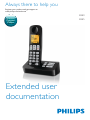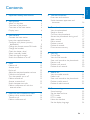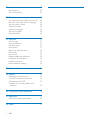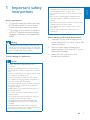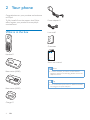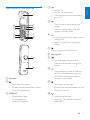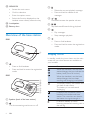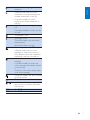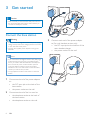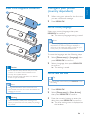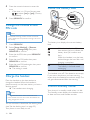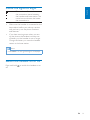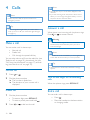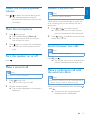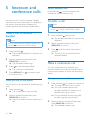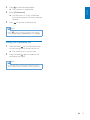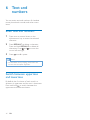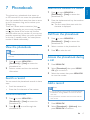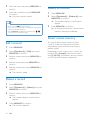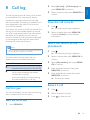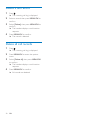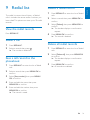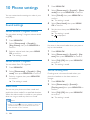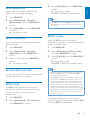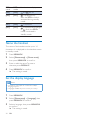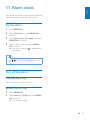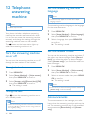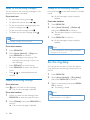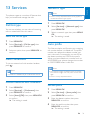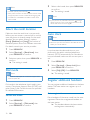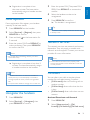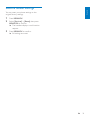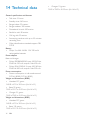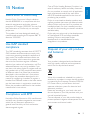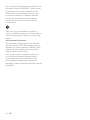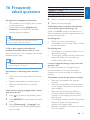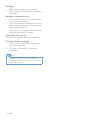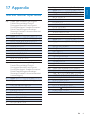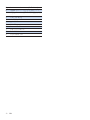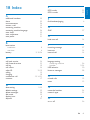www.philips.com/welcome
Always there to help you
Register your product and get support at
B380
B385
Question?
Contact
Philips
Extended user
documentation


1
English
EN
Contents
1 Important safety instructions 3
2 Your phone 4
What is in the box 4
Overview of the phone 5
Overview of the base station 6
Display icons 6
3 Get started 8
Connect the base station 8
Insert the supplied batteries 9
Congure your phone (country
dependent) 9
Change the remote access PIN code 10
Charge the handset 10
Check the battery level 10
What is standby mode? 10
Check the signal strength 11
Switch the handset on or off 11
4 Calls 12
Make a call 12
Answer a call 12
End a call 12
Adjust the earpiece/speaker volume 13
Mute the microphone 13
Turn the speaker on or off 13
Make a second call 13
Answer a second call 13
Switch between two calls 13
Make a conference call with the
external callers 13
5 Intercom and conference calls 14
Make a call to another handset 14
Transfer a call 14
Make a conference call 14
6 Text and numbers 16
Enter text and numbers 16
Switch between uppercase and
lowercase 16
7 Phonebook 17
View the phonebook 17
Search a record 17
Call from the phonebook 17
Access the phonebook during a call 17
Add a record 17
Edit a record 18
Delete a record 18
Delete all records 18
Direct access memory 18
8 Call log 19
Call list type 19
View the call records 19
Save a call record to the phonebook 19
Return a call 19
Delete a call record 20
Delete all call records 20
9 Redial list 21
View the redial records 21
Redial a call 21
Save a call record to the phonebook 21
Delete a redial record 21
Delete all redial records 21
10 Phone settings 22
Sound settings 22
Set the date and time 23
ECO mode 23
ECO+ mode 23
Name the handset 24
Set the display language 24
Contents

2 EN
11 Alarm clock 25
Set the alarm 25
Turn off the alarm 25
12 Telephone answering machine 26
Turn the answering machine on or off 26
Set the answering machine language 26
Set the answer mode 26
Announcements 26
Incoming messages 27
Set the ring delay 28
Remote access 29
13 Services 31
Call list type 31
Auto conference 31
Network type 31
Auto prex 31
Select the recall duration 32
Dial mode 32
Auto clock 32
Register additional handsets 32
Unregister the handsets 33
Network services 33
Restore default settings 35
14 Technical data 36
15 Notice 37
Declaration of conformity 37
Use GAP standard compliance 37
Compliance with EMF 37
Disposal of your old product and
batteries 37
16 Frequently asked questions 39
17 Appendix 41
Text and number input tables 41
18 Index 43

3
English
EN
1 Important safety
instructions
Power requirements
• This product requires an electrical supply
of 100-240 volts AC. In case of power
failure, the communication can be lost.
• The voltage on the network is classied
as TNV-3 (Telecommunication Network
Voltages), as dened in the standard EN
60950.
Warning
• The Electrical network is classied as hazardous. The
only way to power down the charger is to unplug the
power supply from the electrical outlet. Ensure that the
electrical outlet is always easily accessible.
To avoid damage or malfunction
Caution
• Use only the power supply listed in the user
instructions.
• Use only the batteries listed in the user instructions.
• Risk of explosion if battery is replaced by an incorrect
type.
• Dispose of used batteries according to the instructions.
• Do not dispose of batteries in re.
• Always use the cables provided with the product.
• Do not allow the charging contacts or the battery to
come into contact with metal objects.
• Do not let small metal objects come into contact with
the product. This can deteriorate audio quality and
damage the product.
• Metallic objects may be retained if placed near or on
the handset receiver.
• Do not use the product in places where there are
explosive hazards.
• Do not open the handset, base station or charger as
you could be exposed to high voltages.
• For pluggable equipment, the socket-outlet shall
be installed near the equipment and shall be easily
accessible.
• Handsfree activation could suddenly increase the
volume in the earpiece to a very high level: make sure
the handset is not too close to your ear.
• This equipment is not designed to make emergency
calls when the power fails. An alternative has to be
made available to allow emergency calls.
• Do not allow the product to come into contact with
liquids.
• Do not use any cleaning agents containing alcohol,
ammonia, benzene, or abrasives as these may harm
the set.
• Do not expose the phone to excessive heat caused by
heating equipment or direct sunlight.
• Do not drop your phone or allow objects to fall on
your phone.
• Active mobile phones in the vicinity may cause
interference.
About operating and storage temperatures
• Operate in a place where temperature is
always between 0°C to +40°C (up to 90%
relative humidity).
• Store in a place where temperature is
always between -20°C and +45°C (up to
95% relative humidity).
• Battery life may be shorter in low
temperature conditions.

4 EN
2 Your phone
Congratulations on your purchase and welcome
to Philips!
To fully benet from the support that Philips
offers, register your product at www.philips.
com/welcome.
What is in the box
Handset**
Base station (B380)
Base station (B385)
Charger**
Power adapter**
Line cord*
Guarantee
Short user manual
Note
• * In some countries, you have to connect the line
adapter to the line cord, then plug the line cord to the
telephone socket.
Tip
• ** In multi-handset packs, there are additional handsets
and chargers and power adapters.
4XLFNVWDUWJXLGH

5
English
EN
Overview of the phone
a Earpiece
b
• Scroll up on the menu.
• Increase the earpiece/speaker volume.
• Access the phonebook.
c REDIAL/C
• Delete text or digits.
• Cancel operation.
• Access the redial list.
a
b
e
f
c
d
i
h
g
j
l
m
k
n
o
d
• End the call.
• Exit the menu/operation.
• Press and hold to switch the handset
on or off.
e
• Press to enter a space during text
editing.
• Press and hold to lock/unlock the
keypad in standby mode.
6
• Press and hold to enter a pause when
making a call.
• Switch to upper/lower case during
editing.
g
Mute or unmute the microphone.
h Microphone
i
• Turn the speaker phone on/off.
• Make and receive calls through the
speaker.
j
• Press and hold to make an intercom
call (for multi-handset version only).
• Set the dial mode (pulse mode or
temporary tone mode).
k
• Scroll down on the menu.
• Decrease the earpiece/speaker volume.
• Access the call log.
l
• Make and receive calls.
• Recall key (This function is network
dependent.)

6 EN
m MENU/OK
• Access the main menu.
• Conrm selection.
• Enter the options menu.
• Select the function displayed on the
handset screen directly above the key.
n Loudspeaker
o Battery door
Overview of the base station
B380
a
• Press to nd handsets.
• Press and hold to enter the registration
mode.
B385
a Speaker (back of the base station)
b
Turn the answering machine on or off.
a
c
d
b
a
e
f
g
c
• Delete the current playback message.
• Press and hold to delete all old
messages.
d /
Decrease/increase the speaker volume.
e /
Skip backward/forward during playback.
f
• Play messages.
• Stop messages playback.
g
• Press to nd handsets.
• Press and hold to enter the registration
mode.
Display icons
In standby mode, the icons shown on the main
screen tell you what features are available on
your handset.
Icon Descriptions
When the handset is off the base
station/charger, the bars indicate the
battery level (from full to low).
When the handset is on the base
station/charger, the bars keep
scrolling until charging is complete.
The empty battery icon ashes and
you hear an alert tone.
The battery is low and needs
recharging.
It displays the connection status
between the handset and base
station. The more bars are shown,
the better the signal strength is.
It remains steadily on when
browsing answered incoming calls in
the call log.

7
English
EN
It indicates an outgoing call in the
redial list.
It ashes when there is a new
missed call or when browsing the
unread missed calls in call log.
It remains steadily on when
browsing the read missed calls in
call log.
It ashes when receiving incoming
call.
It remains steadily on when you are
in a call.
The speaker is on.
The ringer is off.
The silent mode is set and within
active period
(the phone does not ring).
Answering machine (B385 only):
it ashes when there is a new
message or when the memory is
full. It displays when the telephone
answering machine is turned on.
It ashes when there is a new voice
message.
It remains steadily on when the
voice messages are already viewed
in the call log.
The icon is not shown when there
is no voice message.
The silent mode is set, but is outside
of active period.
The alarm is activated.
/
It is displayed when you scroll up /
down a list or increase / decrease
the volume.
ECO The ECO mode is activated.
ECO+ The ECO+ mode is activated.

8 EN
3 Get started
Caution
• Make sure that you have read the safety instructions in
the 'Important safety instructions' section before you
connect and install your handset.
Connect the base station
Warning
• Risk of product damage! Ensure that the power supply
voltage corresponds to the voltage printed on the back
or the underside of the phone.
• Use only the supplied power adapter to charge the
batteries.
Note
• If you subscribe to the digital subscriber line (DSL) high
speed internet service through your telephone line,
ensure you install a DSL lter between the telephone
line cord and the power socket. The lter prevents
noise and caller ID problems caused by the DSL
interference. For more information on the DSL lters,
contact your DSL service provider.
• The type plate is located on the bottom of the base
station.
1 Connect each end of the power adapter
to:
• the DC input jack at the back of the
base station;
• the power socket on the wall.
2 Connect each end of the line cord to:
• the telephone socket at the back of
the base station;
• the telephone socket on the wall.
3 Connect each end of the power adapter
to (for multi handset version only):
• the DC input jack at the bottom of the
extra handset charger.
• the power socket on the wall.

9
English
EN
Insert the supplied batteries
Caution
• Risk of explosion! Keep batteries away from heat,
sunshine or re. Never discard batteries in re.
• Use only the supplied batteries.
• Risk of decreased battery life! Never mix different
brands or types of batteries.
Note
• Charge the batteries for 8 hours before rst use.
• If the handset becomes warm when the batteries are
charging, it is normal.
Warning
• Check the battery polarity when inserting in the
battery compartment. Incorrect polarity may damage
the product.
1
2
3
Congure your phone
(country dependent)
1 When using your phone for the rst time,
you see a welcome message.
2 Press MENU/OK.
Set the country/language
Select your country/language, then press
MENU/OK to conrm.
» The country/language setting is saved.
Note
• The country/language setting option is country
dependent. If no welcome message is displayed, it
means the country/language setting is preset for your
country. Then you can set the date and time.
To reset the language, see the following steps.
1 Select [Phone setup] > [Language], then
press MENU/OK to conrm.
2 Select a language, then press MENU/OK
to conrm.
» The setting is saved.
Set the date and time
Tip
• To set the date and time later, press REDIAL/C to skip
this setting.
1 Press MENU/OK.
2 Select [Phone setup] > [Date & time],
then press MENU/OK to conrm.
3 Press the numeric buttons to enter the
date, then press MENU/OK to conrm.
» The time setting menu is displayed on
the handset.

10 EN
4 Press the numeric buttons to enter the
time.
• If the time is in 12-hour format, press
/ to select [am] or [pm] (Country
dependent).
5 Press MENU/OK to conrm.
Change the remote access
PIN code
Note
• The default answering machine remote access PIN
code is 0000 and it is important to change it to ensure
the security.
1 Press MENU/OK.
2 Select [Answ. Machine] > [Remote
access] > [Change PIN], then press
MENU/OK to conrm.
3 Enter the old PIN, then press MENU/OK
to conrm.
4 Enter the new PIN code, then press
MENU/OK to conrm.
5 Enter the new PIN code again, then press
MENU/OK to conrm.
» The setting is saved.
Charge the handset
Place the handset on the base station to
charge the handset. When the handset is
placed correctly on the base station, you hear a
docking sound.
» The handset starts charging.
Note
• Charge the batteries for 8 hours before rst use.
• If the handset becomes warm when the batteries are
being charged, it is normal.
You can activate or deactivate the docking tone
(see 'Set the docking tone' on page 22).
Your phone is now ready to use.
Check the battery level
The battery icon displays the current battery
level.
When the handset is off the
base station, the bars indicate the
battery level (full, medium and
low).
When the handset is on the base
station/charger, the bars ash until
charging is complete.
The empty battery icon ashes.
The battery is low and needs
recharging.
The handset turns off if the batteries are empty.
If you are on the phone, you hear warning
tones when the batteries are almost empty. The
call gets disconnected after the warning.
What is standby mode?
Your phone is in standby mode when it is idle.
The standby screen displays the handset name
or date and time, and handset number.

11
English
EN
Check the signal strength
The number of bars indicates
the connection status between
the handset and base station. The
more bars are shown, the better
the connection is.
• Make sure the handset is connected to the
base station before you make or receive
calls and carry out the phone functions
and features.
• If you hear warning tones when you are
on the phone, the handset is almost out
of battery or the handset is out of range.
Charge the battery or move the handset
nearer to the base station.
Note
• When ECO+ is on, the signal strength is not displayed.
Switch the handset on or off
Press and hold to switch the handset on or
off.

12 EN
4 Calls
Note
• When the power fails, the phone cannot access
emergency services.
Tip
• Check the signal strength before you make a call or
when you are in a call. (see 'Check the signal strength'
on page 11)
Make a call
You can make a call in these ways:
• Normal call
• Predial call
• Call through the speed dial key
You can also make a call from the redial list (see
'Redial a call' on page 21), phonebook list (see
'Call from the phonebook' on page 17) and call
log (see 'Return a call' on page 19).
Normal call
1 Press or .
2 Dial the phone number.
» The number is dialed out.
» The duration of your current call is
displayed.
Predial call
1 Dial the phone number.
• To erase a digit, press REDIAL/C.
• To enter a pause, press and hold .
2 Press or to dial out the call.
Note
• The talk time of your current call is displayed on the
call timer.
• If you hear warning tones, the phone is almost out of
battery or out of range. Charge the battery or move
the phone close to the base station.
Answer a call
When there is an incoming call, the phone rings.
Press or to answer the call.
Warning
• When the handset rings or when the handsfree is
activated, keep the handset away from your ear to
avoid ear damage.
Note
• The caller ID service is available if you have registered
to the caller ID service with your service provider.
Tip
• When there is a missed call, a notication message
appears.
Turn off the ringer for all incoming
calls
When the phone rings, press REDIAL/C.
End a call
You can end a call in these ways:
• Press ;
• Place the handset to the base station
or charging cradle.

13
English
EN
Adjust the earpiece/speaker
volume
Press / to adjust the volume during a call.
» The earpiece/speaker volume is
adjusted and the phone is back to the
call screen.
Mute the microphone
1 Press during a call.
» The handset displays [Mute on].
» The caller cannot hear you, but you
can still hear his voice.
2 Press again to unmute the microphone.
» You can now communicate with the
caller.
Turn the speaker on or off
Press .
Make a second call
Note
• This service is network dependent.
1 Press during a call.
» The rst call is put on hold.
2 Dial the second number.
» The number displayed on the screen is
dialed out.
Answer a second call
Note
• This service is network dependent.
When there is a periodical beep to notify you
of an incoming call, you can answer the call in
these ways:
1 Press and to answer the call.
» The rst call is put on hold, and you
are now connected to the second call.
2 Press and to end the current call and
answer the rst call.
Switch between two calls
Note
• This service is network dependent.
Press and .
» The current call is put on hold, and you
are now connected to the other call.
Make a conference call with
the external callers
Note
• This service is network and country dependent. Check
with the service provider for additional charges.
When you are connected to two calls, press
, then .
» The two calls are combined and a
conference call is established.

14 EN
5 Intercom and
conference calls
An intercom call is a call to another handset
that shares the same base station. A conference
call involves a conversation between you,
another handset user and the outside callers.
Make a call to another
handset
Note
• If the base station only has 2 registered handsets, press
and hold to make a call to another handset.
1 Press and hold .
» The handsets available for intercom are
displayed.
2 Select a handset number, then press
MENU/OK to conrm.
» The selected handset rings.
3 Press on the selected handset.
» The intercom is established.
4 Press REDIAL/C or to cancel or end
the intercom call.
While you are on the phone
You can go from one handset to another during
a call:
1 Press and hold .
» The current caller is put on hold.
2 Select a handset number, then press
MENU/OK to conrm.
» Wait for the other side to answer your
call.
Switch between calls
Press and hold to switch between the
outside call and the intercom call.
Transfer a call
Note
• If the base station only has 2 registered handsets, press
and hold to transfer a call to another handset.
1 Press and hold during a call.
» The handsets available for intercom are
displayed.
2 Select a handset number, then press
MENU/OK to conrm.
3 Press when the other side answers
your call.
» The call is now transferred to the
selected handset.
Make a conference call
A 3-way conference call is between you,
another handset user and the outside callers. It
requires two handsets to share the same base
station.
During an external call
1 Press and hold to initiate an internal call.
» The external caller is put on hold.
» For multi-handset versions, the
handsets available for intercom are
displayed, then go to step 2.
» For two-handset versions, the other
handset rings, then go to step 3.
2 Select or enter a handset number, then
press MENU/OK to conrm.
» The selected handset rings.

15
English
EN
3 Press on the selected handset.
» The intercom is established.
4 Select [Conference].
» You are now in a 3-way conference
call with an external call and a selected
handset.
5 Press to end the conference call.
Note
• Press to join an ongoing conference with another
handset if [Services] > [Conference] is set to [Auto].
During the conference call
1 Press and hold to put the external call
on hold and go back to the internal call.
» The external call is put on hold.
2 Press and hold again to establish the
conference call again.
Note
• If a handset hangs up during the conference call, the
other handset remains connected to the external call.

16 EN
6 Text and
numbers
You can enter text and numbers for handset
name, phonebook records, and other menu
items.
Enter text and numbers
1 Press once or several times on the
alphanumeric key to enter the selected
character.
2 Press REDIAL/C to delete a character.
Press and hold REDIAL/C to delete all
characters. Press and to move the
cursor left and right.
3 Press to add a space.
Note
• For information on key mapping of characters and
numbers, see the chapter 'Appendix'.
Switch between uppercase
and lowercase
By default, the rst letter of each word in a
sentence is uppercase and the rest is lowercase.
Press and hold to switch between the
uppercase and lowercase letters.

17
English
EN
7 Phonebook
This phone has a phonebook that stores up
to 100 records. You can access the phonebook
from the handset. Each record can have a name
up to 16 characters long and a number up to
24 digits long.
There are 2 direct access memories (keys
and ). Depending on your country, keys
and are preset to the voice mail number
and information service number of your service
provider respectively. When you press and hold
on the key in standby mode , the saved phone
number is dialed automatically.
View the phonebook
Note
• You can view the phonebook on one handset only
each time.
1 Press or press MENU/OK >
[Phonebook] > [View] to access the
phonebook list.
2 Select a contact and view the available
information.
Search a record
You can search the phonebook records in these
ways:
• Scroll the contacts list.
• Enter the rst character of the contact.
Scroll the contact list
1 Press or press MENU/OK >
[Phonebook] > [View] to access the
phonebook list.
2 Press and to scroll through the
phonebook list.
Enter the rst character of a contact
1 Press or press MENU/OK >
[Phonebook] > [View] to access the
phonebook list.
2 Press the alphanumerical key that matches
the character.
» The rst record that starts with this
character is displayed.
Call from the phonebook
1 Press or press MENU/OK >
[Phonebook] > [View] to access the
phonebook list.
2 Select a contact in the phonebook list.
3 Press to make the call.
Access the phonebook during
a call
1 Press MENU/OK.
2 Select [Phonebook], then press MENU/
OK again to conrm.
3 Select the contact, then press MENU/OK
to view the number.
Add a record
Note
• If your phonebook memory is full, the handset displays
a notication message. Delete some records to add
new ones.
• The phonebook overwrites the old number with the
new number.
1 Press MENU/OK.
2 Select [Phonebook] > [Add new], then
press MENU/OK to conrm.

18 EN
3 Enter the name, then press MENU/OK to
conrm.
4 Enter the number, then press MENU/OK
to conrm.
» Your new record is saved.
Tip
• Press and hold to insert a pause.
• Press once or several times on the alphanumeric key to
enter the selected character.
• Press REDIAL/C to delete the character. Press /
to move the cursor left and right.
Edit a record
1 Press MENU/OK.
2 Select [Phonebook] > [Edit], then press
MENU/OK to conrm.
3 Select a contact, then press MENU/OK to
conrm.
4 Edit the name, then press MENU/OK to
conrm.
5 Edit the number, then press MENU/OK to
conrm.
» The record is saved.
Delete a record
1 Press MENU/OK.
2 Select [Phonebook] > [Delete], then press
MENU/OK to conrm.
3 Select a contact, then press MENU/OK to
conrm.
» The handset displays a conrmation
request.
4 Press MENU/OK to conrm.
» The record is deleted.
Delete all records
1 Press MENU/OK.
2 Select [Phonebook] > [Delete all], press
MENU/OK to conrm.
» The handset displays a conrmation
request.
3 Press MENU/OK to conrm.
» All records (except the 2 direct access
memory records) are deleted.
Direct access memory
You have 2 direct access memories (Keys
1 and 2). To dial the saved phone number
automatically, press and hold on the keys in
standby mode.
Depending on your country, Keys 1 and 2 are
preset to [1_voicemail] (voice mail number)
and [2_info svc] (information service number)
of your network operator respectively.
Page is loading ...
Page is loading ...
Page is loading ...
Page is loading ...
Page is loading ...
Page is loading ...
Page is loading ...
Page is loading ...
Page is loading ...
Page is loading ...
Page is loading ...
Page is loading ...
Page is loading ...
Page is loading ...
Page is loading ...
Page is loading ...
Page is loading ...
Page is loading ...
Page is loading ...
Page is loading ...
Page is loading ...
Page is loading ...
Page is loading ...
Page is loading ...
Page is loading ...
Page is loading ...
Page is loading ...
Page is loading ...
-
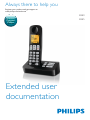 1
1
-
 2
2
-
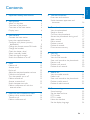 3
3
-
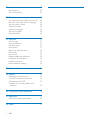 4
4
-
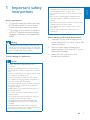 5
5
-
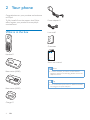 6
6
-
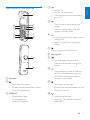 7
7
-
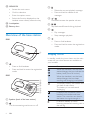 8
8
-
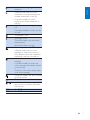 9
9
-
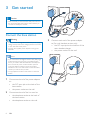 10
10
-
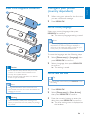 11
11
-
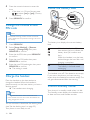 12
12
-
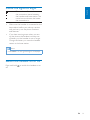 13
13
-
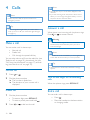 14
14
-
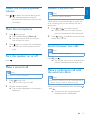 15
15
-
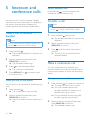 16
16
-
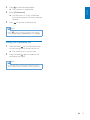 17
17
-
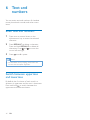 18
18
-
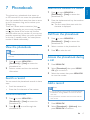 19
19
-
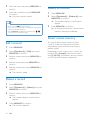 20
20
-
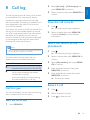 21
21
-
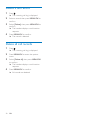 22
22
-
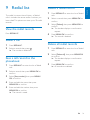 23
23
-
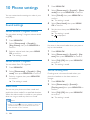 24
24
-
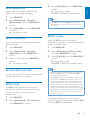 25
25
-
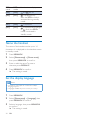 26
26
-
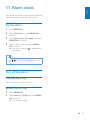 27
27
-
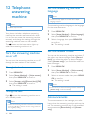 28
28
-
 29
29
-
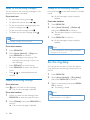 30
30
-
 31
31
-
 32
32
-
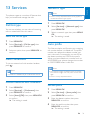 33
33
-
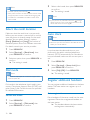 34
34
-
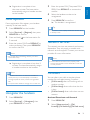 35
35
-
 36
36
-
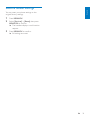 37
37
-
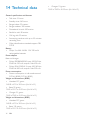 38
38
-
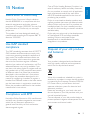 39
39
-
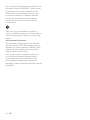 40
40
-
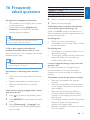 41
41
-
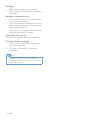 42
42
-
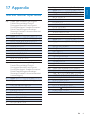 43
43
-
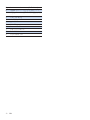 44
44
-
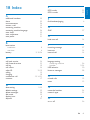 45
45
-
 46
46
-
 47
47
-
 48
48