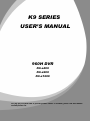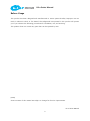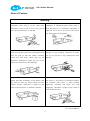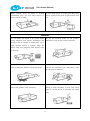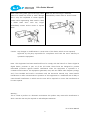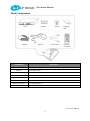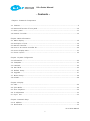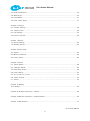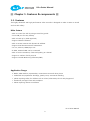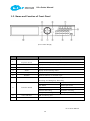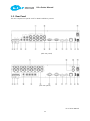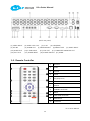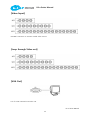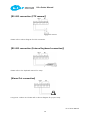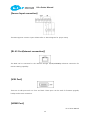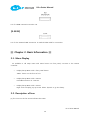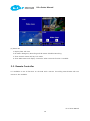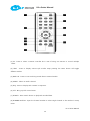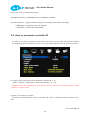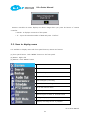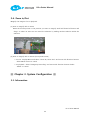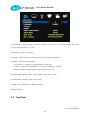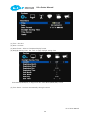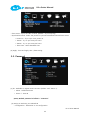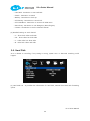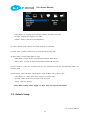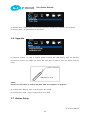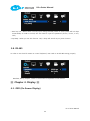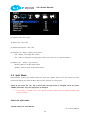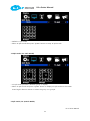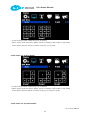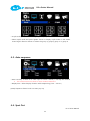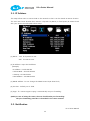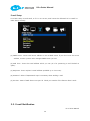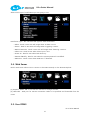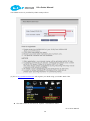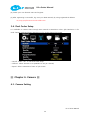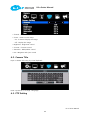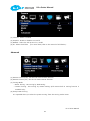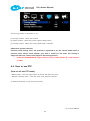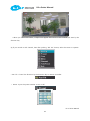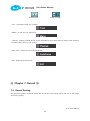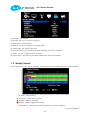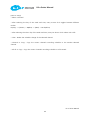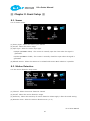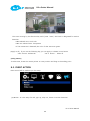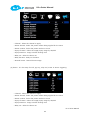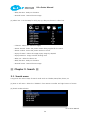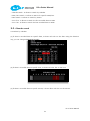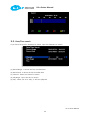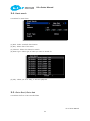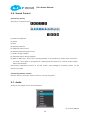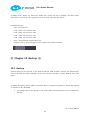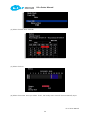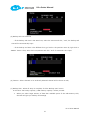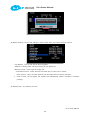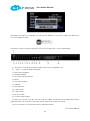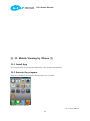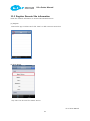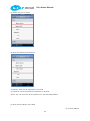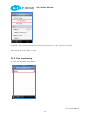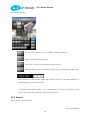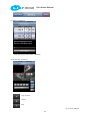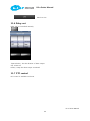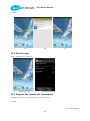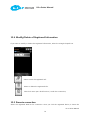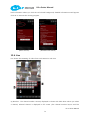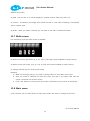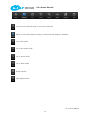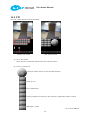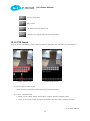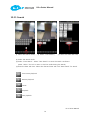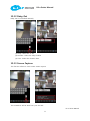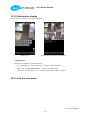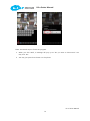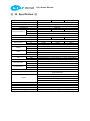KT&C K9-a400 3TB User manual
- Category
- Digital Video Recorders (DVR)
- Type
- User manual
This manual is also suitable for

USER’S MANUAL
For safe use of system and to prevent product failure or accident, please read this manual
carefully before use.
960H DVR
K9-a400
K9-a900
K9-a1600
K9-a400
K9 SERIES

K9-a Series Manual
K9-a Series Manual
2
Before Usage
This product has been designed and manufactured to assure personal safety. Improper use can
result in electronic shock or fire hazard. The safeguards incorporated in this product will protect
you if you observe the following procedures for installation, use, and servicing.
This product does not contain any parts that can be repaired by user.
[Note]
Some contents of this manual are subject to change for function improvement.

K9-a Series Manual
K9-a Series Manual
3
Note of Caution
Warning
Check if the power is switched off before
installation. Don‟t plug in at the same time.
Otherwise it may be set on fire or put you at
the risk of electrocution or damage.
Check if the power is switched off before
installation or additional repair. Never plug in
while the device is in operation. Otherwise it
might be set on fire or put you at the risk of
fire, electrocution and damage.
Keep the cables at least 15 centimeters away
from the wall and at least five centimeters away
from the side so that the cables, including
power line and video cable, may not be
disfigured. Otherwise it might put you at the
risk of fire, electrocution and damage.
Never uplift the cover, break down, repair and
maintain at your disposal. Otherwise it might
put you at the risk of fire, electrocution and
damage.
Keep the device environment always clean
before and after installation of the device. Use
dry cloth to clean the device. Never use any
organic solvent. Otherwise it might be the
cause of electrocution or mechanic disorder.
Input voltage of the device should come within
the range of 10 percent of specified voltage.
Use separate wall power to keep heating
appliances, including hair dryer, iron and
refrigerator. Otherwise it might be the cause of
fire and electrocution.

K9-a Series Manual
K9-a Series Manual
4
When strange noise or smell is sensed,
immediately plug out and send inquiry to
service center or seller.
Do not install device in humid place filled with
dust. It might be the cause of electrocution and
fire.
Caution
Do not install the device in any place where
strong magnetic flow, electric wavelength and
vibration may be sensed or where radio, TV or
other wireless device is located. Keep the
device away from magnetic flow, electric wave
or vibration.
Do not put anything heavy on the product.
Otherwise it may be the cause of disorder.
Strong shockwave or vibration may be the
cause of mechanic disorder. Please be careful.
Be careful so that anything conductive may not
fall into the ventilation hole. Otherwise it may
be the cause of disorder.
Check if power switch and record on the front
side of the product is still turned on.
When HDD is overloaded, you change the
setting to keep recording. In that case, check
again if it would be OK to eliminate the saved
data.

K9-a Series Manual
K9-a Series Manual
5
When HDD saving data gets old enough, video
data to be saved may suffer so much damage
that it may be irreparable. If screen appears
broken while regenerating data saved in HDD,
it means HDD won‟t work any longer.
Immediately contact service center to replace
them.
When any abnormal sign is detected,
Immediately contact seller or service center.
Caution : Any changes or modifications in construction of this device which are not expressly
Approved by the party responsible for compliance could void the user‟s authority to
operate the equipment.
Note : This Equipment has been tested and found to comply with the limits for a Class A digital A
digital device, pursuant to part 15 of the FCC Rules. These limits are designed to provide
reasonable protection against harmful interference when the equipment is operated in a
commercial environment. This equipment generates, uses, and can radiate radio frequency energy
and, if not installed and used in accordance with the instruction manual, may cause harmful
interference to radio communications. Operation of this equipment in a residential area is likely to
cause harmful interference in which case the user will be required to correct the interference at
his own expense.
Warning :
This is a class A product. In a domestic environment this product may cause radio interference in
which case the user may be required to take adequate measures.

K9-a Series Manual
K9-a Series Manual
6
Check Components
Component
Description
DVR
Stand Alone Digital Video Recorder
Battery
1.5V (AAA) 2 PCS.
Screw
For HDD mounting
Software USB
USB with manual, Client software, and KT&C product specs
Adapter
DC 12V 5A
Power Cable
Power cable
Remote Controller
For DVR operation
Mouse
For DVR operation
DVR
Battery
Screw
Adaptor
Power Cable
Remote
Controller
Software
USB
Mouse

K9-a Series Manual
K9-a Series Manual
7
- Contents –
Chapter 1. Features & Components
1-1 Features……………………………………………………………………………………………..……………………………………….9
1-2 Name and function of front panel……………………………………………………..……………………………………….10
1-3 Rear panel…..…………………………………………………………………………..…………………………………….11
1-4 Remote Controller……………………………………………………………………………..……………………………………….12
Chapter 2. Basic Information
2-1 Menu Display…………………………………………………………..…………………………………………..…………….…….16
2-2 Description of Icon…………………………………………………………………………………………………………..…..…..…16
2-3 Remote Controller……….……………………………………………………………………………………….…………………..…..18
2-4 How to set remote controller ID………………………………………………………………………………………..….…..20
2-5 How to display menu………………………………………………………………………………………………………………… 21
2-6 Zoom In/Out………………………………………………………………………………………………………………… 22
Chapter 3. System Configuration
3-1 Information……………………………………………………………………………………………………………………..……..…….22
3-2 Time/Date……….……….…………………………………………….………………………………………………………………..……23
3-3 Password……………..………………………………………………………………………………………………………………..…….25
3-4 Hard Disk………………….………………………………………………………………………………………………..……..…….25
3-5 Default Setup………..…………………………………………………………………………………………………..…….…….27
3-6 Upgrade……………………………………………………..……………………………………………………………….………....27
3-7 Button Setup………..………………………………………..…………………………………………………………….….….……28
3-8 RS-485………………………………….………………………………………………………………………………………….….….…….28
Chapter 4. Display
4-1 OSD………………………………..……………………………………......................................................................................….29
4-2 Split Mode…………………..……………………………………......................................................................................….29
4-3 Auto Sequence…….………………..………………………..………………………………………………………..…..…………….32
4-4 TV Adjustment ………..………………………………………..……………………………………………………..………..…..……33
4-5 Spot Out.………………………………………..……………………………………………………..………..…..……33
Chapter 5. Network Setup
5-1 IP Address……………………..……………………………………………………………………………………….………………….34
5-2 Notification..………………..……………………………………………………………………………………….………………….35

K9-a Series Manual
K9-a Series Manual
8
5-3 Email Notification…………..……………………………………………………………………………………….………………….36
5-4 Web Server…..…………………..……………………………………………………………………………………….………………….36
5-5 Free DDNS...…………………..…………………………………….………………………………………………….………………….37
5-6 Dual Codec Setup……………..…………………………………………………………………………………….………………….37
Chapter 6. Camera
6-1 Camera Setting……………...…………………………………………………………………………………………..…………..…38
6-2 Camera Title……………...…………………………………………………………………………………………..…………..…38
6-3 PTZ Setting………………………………………………………...………………………………………………………………...……39
6-4 How to use PTZ……….…………………………………………..………………………………………………………………...……40
Chapter 7. Record
7-1 Record Setting….……………………..………………………….……………………………………………………………….……….42
7-2 Weekly Record……………………..………………………………………………………………………………….……….……….43
Chapter 8. Event Setup
8-1 Sensor…………………..…………………………………………………………………….…………………………………….…………45
8-2 Motion Detection………………..……………………………………………………………………………………..…..……..……45
8-3 Event Action……..…………………………………………………………………………………………………………..…….……..46
Chapter 9. Search
9-1 Search Menu….………..…………………………………………………….……………………………………………….…..……48
9-2 Calendar Search………………………..…………………………………..……………………………………………………………49
9-3 Date/Time Search……………………..…………………………………..……………………………………………………………50
9-4 Event Search…..………………………..………………………………………..………………………………………………….……51
9-5 Go to first/ Go to last………..………………………………………………..…………………………………………………..…51
9-6 Search Control…………………………..……….………………………………..…………………………………………………......52
9-7 Audio..…………………………..……….……………………………………………………………………………………......52
Chapter 10. Backup
10-1 Backup……………………………………..……………………………………..………………………………………….………………53
Chapter 11.Remote Connection – iPhone………………………………………………………………………………………….58
Chapter 12.Remote Connection – Android Phone…………………………………………………………………………….66
Chapter 13.Specification...…………………………………………………………………………………….…………….........………..77

K9-a Series Manual
K9-a Series Manual
9
▒ Chapter 1. Features & components ▒
1-1. Features
The highly advanced and high-performance video recorder is designed to make it easier to install
and use with safety.
Main feature
ㆍAble to control the PTZ by using mouse like joystick
ㆍFront USB port for easy backup
ㆍAble to back up by ODD (optional)
ㆍSupport GIGA bit Ethernet.
ㆍAble to access internet with dynamic IP address
ㆍSupport Dual-Stream network transmission.
ㆍTV out, VGA out, HDMI, Spot out
ㆍE-SATA, external HDD can be connected
ㆍAble to set the resolution, frame and quality per channel.
ㆍSupport a number of PTZ protocol
ㆍSupport Central Monitoring Software (CMS).
Application Range
√ Banks, ATM machine, supermarket, convenience store and other places
√ residential area, apartment buildings, jewelry store, commercial building
√ places requiring safety for children such as school, elementary school and playground
√ warehouse, storage house and workplace
√ Places requiring remote surveillance

K9-a Series Manual
K9-a Series Manual
10
1-2. Name and Function of Front Panel
(Front Panel Image)
No
Button/Function
Description
1
Direction Button /
Playback Button
Use as a control button on Setup menu
Speed control on playback, Stop button, Pause button.
2
Menu
Display a menu, Move to upper menu, Cancel a function
3
Pan/Tilt
Display Pan/Tilt menu
4
Audio
Display Audio listening menu
5
Backup
Display Backup function of DVR
6
Number
Channel selection or number input
7
LED Status
Show status of Power, Recording, Remote Access, Schedule
Recording and Emergency Recording
8
Function Button
Search
Display search menu
Split Mode
Select split mode
Sequence
Automatic screen sequence
Schedule Recording
Schedule recording
Emergency Recording
Emergency Recording
9
Front USB Port
USB Connecting slot
10
ODD
Available to connect ODD

K9-a Series Manual
K9-a Series Manual
11
1-3. Rear Panel
This unit requires no special tools for DVR installation process.
(4Ch rear panel)
(9Ch rear panel)

K9-a Series Manual
K9-a Series Manual
12
(16Ch rear panel)
[1] VIDEO INPUT [2] VIDEO LOOP OUT [3] RJ-45 [4] USB (REAR)
[5] RS-485 [6] ALARM OUT [7] SENSOR INPUT [8] SERIAL PORT [9] AUDIO INPUT
[10] AUDIO OUT [11] E-SATA INPUT [12] VGA OUT [13] COMPOSITE MONITOR OUT
[14] SPOT OUT [15] POWER INPUT [16] POWER SWITCH [17] HDMI
1-4. Remote Controller
1
ID Button
2
QUAD
3
BACKUP
4
AUDIO
5
SEQ (Sequence)
6
PTZ
7
SEARCH
8
NUMERIC BUTTONS
9
MENU
10
DIRECTION BUTTONS
11
EMERGENCY
12
SCHEDULE

K9-a Series Manual
K9-a Series Manual
13
【Video Input】
Use BNC connector to connect coaxial video source.
【Loop through Video out】
【VGA Out】
It is for VGA connection monitor use.

K9-a Series Manual
K9-a Series Manual
14
【RS-485 connection (PTZ camera)】
PTZ camera
Please refer to above diagram for PTZ connection.
【RS-485 connection (External keyboard connection)】
Please refer to the keyboard manual for setup.
【Alarm Out connection】
It supports 1 alarm out. Please refer to above diagram for proper setup.

K9-a Series Manual
K9-a Series Manual
15
【Sensor Input connection】
The DVR supports 4 sensor inputs. Please refer to above diagram for proper setup.
【RJ-45 Port(Internet connection)】
The DVR can be connected to the network through 10/100/1000Mbps ethernet connection for
remote viewing capability.
【USB Port】
There are 2 USB ports each on front and back. These ports can be used for firmware upgrade,
backup and mouse connection.
【HDMI Port】

K9-a Series Manual
K9-a Series Manual
16
It is for HDMI connection monitor use.
【E-SATA】
It is for the external HDD connection. It needs E-SATA cable for connection.
▒ Chapter 2. Basic Information ▒
2-1. Menu Display
It‟s available to call setup menu with menu button on front panel, a mouse or the remote
controller.
☞ Display Setup Menu with a front panel button
„Menu‟ button on the front of unit
☞ Display Setup Menu with a remote
Press Menu button on a remote.
☞ Display Setup Menu with a mouse
Right click to display pop-up menu. Select „System‟ to go into Setup
2-2. Description of Icon
[1] The icons on the live screen indicate the status.

K9-a Series Manual
K9-a Series Manual
17
Recording
Motion Detection
Sensor
[2] Camera title will be shown as above.

K9-a Series Manual
K9-a Series Manual
18
[3] Status Bar
1. Display date and time
2. ER means Emergency Recording and SR means Schedule Recording.
3. Show network status and key lock status.
4. Show HDD status and display “Overwrite” when overwrite function is enabled.
2-3. Remote Controller
It is available to use all functions on the DVR with a remote. Controlling several DVRs with one
remote is also available.

K9-a Series Manual
K9-a Series Manual
19
[1] ID : Press to select a remote controller ID in case of using one remote to control multiple
DVRs.
[2] SPLIT : Press to display various split modes. Keep pressing the same button will toggle
different modes.
[3] BACK UP : Press to start archiving stored data to external media.
[4] AUDIO : Select an audio channel.
[5] SEQ : Press to display each camera in sequence.
[6] PTZ : Bring up PTZ control menu.
[7] SEARCH : Press search button to playback recorded data.
[8] NUMBER BUTTON : Input the channel number to select single channel or the number in setup
menu.

K9-a Series Manual
K9-a Series Manual
20
[9] SET UP : Press to display setup menu.
[10] DIRECTION KEY / CONFIRM BUTTON / PLAYBACK CONTROL
[11] Record Button – toggle between Emergency Recording and Schedule Recording
• EMERGENCY : Emergency Recording Button
• SCHEDULE : Schedule Recording Button
2-4. How to set remote controller ID
In order to use remote controller, the ID must be the same on both DVR and remote controller.
By assigning DVR ID differently, the user can control multiple DVRs with one remote controller.
[1] Check current system ID and set desired ID. (Default ID is “0”)
Menu > System > Information > Remonte ID (Range : 0 ~ 99)
* System ID must be configured on DVR system menu. It cannot be changed through remote
controller or remote client.
[2] How to use remote controller
ID must be unified between remote controller and system. Otherwise remote controller won‟t
work.
Page is loading ...
Page is loading ...
Page is loading ...
Page is loading ...
Page is loading ...
Page is loading ...
Page is loading ...
Page is loading ...
Page is loading ...
Page is loading ...
Page is loading ...
Page is loading ...
Page is loading ...
Page is loading ...
Page is loading ...
Page is loading ...
Page is loading ...
Page is loading ...
Page is loading ...
Page is loading ...
Page is loading ...
Page is loading ...
Page is loading ...
Page is loading ...
Page is loading ...
Page is loading ...
Page is loading ...
Page is loading ...
Page is loading ...
Page is loading ...
Page is loading ...
Page is loading ...
Page is loading ...
Page is loading ...
Page is loading ...
Page is loading ...
Page is loading ...
Page is loading ...
Page is loading ...
Page is loading ...
Page is loading ...
Page is loading ...
Page is loading ...
Page is loading ...
Page is loading ...
Page is loading ...
Page is loading ...
Page is loading ...
Page is loading ...
Page is loading ...
Page is loading ...
Page is loading ...
Page is loading ...
Page is loading ...
Page is loading ...
Page is loading ...
Page is loading ...
Page is loading ...
Page is loading ...
Page is loading ...
-
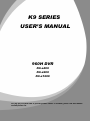 1
1
-
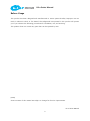 2
2
-
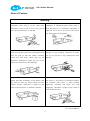 3
3
-
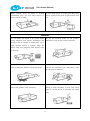 4
4
-
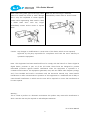 5
5
-
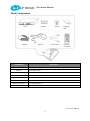 6
6
-
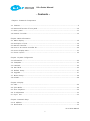 7
7
-
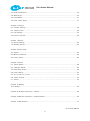 8
8
-
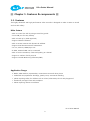 9
9
-
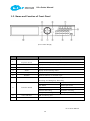 10
10
-
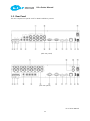 11
11
-
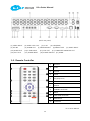 12
12
-
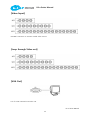 13
13
-
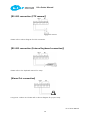 14
14
-
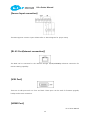 15
15
-
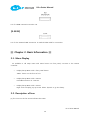 16
16
-
 17
17
-
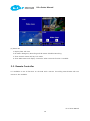 18
18
-
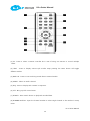 19
19
-
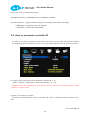 20
20
-
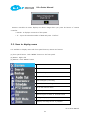 21
21
-
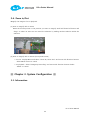 22
22
-
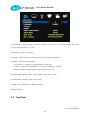 23
23
-
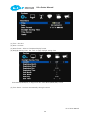 24
24
-
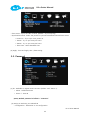 25
25
-
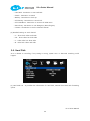 26
26
-
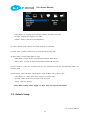 27
27
-
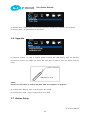 28
28
-
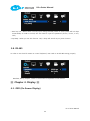 29
29
-
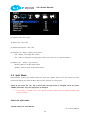 30
30
-
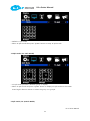 31
31
-
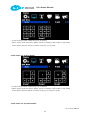 32
32
-
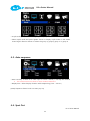 33
33
-
 34
34
-
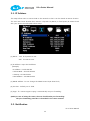 35
35
-
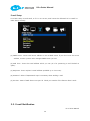 36
36
-
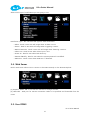 37
37
-
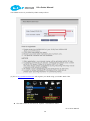 38
38
-
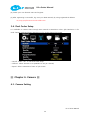 39
39
-
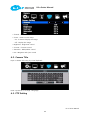 40
40
-
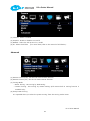 41
41
-
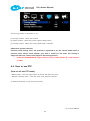 42
42
-
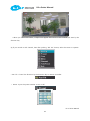 43
43
-
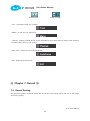 44
44
-
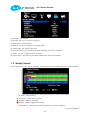 45
45
-
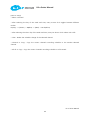 46
46
-
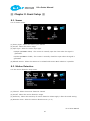 47
47
-
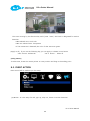 48
48
-
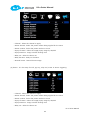 49
49
-
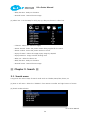 50
50
-
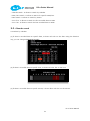 51
51
-
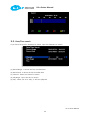 52
52
-
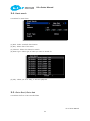 53
53
-
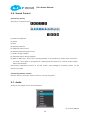 54
54
-
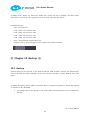 55
55
-
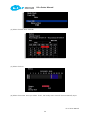 56
56
-
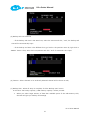 57
57
-
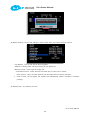 58
58
-
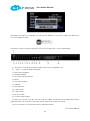 59
59
-
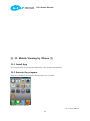 60
60
-
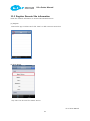 61
61
-
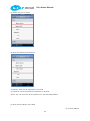 62
62
-
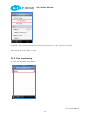 63
63
-
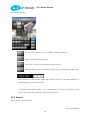 64
64
-
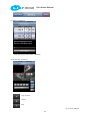 65
65
-
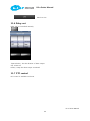 66
66
-
 67
67
-
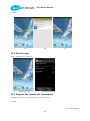 68
68
-
 69
69
-
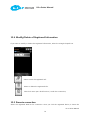 70
70
-
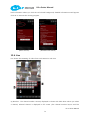 71
71
-
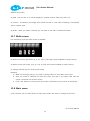 72
72
-
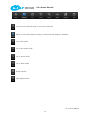 73
73
-
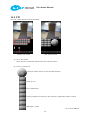 74
74
-
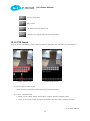 75
75
-
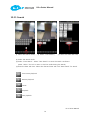 76
76
-
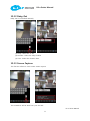 77
77
-
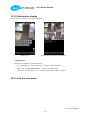 78
78
-
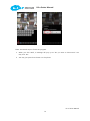 79
79
-
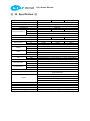 80
80
KT&C K9-a400 3TB User manual
- Category
- Digital Video Recorders (DVR)
- Type
- User manual
- This manual is also suitable for
Ask a question and I''ll find the answer in the document
Finding information in a document is now easier with AI
Related papers
Other documents
-
LG LE1004-NH User manual
-
Channel Vision DVR-4C DVR-8C DVR-16C User manual
-
LILIN DVR708 User manual
-
LG LE6016D-NH Owner's manual
-
Clover Electronics CDR0430 User manual
-
Clover HDV4324 User manual
-
Xvision H.264 Video Compression User manual
-
Channel Vision 3G Series User manual
-
 AL Tech 16CH Operating instructions
AL Tech 16CH Operating instructions
-
Comelit HDDVR008A User manual