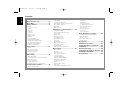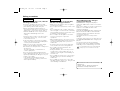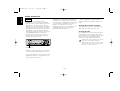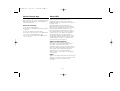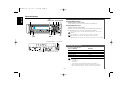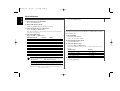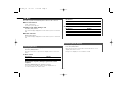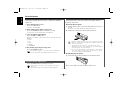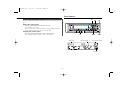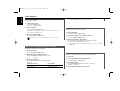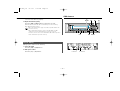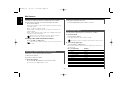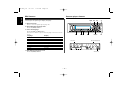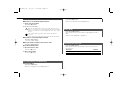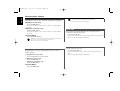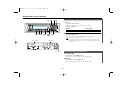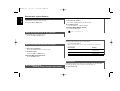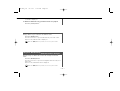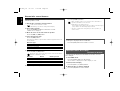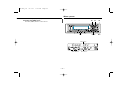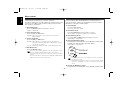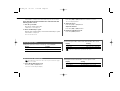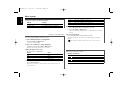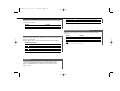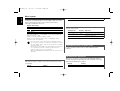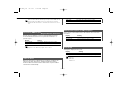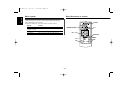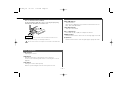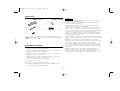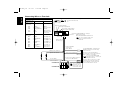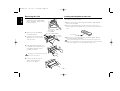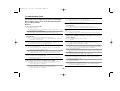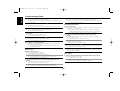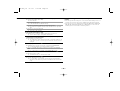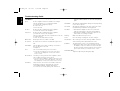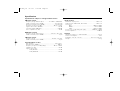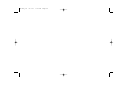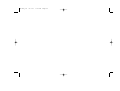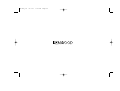KRC-V791
KRC-791
KRC-794
© B64-2586-00/00 (EW/E2W)
CASSETTE RECEIVER
INSTRUCTION MANUAL
KRC-794 Cover (E2) 03.1.17 3:33 PM Page 1

— 2 —
English
Contents
Safety precautions.............................3
About Cassette tape..........................5
About RDS .........................................5
General features ................................6
Power
Selecting the Source
Volume
Attenuator
Loudness
System Q
Audio Control
Speaker Setting
TEL Mute
Switching Display
Switching Clock Display
Auxiliary Input Display Setting
Faceplate Angle Adjustment
Theft Deterrent Faceplate
Hiding the Control Panel
Tuner features..................................11
Tuning
Direct Access Tuning
Station Preset Memory
Auto Memory Entry
Preset Tuning
RDS features....................................13
Traffic Information
Presetting Volume for Traffic Information
Radio Text Scroll
PTY (Program Type)
Program Type preset
Changing Language for PTY Function
Cassette player features..................16
Playing Cassette Tapes
Fast Forwarding and Rewinding
Dolby B NR
Selecting the Tape type
DPSS (Direct Program Search System)
DPSS with the Remote
Blank Skip
Music Repeat
External disc control features.........19
Playing External Disc
Fast Forwarding and Reversing
Track Search
Album Search
Direct Track Search
Direct Album Search
Track/Album Repeat
Track Scan
Random Play
Magazine Random Play
Disc Naming (DNPS)
Text/Title Scroll
DNPP (Disc Name Preset Play)
Menu system....................................23
Menu System
Mask Key
Touch Sensor Tone
Manual Clock Adjustment
Synchronize Clock
Selectable Illumination
Switching Graphic Display
Illumination Color Setting
Contrast Adjustment
Dimmer
OFF Wait Time Setting
System Q
B.M.S. (Bass Management System)
News Bulletin with Timeout Setting
Local Seek
Tuning Mode
Auto Memory Entry
AF (Alternative Frequency)
Restricting RDS Region
Auto TP Seek
Monaural Reception
Text Scroll
Power OFF Timer
Basic Operations of remote ............30
Loading and Replacing the battery
Basic operations
In Tuner source
In Cassette tape source
In Disc source
Accessories......................................33
Installation Procedure .....................33
Connecting Wires to Terminals .......34
Installation .......................................35
Removing the Unit...........................36
Locking the faceplate to the unit ...36
Troubleshooting Guide ....................37
Specifications ..................................41
KRC-794_U.S 03.1.17 3:34 PM Page 2
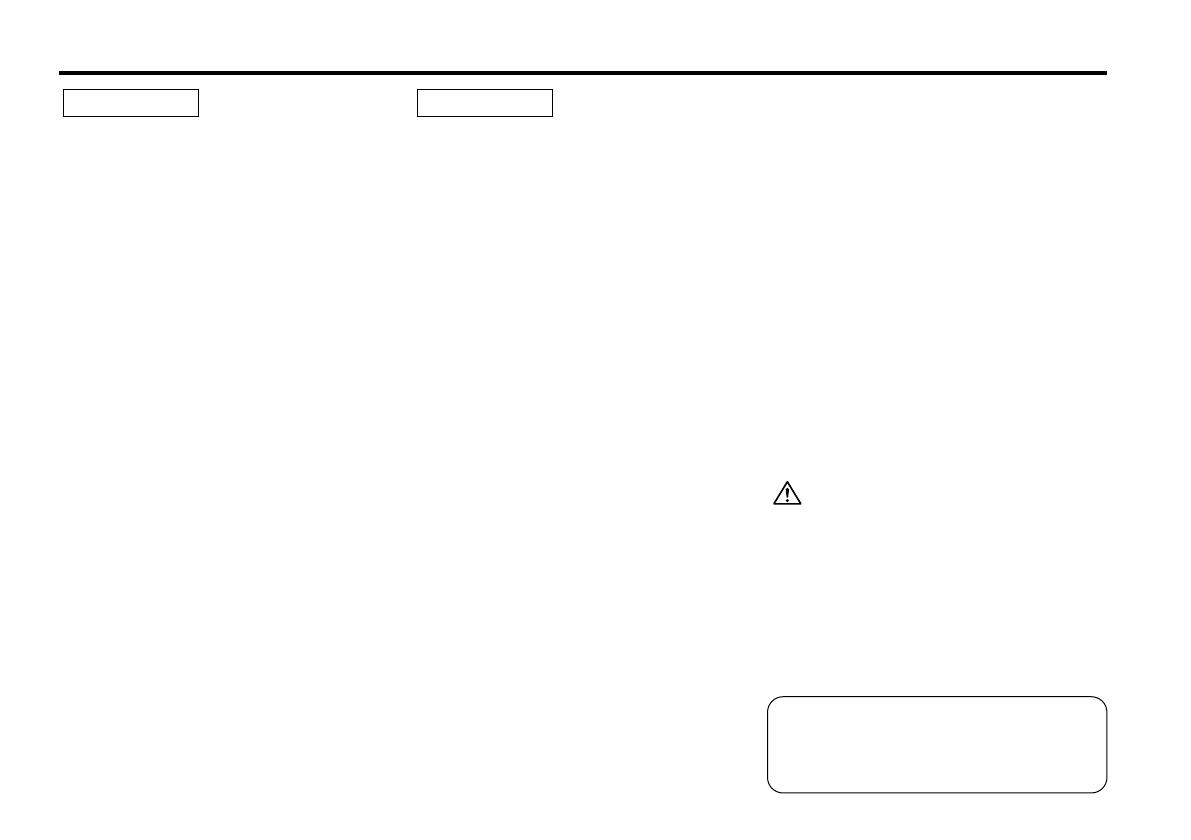
— 3 —
To prevent injury and/or fire, take the
following precautions:
• Insert the unit all the way until it is fully
locked in place. Otherwise it may fly out of
place during collisions and other jolts.
• When extending the ignition, battery or
ground wires, make sure to use automotive-
grade wires or other wires with an area of
0.75mm
2
(AWG18) or more to prevent wire
deterioration and damage to the wire
coating.
•To prevent short circuits, never put or leave
any metallic objects (e.g., coins or metal
tools) inside the unit.
• If the unit starts to emit smoke or strange
smells, turn off the power immediately and
consult your Kenwood dealer.
• Make sure not to get your fingers caught
between the faceplate and the unit.
• Be careful not to drop the unit or subject it to
strong shock.
The unit may break or crack because it
contains glass parts.
• Do not touch the liquid crystal fluid if the
LCD is damaged or broken due to shock. The
liquid crystal fluid may be dangerous to your
health or even fatal.
If the liquid crystal fluid from the LCD
contacts your body or clothing, wash it off
with soap immediately.
2WARNING
To prevent damage to the machine,
take the following precautions:
• Make sure to ground the unit to a negative
12V DC power supply.
• Do not open the top or bottom covers of the
unit.
• Do not install the unit in a spot exposed to
direct sunlight or excessive heat or humidity.
Also avoid places with too much dust or the
possibility of water splashing.
• Do not subject the faceplate to excessive
shock, as it is a piece of precision
equipment.
• When replacing a fuse, only use a new one
with the prescribed rating. Using a fuse with
the wrong rating may cause your unit to
malfunction.
•To prevent short circuits when replacing a
fuse, first disconnect the wiring harness.
• Do not place any object between the
faceplate and the unit.
• During installation, do not use any screws
except for the ones provided. The use of
improper screws might result in damage to
the main unit.
• Do not apply excessive force to the moving
faceplate. Doing so will cause damage or
malfunction.
• Do not apply excessive force to the open
faceplate or place objects on it. Doing so will
cause damage or breakdown.
2CAUTION
IMPORTANT INFORMATION
About CD players/disc changers
connected to this unit
KENWOOD disc changers/ CD players
released in 1998 or later can be connected to
this unit.
Refer to the catalog or consult your Kenwood
dealer for connectable models of disc
changers/ CD players.
Note that any KENWOOD disc changers/ CD
players released in 1997 or earlier and disc
changers made by other makers cannot be
connected to this unit.
Unsupported connection may result in
damage.
Setting the "O-N" Switch to the "N" position for
the applicable KENWOOD disc changers/ CD
players.
The functions that can be used and the
information that can be displayed will differ
depending on the models being connected.
You can damage both your unit and the CD
changer if you connect them incorrectly.
Safety precautions
Manufactured under license from Dolby
Laboratories.
“Dolby” and the double-D symbol are
trademarks of Dolby Laboratories.
KRC-794_U.S 03.1.17 3:34 PM Page 3

— 4 —
English
• If you experience problems during
installation, consult your Kenwood dealer.
• If the unit fails to operate properly, press the
Reset button. The unit returns to factory
settings when the Reset button is pressed.
After you press the reset button, the Mask
Key will be needed to restart the unit. If the
unit still fails to operate properly after the
Reset button has been pressed, contact your
local KENWOOD dealer for assistance.
•Press the reset button if the Disc auto
changer fails to operate correctly. Normal
operatin should be restored.
• Characters in the LCD may become difficult
to read in temperatures below 41 ˚F (5 ˚C).
NOTE
• The illustrations of the display and the panel
appearing in this manual are examples used
to explain more clearly how the controls are
used. Therefore, what appears on the display
in the illustrations may differ from what
appears on the display on the actual
equipment, and some of the illustrations on
the display may represent something
impossible in actual operation.
Safety precautions
When using the unit for the first time:
In order to deactivate the demonstration
mode. Transmit the Mask Key's signal. (see
p.24)
Cleaning the Faceplate Terminals
If the terminals on the unit or faceplate get
dirty, wipe them with a dry, soft cloth.
Cleaning the Unit
If the faceplate of this unit is stained, wipe it
with a dry soft cloth such as a silicon cloth.
If the faceplate is stained badly, wipe the stain
off with a cloth moistened with neutral
cleaner, then wipe neutral detergent off.
Applying spray cleaner directly to the unit may
affect its mechanical parts. Wiping the
faceplate with a hard cloth or using a volatile
liquid such as thinner or alcohol may scratch
the surface or erases characters.
• If you send products in for repair that include
a Mask Key, make sure to present the unit
together with the mask key.
Reset button
KRC-794_U.S 03.1.17 3:34 PM Page 4

— 5 —
Cleaning the tape head
When there’s noise or the sound quality is bad
during tape play the tape head maybe dirty,
clean the tape head.
About Cassette tape
• If the tape is slack tighten it.
• If the cassette tape label is peeling off glue it
on again.
• Don’t use deformed cassette tape.
• Don’t place cassette tape on the dashboard
etc. where the temperature is high.
• Don’t use cassette tape that’s 100 minutes
long or longer.
About RDS
RDS (Radio Data System)
When listening to an RDS station, the
programme service name of the station is
displayed, advising you quickly which station is
being received.
RDS (Radio Data System) stations also
transmit frequency data for the same station.
When you are making long trips, this function
automatically alternative switches to the
particular frequency with the best reception
for the particular network of stations that you
want to listen to. The data is automatically
stored, allowing you to switch quickly to
another RDS stations, broadcasting the same
programme, that has better reception. These
include stations stored in the station preset
memory that you often listen to.
Enhanced Other Network
Stations that offer <Enhanced Other
Network> also transmit information about
other RDS stations that have traffic
information. When you are tuned to a station
that is not transmitting traffic information, but
another RDS station starts transmitting a
traffic bulletin, the tuner automatically
switches to the other station for the duration
of the bulletin.
Alarm
When an emergency transmission (announcing
disasters, etc.) is sent, all current functions are
interrupted to allow the warning to be
received.
About Cassette tape
KRC-794_U.S 03.1.17 3:34 PM Page 5

Press the [SRC] button.
Source required Display
Tuner "TUNER"
Tape "TAPE"
External disc "DISC"
Auxiliary input "AUX"
Standby (Illumination only mode) "ALL OFF"
• For Auxiliary input one of the below optional accessories is
necessary.
- KCA-S210A
- CA-C1AX
- CD changer with an Auxiliary input function installed.
• This unit automatically turns full power OFF after 20 minutes
lapses in Standby mode in order to save the vehicles battery.
Selecting the Source
Turning ON the Power
Turn the vehicle ignition ON.
The faceplate reverses and control panel is displayed.
Turning OFF the Power
Turn the vehicle ignition OFF.
When the set time for removing the faceplate (page 10) lapses,
the faceplate reverses and the control panel is hidden.
Do not apply force to the faceplate during operation. It can cause
damage.
The first time the unit is used it is necessary to cancel the
Demonstration mode with the Mask key (page 24). If the
Demonstration mode isn't canceled, the unit can't be used normally.
Power
General features
— 6 —
English
u
d
ATT/
LOUD
SRC/
PWR OFF
Q
/AUD
ANG
4/¢
AM
FM
CLK
DISP/
NAME.S
ATT indicator
Speaker Setting indicator
SYSTEM Q indicator
Clock indicator
KRC-794_U.S 03.1.17 3:34 PM Page 6

You can recall the best sound setting preset for different types of
the music.
1 Select the source to set
Press the [SRC] button.
2 Select the Sound type
Press the [Q] button.
Each time the button is pressed the sound setting switches.
Sound setting Display
Flat "Flat"
Rock "Rock"
Top 40 "Top 40"
Pops "Pops"
Jazz "Jazz"
Easy "Easy"
Scan of Flat — Easy "Scan"
User memory "User"
• User memory: The values set on the <Audio control> (page 8).
• Each setting value is changed with the <Speaker setting> (page
8).
First, select the speaker type with the Speaker setting.
System Q
Turning the volume down quickly.
Press the [ATT] button.
Each time the button is pressed the Attenuator turns ON or OFF.
When it’s ON, the "ATT" indicator blinks.
Attenuator
Increasing Volume
Press the [u] button.
Decreasing Volume
Press the [d] button.
Volume
The time until full power OFF can be set in <Power OFF Timer>
(page 30).
— 7 —
Compensating for low and high tones during low volume.
Press the [LOUD] button for at least 1 second.
Each time the button is pressed for at least 1 second the
Loudness turns ON or OFF.
When it's ON, "LOUD ON" is displayed.
Loudness
KRC-794_U.S 03.1.17 3:34 PM Page 7

Fine-tuning so that the System Q value is optimal when setting
the speaker type.
1 Enter Standby
Press the [SRC] button.
Select the "ALL OFF" display.
2 Enter Speaker Setting mode
Press the [Q] button.
3 Select the Speaker type
Press the [4] or [¢] button.
Each time the button is pressed the setting switches as shown
below.
Speaker type Display
OFF "SP OFF"
For 6 & 6x9 in. speaker "SP 6*9/6inch"
For 5 & 4 in. speaker "SP 5/4inch"
For the OEM speaker "SP O.E.M."
4 Exit Speaker Setting mode
Press the [Q] button.
Speaker Setting
5 Exit Audio Control mode
Press the [AUD] button.
1 Select the source for adjustment
Press the [SRC] button.
2 Enter Audio Control mode
Press the [AUD] button for at least 1 second.
3 Select the Audio item for adjustment
Press the [FM] or [AM] button.
Each time the button is pressed the items that can be adjusted
switch as shown below.
4 Adjust the Audio item
Press the [4] or [¢] button.
Adjustment Item Display Range
Bass Center Frequency "Bass F" 60/70/80/100 or 150 Hz
Bass level "Bass" –8 — +8
Bass Q Factor "Bass Q" 1.00/1.25/1.50/2.00
Bass Extend "Bass EXT" ON/OFF
Middle Center Frequency "MID F" 0.5/1.0/1.5/2.0 kHz
Middle level "Middle" –8 — +8
Middle Q Factor "Middle Q" 1.0/2.0
Treble Center Frequency "TRE F" 10.0/12.5/15.0/17.5 kHz
Treble level "Treble" –8 — +8
Balance "Balance" Left 15 — Right 15
Fader "Fader" Rear 15 — Front 15
Volume offset "V Offset" –8 — ±0
• According to the Bass Q Factor setting value, the frequencies that
can be set in Bass Center Frequency change as shown below.
Bass Q Factor Bass Center Frequency
1.00/1.25/1.50 60/70/80/100
2.00 60/70/80/150
• When the Bass Extend is set to ON, low frequency response is
extended by 20%.
•Volume offset: Each source's volume can be set as a difference
from the basic volume.
Audio Control
General features
— 8 —
English
KRC-794_U.S 03.1.17 3:34 PM Page 8

In Tape source
Information
Play side & Tape counter
Play side & Tape running
Play side
In External disc source
Information Display
Track Time
Disc name "DNPS"
Disc title "D-TITLE"
Track title "T-TITLE"
Switching the information displayed.
Press the [DISP] button.
Each time the button is pressed the display switches as shown
below.
In Tuner source
Information Display
Program Service name or Frequency
Radio text "R-TEXT"
Displaying the frequency during Program Service name
reception
Press the [DISP] button for at least 1 second.
The frequency for the RDS station will be displayed for 5
seconds instead of the station name.
Switching Display
— 9 —
Switching the displayed information.
Press the [CLK] button.
Each time the button is pressed it switches between clock
display and current source.
During clock display the clock indicator is ON.
Switching Clock Display
The audio system automatically mutes when a call comes in.
When a call comes in
"CALL" is displayed.
The audio system pauses.
Listening to the audio during a call
Press the [SRC] button.
The "CALL" display disappears and the audio system comes back
ON.
When the call ends
Hang up the phone.
The "CALL" display disappears and the audio system comes back
ON.
TEL Mute
KRC-794_U.S 03.1.17 3:34 PM Page 9

The faceplate of the unit can be detached and taken with you,
helping to deter theft.
Removing the Faceplate
1 Turn the ignition OFF or press the [SRC] button for at least 1
second.
The power turns OFF and the faceplate slides open.
2 Holding the center part of the faceplate pull it out.
• When the faceplate is kept remove open, according to the <OFF
Wait Time Setting> (page 27) setting, the faceplate is hidden and
the power turns OFF.
• The faceplate is a precision piece of equipment and can be
damaged by shocks or jolts. For that reason, keep the faceplate in
its special storage case while detached.
• Do not expose the faceplate or its storage case to direct sunlight
or excessive heat or humidity. Also avoid places with too much
dust or the possibility of water splashing.
Reattaching the Faceplate
1 Set the left side of the faceplate in the faceplate bracket.
2 Press the right side of the faceplate until it locks.
Theft Deterrent Faceplate
Press the [ANG] button for at least 1 second.
• Do not apply excessive force to the faceplate. It can cause
damage.
• The faceplate angle cannot be adjusted during tape play.
Faceplate Angle Adjustment
Selecting the display when this device is switched to Auxiliary
input source.
1 Select Auxiliary input source
Press the [SRC] button.
Select the "AUX" display.
2 Enter Auxiliary input display setting mode
Press the [NAME.S] button for at least 2 seconds.
The presently selected AUX Name is displayed.
3 Select the Auxiliary input display
Press the [4] or [¢] button.
Each time the button is pressed it switches through the below
displays.
• "AUX"
• "TV"
• "VCP"
• "GAME"
• "PORTABLE"
4 Exit Auxiliary input display setting mode
Press the [NAME.S] button.
When operation stops for 10 seconds, the name at that time is
selected, and Auxiliary input display setting mode closes.
Auxiliary Input Display Setting
General features
— 10 —
English
KRC-794_U.S 03.1.17 3:34 PM Page 10

Tuner features
Prevents tampering with the unit while your car is being serviced
etc.
Hiding the control panel
Press the [SRC] button for at least 1 second.
The faceplate slides open.
When the time set in <OFF Wait Time Setting> (page 27) lapses,
the faceplate is hidden and the power turns OFF.
Showing the control panel
Press the left part at the upper side of the faceplate.
The faceplate will open and show the control panel.
Hiding the Control Panel
— 11 —
SRC
FM
4/¢
AM
# 1-6
MENU
ST indicator
Band display Frequency display
Preset station number
KRC-794_U.S 03.1.17 3:34 PM Page 11

Putting a station with good reception in the memory
automatically.
1 Select the band for Auto Memory Entry
Press the [FM] or [AM] button.
2 Enter Menu mode
Press the [MENU] button for at least 1 second.
"MENU" is displayed.
3 Select the Auto Memory Entry mode
Auto Memory Entry
Putting the station in the memory.
1 Select the band
Press the [FM] or [AM] button.
2 Select the frequency to put in the memory
Press the [4] or [¢] button.
3 Put the frequency in the memory
Press the [#1] — [#6] button for at least 2 seconds.
The preset number display blinks 1 time.
On each band, 1 station can be put in the memory on each [#1]
— [#6] button.
Station Preset Memory
Canceling Direct Access Tuning
Press the [DIRECT] button on the remote.
Entering the frequency and tuning.
1 Select the band
Press the [FM] or [AM] button.
2 Enter Direct Access Tuning mode
Press the [DIRECT] button on the remote.
The "– – – –" display.
3 Enter the frequency
Press the number buttons on the remote.
Example:
Desired frequency Press button
92.1 MHz (FM) [#0], [#9], [#2], [#1]
810 kHz (AM) [#0], [#8], [#1], [#0]
Direct Access Tuning (Function of remote)
Selecting the station.
1 Select tuner source
Press the [SRC] button.
Select the "TUNER" display.
2 Select the band
Press the [FM] or [AM] button.
Each time the [FM] button is pressed it switches between the
FM1, FM2, and FM3 bands.
3 Tune up or down band
Press the [4] or [¢] button.
During reception of stereo stations the "ST" indicator is ON.
Tuning
Tuner features
— 12 —
English
KRC-794_U.S 03.1.17 3:34 PM Page 12

RDS features
Calling up the stations in the memory.
1 Select the band
Press the [FM] or [AM] button.
2 Call up the station
Press the [#1] — [#6] button.
Preset Tuning
Press the [FM] or [AM] button.
Select the "Auto-Memory" display.
4 Open Auto Memory Entry
Press the [4] or [¢] button for at least 2 seconds.
When 6 stations that can be received are put in the memory
Auto Memory Entry closes.
• When the <AF Function> (page 28) is ON, only RDS stations are
put in the memory.
• When Auto Memory Entry is done in the FM2 band, the RDS
stations preset in the FM1 band aren't put in the memory.
Likewise, when it is done in the FM3 band, RDS stations preset in
FM1 or FM2 aren't put in the memory.
— 13 —
FM PTY
4/¢
AM
DISP# 1-6
TI/
VOL ADJ
TI indicator
PTY indicator
KRC-794_U.S 03.1.17 3:34 PM Page 13

Selecting the Program Type and searching for a station.
1 Enter PTY mode
Press the [PTY] button.
During PTY mode the "PTY" indicator is ON.
This function can't be used during a traffic bulletin or AM reception.
2 Select the Program Type
Press the [FM] or [AM] button.
Each time the button is pressed the Program Type switches as
shown below.
No. Program Type Display
1. Speech "Speech"
2. Music "Music"
3. News "News"
4. Current Affairs "Affairs"
5. Information "Info"
6. Sport "Sport"
7. Education "Educate"
8. Drama "Drama"
9. Culture "Culture"
10. Science "Science"
11. Varied "Varied"
12. Pop Music "Pop M"
PTY (Program Type)
Scrolling the displayed radio text.
Press the [DISP] button for at least 1 second.
Radio Text Scroll
Setting the volume during Traffic Information.
1 Receive the station.
2 Set the volume you want.
3 Preset the volume
Press the [VOL ADJ] button for at least 2 seconds.
The volume level display blinks 1 time.
Presetting Volume for Traffic Information
Switching to traffic information automatically when a traffic
bulletin starts even when you aren't listening to the radio.
Press the [TI] button.
Each time the button is pressed the Traffic Information function
turns ON or OFF.
When it's ON, "TI" indicator is ON.
When a traffic information station isn't being received the "TI"
indicator blinks.
When a traffic bulletin starts, "Traffic Info" is displayed it and it
switches to traffic information.
During reception of a AM station when the Traffic Information
function is turned ON, it switches to a FM station.
Receiving other traffic information stations
Press the [4] or [¢] button.
Traffic information station switching can be done when listening to
the radio.
Traffic Information
RDS features
— 14 —
English
KRC-794_U.S 03.1.17 3:34 PM Page 14

Putting the Program Type in the Preset button memory and
calling it up quickly.
Presetting the Program Type
1 Select the Program Type to preset
Refer to <PTY(Program Type)> (page 14).
2 Preset the Program Type
Press the [#1] — [#6] button for at least 2 seconds.
Calling up the preset Program Type
1 Enter PTY mode
Refer to <PTY(Program Type)> (page 14).
2 Call up the Program Type
Press the [#1] — [#6] button.
Program Type preset
Press the [PTY] button.13. Rock Music "Rock M"
14. Easy Listening Music "Easy M"
15. Light Classical "Light M"
16. Serious Classical "Classics"
17. Other Music "Other M"
18. Weather "Weather"
19. Finance "Finance"
20. Children's programs "Children"
21. Social Affairs "Social"
22. Religion "Religion"
23. Phone In "Phone In"
24. Travel "Travel"
25. Leisure "Leisure"
26. Jazz Music "Jazz"
27. Country Music "Country"
28. National Music "Nation M"
29. Oldies Music "Oldies"
30. Folk Music "Folk M"
31. Documentary "Document"
• Speech and Music include the Program type shown below.
Speech: No.3
— 11, 18 — 25, 31
Music: No.12
— 17, 26 — 30
• The Program Type can be put in the [#1]
— [#6] button memory
and called up quickly. Refer to the <Program Type preset> (page
15).
• The display language can be changed. Refer to <Changing
Language for PTY Function> (page 16).
3 Search for the selected Program Type station
Press the [4] or [¢] button.
When you want to search for other stations press the [4] or
[¢] button again.
When the selected Program Type isn't found, "NO PTY" is displayed.
Select another Program Type.
4 Exit PTY mode
— 15 —
KRC-794_U.S 03.1.17 3:34 PM Page 15

Cassette player features
Selecting the Program Type display language.
1 Enter PTY mode
Refer to <PTY (Program Type)> (page 14).
2 Enter Changing Language mode
Press the [DISP] button.
3 Select the language
Press the [FM] or [AM] button.
Each time the button is pressed the language switches as shown
below.
Language Display
English "English"
Spanish "Spanish"
French "French"
Dutch "Dutch"
Norwegian "Norwegian"
Portuguese "Portuguese"
Swedish "Swedish"
German "German"
4 Exit Changing Language mode
Press the [DISP] button.
Changing Language for PTY Function
RDS features
— 16 —
English
FM
SRC
PROG
4/¢
AM
B NR B.S REP MTL
0
Play side
Tape running display
IN indicator
KRC-794_U.S 03.1.17 3:34 PM Page 16

Press the [MTL] button.
Each time the button is pressed the Tape type switches as
shown below.
Tape type Display
CrO2 (Type II), FeCr (Type III), Metal (Type IV) "Metal ON"
Normal (Type I) "Metal OFF"
Selecting the Tape type
Press the [B NR] button.
Each time the button is pressed the Dolby B NR turns ON or
OFF.
When it's ON, "B-NR ON" is displayed.
Dolby B NR
Rewinding
Press the [AM] button.
When it's stopped press the [PROG] button.
Fast Forwarding
Press the [FM] button.
When it's stopped press the [PROG] button.
Fast Forwarding and Rewinding
When there's no Cassette Tape inserted
1 Slide open the faceplate
Press the [0] button.
2 Insert a Cassette Tape.
When the faceplate has been slid open, it might interfere with the
shift lever or something else. If this happens, pay attention to safety
and move the shift lever or take an appropriate action, then operate
the unit.
• The sound will be temporarily muted while the faceplate is
moving.
• When there's a Cassette Tape inserted, the "IN" indicator is ON.
When there's a Cassette Tape inserted
Press the [SRC] button.
Select the "TAPE" display.
When you want to listen to the reverse side
Press the [PROG] button.
Eject the Cassette Tape
1 Eject the Cassette Tape
Press the [0] button.
2 Close the faceplate
Press the [0] button.
Playing Cassette Tapes
— 17 —
KRC-794_U.S 03.1.17 3:34 PM Page 17

Repeating the present song.
Press the [REP] button.
Each time the button is pressed the Music Repeat turns ON or
OFF.
When it's ON, "Repeat ON" is displayed.
Music Repeat
Fast forwarding automatically when an unrecorded portion
continues for at least 10 seconds.
Press the [B.S] button.
Each time the button is pressed the Blank Skip turns ON or OFF.
When it's ON, "B.Skip ON" is displayed.
Blank Skip
• During the songs first 5 seconds there may be a times when the
previous track is recognized as the current track.
• As many as 9 songs can be skipped.
Designating the song to be skipped with the remote control
number buttons.
1 Designate the song to skip
Press number buttons on the remote.
2 Skipping to a later song
Press the [¢] button.
Skipping to a previous song
Press the [4] button.
Canceling DPSS
Press the [38] button.
DPSS with the Remote
Indicating the songs to skip, and Fast Forwarding or Rewinding.
Skipping to a later song
Press the [¢] button.
Each time the button is pressed the number of songs skipped
increases.
Skipping to a previous song
Press the [4] button.
Each time the button is pressed the number of songs skipped
increases.
Canceling DPSS
Press the [PROG] button.
• During the songs first 5 seconds there may be a times when the
previous song is recognized as the current song.
• As many as 9 songs can be skipped.
DPSS (Direct Program Search System)
Cassette player features
— 18 —
English
KRC-794_U.S 03.1.17 3:34 PM Page 18

Fast Forwarding
Hold down on the [¢] button.
Release your finger to play the disc at that point.
Reversing
Hold down on the [4] button.
Release your finger to play the disc at that point.
Fast Forwarding and Reversing
Playing discs set in the optional accessory disc player connected
to this unit.
Press the [SRC] button.
Select the display for the disc player you want.
Display examples:
Display Disc player
"CD" CD player
"DISC" CD changer / MD changer
Pause and play
Press the [38] button.
Each time the button is pressed it pauses and plays.
• Disc #10 is displayed as "0".
• The functions that can be used and the information that can be
displayed will differ depending on the external disc players being
connected.
Playing External Disc
External disc control features
— 19 —
FM SRC38
4/¢
AM
SCAN RDM REP M.RDM DISP/
NAME.S
Track number
Track time
Disc number
KRC-794_U.S 03.1.17 3:34 PM Page 19

Playing the first part of each song on the disc you are listening
to and searching for the song you want to listen to.
1 Start Track Scan
Track Scan
Replaying the track/disc you're listening to.
Press the [REP] button.
Each time the button is pressed the Repeat Play switches as
shown below.
Repeat play Display
Track Repeat "T-Repeat ON"/
"Repeat ON"
Album Repeat (Function of disc changer) "D-Repeat ON"
OFF "Repeat OFF"
Track/Album Repeat
Doing Disc Search by entering the disc number.
1 Enter the disc number
Press the number buttons on the remote.
2 Do Album Search
Press the [DISC+] or [DISC–] button.
Canceling Direct Album Search
Press the [38] button.
Input "0" to select disc 10.
Direct Album Search
(Function of disc changers with remote)
Doing Track Search by entering the track number.
1 Enter the track number
Press the number buttons on the remote.
2 Do Track Search
Press the [4] or [¢] button.
Canceling Direct Track Search
Press the [38] button.
Direct Track Search (Function of remote)
Selecting the disc you want to hear.
Press the [AM] or [FM] button.
Album Search (Function of disc changer)
Selecting the song you want to hear.
Press the [4] or [¢] button.
Track Search
External disc control features
— 20 —
English
KRC-794_U.S 03.1.17 3:34 PM Page 20
Page is loading ...
Page is loading ...
Page is loading ...
Page is loading ...
Page is loading ...
Page is loading ...
Page is loading ...
Page is loading ...
Page is loading ...
Page is loading ...
Page is loading ...
Page is loading ...
Page is loading ...
Page is loading ...
Page is loading ...
Page is loading ...
Page is loading ...
Page is loading ...
Page is loading ...
Page is loading ...
Page is loading ...
Page is loading ...
Page is loading ...
Page is loading ...
-
 1
1
-
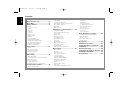 2
2
-
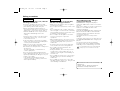 3
3
-
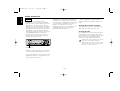 4
4
-
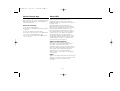 5
5
-
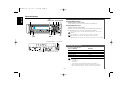 6
6
-
 7
7
-
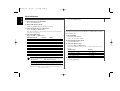 8
8
-
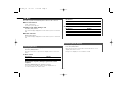 9
9
-
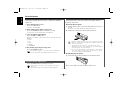 10
10
-
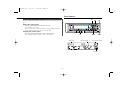 11
11
-
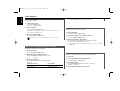 12
12
-
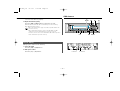 13
13
-
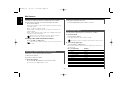 14
14
-
 15
15
-
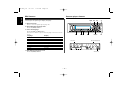 16
16
-
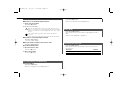 17
17
-
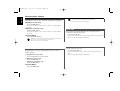 18
18
-
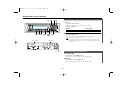 19
19
-
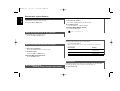 20
20
-
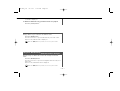 21
21
-
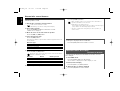 22
22
-
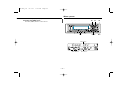 23
23
-
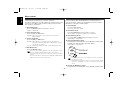 24
24
-
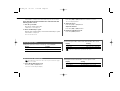 25
25
-
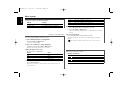 26
26
-
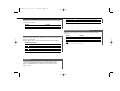 27
27
-
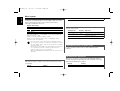 28
28
-
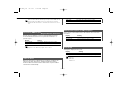 29
29
-
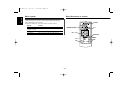 30
30
-
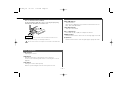 31
31
-
 32
32
-
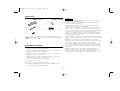 33
33
-
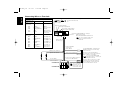 34
34
-
 35
35
-
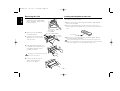 36
36
-
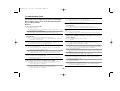 37
37
-
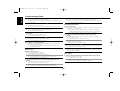 38
38
-
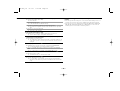 39
39
-
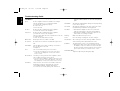 40
40
-
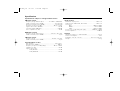 41
41
-
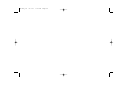 42
42
-
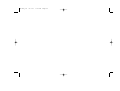 43
43
-
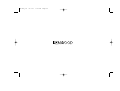 44
44
Kenwood Electronics krc 791 y Owner's manual
- Category
- AV receivers
- Type
- Owner's manual
Ask a question and I''ll find the answer in the document
Finding information in a document is now easier with AI
Related papers
Other documents
-
Kenwood KRC-865 User manual
-
Kenwood KRC-6901R User manual
-
Kenwood KDC-7021 User manual
-
Kenwood CAW-LR7080 Owner's manual
-
Kenwood KMD-673R User manual
-
Kenwood KMD-673R User manual
-
Panasonic CQFX721P Operating instructions
-
Kenwood KRC-779R User manual
-
Kenwood KRC-609 Owner's manual
-
Kenwood KMD-870R User manual