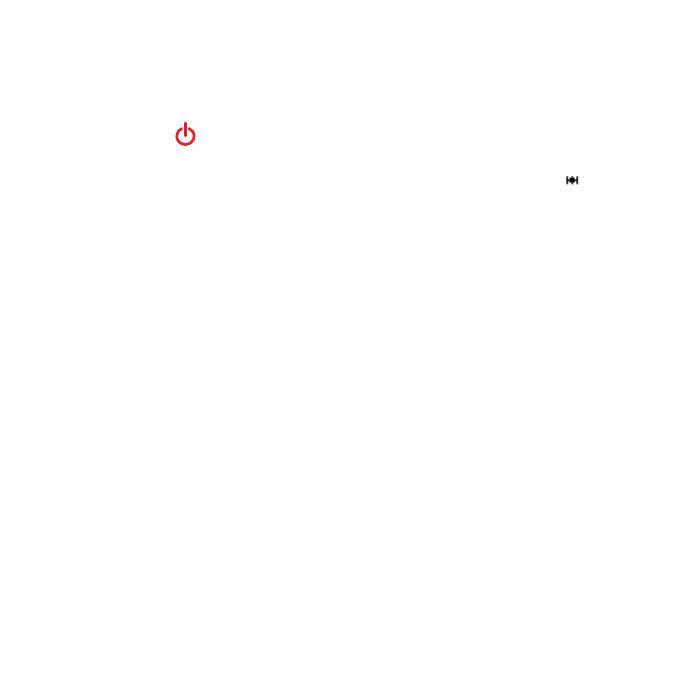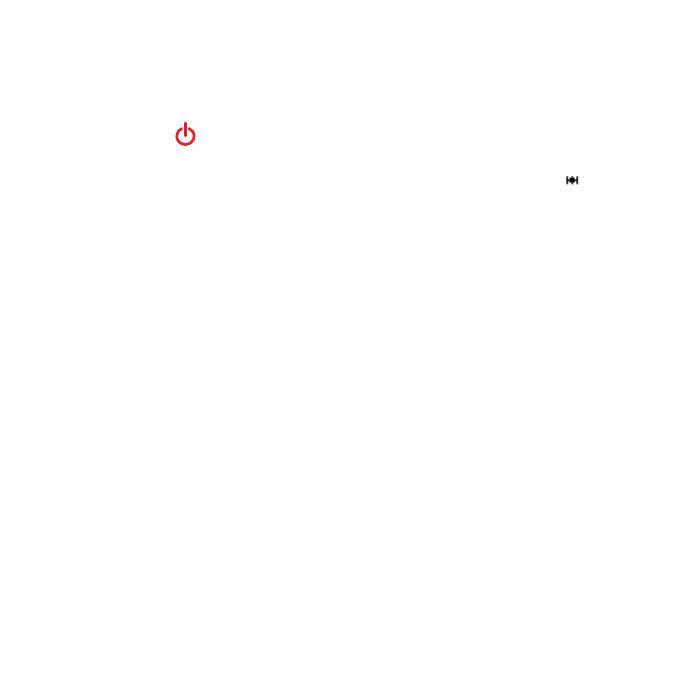
Forerunner310XTQuickStartManual 7
Step 2: Turn on Your
Forerunner
Press and hold to turn on your
Forerunner. Follow the on-screen
instructions to congure the
Forerunner and set your user prole.
The Forerunner uses your user prole
to calculate accurate calorie data.
Using the table on page 6, select
0–10 to set your activity class.
If you are using an ANT+ heart
rate monitor, select during the
conguration to allow the heart rate
monitor to pair (connect) with your
Forerunner. See Step 4 for more
information.
Step 3: Acquire Satellite
Signals
It may take 30–60 seconds to acquire
satellite signals. Go outdoors to an
open area. For the best reception,
ensure that the face of the Forerunner
is oriented toward the sky.
When the Forerunner has acquired
satellite signals, the training page
appears with the satellite icon (
) at
the top.
Step 4: Pair the Heart
Rate Monitor (Optional)
While you are trying to pair your
heart rate monitor with your
Forerunner for the rst time, move
10 m away from other heart rate
monitors.
Using the Heart Rate Monitor
The heart rate monitor is on standby
and ready to send data. Wear the
heart rate monitor directly on your
skin, just below your breastplate.
It should be snug enough to stay in
place during your run.