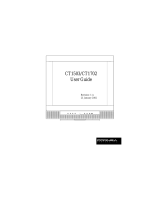Page is loading ...

Philips Business Display
Solutions
27
H
T
4000
D
27
H
T7210D
For Customer Use
Enter below the Serial No. which is located
on the rear of the cabinet. Retain this
information for future reference.
Model No.
__________________________
Serial No.
__________________________
Thank you for choosing Philips.
Need help fast?
Read your Quick Use Guide and/or
Owner's Manual first for quick tips
that make using your Philips product
more enjoyable.
If you have read your instructions
and still need assistance,
you may access our online help at
www.bds.philips.com
or call
1-866-358-9601
while with your product
(and Model / Serial number)
S
T
O
P
User Manual

2
TABLE OF CONTENTS
Safety Information . . . . . . . . . . . . . . . . . . . . . . . . . . . . . . . . . . . . . . . . . . . . . . . . . . . . . . . . . . . . . . .
. . .3
Safety Information / Useful Tips . . . . . . . . . . . . . . . . . . . . . . . . . . . . . . . . . . . . . . . . . . . . . . . . . . . . .
Before Calling Service . . . . . . . . . . . . . . . . . . . . . . . . . . . . . . . . . . . . . . . . . . . . . . . . . . . . . . . . . . . . .
5
Basic TV Connections . . . . . . . . . . . . . . . . . . . . . . . . . . . . . . . . . . . . . . . . . . . . . . . . . . . . . . . . . . . .
Rear Jack Panel Connections . . . . . . . . . . . . . . . . . . . . . . . . . . . . . . . . . . . . . . . . . . . . . . . . . . . . . . . . 7
Remote Controls . . . . . . . . . . . . . . . . . . . . . . . . . . . . . . . . . . . . . . . . . . . . . . . . . . . . . . . . . . . . . . . . .
Remote Controls K e y s - G u e s t . . . . . . . . . . . . . . . . . . . . . . . . . . . . . . . . . . . . . . . . . . . . . . . . . . .
Low Battery Check . . . . . . . . . . . . . . . . . . . . . . . . . . . . . . . . . . . . . . . . . . . . . . . . . . . . . .
. . . . . . . . . .
8
Activating TV Setup Menu . . . . . . . . . . . . . . . . . . . . . . . . . . . . . . . . . . . . . . . . . . . . . . . . . . . . . . . . .10
TV Setup Main Menu . . . . . . . . . . . . . . . . . . . . . . . . . . . . . . . . . . . . . . . . . . . . . . . . . . . . . . . . . . . . . 11
TV Setup & Sub-menus . . . . . . . . . . . . . . . . . . . . . . . . . . . . . . . . . . . . . . . . . . . . . . . . . . . . . . . 12 - 19
27HT4000D Dimensions . . . . . . . . . . . . . . . . . . . . . . . . . . . . . . . . . . . . . . . . . . . . . . . . . . . . . . . . . . .20
Glossary (Definitions, Acronyms, Abbreviations) . . . . . . . . . . . . . . . . . . . . . . . . . . . . . . . . . . . 22 - 23
Cleaning & Care . . . . . . . . . . . . . . . . . . . . . . . . . . . . . . . . . . . . . . . . . . . . . . . . . . . . . . . . . . . . . . . .
Product End-of-life Disposal . . . . . . . . . . . . . . . . . . . . . . . . . . . . . . . . . . . . . . . . . . . . . . . . . . . . . . .
Limited warranty . . . . . . . . . . . . . . . . . . . . . . . . . . . . . . . . . . . . . . . . . . . . . . . . . . . . . . . . . . . . . . .
Index . . . . . . . . . . . . . . . . . . . . . . . . . . . . . . . . . . . . . . . . . . . . . . . . . . . . . . . . . . . . . . . . . . . . . . . . .
Note : Specifications in this manual are subject to change without notification.
Introduction
Basic Installation/Functions
TV Installation
Recycling Directive – To minimize harm to the environment, the batteries supplied with the TV
set do not contain mercury or nickel cadmium. If possible, when disposing of batteries, use
recycling
means available to you.
Yo
ur TV set uses materials which are reusable or which can be recycled. To minimize the
amount
of waste in the environment, certain companies recover used sets for dismantling and
collection
of reusable materials (contact your dealer or local recycling resources).
Cabinet Dimension Drawings
Appendix
4
27HT7210D Dimensions . . . . . . . . . . . . . . . . . . . . . . . . . . . . . . . . . . . . . . . . . . . . . . . . . . . . .
. . . . . .21
24
24
9
9
24
25
6

3
IMPORTANT SAFETY INSTRUCTIONS
Read before operating equipment
1. Read these instructions.
2. Keep these instructions.
3. Heed all warnings.
4. Follow all instructions.
5. Do not use this apparatus near water.
6. Clean only with a dry cloth.
7. Do not block any of the ventilation openings. Install in accordance
with the manufacturers instructions.
8. Do not install near any heat sources such as radiators, heat registers,
stoves, or other apparatus (including amplifiers) that produce heat.
9. Do not defeat the safety purpose of the polarized or grounding type
plug. A polarized plug has two blades with one wider than the other.
A grounding type plug has two blades and third grounding prong. The
wide blade or third prong are provided for your safety. When the pro-
vided plug does not fit into your outlet, consult an electrician for
replacement of the obsolete outlet.
10. Protect the power cord from being walked on or pinched particularly
at plugs, convenience receptacles, and the point where they exit from
the apparatus.
11. O
nly use attachments/accessories specified by the manufacturer.
Use only with a cart, stand, tripod, bracket, or table speci-
fied by the manufacturer, or sold with the apparatus. When
a cart is used, use caution when moving the cart/apparatus
combination to avoid injury from tip-over.
13. Unplug this apparatus during lightning storms or when unused for
long periods of time.
14. Refer all servicing to qualified service personnel. Servicing is
required when the apparatus has been damaged in any way, such as
power-supply cord or plug is damaged, liquid has been spilled or
objects have fallen into apparatus, the apparatus has been exposed to
rain or moisture, does not operate normally, or has been dropped.
15. This product may contain lead and mercury. Disposal of these materi-
als may be regulated due to environmental considerations. For dis-
posal or recycling information, please contact your local authorities or
the Electronic Industries Alliance: www.eiae.org
16. Damage Requiring Service - The appliance should be serviced by
qualified service personnel when:
A. The power supply cord or the plug has been damaged; or
B.
Objects have fallen, or liquid has been spilled into the appliance;
or
C. The appliance has been exposed to rain; or
D. The appliance does not appear to operate normally or exhibits a
marked change in performance;
or
E. The appliance has been dropped,
or the enclosure damaged.
17
. Tilt/Stability - All televisions must comply with recommended inter-
national global
safety standards for tilt and stability properties of its
cabinet
design.
·
Do not compromise these design standards by applying excessive
pull
force to the front, or top, of the cabinet which could ultimately
overturn the product.
·
Also, do not endanger yourself, or children, by placing electronic
equipment/toys on the top
of the cabinet. Such items could unsus-
pectingly fall from the top of the set and cause product damage and/or
personal injury.
18
. Wall or Ceiling Mounting - The appliance should be mounted to a wall
or ceiling only as recommended by the manufacturer.
19
. Power Lines - An outdoor antenna should be located away from power
lines.
20
. Outdoor Antenna Grounding - If an outside antenna is connected to
the
receiver, be sure the antenna system is grounded so as to provide
some protection against
voltage surges and built up static charges.
Section 810
of the National Electric Code, ANSI/NFPA No. 70-1984,
provides information with respect
to proper grounding of the mast and
supporting structure, grounding
of the lead-in wire to an antenna dis-
char
ge unit, size of grounding connectors, location of antenna-dis-
charge unit, connection to grounding electrodes, and requirements for
the grounding
electrode. See Figure below.
21
. Object and Liquid Entry - Care should be taken so that objects do not
fall and liquids are not spilled into the enclosure through openings.
22. Battery Usage CAUTION - To prevent battery leakage that may result
in bodily injury
, property damage, or damage to the unit:
· Install all batteries correctly, with + and - aligned as marked on the
unit
· Do not mix batteries (old and new or carbon and alkaline, etc.)
· Remove batteries when the unit is not used for a long time.
Know these
safety
symbols
C A U T I O N
RISK OF ELECTRIC SHOCK
DO NOT OPEN
CAUTION: TO REDUCE THE RISK OF ELECTRIC
SHOCK, DO NOT REMOVE COVER (OR BACK). NO
USER SERVICEABLE PARTS INSIDE. REFER SER-
VICING TO QUALIFIED SERVICE PERSONNEL.
This “bolt of lightning” indicates uninsulated material within your unit which may cause an electrical shock.
For the safety of everyone in your household, please do not remove product covering.
The “exclamation point” calls attention to features for which you should read the enclosed literature closely to
prevent operating and maintenance problems.
WARNING: To reduce the risk of fire or electric shock, this appliance should not be exposed to rain or mois-
ture and objects filled with liquids, such as vases, should not be placed on this apparatus.
CAUTION: To prevent electric shock, match wide blade of plug to wide slot, and fully insert.
ATTENTION: Pour éviter les chocs électriques, introduire la lame la plus large de la fiche dans la bome correspon-
dante de la prise et pousser jusqu’au fond.
12.
Note to the CATV system installer: This reminder is provided to call the
CATV system installer's attention to Article
820-40 of the NEC that provides
guidelines for proper grounding and,
in particular, specifies that the cable
ground shall be connected to the grounding system of the building, as
close to the point of cable entry as practical
.
GROUNDING CONDUCTORS (NEC SECTION 810-21)
EXAMPLE OF ANTENNA GROUNDING AS PER NATIONAL ELECTRICAL CODE (NEC)
ELECTRIC SERVICE EQUIPMENT
GROUND CLAMPS
POWER SERVICE GROUNDING ELECTRODE EQUIPMENT (NEC ART 250, PART H)
ANTENNA DISCHARGE UNIT (NEC SECTION 810-20)
ANTENNA LEAD-IN WIRE
GROUND CLAMP

4
SAFETY INFORMATION AND USEFUL TIPS
SAF
ETY INFORMATION
·
Disconnect mains plug when :
-
the red light below the TV screen is flashing continuously.
- a bright white line is displayed across the screen.
- cleaning the TV screen. Do not use abrasive cleaning agents. Use a slightly damp chamios leather or soft cloth.
- there is lightning or thunder storm
- the set is left unattended for a prolonged period of time.
·
Do not place open flames near or on the TV.
·
Do not place TV set under direct sunlight.
·
Leave at least 4 inches space around each side of the TV for ventilation purpose. This is to avoid over-heating.
·
Do not expose your TV set to rain or moisture.
USEFUL TIPS
·
Do not leave the TV in standby mode for a prolonged period of time. Switch off TV set to allow the CRT to
be de-gaussed (demagnetized). A de-gaussed CRT TV will have optimum picture quality.
·
Do not re-position the TV while it is switched on. It may cause non-uniformity (uneven color) in display color.
·
Do not attempt to repair a defective TV. Always consult a skilled service technician.

5
BEFORE CALLING SERVICE
Check this list of symptoms and suggested steps to take before requesting service. You may be able to solve the problem
yourself.
Note : Please become familiar with the commercial features as described in TV installation / Setup because the
effects of several of these features, if not thoroughly understood might appear as faulty operation.
SYMPTOMS
SYMPTOMS
SUGGESTED STEPS TO TAKE
SUGGESTED STEPS TO TAKE
Installation
TV does not
respond to
commands
(volume, channel,
power), or cannot
be turned on (if it
is off). Or cannot
be turned off (if TV
is on).
1.
Check commercial TV setup (
TV installation
/ setup
) menu
, including power forced on
,
fr
ont
k
eypad lockout, channel ring, volume minimum / maximum features.
Installation
TV turns off by
itself.
1. TV automatically turns off after approximately 5 mintues when no RF signal is present (unless
POWER ON = FORCED).
2. Check Energy Saving Programmability setting (see ESP) in TV installation / setup.
Picture
No Picture
1. Check that the antenna / cable is connected properly at the rear of the TV.
2. Check CABLE TUNING setting (NO / YES).
3. Possible TV station problem. Try another channel.
Picture
There is picture
but no sound.
1. Try increasing the volume.
2. Check that the sound is not muted. If it is, press the MUTE button on the remote control to
restore sound.
Picture Display
(Color)
Uneven color
display.
1. Switch off the TV using the mains power button. Wait approximately 20 minutes before turning
on the TV again.
2. Ensure that the TV is not placed near any speakers or magnetic objects.
Picture Display
Double image /
"ghost" image
Check antenna, cable or set-top box.
Power
No power
Ensure that the TV's AC power cord is plugged into the main socket. If there is still no power, dis-
connect the plug. Wait for 60 seconds and re-attach plug. Turn on the TV again.
Remote Control
TV does not
respond to remote
control
1. Check batteries.
2. Aim remote control directly at remote control sensor lens on TV and try pressing any button
on the remote control.
Sound
There is sound but
poor or no picture
Check picture adjustments (brightness, contrast, color, tint).
Sound
Snowy / noisy
picture
1. Check antenna, cable and / or setup box connections. Ensure that they are properly connected.
2. Possible electrical interference from appliances or other sources.

6
BASIC TELEVISION CONNECTION
ANTENNA CONNECTION
·
Connect the antenna or
RF cable signal to the 75
ohm R
F 'F
' connector
socket located
on the TV's rear jack panel.
FRONT PANEL STANDBY POWER
(EXAMPLE)
REMOTE STANDBY POWER
1 2 3
4
5 6
7 8
9
0
VOL CH
MENU OK
MUTE
AUTO
PICTUR
E
AUTO
SOUN
D
A/D
FORMAT CLOCK SLEEP GUIDE
POWER
AV
SAP
A/CH
CC INFO
MAINS
CONNECTION
·
Ensure that the mains voltage and frequency
are correct. Please refer
to the product labelling and
documentation.
Note
: The
power button on the
front
panel does not disconnect the
television from the AC mains. It toggles the TV
b
etween on and standby
mode. To completely turn off the AC mains power
, you mu
st unplug the A
C
mains plugs from the wall soc
ket.
SWITCHING ON THE SET
·
Press the power button on the TV's front panel or on the remote
control to switch
the TV set on.
Note
:
If the TV is
in commercial mode, it might not respond to the front
panel or the remote control. Please refer to the section on
TV
Installation
and
TV S
etup Menu
in this documentation for more informaton.
USE & CARE OF REMOTE CONTROL
To load the sup
p
lied batteries into the remote co
ntrol ;
- Remove the battery compartment lid from the back of the remote
control.
-
Insert two AA-sized batteries into the battery compartment, making sure
the positive + and negative - polarity line up correctly as indicated
inside the case.
- Reattach the battery compartment lid.
Note
: Always remove batteries from the remote control if it is not used for
a long period of time. This is to prevent damage to the remote control
due to battery leakage.

7
REAR JACK PANEL CONNECTIONS
* WARNING :
-
Risk of electric
shock.
Rear jack pan
el
mu
st be removed by quali
fied pers
onnel only.
-
Do not connect telephone cable or
equipment to Smart
Plug (R
J-12) connector.
Plug (RJ-12) connector.Plug (R
Pb
Y
Pr
L
Audio
Video In
S-VIDE
O
Component
Video Input
R
L
R
Monitor
Out
Smart Plug
Ext Spkr
SmartCard slot
& cover
RJ12
Note :
1. Do not connect Video In and S-Video simulta-
neously.
2. When a Smart Card with Audio/Video and
S-
Video inputs
are installed into the Smart Card
slot, the inputs
on the Smart Card cannot be
connected concurrently with the Video In or
S-
Video and Audio L/R In of the TV set or vice
versa. In this case, you can only use either
the inputs
on the Smart Card or TV set.
When connecting Y Pb Pr inputs to the
27HT4000D/27, please note that the correct Audio-
In connectors should be the Red & White jack
s
under the label AV2 In, and not under AV1 In
.
Pb
Y
Pr
L
S-VIDE
O
AV1 in
R
L
R
Monitor
Out
Applicable to 27HT7210D/27 only
Applicable to 27HT4000D/27 only
AV2 in
3.

8
REMOTE CONTROLS
The following remote controls are applicable to Philips Business Display Solutions TV products. These can be used for
setup and configuration purposes.
1
When in setup mode, press
RECALL
on the
RC2573GR
remote control.
2
You'll see and an information screen that describes
the TV chassis firmware version, diagnostic codes,
setup information, and other service and technical
data regarding the TV's configuration.
3
Line#11 indicates whether the TV is in CONSUMER
or COMMERCIAL mode, and whether it is on-line
with a SmartPort DCM (such as a CLON99BK
SmartLoader, Net1Card, or Net01SC SmartCard).
For more information refer to the service
documentation for the ITV/BDS LO6 TV Chassis.
POWER
SLEEP
GUID
E
CH
CC
RESE
T
CLOCK A / V
SMART
GUEST
DCM
SETUP
TEXT
RECALL
M
A
E F G
DB C
A/CH
VOL CH
1
4
7
8
0
9
2
5 6
3
+
++
_ _
_
RC2573GR
(optional)
RC2888/01
Guest-Mode
Remote
RC2573GR (optional)
RC2573GR (optional)
RC2573GR is an optional remote control for Institutional TV / Business Display Solutions features and
SmartCard settings. It can be purchased separately. Refer to this document for details of its functions.
Slide this button up to enter into
Guest mode
.
Slide this side button down to enter
into
Setup mode
.
1 LO6HU1 1.1
2 HRM SW H3.03C
3 CODE 0 0 0 0 0
4 OP 34 4 161 9 60 117 0
5 AUTO AUTO STEREO
6
7
8 CO 35 CL 31 BR 33 SH 31
9 VL 6 BL 0
10 BS 31 TR 31
11 COMMERCIAL SMARTPORT OFF
12 CHANNEL CVI

GUEST REMOTE CONTROL KEYS
Standby
Press to switch the TV off or on
DVD Play
Press to switch the TV off or on
DVD Rewind
To rewind DVD playback
DVD Fast Forward
To Fast Forward DVD playback (if
applicable)
Smart Picture
To select predefined picture settings
CH(annel) + or CH(annel) -
To select channels
0 - 9 Digit Keys
To select a TV channel. For a two
digit program number, enter the
second digit before the dash appears
16:9 Formats
To adjust TV screen formats
Alternate Channel
To toggle between alternating
channels
VOL(ume) + / -
To adjust TV volume
Mute
Turn the sound on or off
Menu
To call up or exit the menu
Smart Sound
To select predefined sound settings
Sleep
Activate the sleep timer. Press repeatedly
to increase countdown time
DVD Stop
To stop DVD playback (if applicable)
DVD Pause
To Pause DVD playback
Close Caption
To activate Close Caption function
Source Select
To toggle between available video
sources
CH Guide
To activate Channel Guide function
OK
To confirm a selection
LOW BATTERY CHECK
Press the key for approximate 5 seconds. The following text appears :
SERVICE
1 REMOTE BATTERY OK
If the word "
LOW
" appears instead of "
OK
", the batteries are low and must be replaced.
Press the key for approximate 5 seconds. The following text appears :
Press the key for approximate 5 seconds. The following text appears :
OK
Press the key for approximate 5 seconds. The following text appears :
9

10
ACTIVATING TV SETUP MENU
1
Select a channel number
2
Key in 3 1 9 7 5 3 followed by the
m
button on the remote control.
Note
: All buttons (in step 2) on the remote control 3 1 9 7 5 3
m
must be pressed successively
within 20 seconds or else the TV Setup Menu will not be activated.
WITH
REMOTE CONTROL
RC257
3GR
(only in TV Commercial Mode).
PART A : To check the TV's mode.
1
Set the remote control selectable switch to SETUP.
2
Press
RECALL
key on the remote control. The TV Status menu will appear.
3
Check line 11 of the menu to see if the TV is in the Commercial or Consumer mode.
4
If the TV is in Commercial mode, proceed to Part B to activate the TV Setup menu. Otherwise follow the sets in Part C to
change the TV mode to Commercial.
PART B : To activate TV Setup Menu
1
Press the
M
button on the remote control to activate the TV Setup Menu.
PART C : To select Commercial mode, if the TV is in Consumer mode or to select Consumer
mode if the TV is in Commerical mode.
1
Press 0 2 4 9 9 5 followed by the M button on the remote control. The TV Setup Menu screen will appear.
2
Press
Í
or
Æ
to select
Commercial
if you are in Consumer Mode but wish to switch to Commercial Mode.
Select
2
Select
2
Consumer
if you are in Commercial mode but wish to switch to Consumer Mode.
Consumer if you are in Commercial mode but wish to switch to Consumer Mode.Consumer
Press
ï
followed by
Æ
to store your settings.
3
Highlight
STORE
and press the
Æ
button on the remote control to store the change. The TV will go to standby mode.
4
Press the
Power On
key on the remote control to switch the TV on again. Follow the procedure in
Part B
to activate
the TV Setup Menu.
The following remote control commands are applicable to Philips Business Display Solutions TV products. These can
be used for setup and configuration purposes.
WITH GUEST
REMOTE CONTROL RC2888/01
(only when SECURITY in the TV SETUP MENU is set to STANDARD. Refer to page 18).
To activate TV SETUP MENU :

11
TV SETUP MAIN MENU
*
LANGUAGE ENGLISH
*
CHANNEL INSTALL >
•
Note
: * denotes item which appears in both the Commercial and Consumer modes.
Note :
•
denotes item which appears only in Commercial mode.
Only 8 menu items will be displayed at one time.
1) To scroll through the menu, press Î or ï on the remote control. A highlight
indicates that the respective menu item’s setting is selected for modification.
2) To modify the setting of the selected menu item press Æ or Í.
3) To exit, press or RECALL on the RC2573GR setup remote control.
*
CABLE TUNIN
G
*
BRIGHTNES
S
||||||||||||| 0 - 63
*
COLOR
||||||||||||| 0 - 63
*
CONTRAST
||||||||||||| 0 - 63
*
SHARPNES
S
||||||||||||| 0 - 63
|||||||||||||
-31 - +31
*
NOISE REDUCTION NO / YES
*
SOUND MODE MONO / STEREO
NO / YES
*
AV
L
NO / YES
*
BALANCE ||||||||||||| -31 - +3
1
*
TREBLE ||||||||||||| 0 - 63
*
BASS ||||||||||||| 0 - 63
•
AUDIO OUT FIXED NO / YES
•
SPEAKER MUTE NO / YES
*
INCREDIBLE STEREO NO / SPATIAL / DOLBY VIRTUA
L
*
ULTRA BASS YES / NO
*
VOLUME BAR YES / NO
•
MIN VOLUME ||||||||||||| 0 - 63
•
MAX VOLUME ||||||||||||| 0 - 63
•
SWITCH ON VOLUME STANDARD / ||||||||||||| 0 - 63
•
SWITCH ON CHANNEL STANDARD / TV 1 -125 / AV2 / SIDE / S-VIDEO / CVI
POWER ON STANDARD/ FORCED / RESTORED
•
CHANNEL DISPLAY NONE / NUMBER / LABEL / ALL
•
KEYBOARD LOCK NO / YES
ESP OFF / 1 HR / 2 HR / ... / 99 HR
•
AUDIO/VIDEO MUTE OFF / BLUE / BLACK
*
AUDIO/VIDEO OUT MUTE NO / YES
•
MONITOR OUT RF NO / YES
•
WELCOME MESSAGE >
•
CHANNEL GUIDE NO / YES / POWER ON
*
REMINDER NO / YES
•
3 DIGIT ENTRY NO / YES
•
A/CH A/V SWITCH NO / YES
*
CC (Analog) OFF / CC-1 / CC-2 / CC ON MUTE
NO / YES
NO / YES
NO / YES
NO / YES
>
OFF / 15 MIN / 30 MIN / 45 MIN / 60 MIN / 90 MIN / ... / 240 MIN
•
SAVE CC
•
SOURCE MENU ITEM
•
V-CHIP MENU ITEM
*
SAVED V-CHIP
*
V-CHIP SETUP
*
SLEEPTIMER
•
SECURITY STANDARD / HIGH
M
•
USE CHANNEL TABLE
NO / YES
•
DIGITAL TV LABEL
NO / YES
•
DTV SETUP
>
NO / YES
*
TINT
*
SAP
•
Note : Digital TV Label option will only appear when the button is pressed in a Digital Channel selection.
When the channel is analog, Digital TV Label option will not be available.
M
*
CC (Digital)
OFF / CC1 - CC6 / MUTE

12
TV SETUP MENU & SUB-MENUS
* L
A
NGUAGE
(ENGLISH / ESPANOL / FRANCAIS)
(ENGLISH / ESPANOL / FRANCAIS)
When you first enter the TV SETUP Menu, LANGUAGE is highlighted. Scroll to the LANGUAGE item, select other languages with
the
Æ
or
Í
button on the remote control.
* CHANNEL INSTALL >
When selected,
CHANNEL INSTALL
menu appears. Configure
the inputs and channels as seen here.
>
TV Setup - Channel Install (Commercial Mode
)
CHANNEL INSTALL
CHANNEL TV 2-125 / AV2 / SIDE / S-VIDEO / CVI / DIGITAL
INPUT ANTENNA / AV2 / SIDE / S-VIDEO/ CVI / DIGITAL
AUTO
PROGRAM
CHANNEL RING SAVED / DELETED
LABEL
MYLABEL >
VIDEO BLANK NO / YES
AUDIO MUTE NO / YES
INPUT
1
Select the channel or input you wish to configure.
2
Select the channel or input you wish to associate
with the specific CHANNEL. This feature enables
2
with the specific CHANNEL. This feature enables
2
you to "map" (re-assign) a numeric channel number to
2
you to "map" (re-assign) a numeric channel number to
2
a video input, rather than to its normal RF TV channel
(i.e. ANTENNA) channel 2.
Note : Although it is possible to map a given video source (eg CVI) to
another video source (eg. S-VIDEO) this is not advisible as it may lead to
confusion.
AUTO PROGRAM
1
When
AUTO PROGRAM
is selected, the TV performs an
automatic search for the presence of viable RF signals at
its tuner input. An
AUTO PROGRAMMING ACTIVE
TABLE
of active numbers will appear. When a viable signal
is detected on a given channel, that channel is highlighted in
red and is added to the channel ring.
2
If
CABLE TUNING
is set to
CABLE TUNING is set to CABLE TUNING
NO
, channels 2 through 69 will
be checked. When a viable signal is detected on a given
channel, that channel is highlighted in red and is added to the
channel ring.
3
Pressing any key on the remote control will terminate the
AUTO PROGRAM
session.
AUTO PROGRAM
AUTO PROGRAMMING ACTIVE
1 2 3 4 5 6 7
8 9 10 11 12 13 14
15 16 17 18 19 20 21
22 23 24 25 26 27 28
29 30 31 32 33 34 35
36 37 38 39 40 41 42
43 44 45 46 47 48 49
50 51 52 53 54 55 56
57 58 59 60 61 62 63
PRESS ANY KEY TO STOP
DIGITAL CHANNEL SEARCH : 22
CHANNEL RING
Specify whether the current channel or input is to be SAVED or SKIPPED from the channel ring (i.e. list of channels available for
selection with a guest remote control).
LABEL
Input a maximum number of 8 characters for the channel's label. Press cursor
Æ
to start the first character. Cursor
Æ
or
Í
to
navigate between character positions within the label field. Cursor
Î
or
ï
or
ï or
to select characters from the list A-Z or 0 - 9 etc.
To exit, press cursor
Æ
or
Í
to navigate out of the label editing field.
VIDEO BLAN
K
If
VIDEO BLANK
is set to
NO
. Video will be displayed.
If
VIDEO BLANK
is set to
YES
. Video will not be displayed.
AUDIO MUTE
If
AUDIO MUTE
is set to
NO
. The current channel is audible.
If
AUDIO MUTE
is set to
YES.
The current channel is muted
* CA
BLE TUN
ING
(
(
NO / YES)
NO / YES)
If
CABLE TUNING
is set to
NO
. You are selecting standard off-air tuning
If
CABLE TUNING
is set to
YES.
You are selecting cable offset tuning.

13
TV SETUP MENU & SUB-MENUS (CONTINUED)
·
USE CHANNEL TABLE
(
(
NO
/ YES)
/ YES)
If
USE CHANNEL TABLE
is set to
NO
. The digital tuner will ignore the Virtual Channel Table (VCT) information that is contained
in the Program and System Information Protocol (PSIP) during channel installation or Direct Channel Command which is sent by
the TV set.
When VCT is ignored, the digital tuner will tune to the physical channel, Radio Frequency (RF) Channel. Program Map Table
(PMT), which is stored as channel number Major dot Minor (eg. 2.1) in the TV set. The virtual channels will not be used in this
case.
If
USE CHANNEL TABLE
is set to
YES
. Program and System Information Protocol (PSIP) is used during channel installation, and
Direct Channel Command.
The digital tuner will use the virtual channel information that is contained in the PSIP, to map the virtual channels to the physical
channels, which is also called Major dot Minor channel in this case.
For more information on the PSIP, you can refer to ATSC Standard, Program and System information Protocol for Terrestrial
Broadcast and Cable (Revision B), which can be found at the website http://www.atsc.org/standards/a_65b.pdf.
·
D
IGITAL TV LABEL
(
(
NO
/ YES)
/ YES)
If
DIGITAL TV LABEL
is set to
NO
. The Digital TV channel number will not be displayed on the screen.
If
DIGITAL TV LABEL
is set to
YES
. The Digital TV channel number will be displayed on the top right hand corner of the TV
screen for about 5 seconds whenever there is a change in digital TV channel.
For the changes in the Digital TV label to take effect, please conduct a cold / warm start when the setting is changed from Yes to
No, vice versa.
C
HANNEL EDIT
Channel edit allows you to add or skip channels from your favorite list.
1
Press
CURSOR
> or <
to toggle between
Added
or
Skipped
. If
Skipped
is selected, the channels will
be skipped when scrolling channels with the
CH+
or
CH-
. If
CH- . If CH-
Added
is selected, the channels will not be skipped when
scrolling channels with the
CH+
or
CH-
.
Note :
When you are in Digital Mode you can only add or skip programs in Digital Channels.
Weak Sig
Weak Sig
Dig
Dig
Digital broadcasting is still new. Therefore it is not uncommon for a broadcaster to only send out a digital signal for part
of a day
.
The reception could also come and go. If you program your channels when the signal is not being sent or is
weak it will not be saved in your channel setup. Using the
Weak Digital Signal
feature here, you can add those channels
Weak Digital Signal feature here, you can add those channels Weak Digital Signal
with weak or no signals to your channel list.
Adding or skipping
Weak Digital Signal
can
Weak Digital Signal can Weak Digital Signal
ONLY
be done in
ONLY be done in ONLY
Digital Mode
.
AutoLock
(not supp
(not supp
AutoLock (not suppAutoLock
orted)
orted)
Fact Ch
Reset
Factory Channel Reset
feature lets you erase the contents of the master, user and favorite channel lists. This restores the TV to the
Factory Channel Reset feature lets you erase the contents of the master, user and favorite channel lists. This restores the TV to the Factory Channel Reset
initial state before the first Auto Program operation
.
For instructions on how to Auto Install the TV again, refer to page 11.
Digital Aud
Digital Aud
io
Digital
Audio
allows you to switch to another audio language when it is available.
Timer
(not
(not
supported)
supported)
Closed Caption
Closed Caption
Closed Cap
tion
lets you select the default option or options that you have assigned to your Close captioning service.
This
feature is
ONLY
available in Digital Mode.
ONLY available in Digital Mode.ONLY
Em
ergency Alert
ergency Alert
E
mergency Alert
lets you display or discard emergency alerts for Low or Medium priority.
mergency Alert lets you display or discard emergency alerts for Low or Medium priority. mergency Alert
Note :
Emergency Alert will not be visible if no broadcast is received or when the TV is in Standby mode.
DTV SETUP
Entering the DTV SETUP menu allows you to edit features while you are in Digital TV mode.

14
TV SETUP MENU & SUB-MENUS (CONTINUED)
* SOUND MODE
(MONO / S
(MONO / S
TEREO)
TEREO)
Select either
STEREO
or
MONO
sound modes.
When SOUND MODE is changed, an on-screen display will appear indicating the actual audio status (MONO or STEREO).
Note :
If Stereo is not available on a selected show the sound coming from the TV will remain in the Mono mode even if the TV set to Stereo
mode.
* SAP
(NO /
(NO /
YES
)
)
Disable or enable the Second Audio Program channel features. SAP is not widely used and most channels do not
transmit a SAP signal. Use of the SAP channel include :
- Spanish translation or other language translation
- Descriptive information about the program
- Duplication of main audio (mono)
- Audio unrelated to program
Note :
When SAP is set to YES, but SAP is not present on the current channel, the primary audio will be audible.
* BRIGHTNESS / COLOR / CONTRAST / SHARPNESS / TINT
(||||||||| 0 - 63,
(||||||||| 0 - 63,
TINT |||||||| -31 - 31)
TINT |||||||| -31 - 31)
Adjust the respective picture setting using the
Æ
or
Í
cursor.
* NOISE RE
D
UCTION
(NO /
(NO /
YES
)
)
If
NOISE REDUCTION
is set to
NO
. The noise reduction feature is disabled.
If
NOISE REDUCTION
is set to
YES.
Video noise is reduced with minimum reduction in picture sharpness.
* AVL -
Auto Volume Leveler
(NO /
(NO /
YES
)
)
When turned to
YES
,
AVL
will level out the sound being heard when sudden change in volume occurs during commercial breaks or
AVL will level out the sound being heard when sudden change in volume occurs during commercial breaks or AVL
channel changes.
* B
ALANCE / TREBLE / BASS
(||||||||| 0 - 63,
(||||||||| 0 - 63,
BALANCE
|||||||| -31 - 31)
|||||||| -31 - 31)
Balance
:
Level of sound coming from the left and right speakers.
Treble
:
Enhance the high frequency sounds.
Bass
:
Enhance the low frequency sounds.
Note
:
Adjust the respective audio playback setting using the
Æ
or
Í
cursor.
·
AUDIO OUT FIXED
(
(
NO
/ YES)
/ YES)
If
AUDIO OUT FIXED
is set to
YES
. MONITOR OUT audio level is set to a fixed nominal one volt peak-to-peak (0.775 volts RMS
at 600 ohm), irrespective of the TV's volume setting.
If
AUDIO OUT FIXED
is set to
NO.
The MONITOR OUT audio level will vary with the TV's volume setting.
·
SPEAKER MUTE
(
(
NO
/ YES)
/ YES)
If
SPEAKER MUTE
is set to
NO
. The TV's built-in speakers will operate as they would normally.
If
SPEAKER MUTE
is set to
YES.
The TV's built-in speakers will be set to mute.
* INCREDIBLE STEREO
(
(
NO
/
SPATIAL / DOLBY VIRUTAL)
SPATIAL / DOLBY VIRUTAL)
If
INCREDIBLE STEREO
is set to
NO
, there will not be any special audio effects applied to the TV sound.
If
INCREDIBLE STEREO
is set to
SPATIAL
,
the sound from the TV will be specially processed with audio spatializer algorithms,
resulting in a "3D stereo-like" effect.
If
INCREDIBLE STEREO
is set to
DOLBY VIRTUAL
, the sound from the TV will be specially processed with patented Dolby
audio algorithms, resulting in a "3D stereo surround" effect that conforms to the acoustic performance level as specified by Dolby.
* ULTRA BASS
(
(
NO
/ YES)
/ YES)
When
ULTRA BASS
is set to
YES
, the audio frequency equalization is modified such that the bass frequencies are significantly
emphasized.
* VO
LUME BAR
(
(
NO
/ YES)
/ YES)
When
VOLUME BAR
is set to
YES
, an OSD graphic appears providing visual verification (eg. "||||||||----15") of volume adjustments
made with the remote control or the front panel of the TV.

15
TV SETUP MENU & SUB-MENUS (CONTINUED)
·
MIN VOLUME
(
(
||||||||||||| 0 - 63
||||||||||||| 0 - 63
)
)
Specify the lowest volume setting possible by using the remote control or the TV front panel (if it is not locked out). This setting
cannot exceed the MAX VOLUME.
·
MAX VOLUME
(
(
||||||||||||| 0 - 63
||||||||||||| 0 - 63
)
)
Specify the highest volume setting possible by using the remote control or the TV front panel (if it is not locked out). This setting
cannot be less than the MIN VOLUME.
·
SWITCH ON VOLUME
(
(
STANDARD /
||||||||||||| 0 - 63
||||||||||||| 0 - 63
)
)
Specify the volume setting that takes effect when the TV is powered on.
If
STANDARD
, the volume at power-on will be the volume at which the TV was prior to last power-down.
If specified as
0 - 63
, that will always be the volume at power-on, until
SWITCH ON VOLUME
is changed.
·
SWITCH ON
CHANNEL
(
(
STANDARD /
TV
1 - 125 / AV2 / SIDE / S-VIDEO / CVI
)
)
Specify the channel which the TV will be tuned when it is powered on.
If
STANDARD
, the channel at power-on will be the same as the channel when the TV was tuned at last power-down.
If specified (eg. 2, AV2, CVI etc.), then that will be the channel at power on until
SWITCH ON CHANNEL
is changed.
·
POWER ON
(
(
STANDARD /
FORCED
/ RESTORED
)
)
STANDARD
: The TV will be in standby mode when AC mains power is first applied after being disconnected.
FORCED
: The TV will turn ON whenever AC mains power is applied. This feature allows the TV's power status to be
controlled for example from an AC mains breaker.
RESTORED
: When AC mains power is first applied after being disconnected, the TV's power status will revert to that when
the AC mains power was last removed.
·
CHANNEL DISPLAY
(
(
NONE
/
NUMBER
/
LABEL / ALL
)
)
Specifies which of the respective channel properties are displayed by the TV's OSD when a channel or input is first selected.
If
REMINDER
(see REMINDER page 16) is
OFF
, these properties will be displayed for a few seconds, then disappear.
If
REMINDER
is
ON
, the channel properties remain on-screen as long as the TV is on.
·
KEYBOARD LOCK
(
(
NO
/
YES
)
)
NO
: The TV's front panel is enabled.
YES
: The TV's front panel is disabled.
·
ESP - ENERGY SAVING PROGRAMMABILITY
(
(
OFF /
1
HR / 2 HR / ... /
99 HR
)
)
This feature enables the TV to automatically power-down after a specified period of time. If during this period it does not
receive any commands from the remote control or TV front panel, this energy-saving feature assumes the TV is inactive, and will
automatically power-down.
·
AUDIO / VIDEO MUTE
(
(
OFF / BLACK / BLUE
)
)
Also known as "A/V muting". Suppresses audio and video when the TV tuner is not receiving sufficient RF signal. These options
produce the following results.
OFF
: TV screen displays "snow", and the audio appears as white noise ("static").
BLACK
: TV screen display is black, and the audio is muted.
BLUE
: TV screen display is blue, and the audio is muted.
·
AUDIO / VIDEO OUT MUTE
(
(
NO
/ YES
)
)
When set to
YES
, it turns off the audio and video MONITOR OUT signals (either demodulated RF input or loop-through video).
Intended to prevent recording of pay-per-view content.
·
MONITOR OUT RF
(
(
NO
/ YES
)
)
This feature configures the audio and video monitor outputs (provided the AUDIO / VIDEO OUT MUTE is not set to
YES
).
NO
: The signals that are present at the monitor outputs are the same as those of the currently selected channels or
video input. The monitor outputs "track" what is viewed and heard on the TV.
YES
: Regardless of the current selected TV source (eg. AV2, S-VIDEO, CVI) input, the signal present at the monitor
outputs is always the tuner output (see
NOTE
below).
Note
: When The MONITOR OUT RF is initially changed from its current setting, the monitor out signal depends upon the previous
MONITOR OUT setting until a different TV source is selected. From then on, the new MONITOR OUT setting will perform as described.

16
TV SETUP MENU & SUB-MENUS (CONTINUED)
·
WELCOME MESSAGE (
WELCOME MESSAGE (
WELCOME MESSAGE (
>
)
)
A welcome message (maximum of 20 characters, 2 lines) can be
programmed to appear on the TV screen when the TV is powered on.
The message remains on the screen until any button on the TV front
panel or remote control is pressed.
This is how to set the Welcome Message :
When the WELCOME MESSAGE setup menu is highlighted.
1
Press cursor
Æ
or
Í
on the remote control to invoke the
WELCOME MESSAGE sub-menu.
1
WELCOME MESSAGE sub-menu.
1
2
Press cursor
Î
or
ï
on the remote control to select the
desired MESSAGE sub-menu item (eg. LINE1, LINE2).
2
desired MESSAGE sub-menu item (eg. LINE1, LINE2).
2
3
When
DISPLAY
is highlighted, press cursor
Æ
or
Í
on the
remote control to select YES or NO. When YES is selected,
WELCOME MESSAGE is enabled. Choose NO to disable
WELCOME MESSAGE.
Note
: If Welcome Message is enabled but both LINE 1 and
LINE 2 are blank (or consist entirely of space characters), no
message will appear.
4
Select message LINE 1 or LINE 2.
Press cursor
Æ
on the
remote control to start the first character. A blinking "-" will
appear indicating that you are in the edit mode. Press cursor
Î
or
ï
to select a character at the given position. To move
to a desired character position press
Æ
or
Í
.
Note : When you cursor to the left or right margins of the edit space, the
blinking "-" will disappear and ">" will re-appear at the end of the
menu line. You can then cursor
Î
or
ï
to the next or previous
line in the MESSAGE sub-menu.
5
Select
CLEAR
to erase the entire message.
INSTITUTIONAL TV >
>
WELCOME MESSAGE
DISPLAY NO / YES
LINE 1 PHILIPS >
LINE 2
CLEAR
DISPLAY
NO / YES
LINE 1, 2
PHILIPS
CLEAR
·
CHANNEL GUIDE
(
(
NO
/ YES / P
OWER ON
)
)
The channel guide feature provides an on-screen summary listing of the
RF (tuner) channels that are currently in the channel ring (see CHANNEL
INSTALL -> CHANNEL RING) and have been assigned labels (see
CHANNEL INSTALL -> LABEL).
NO
: Channel Guide is not displayed when
CH GUIDE
on the remote control is pressed and "NOT
AVAILABLE" message appears on the TV screen.
YES
: When
CH GUIDE
button on the remote control
is pressed the channel guide is displayed for
approximately 10 seconds, or until a command is
received from the remote control again. All RF
(tuner) channels that are in the same channel ring,
and have labels will appear in the channel list.
POWER ON
: The channel guide appears automatically at power-
on, and remains on-screen for approximately 10
seconds or until a remote control command occurs.
The channel guide also appears when CH GUIDE
button on the remote control is pressed.
Note 1
: To appear in the channel guide, an RF (tuner) channel must be
assigned a label, and must be saved in the channel ring.
Note 2
: Only RF (tuner) channels will be listed in the channel guide. Video
inputs (eg. AV2, S-VIDEO, CVI, FRONT A/V) will not appear.
CHANNEL GUIDE
TV2 PBSETPTV >
TV
5 CBS >
TV
6 QVC >
TV7 WB >
TV
13 ABC >
TV
14 WGN >
TV54 C-SPAN >
EXIT
CH GUIDE TO SCROLL DOWN

17
TV SETUP MENU & SUB-MENUS (CONTINUED)
REMINDER
(
(
NO
/ YES
)
)
When
REMINDER
is set to
YES
, the current channel or input label will be displayed at the top of the TV screen. (eg. TV2, CVI,
etc.). The channel number or input label (if a label has been assigned in CHANNEL INSTALL), and the current MUTE status (i.e. if
sound is MUTED) will also be displayed when available.
When
REMINDER
is set to NO, the reminder information will appear only when the channel or input label is changed. This
reminder information will disppear after ten seconds.
·
3 DI
GIT ENTRY
(
(
NO
/ YES
)
)
YES
: Upon receiving a signal from the remote control, the TV "expects" to receive up to two more successive remote
digit commands (eg. 123, 012 etc) before tuning to the intended channel. As the TV receives the signal from
the remote control, each digit will be displayed on the top left hand corner of the TV screen. This digit will be
followed by a "-" indicating that the TV is "waiting" for the digit input (see Note).
NO
: Upon receiving a signal from the remote control the TV "expects" to receive one more successive remote control
digit conmand before tuning to the intended channel (see Note).
Note
: Successive digit commands must occur within two seconds, or the TV will interpret the received digit(s) as the intended channel and
tune to it accordingly.
·
A/CH A/V SWITCH
(
(
NO
/ YES
)
)
The
A/CH A/V (alternate channel A/V switch)
feature provides the choice to use the remote control A/CH command to toggle
between the previously viewed channels / inputs, to step successively through all sources (eg. ANTENNA (tuner), AV2, S-VIDEO,
CVI, FRONT) presently in the channel ring.
YES
: Upon receiving an alternate channel (A/CH) command from the remote control, the TV will tune to the next
signal source (eg. tuner, AV2, S-VIDEO, etc), in the channel ring.
NO
: Upon receiving an alternate channel (A/CH) command from the remote control, the TV will switch to the most
recently selected channel / input.
·
CS1, CS2, CS3, CS4,
CS1, CS2, CS3, CS4,
C
S5, CS6,
S5, CS6,
CC1,
CC1,
CC2,
CC2,
CC3, CC4,
CC3, CC4,
OFF, MUTE (
OFF, MUTE (
for digital channels
for digital channels
)
)
CC-1, CC-2, OFF, CC ON
CC-1, CC-2, OFF, CC ON
MUTE (for analog channels)
MUTE (for analog channels)
Since July 1993, TV sets with 13" screens or larger must have built-in caption decoders. Captioning of most broadcast and
cablecast programming is mandated under the Telecommunications Act of 1996, except for programs exempted by the FCC. For
additional information please visit the U.S. FCC website at : http://www.fcc.gov/cgb/consumerfacts/closedcaption.html).
OFF
: Close captioning text will not be displayed even when it is provided by the
broadcaster.
MUTE or CC ON MUTE
: Close captioning text will appear only when the TV is MUTED.
CS1, CS2, CS3, CS4, CS5,
CS6, CC1, CC2, CC3, CC4,
CC-1, CC-2 : Close captioning text will be displayed if it is present in the incoming signal.
·
SAVE CC
(
(
NO
/ YES
)
)
This feature enables the CC setting (see CC) to remain in effect after the TV is powered down.
NO
: When the TV is powered down and turned on again, the closed captioning settings will default to OFF.
YES
: When the TV is powered down and turned on again, the closed captioning previously set will remain in effect.
·
SOURCE MENU ITEM
(
(
NO
/ YES
)
)
This feature provides the option to specify whether the current
signal source (eg. TV-54, AV2, CVI, S-VIDEO, etc.) item is present
in the FEATURES MENU that appears when the SLEEP or CC
button on the remote control is pressed, or when the MENU or
RECALL button on the guest-mode remote control is pressed.
NO
: The SOURCE line item does not appear in the
FEATURES MENU.
YES
: The SOURCE line item appears in the FEATURES
MENU.
FEATURES MENU
CC CC-1
SLEEPTIMER OFF
V-CHIP SETUP >
SAP NO
SOURCE TV-54
EXIT
Fe
atures Menu with SOURCE Menu item = YES
SLEEP
or
or
CC
RECALL
or
MENU
*
*

18
TV SETUP MENU & SUB-MENUS (CONTINUED)
Note 1
: When the SOURCE item is highlighted, press
Æ
or
Í
on the remote control to step through the
signal sources
(eg. tuner,
AV2, S-VIDEO etc.) that are in the CHANNEL RING. The
SOURCE
item in the
FEATURES MENU
cannot be used to
select RF (tuner)channels.
Note 2
: The SOURCE item can only be used to select signal sources (eg. tuner, AV2, S-VIDEO, etc) that are in the CHANNEL RING.
Note 3
: If there are no signal sources in the CHANNEL RING other than the presently-selected source, the SOURCE item is for
display purpose only, you cannot select any other source.
·
V-CHIP MENU ITEM
(
(
NO
/ YES
)
)
This feature provides the option to specify whether the V-CHIP
will appear in the FEATURES MENU
NO
: The V-CHIP line item does not appear in the
FEATURES MENU.
YES
: The V-CHIP line item appears in the FEATURES
MENU.
FEATURES MENU
Features Menu with V-CHIP Menu item = YES
SLEEP
or
or
CC
RECALL
or
MENU
*
*
CC CC-1
SLEEPTIMER OFF
V-CHIP SETUP >
SAP NO
SOURCE TV-54
EXIT
Note
:
The FEATURES MENU can be activated by pressing the SLEEP or CC button on remote control RC2573GR or by pressing the
RECALL or MENU button on the guest remote control.
·
SAVED
V-CHIP
(
(
NO
/ YES
)
)
This feature provides the option to specify whether the V-CHIP SETUP configuration remains in effect after the TV is powered
down.
NO
: The current V-CHIP setup configuration reverts to defaults (does not appear on the FEATURES MENU) when the
TV is powered down.
YES
: The current V-CHIP setup configuration remains in effect when the TV is powered down.
V-CHIP SETUP
(
(
NO
/ YES
)
)
Configures the V-CHIP program content viewing restriction feature. Please
consult the mainstream / consumer product documentation for details about
this feature.
MASTER DISABLE NO
: The TV and Movie Ratings will be effective.
MASTER DISABLE YES
: All TV and Movie Ratings will be blocked,
overwriting all previous settings.
TV RATINGS
1
To select TV Ratings, highlight
TV RATINGS
and press cursor
Æ
on
the remote control to invoke the TV Ratings sub-menu.
1
the remote control to invoke the TV Ratings sub-menu.
1
2
Navigate with cursor
Î
,
ï
,
Æ
or
Í
on the remote control to select
the ratings you wish to block. When the cursor is in the desired
2
the ratings you wish to block. When the cursor is in the desired
2
bracket, press
Î
or
ï
or
ï or
to activate it. An "X" will appear indicating
that the TV Rating has been selected. To deselect, press
Î
or
ï
or
ï or
where the "X" is. The "X" will disappear indicating that the TV Rating
has bee deactivated.
MOVIE RATINGS
1
To select Movie Ratings, highlight
MOVIE RATINGS
and press cursor
Æ
on the remote control to invoke the Movie Ratings sub-menu.
2
Press cursor
Æ
or
Í
on the remote control to toggle between View
and Blocked.
2
and Blocked.
2
V-CHIP SETUP
MASTER DISABLE YES / NO
TV RA
TINGS >
MOVIE RA
TINGS >
EXIT >
TV RATINGS All V S L D
TV-Y [ ]
TV
-Y7 [X] [ ]
TV
-G [ ]
TV-PG [ ] [ ] [ ] [ ] [ ]
TV
-14 [ ] [ ] [ ] [ ] [ ]
TV
-MA [ ] [ ] [ ] [ ]
EXIT >
TV
Ratings Sub-Menu
MOVIE RATINGS
G VIEW
PG VIEW
PG-13 VIEW
R VIEW
NC-17 VIEW
X BLOCKED
NR BLOCKED
EXIT >
Mo
vie Ratings Sub-Menu

19
SLEEPTIMER
(
(
OFF
/
15 MIN / 30 MIN / 45 MIN / 60
MIN / 90 MIN / 120 MIN / 180 MIN / 240 MIN
)
)
When the SLEEPTIMER is activated, the TV automatically powers
down after the specified period of time.
Note 1
:
The SLEEPTIMER differs from ESP (Energy Saving
Programmability) in that the SLEEPTIMER countdown
is unaffected by any command from the remote control
or front panel of the TV. ESP timer is reset when it
receives a command from the remote control or the
front panel of the TV.
Note 2
: When the SLEEPTIMER is active, the current
SLEEPTIMER countdown timer value appears in the ITV
/ commercial SETUP MENU as well as the FEATURES
MENU. The SLEEPTIMER countdown period can be
adjusted or reset from either menu.
FEATURES MENU
SLEEPTIMER countdown in progress (example)
CC
CC-1
SLEEPTIMER 9 MIN
V-CHIP SETUP >
SAP NO
SOURCE TV-54
EXIT
·
S
ECURITY
(
(
STANDARD
/
HIGH
)
)
This feature provides the option to enable access to the SETUP MENU without an RC2573GR setup remote control.
STANDARD
: The TV SETUP MENU can be accessed by entering a special security code with a guest remote control.
Refer to Philips sales representative for more details.
HIGH
: The TV SETUP MENU can be accessed only with an RC2573GR setup remote control in setup mode.
Note
:
The default SECURITY setting for Institutional TV is STANDARD. When SECURITY is in STANDARD mode, the TV is more
vulnerable to unauthorized operation.
TV SETUP MENU & SUB-MENUS (CONTINUED)

20
27HT4000D/27 DIMENSIONS
EL
T
I
T
S
NO
ISNE
MI
D
7
2
/
D
4000
TH
7
2
3831
2
0
00
07
6
8
F
DP .
fe
r
S
TINU
SE
H
C
N
I
ET
AD
0041.60040
1
0
521.0
E
CNARE
L
OT
S
TNEMMOC
VTI SBP
YB
N
WA
R
D
N
OI
SIV
ER
0041.6004010
SN
O
ITULO
S
S
S
E
NI
S
U
B
S
PI
L
I
HP
29.29”
23.35”
19.72”
27”
/