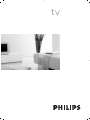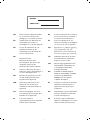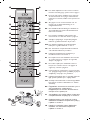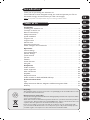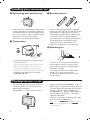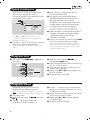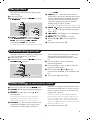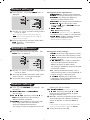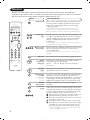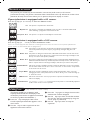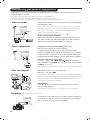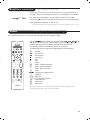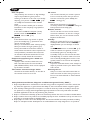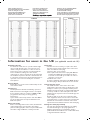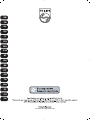CANAL ................FREQ (MHz)
E2 ........................48.25
E3 ........................55.25
E4 ........................62.25
E5 ......................175.25
E6 ......................182.25
E7 ......................189.25
E8 ......................196.25
E9 ......................203.25
E10 ....................210.25
E11 ....................217.25
E12 ....................224.25
R1 ........................49.75
R2 ........................59.25
R3 ........................77.25
R4 ........................85.25
R5 ........................93.25
R6 ......................175.25
R7 ......................183.25
R8 ......................191.25
R9 ......................199.25
R10 ....................207.25
R11 ....................215.25
R12 ....................223.25
S1 ......................105.25
S2 ......................112.25
S3 ......................119.25
S4 ......................126.25
S5 ......................133.25
S6 ......................140.25
S7 ......................147.25
S8 ......................154.25
S9 ......................161.25
S10 ....................168.25
S11 ....................231.25
S12 ....................238.25
S13 ....................245.25
S14 ....................252.25
CANAL ................FREQ (MHz)
S15 ....................259.25
S16 ....................266.25
S17 ....................273.25
S18 ....................280.25
S19 ....................287.25
S20 ....................294.25
H1 ......................303.25
H2 ......................311.25
H3 ......................319.25
H4 ......................327.25
H5 ......................335.25
H6 ......................343.25
H7 ......................351.25
H8 ......................359.25
H9 ......................367.25
H10 ....................375.25
H11 ....................383.25
H12 ....................391.25
H13 ....................399.25
H14 ....................407.25
H15 ....................415.25
H16 ....................423.25
H17 ....................431.25
H18 ....................439.25
H19 ....................447.25
21.......................471.25
22.......................479.25
23.......................487.25
24.......................495.25
25.......................503.25
26.......................511.25
27.......................519.25
28.......................527.25
29.......................535.25
30.......................543.25
31.......................551.25
32.......................559.25
CANAL ................FREQ (MHz)
33.......................567.25
34.......................575.25
35.......................583.25
36.......................591.25
37.......................599.25
38.......................607.25
39.......................615.25
40.......................623.25
41.......................631.25
42.......................639.25
43.......................647.25
44.......................655.25
45.......................663.25
46.......................671.25
47.......................679.25
48.......................687.25
49.......................695.25
50.......................703.25
51.......................711.25
52.......................719.25
53.......................727.25
54.......................735.25
55.......................743.25
56.......................751.25
57.......................759.25
58.......................767.25
59.......................775.25
60.......................783.25
61.......................791.25
62.......................799.25
63.......................807.25
64.......................815.25
65.......................823.25
66.......................831.25
67.......................839.25
68.......................839.25
69 .......................855.2
5
ITALY
CANALE ..............FREQ (MHz)
A ..........................53.75
B ..........................62.25
C ..........................82.25
D ........................175.25
E ........................183.75
F.........................192.25
G ........................201.25
H ........................210.25
H1 ......................217.25
FRANCE
CANAL ................FREQ (MHz)
2...........................55.75
3...........................60.50
4...........................63.75
5...........................176.0
6...........................184.0
7...........................192.0
8...........................200.0
9...........................208.0
10.........................216.0
B ........................116.75
C ........................128.75
D ........................140.75
E ........................159.75
F.........................164.75
G ........................176.75
H ........................188.75
I..........................200.75
J .........................212.75
K ........................224.75
L.........................236.75
M........................248.75
N ........................260.75
O ........................272.75
P ........................284.75
Q ........................296.75
Table of TV frequencies.
Frequenztabelle der Fernsehsender.
Liste des fréquences TV.
Frequentietabel TV-Zenders.
Tabella delle frequenze TV.
Lista de frecuencias TV.
Lista das frequências TV
Liste over TV senderne.
Tabell over TV-frekvenser.
Tabell över TV-frekvenser.
TV-taajuustaulukko.
K·Ù¿ÏÔÁÔ˜ Û˘¯ÓÔÙ‹ÙˆÓ ÔÌÒÓ.
CÔËÒÓÍ ˜‡ÒÚÓÚ Ô‰‡Ú˜ËÍÓ‚.
A televizió-adóállomások
frekvenciáinak a listája.
Lista częstotliwości stacji nadawczych.
Seznam frekvenčních pásem vysílačů.
Zoznam frekvenčných pásiem vysielačov.
EUROPE
Positioning the TV
For the best results, choose a position where light
does not fall directly on the screen, and at some
distance away from radiators or other sources of
heat. Leave a space of at least 5 cm all around the
TV for ventilation, making sure that curtains,
cupboards etc. cannot obstruct the air flow through
the ventilation apertures.The TV is intended for use
in a domestic environment only and should never be
operated or stored in excessively hot or humid
atmospheres.
General Points
Please take note of the section entitled 'Tips' at the
end of this booklet.
Interference
The Department of Trade and Industry operates a
Radio Interference Investigation Service to help TV
licence holders improve reception of BBC and IBA
programmes where they are being spoilt by
interference.
If your dealer cannot help, ask at a main Post Office
for the booklet "How to Improve Television and
Radio Reception".
Mains connection
Before connecting the TV to the mains, check that the
mains supply voltage corresponds to the voltage
printed on the type plate on the rear panel of the TV. If
the mains voltage is different, consult your dealer.
Important
Should it become necessary to replace the mains
fuse, this must be replaced with a fuse of the same
value as indicated on the plug.
1. Remove fuse cover and fuse.
2.The replacement fuse must comply with BS1362
and have the ASTA approval mark. If the fuse is
lost, make contact with your retailer in order to
verify the correct type.
3. Refit the fuse cover.
In order to maintain conformity to the EMC directive,
the mains plug on this product must not be removed.
Connecting the aerial
The aerial should be connected to the socket
marked : at the back of the set.An inferior aerial
is likely to result in a poor, perhaps unstable picture
with ghost images and lack of contrast. Make-shift loft
or set-top aerials are often inadequate.Your dealer
will know from experience the most suitable type for
your locality.
Should you wish to use the set in conjunction with
other equipment, which connects to the aerial socket
such as TV games, or a video camera it is recommended
that these be connected via a combiner unit to avoid
repeated connection and disconnection of the aerial plug.
Fitting the stand (if provided)
Use only the stand provided with the set, making
sure that the fixings are properly tightened.A
diagram showing how to assemble the stand is
packed with the stand. Never use a make-shift stand,
or legs fixed with woodscrews.
Information for users in the UK (not applicable outside the UK)

















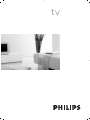 1
1
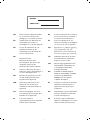 2
2
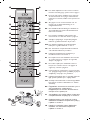 3
3
 4
4
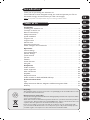 5
5
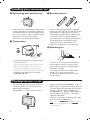 6
6
 7
7
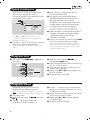 8
8
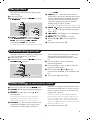 9
9
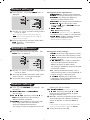 10
10
 11
11
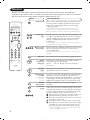 12
12
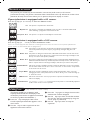 13
13
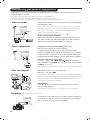 14
14
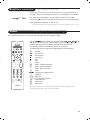 15
15
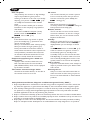 16
16
 17
17
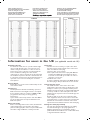 18
18
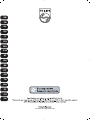 19
19
Philips 15PF5120/58 User manual
Philips 26PF4310 LCD User manual
Philips 32PF4320 User manual
Philips 32PW8719/05 User manual
Philips DSi250 User manual
Philips 21PT5401 User manual
Philips 28PW8609/12 User manual
Philips 26PF9946/12 User manual
Philips 21PT5408/01 User manual
Philips 14PF7846/58 User manual
TEAC LCD-22ID Owner's manual
TEAC ISDTVF32ST Owner's manual
Hitachi 22LD4500 Instructions For Use Manual
Schneider Electric 107FB4/10 User manual
Toshiba CRT Television 17WLT46B User manual
Technicolor - Thomson 28DT68L User manual
Sanyo CE20WLD25-B User manual
Sanyo LCD TV Owner's manual
Sanyo LCD-22VT10DVD(C) User manual
Daewoo DLT-22W4T User manual