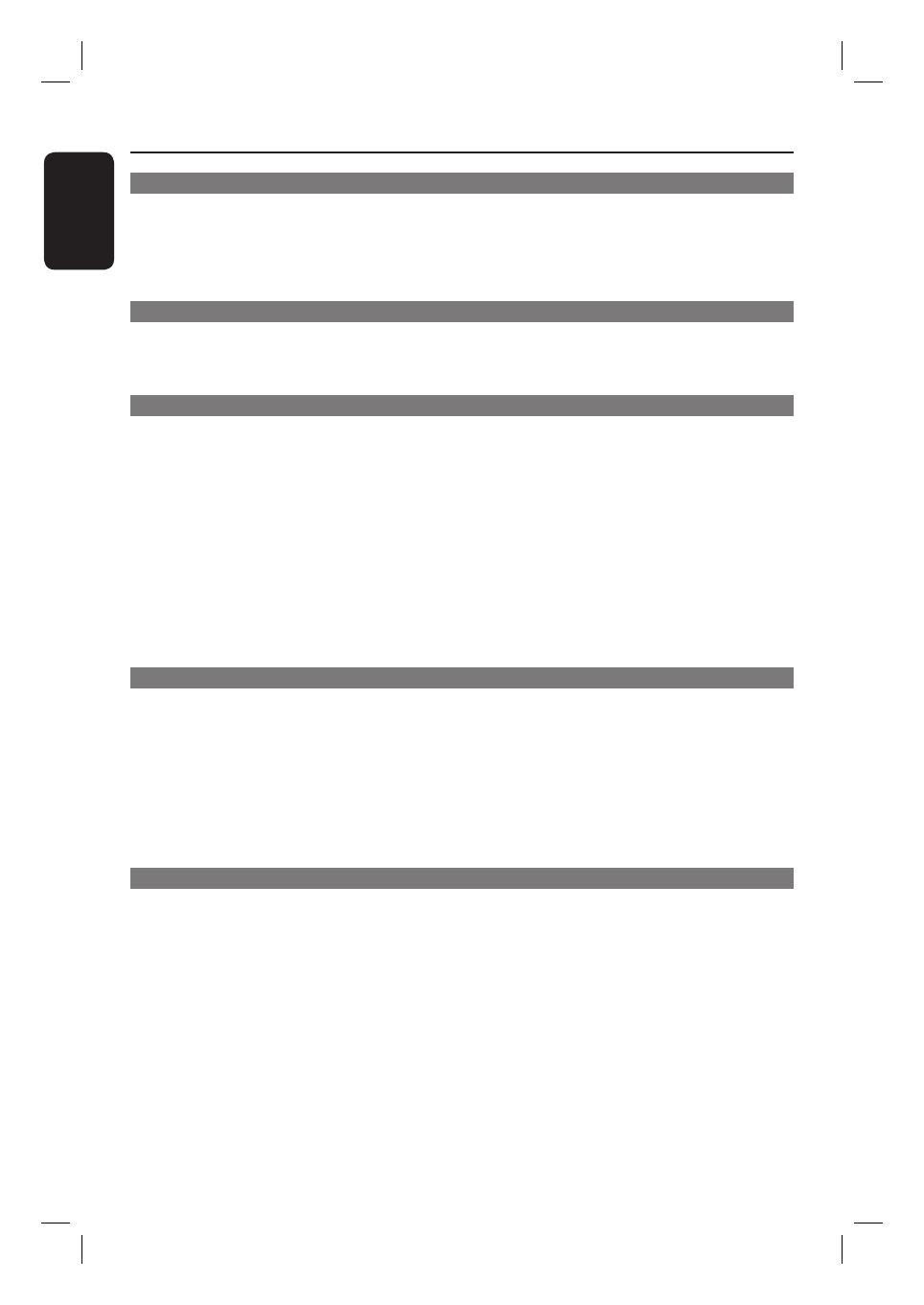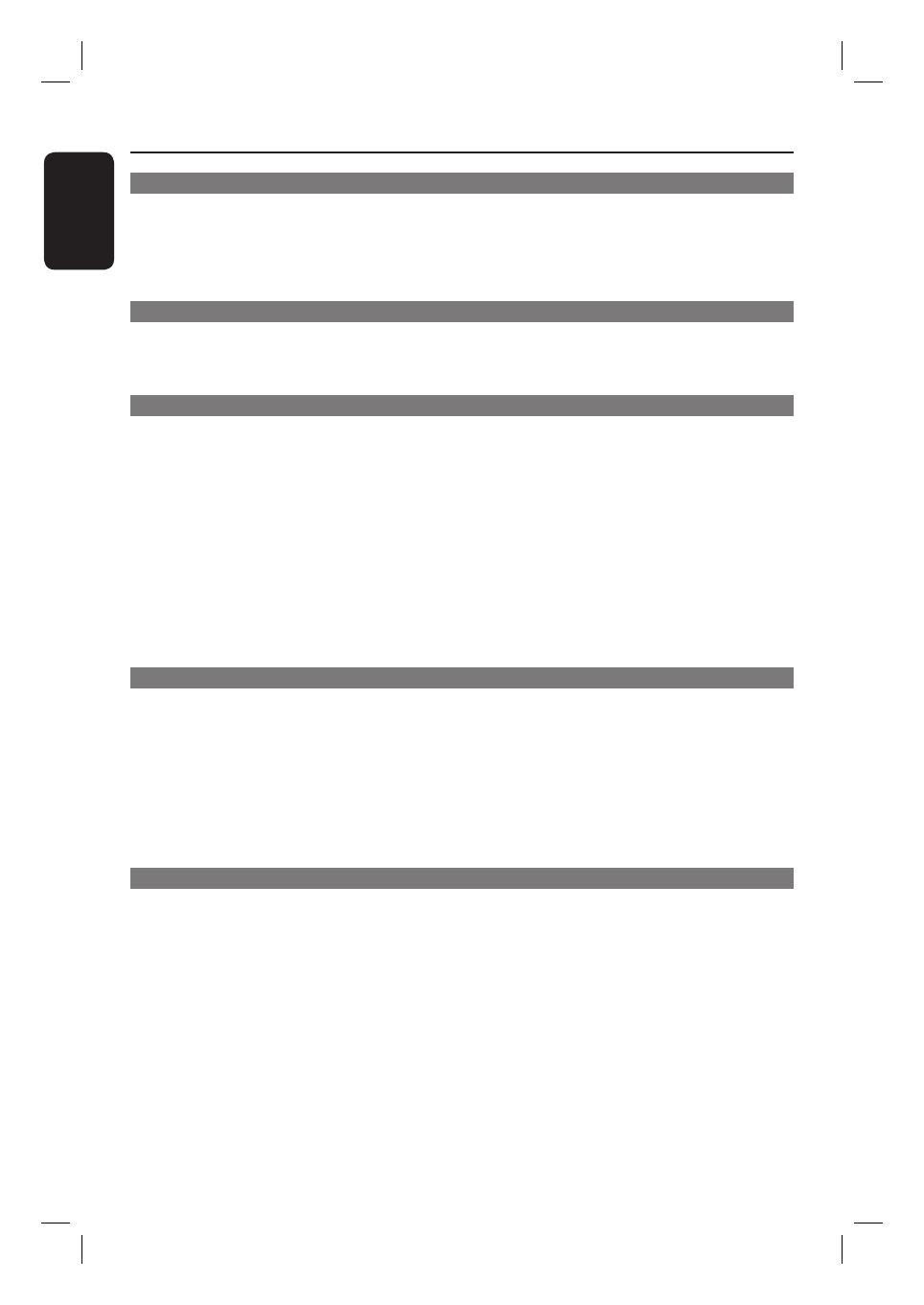
6
English
Table of contents
General
General Information ........................................................................................................ 8
Setup precautions .................................................................................................................................................8
Accessories supplied ...........................................................................................................................................8
Cleaning discs ........................................................................................................................................................8
About recycling .....................................................................................................................................................8
Product Overview
Main Unit ...........................................................................................................................9
Remote Control .........................................................................................................10-12
Using the remote control ................................................................................................................................12
Connections
Basic Connections .....................................................................................................13-17
Step 1 : Placing the speakers ...........................................................................................................................13
Step 2 : Connecting to TV .........................................................................................................................14-15
Option 1: Using the Video jack ..............................................................................................................14
Option 2: Using the S-Video jack ..........................................................................................................14
Option 3: Connecting to a Progressive Scan TV or component video input ............................15
Option 4: Connecting to a HDMI-compatible TV ............................................................................15
Step 3 : Connecting speakers and subwoofer ............................................................................................16
Step 4 : Connecting the FM and AM/MW antennas .................................................................................17
Step 5 : Connecting the power cord ............................................................................................................17
Optional Connections .................................................................................................... 18
Connecting audio from TV .............................................................................................................................18
Connecting to cable box/satellite receiver and recorder/VCR ............................................................18
Basic Setup
Getting Started .........................................................................................................19-23
Finding the correct viewing channel .............................................................................................................19
Switching to different play source .................................................................................................................19
Setting language preferences .......................................................................................................................... 20
On-screen display (OSD) language ....................................................................................................... 20
Audio, Subtitle and Menu language for DVD playback .............................................................. 20-21
Setting the TV Display ......................................................................................................................................21
Setting up Progressive Scan feature ............................................................................................................. 22
Setting the speakers’ channels ........................................................................................................................23
Disc Playback
Disc Operations ........................................................................................................ 24-32
Playable discs .......................................................................................................................................................24
Playing a disc ........................................................................................................................................................24
Basic playback controls .................................................................................................................................... 25
Selecting various repeat/shuf e functions .................................................................................................. 25
Programming disc tracks ..................................................................................................................................26
Other playback features for video discs (DVD/VCD/SVCD) .......................................................26~29
Using the Disc Menu ..................................................................................................................................26
Viewing playback information ..................................................................................................................27
Zooming in/out ...........................................................................................................................................27
Changing subtitle language ......................................................................................................................27
Switching camera angles ............................................................................................................................27
Changing sound track language .............................................................................................................. 28
Setting the delay times for audio playback .......................................................................................... 28