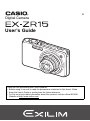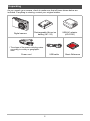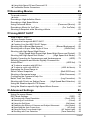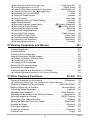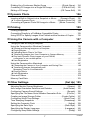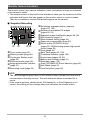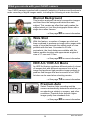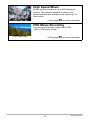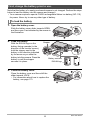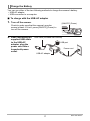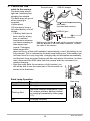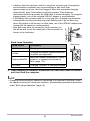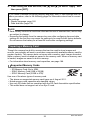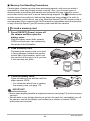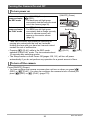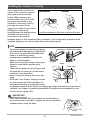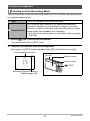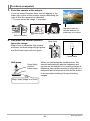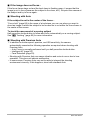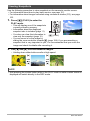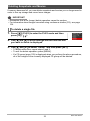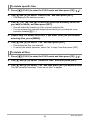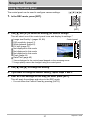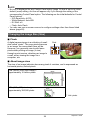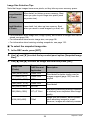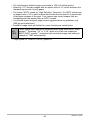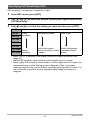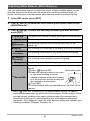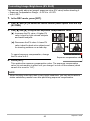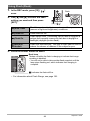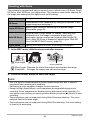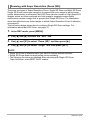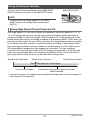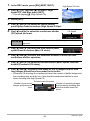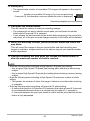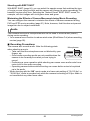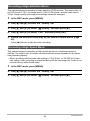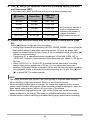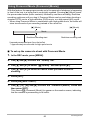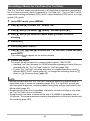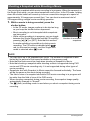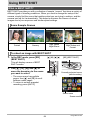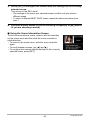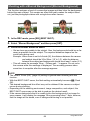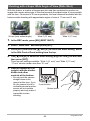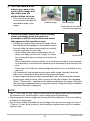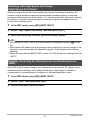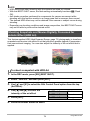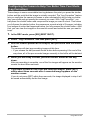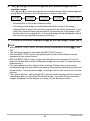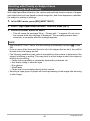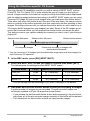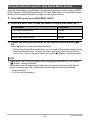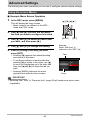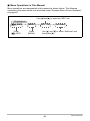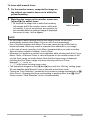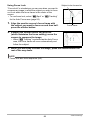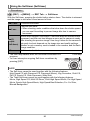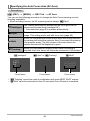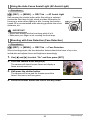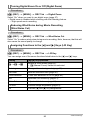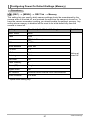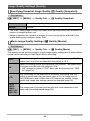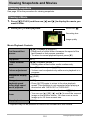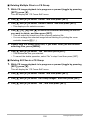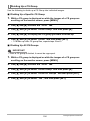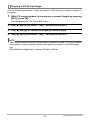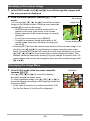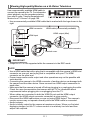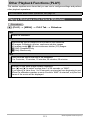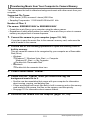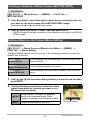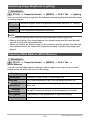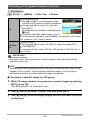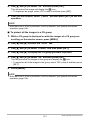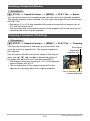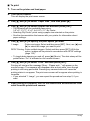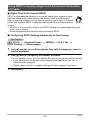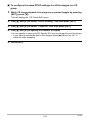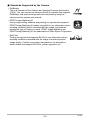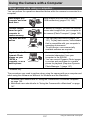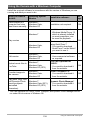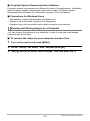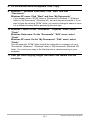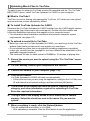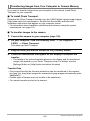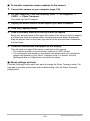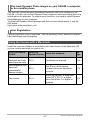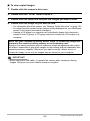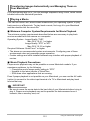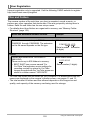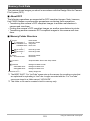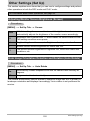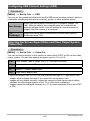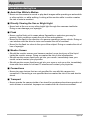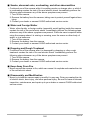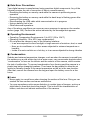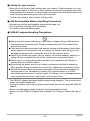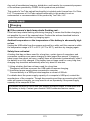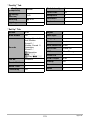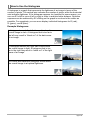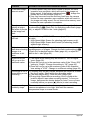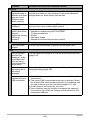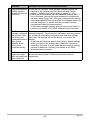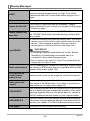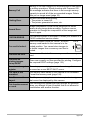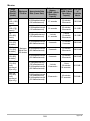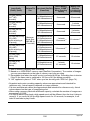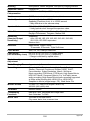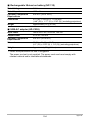Casio EXILIM EX-ZR15 User manual
- Category
- Bridge cameras
- Type
- User manual
This manual is also suitable for

Digital Camera
E
User’s Guide
Thank you for purchasing this CASIO product.
• Before using it, be sure to read the precautions contained in this User’s Guide.
• Keep the User’s Guide in a safe place for future reference.
• For the most up-to-date information about this product, visit the official EXILIM
Website at http://www.exilim.com/

2
As you unpack your camera, check to make sure that all items shown below are
included. If anything is missing, contact your original retailer.
Unpacking
Digital camera
Rechargeable lithium ion
battery (NP-110)
USB-AC adaptor
(AD-C53U)
Power cord USB cable Basic Reference
* The shape of the power cord plug varies
according to country or geographic
area.

3
• The contents of this manual are subject to change without notice.
• The contents of this manual have been checked at each step of the production
process. Feel free to contact us if you notice anything that is questionable,
erroneous, etc.
• Any copying of the contents of this User’s Guide, either in part or its entirety, is
forbidden. Except for your own personal use, any other use of the contents of this
manual without the permission of CASIO COMPUTER CO., LTD. is forbidden
under copyright laws.
• CASIO COMPUTER CO., LTD. shall not be held liable for any damages or lost
profits suffered by you or any third party due to the use or malfunction of this
product.
• CASIO COMPUTER CO., LTD. shall not be held liable for any damages, lost
profits, or claims by third parties arising out of the use of Photo Transport, Dynamic
Photo Manager, or YouTube Uploader for CASIO.
• CASIO COMPUTER CO., LTD. shall not be held liable for any damages or lost
profits caused by loss of memory contents due to malfunction, repair, or any other
reason.
• Note that the example screens and product illustrations shown in this User’s Guide
may differ somewhat from the screens and configuration of the actual camera.
LCD Panel
The liquid crystal panel of the monitor screen uses high-precision technology that
provides a pixel yield in excess of 99.99%. This means that some very small number
of pixels may not light or may remain lit at all times. This is due to the characteristics
of the liquid crystal panel, and does not indicate malfunction.
Read this first!
Take test shots
Before shooting your final image, shoot a test shot to ensure that the camera is
recording correctly.

4
Contents
Contents
Unpacking . . . . . . . . . . . . . . . . . . . . . . . . . . . . . . . . . . . . . . . . . . . . . . . . . . . . 2
Read this first! . . . . . . . . . . . . . . . . . . . . . . . . . . . . . . . . . . . . . . . . . . . . . . . . . 3
General Guide . . . . . . . . . . . . . . . . . . . . . . . . . . . . . . . . . . . . . . . . . . . . . . . . . 9
Monitor Screen Contents . . . . . . . . . . . . . . . . . . . . . . . . . . . . . . . . . . . . . . . . 10
Turning Display Information On and Off . . . . . . . . . . . . . . . . . . . . . . (Info) . . 12
❚❙
Quick Start Basics 13
What is a digital camera? . . . . . . . . . . . . . . . . . . . . . . . . . . . . . . . . . . . . . . . 13
What you can do with your CASIO camera . . . . . . . . . . . . . . . . . . . . . . . . . . 14
First, charge the battery prior to use.. . . . . . . . . . . . . . . . . . . . . . . . . . . . . . . 16
❚
To load the battery . . . . . . . . . . . . . . . . . . . . . . . . . . . . . . . . . . . . . . . . . . . . . . . 16
❚
Charge the Battery . . . . . . . . . . . . . . . . . . . . . . . . . . . . . . . . . . . . . . . . . . . . . . . 17
Configuring Basic Settings the First Time You Turn On the Camera. . . . . . . 22
Preparing a Memory Card . . . . . . . . . . . . . . . . . . . . . . . . . . . . . . . . . . . . . . . 23
❚
Supported Memory Cards. . . . . . . . . . . . . . . . . . . . . . . . . . . . . . . . . . . . . . . . . . 23
❚
To load a memory card . . . . . . . . . . . . . . . . . . . . . . . . . . . . . . . . . . . . . . . . . . . . 24
❚
To format (initialize) a new memory card . . . . . . . . . . . . . . . . . . . . . . . . . . . . . . 25
Turning the Camera On and Off . . . . . . . . . . . . . . . . . . . . . . . . . . . . . . . . . . 26
❚
To turn power on . . . . . . . . . . . . . . . . . . . . . . . . . . . . . . . . . . . . . . . . . . . . . . . . . 26
❚
To turn off the camera . . . . . . . . . . . . . . . . . . . . . . . . . . . . . . . . . . . . . . . . . . . . . 26
Holding the Camera Correctly . . . . . . . . . . . . . . . . . . . . . . . . . . . . . . . . . . . . 27
To shoot a snapshot. . . . . . . . . . . . . . . . . . . . . . . . . . . . . . . . . . . . . . . . . . . . 28
❚
Selecting an Auto Recording Mode . . . . . . . . . . . . . . . . . . . . . . . . . . . . . . . . . . 28
❚
To shoot a snapshot . . . . . . . . . . . . . . . . . . . . . . . . . . . . . . . . . . . . . . . . . . . . . . 29
❚
Recording Beautiful Portraits . . . . . . . . . . . . . . . . . . . . (Make-up Function). . . 30
Viewing Snapshots . . . . . . . . . . . . . . . . . . . . . . . . . . . . . . . . . . . . . . . . . . . . 32
Deleting Snapshots and Movies . . . . . . . . . . . . . . . . . . . . . . . . . . . . . . . . . . 33
❚
To delete a single file . . . . . . . . . . . . . . . . . . . . . . . . . . . . . . . . . . . . . . . . . . . . . 33
❚
To delete specific files. . . . . . . . . . . . . . . . . . . . . . . . . . . . . . . . . . . . . . . . . . . . . 34
❚
To delete all files . . . . . . . . . . . . . . . . . . . . . . . . . . . . . . . . . . . . . . . . . . . . . . . . . 34
Snapshot Shooting Precautions . . . . . . . . . . . . . . . . . . . . . . . . . . . . . . . . . . 35
❚
Auto Focus Restrictions . . . . . . . . . . . . . . . . . . . . . . . . . . . . . . . . . . . . . . . . . . . 36
❚❙
Snapshot Tutorial 37
Using the Control Panel. . . . . . . . . . . . . . . . . . . . . . . . . . . . . . . . . . . . . . . . . 37
Changing the Image Size . . . . . . . . . . . . . . . . . . . . . . . . . . . . . . . . (Size) . . 38
Specifying ISO Sensitivity . . . . . . . . . . . . . . . . . . . . . . . . . . . . . . . . . (ISO) . . 41
Adjusting White Balance . . . . . . . . . . . . . . . . . . . . . . . . . (White Balance) . . 42
Correcting Image Brightness . . . . . . . . . . . . . . . . . . . . . . . . . . .(EV Shift) . . 43
Using Flash . . . . . . . . . . . . . . . . . . . . . . . . . . . . . . . . . . . . . . . . . . .(Flash) . . 44
Changing the Control Panel Date/Time Style . . . . . . . . . . . . . . . . . . . . . . . . 45
Shooting with Zoom . . . . . . . . . . . . . . . . . . . . . . . . . . . . . . . . . . . . . . . . . . . . 46
❚
Interpreting the Zoom Bar. . . . . . . . . . . . . . . . . . . . . . . . . . . . . . . . . . . . . . . . . . 47
❚
Zooming with Super Resolution . . . . . . . . . . . . . . . . . . . . . . . . (Zoom (SR)). . . 49
Using Continuous Shutter . . . . . . . . . . . . . . . . . . . . . . . . . . . . . . . . . . . . . . . 50

5
Contents
❚
Using High Speed CS and Prerecord CS . . . . . . . . . . . . . . . . . . . . . . . . . . . . . . 50
❚
Continuous Shutter Precautions . . . . . . . . . . . . . . . . . . . . . . . . . . . . . . . . . . . . . 54
❚❙
Recording Movies 55
To record a movie . . . . . . . . . . . . . . . . . . . . . . . . . . . . . . . . . . . . . . . . . . . . . 55
❚
Audio. . . . . . . . . . . . . . . . . . . . . . . . . . . . . . . . . . . . . . . . . . . . . . . . . . . . . . . . . . 56
Recording a High-definition Movie. . . . . . . . . . . . . . . . . . . . . . . . . . . . . . . . . 58
Recording a High Speed Movie . . . . . . . . . . . . . . . . . . . . . . . . . . . . . . . . . . . 58
Using Prerecord Movie . . . . . . . . . . . . . . . . . . . . . . . .(Prerecord (Movie)) . . 60
Recording a Movie for YouTube . . . . . . . . . . . . . . . . . . . . . (For YouTube) . . 62
Shooting a Snapshot while Shooting a Movie . . . . . . . . . . . . . . . . . . . . . . . . 63
❚❙
Using BEST SHOT 64
What is BEST SHOT? . . . . . . . . . . . . . . . . . . . . . . . . . . . . . . . . . . . . . . . . . . 64
❚
Some Sample Scenes . . . . . . . . . . . . . . . . . . . . . . . . . . . . . . . . . . . . . . . . . . . . 64
❚
To shoot an image with BEST SHOT . . . . . . . . . . . . . . . . . . . . . . . . . . . . . . . . . 64
❚
Creating Your Own BEST SHOT Setups . . . . . . . . . . . . . . . . . . . . . . . . . . . . . . 67
Shooting with a Blurred Background . . . . . . . . . . . (Blurred Background) . . 68
Shooting with a Super Wide Angle of View . . . . . . . . . . . . . . (Wide Shot) . . 69
Shooting with High Speed Night Scene
. . . . . . . .(High Speed Night Scene/High Speed Night Scene and Portrait) . . 72
Shooting with High Speed Anti Shake . . . . . . . .(High Speed Anti Shake) . . 73
Digitally Correcting for Overexposure and Underexposure . . . . . . (HDR) . . 73
Shooting Snapshots and Movies Digitally Processed for
Artistic Effect . . . . . . . . . . . . . . . . . . . . . . . . . . . . . . . . . . . . . . . (HDR Art) . . 74
❚
To shoot a snapshot with HDR Art . . . . . . . . . . . . . . . . . . . . . . . . . . . . . . . . . . . 74
❚
To shoot a movie with HDR Art . . . . . . . . . . . . . . . . . . . . .(HDR Art Movie) . . . 75
Expanding the Zoom Range to
Shoot Clearer Snapshots . . . . . . . . . . . . . . . . . . . . . . . . (Multi SR Zoom) . . 76
Shooting a Panorama Image . . . . . . . . . . . . . . . . . . . . (Slide Panorama) . . 77
Configuring the Camera to Help You
Better Time Your Shots . . . . . . . . . . . . . . . . . . . . . . . . . . (Lag Correction) . . 79
Shooting with Priority on Subject Faces . . . . (High Speed Best Selection) . . 81
Using the Situation-specific CS Scenes . . . . . . . . . . . . . . . . . . . . . . . . . . . . 82
Using the Situation-specific High Speed Movie Scenes . . . . . . . . . . . . . . . . 84
❚❙
Advanced Settings 85
Using On-screen Menus . . . . . . . . . . . . . . . . . . . . . . . . . . . . . . . . . . . . . . . . 85
REC Mode Settings . . . . . . . . . . . . . . . . . . . . . . . . . . . . . . . . . . . . (REC) . . 87
❚
Zooming with Super Resolution . . . . . . . . . . . . . . . . . . . . . . . . (Zoom (SR)). . . 87
❚
Selecting a Focus Mode . . . . . . . . . . . . . . . . . . . . . . . . . . . . . . . . . (Focus). . . 87
❚
Using the Self-timer . . . . . . . . . . . . . . . . . . . . . . . . . . . . . . . . . . (Self-timer). . . 90
❚
Reducing the Effects of Camera and Subject Movement . . . . (Anti Shake) . . . 91
❚
Specifying the Auto Focus Area . . . . . . . . . . . . . . . . . . . . . . . . . . (AF Area). . . 92
❚
Using the Auto Focus Assist Light . . . . . . . . . . . . . . . . . . .(AF Assist Light). . . 93
❚
Shooting with Face Detection . . . . . . . . . . . . . . . . . . . . . .(Face Detection). . . 93

6
Contents
❚
Shooting with Continuous Auto Focus . . . . . . . . . . . . . . . . (Continuous AF). . . 94
❚
Turning Digital Zoom On or Off . . . . . . . . . . . . . . . . . . . . . . .(Digital Zoom). . . 95
❚
Reducing Wind Noise during Movie Recording . . . . . . . . (Wind Noise Cut). . . 95
❚
Assigning Functions to the [4] and [6] Keys . . . . . . . . . . . . . . . (L/R Key). . . 95
❚
Displaying the On-screen Grid . . . . . . . . . . . . . . . . . . . . . . . . . . . . . . (Grid). . . 96
❚
Turning on Image Review . . . . . . . . . . . . . . . . . . . . . . . . . . . . . . . (Review). . . 96
❚
Using Icon Help . . . . . . . . . . . . . . . . . . . . . . . . . . . . . . . . . . . . . (Icon Help). . . 96
❚
Configuring Power On Default Settings . . . . . . . . . . . . . . . . . . . . (Memory). . . 97
Image Quality Settings . . . . . . . . . . . . . . . . . . . . . . . . . . . . . . . . (Quality) . . 98
❚
Specifying Snapshot Image Quality . . . . . . . . . . . .(T Quality (Snapshot)). . . 98
❚
Movie Image Quality Settings . . . . . . . . . . . . . . . . . . .(» Quality (Movie)). . . 98
❚
Specifying the Metering Mode . . . . . . . . . . . . . . . . . . . . . . . . . . .(Metering). . . 99
❚
Optimizing Image Brightness . . . . . . . . . . . . . . . . . . . . . . . . . . . . (Lighting). . . 99
❚
Specifying Flash Intensity . . . . . . . . . . . . . . . . . . . . . . . . . (Flash Intensity). . 100
❚
Using Built-in Color Filters . . . . . . . . . . . . . . . . . . . . . . . . . . . . (Color Filter). . 100
❚
Controlling Image Sharpness . . . . . . . . . . . . . . . . . . . . . . . . . . (Sharpness). . 100
❚
Controlling Color Saturation . . . . . . . . . . . . . . . . . . . . . . . . . . . (Saturation). . 100
❚
Adjusting Image Contrast . . . . . . . . . . . . . . . . . . . . . . . . . . . . . . . (Contrast). . 100
❚❙
Viewing Snapshots and Movies 101
Viewing Snapshots . . . . . . . . . . . . . . . . . . . . . . . . . . . . . . . . . . . . . . . . . . . 101
Viewing a Movie. . . . . . . . . . . . . . . . . . . . . . . . . . . . . . . . . . . . . . . . . . . . . . 101
Viewing a Panorama Image. . . . . . . . . . . . . . . . . . . . . . . . . . . . . . . . . . . . . 102
Viewing Continuous Shutter Images . . . . . . . . . . . . . . . . . . . . . . . . . . . . . . 103
❚
Deleting Continuous Shutter Images . . . . . . . . . . . . . . . . . . . . . . . . . . . . . . . . 104
❚
Dividing Up a CS Group . . . . . . . . . . . . . . . . . . . . . . . . . . . . . . . . . . . . . . . . . . 106
❚
Copying a CS Group Image . . . . . . . . . . . . . . . . . . . . . . . . . . . . . . . . . . . . . . . 107
Zooming an On-screen Image . . . . . . . . . . . . . . . . . . . . . . . . . . . . . . . . . . . 108
Displaying the Image Menu . . . . . . . . . . . . . . . . . . . . . . . . . . . . . . . . . . . . . 108
Viewing Snapshots and Movies on a TV Screen . . . . . . . . . . . . . . . . . . . . . 109
❚
Viewing High-quality Movies on a Hi-Vision Television. . . . . . . . . . . . . . . . . . . .111
❚❙
Other Playback Functions (PLAY) 113
Playing a Slideshow on the Camera . . . . . . . . . . . . . . . . . . . . (Slideshow) . 113
❚
Transferring Music from Your Computer to Camera Memory . . . . . . . . . . . . . . 115
Creating a Snapshot of Movie Frames . . . . . . . . . . . . . (MOTION PRINT) . 116
Editing a Movie on the Camera . . . . . . . . . . . . . . . . . . . . (Movie Editing) . 116
Optimizing Image Brightness . . . . . . . . . . . . . . . . . . . . . . . . . . . (Lighting) . 118
Adjusting White Balance . . . . . . . . . . . . . . . . . . . . . . . . . (White Balance) . 118
Adjusting the Brightness of an Existing Snapshot . . . . . . . . .(Brightness) . 119
Selecting Images for Printing . . . . . . . . . . . . . . . . . . . . . (DPOF Printing) . 119
Protecting a File Against Deletion . . . . . . . . . . . . . . . . . . . . . . . . (Protect) . 120
Editing the Date and Time of an Image . . . . . . . . . . . . . . . . . (Date/Time) . 122
Rotating an Image . . . . . . . . . . . . . . . . . . . . . . . . . . . . . . . . . . (Rotation) . 122
Resizing a Snapshot . . . . . . . . . . . . . . . . . . . . . . . . . . . . . . . . . . .(Resize) . 123
Cropping a Snapshot . . . . . . . . . . . . . . . . . . . . . . . . . . . . . . . .(Trimming) . 123
Copying Files . . . . . . . . . . . . . . . . . . . . . . . . . . . . . . . . . . . . . . . . . (Copy) . 124

7
Contents
Dividing Up a Continuous Shutter Group . . . . . . . . . . . . . .(Divide Group) . 124
Combining CS Images into a Single Still Image . . . . . . . . (CS Multi Print) . 125
Editing a CS Image . . . . . . . . . . . . . . . . . . . . . . . . . . . . . (CS Frame Edit) . 125
❚❙
Dynamic Photo 126
Inserting a Built-in Subject into a Snapshot or Movie . . . (Dynamic Photo) . 126
❚
To view a Dynamic Photo . . . . . . . . . . . . . . . . . . . . . . (Dynamic Photo File) . . 128
Converting a Dynamic Photo Still Image to a Movie . . . (Movie Converter) . 128
❚❙
Printing 129
Printing Snapshots. . . . . . . . . . . . . . . . . . . . . . . . . . . . . . . . . . . . . . . . . . . . 129
Connecting Directly to a PictBridge Compatible Printer . . . . . . . . . . . . . . . 129
Using DPOF to Specify Images to be Printed and the Number of Copies. . 132
❚❙
Using the Camera with a Computer 137
Things you can do using a computer... . . . . . . . . . . . . . . . . . . . . . . . . . . . . 137
Using the Camera with a Windows Computer . . . . . . . . . . . . . . . . . . . . . . . 138
❚
Viewing and Storing Images on a Computer. . . . . . . . . . . . . . . . . . . . . . . . . . . 139
❚
Playing Movies . . . . . . . . . . . . . . . . . . . . . . . . . . . . . . . . . . . . . . . . . . . . . . . . . 143
❚
Uploading Movie Files to YouTube . . . . . . . . . . . . . . . . . . . . . . . . . . . . . . . . . . 144
❚
Transferring Images from Your Computer to Camera Memory. . . . . . . . . . . . . 145
❚
Play back Dynamic Photo images on your EXILIM,
a computer, or on a mobile phone . . . . . . . . . . . . . . . . . . . . . . . . . . . . . . . . . . 147
❚
User Registration . . . . . . . . . . . . . . . . . . . . . . . . . . . . . . . . . . . . . . . . . . . . . . . 147
Using the Camera with a Macintosh . . . . . . . . . . . . . . . . . . . . . . . . . . . . . . 147
❚
Connecting the Camera to Your Computer and Saving Files . . . . . . . . . . . . . . 148
❚
Transferring Images Automatically and
Managing Them on Your Macintosh . . . . . . . . . . . . . . . . . . . . . . . . . . . . . . . . . 151
❚
Playing a Movie. . . . . . . . . . . . . . . . . . . . . . . . . . . . . . . . . . . . . . . . . . . . . . . . . 151
❚
User Registration . . . . . . . . . . . . . . . . . . . . . . . . . . . . . . . . . . . . . . . . . . . . . . . 152
Files and Folders . . . . . . . . . . . . . . . . . . . . . . . . . . . . . . . . . . . . . . . . . . . . . 152
Memory Card Data . . . . . . . . . . . . . . . . . . . . . . . . . . . . . . . . . . . . . . . . . . . 153
❚❙
Other Settings (Set Up) 155
Adjusting Monitor Screen Brightness . . . . . . . . . . . . . . . . . . . . . (Screen) . 155
Auto Image Orientation Detection and Rotation . . . . . . . . . .(Auto Rotate) . 155
Configuring Camera Sound Settings . . . . . . . . . . . . . . . . . . . . . (Sounds) . 156
Specifying the File Name Serial Number Generation Rule . . . . . (File No.) . 156
Creating an Image Storage Folder . . . . . . . . . . . . . . . . . . (Create Folder) . 157
Configuring World Time Settings . . . . . . . . . . . . . . . . . . . . . (World Time) . 157
Time Stamping Snapshots . . . . . . . . . . . . . . . . . . . . . . . . . . (Timestamp) . 158
Setting the Camera’s Clock . . . . . . . . . . . . . . . . . . . . . . . . . . . . . (Adjust) . 159
Specifying the Date Style . . . . . . . . . . . . . . . . . . . . . . . . . . . . (Date Style) . 159
Specifying the Display Language . . . . . . . . . . . . . . . . . . . . . . (Language) . 160
Configuring Sleep State Settings . . . . . . . . . . . . . . . . . . . . . . . . . (Sleep) . 160

8
Contents
Configuring Auto Power Off Settings . . . . . . . . . . . . . . . (Auto Power Off) . 161
Configuring [r] and [p] Settings . . . . . . . . . . . . . . . . . . . (REC/PLAY) . 161
Configuring USB Protocol Settings . . . . . . . . . . . . . . . . . . . . . . . . . (USB) . 162
Selecting the Screen Aspect Ratio and Video Output System (Video Out) . 162
Selecting the HDMI Terminal Output Method . . . . . . . . . . .(HDMI Output) . 163
Configuring a Startup Image . . . . . . . . . . . . . . . . . . . . . . . . . . . . (Startup) . 163
Formatting Built-in Memory or a Memory Card . . . . . . . . . . . . . . (Format) . 164
Resetting the Camera to Factory Defaults . . . . . . . . . . . . . . . . . . (Reset) . 164
❚❙
Appendix 165
Precautions during Use . . . . . . . . . . . . . . . . . . . . . . . . . . . . . . . . . . . . . . . . 165
Power Supply. . . . . . . . . . . . . . . . . . . . . . . . . . . . . . . . . . . . . . . . . . . . . . . . 172
❚
Charging . . . . . . . . . . . . . . . . . . . . . . . . . . . . . . . . . . . . . . . . . . . . . . . . . . . . . . 172
❚
To replace the battery . . . . . . . . . . . . . . . . . . . . . . . . . . . . . . . . . . . . . . . . . . . . 173
❚
Battery Precautions. . . . . . . . . . . . . . . . . . . . . . . . . . . . . . . . . . . . . . . . . . . . . . 173
❚
Using the Camera in another Country . . . . . . . . . . . . . . . . . . . . . . . . . . . . . . . 174
Using a Memory Card . . . . . . . . . . . . . . . . . . . . . . . . . . . . . . . . . . . . . . . . . 174
❚
To replace the memory card . . . . . . . . . . . . . . . . . . . . . . . . . . . . . . . . . . . . . . . 174
Computer System Requirements for Software (For Windows) . . . . . . . . . . 176
Reset Initial Default Settings . . . . . . . . . . . . . . . . . . . . . . . . . . . . . . . . . . . . 177
Using the On-screen Histogram to Check Exposure . . . . . . (+Histogram) . 179
❚
How to Use the Histogram . . . . . . . . . . . . . . . . . . . . . . . . . . . . . . . . . . . . . . . . 180
When things don’t go right... . . . . . . . . . . . . . . . . . . . . . . . . . . . . . . . . . . . . 181
❚
Troubleshooting . . . . . . . . . . . . . . . . . . . . . . . . . . . . . . . . . . . . . . . . . . . . . . . . 181
❚
Display Messages. . . . . . . . . . . . . . . . . . . . . . . . . . . . . . . . . . . . . . . . . . . . . . . 186
Number of Snapshots/Movie Recording Time . . . . . . . . . . . . . . . . . . . . . . . 188
Specifications. . . . . . . . . . . . . . . . . . . . . . . . . . . . . . . . . . . . . . . . . . . . . . . . 191

9
The numbers in parentheses indicate the pages where each item is explained.
. Camera
General Guide
1
Zoom controller
(pages 29, 46, 108)
2
Shutter button (page 28)
3
Flash (page 44)
4
[ON/OFF] (Power)
(page 26)
5
Microphones (page 56)
6
[AUTO] button (page 28)
7
Strap holes (page 27)
8
Front lamp
(pages 90, 93)
9
Lens
bk
[BS] (BEST SHOT)
button (pages 50, 64)
bl
Back lamp
(pages 18, 20, 26, 29,
44)
bm
[0] (Movie) button
(page 55)
bn
Terminal cover
(pages 18, 19, 109,
111, 130, 140, 148)
bo
[USB/AV] port
(pages 18, 19, 109,
130, 140, 148)
bp
[HDMI OUT] HDMI
output (Mini) (page 111)
bq
Control button
([8][2][4][6])
(pages 12, 33, 37, 44,
85)
br
[MENU] button
(page 85)
bs
[p] (PLAY) button
(pages 26, 32)
bt
[SET] button (page 37)
ck
[r] (REC) button
(pages 26, 28)
cl
Monitor screen
(page 10)
1234675
9
8
btck bs br
bo
bm
cl bq
bk
bl 7
bp
bn
Front Back
cn cmco
Bottom
cm
Battery/memory card slots (pages 16, 24, 173, 174)
cn
Tripod hole
Use this hole when attaching to a tripod.
co
Speaker

10
The monitor screen uses various indicators, icons, and values to keep you informed
of the camera’s status.
• The sample screens in this section are intended to show you the locations of all the
indicators and figures that can appear on the monitor screen in various modes.
They do not represent screens that actually appear on the camera.
. Snapshot Recording
NOTE
• The semi-transparent gray frame on the monitor screen indicates the area that is
recorded when shooting a movie. The area within the frame is recorded for a
movie.
• If the current aperture, shutter speed, ISO sensitivity, or Auto Exposure is not
correct, the setting will turn orange when you half-press the shutter button.
Monitor Screen Contents
1
Focus mode (page 87)
2
Metering mode (page 99)
3
Continuous Shutter mode
(page 50)
4
Self-timer mode (page 90)
5
Image deterioration indicator
(page 47)
6
Recording mode (page 28)
7
Remaining snapshot memory capacity
(pages 53, 188)
8
Number of recordable CS images
(pages 50, 53)
9
Snapshot image size/Quality (pages 38, 98)
bk
ISO sensitivity (page 41)
bl
White balance setting (page 42)
bm
Exposure compensation (page 43)
bn
Movie quality (FHD/STD movie)
(pages 55, 58)/Recording speed (high speed
movie) (page 58)
bo
Flash (page 44)
bp
Date/Time (pages 22, 159)
bq
Timestamp indicator (page 158)
br
Focus frame (pages 29, 92)
bs
Battery level indicator (page 21)
bt
Histogram (page 179)
ck
Zoom (SR)/Multi SR Zoom indicator (page 48)
cl
Anti Shake (page 91)
cm
Face Detection (page 93)
bk
bl
bm
bo
bn
2 4561
789
bpbs
bt
cl
cm
ck
3
br bq

11
. Movie Recording
. Snapshot Viewing
1
Recording mode (page 55)
2
Audio recording disabled (page 58)
3
Remaining movie memory capacity (page 55)
4
Movie recording time (page 55)
5
Movie recording in progress (page 55)
6
Movie quality (FHD/STD movie) (pages 55, 58)/
Recording speed (high speed movie) (page 58)
7
Battery level indicator (page 21)
1
File type
2
Protect indicator (page 120)
3
Snapshot image size (page 38)
4
Folder name/file name (page 152)
5
Snapshot image quality (page 98)
6
ISO sensitivity (page 41)
7
Aperture value
8
Shutter speed
9
Date/time (page 159)
bk
Exposure compensation (page 43)
bl
Metering mode (page 99)
bm
White balance setting (page 118)
bn
Flash (page 44)
bo
Battery level indicator (page 21)
bp
Continuous Shutter mode (page 50)
bq
Histogram (page 179)
br
Recording mode (page 28)
4
31
2
6
5
7
2413
5
6
7
8
bmbnbo
bkbl
bq
bp
br
9

12
. Movie Playback
. CS Image Viewing
Each press of [8] (DISP) will cycle through display settings that
display or hide on-screen information and the control panel. You
can configure separate settings for the REC mode and PLAY
mode.
• The control panel is not displayed and display information settings cannot be
changed during movie recording.
1
No audio data available
2
File type
3
Protect indicator (page 120)
4
Folder name/file name (page 152)
5
Movie recording time (page 101)
6
Movie quality/speed (pages 55, 58, 58)
7
YouTube (page 62)
8
Date/time (page 159)
9
Battery level indicator (page 21)
1
Current image number/number of images in the
group (page 103)
2
CS group icon (page 103)
3
Playback guide (page 103)
4
CS speed (page 103)
Turning Display Information On and Off (Info)
Information on,
control panel on
Displays setting information and the control panel.
Information on,
control panel on,
histogram on
Displays setting information and the
control panel, and a histogram (page 179)
on the left side of the display. Also
displays the remaining movie recording
time as well as a movie image quality
icon.
Information off,
control panel off
Hides setting information and the control panel.
1 34
5
6
7
8
9
2
12
4
3
[8] (DISP)
Histogram

13
Quick Start Basics
Quick Start Basics
What is a digital camera?
A digital camera stores images on a memory card, so you can record and
delete them a countless number of times.
Play
You can use the images you record in a variety of different ways.
Store images on your
computer.
Print images. Attach images to e-mail.
Delete
Record

14
Quick Start Basics
Your CASIO camera is packed with a powerful selection of features and functions to
make recording of digital images easier, including the following six main functions.
What you can do with your CASIO camera
Blurred Background
This function analyzes a burst of consecutive images
and then blurs the background behind the main
subject. This creates an effect that really makes the
subject stand out, just like photographs taken with a
single-lens reflex camera.
Wide Shot
With this feature, a number of images are shot and
then combined to produce an image with a super-wide
angle of view that exceeds the widest angle of view
possible with the lens. Converted to 35 mm
equivalents, the focal distances available with this
feature enable shooting with approximate angles of
view of 17 mm and 21 mm.
HDR Art / HDR Art Movie
An HDR Art feature combines different parts of a burst
of images shot with different exposures into a final
image and performs high-precision image analysis to
produce final images that are true works of art. HDR
Art also can be used when shooting movies.
Premium Auto
Select Premium Auto recording and the
camera automatically determines whether you
are shooting a subject or scenery, and other
conditions. Premium Auto delivers higher
image quality than standard Auto.
*See page 68 for more information.
*See page 69 for more information.
*See page 74 for more information.
*See page 28 for more information.

15
Quick Start Basics
High Speed Movie
Movies can be recorded at up to 480 frames per
second. This makes it possible to clearly view
phenomena that are invisible to the human eye, in
slow motion.
FHD Movie Recording
You can record movies in high-quality FHD.
(1920
x
1080 pixels 30 fps)
*See page 58 for more information.
1920
x
1080 pixels
*See page 58 for more information.

16
Quick Start Basics
Note that the battery of a newly purchased camera is not charged. Perform the steps
below to load the battery into the camera and charge it.
• Your camera requires a special CASIO rechargeable lithium ion battery (NP-110)
for power. Never try to use any other type of battery.
1. Open the battery cover.
Slide the battery cover slider towards OPEN
and then open it as indicated by the arrows in
the illustration.
2. Load the battery.
With the EXILIM logo on the
battery facing upwards (in the
direction of the monitor screen),
hold the stopper next to the
battery in the direction indicated
by the arrow as you slide the
battery into the camera. Press the
battery in until the stopper
secures it in place.
3. Close the battery cover.
Close the battery cover and then shift the
slider towards LOCK.
• For information about how to replace the
battery, see page 173.
First, charge the battery prior to use.
To load the battery
EXILIM logo
Stopper
Front
Back
Battery contacts

17
Quick Start Basics
You can use either of the two following methods to charge the camera’s battery.
• USB-AC adaptor
• USB connection to a computer
. To charge with the USB-AC adaptor
1. Turn off the camera.
Check to make sure that the camera’s monitor
screen is blank. If it isn’t, press [ON/OFF] (Power) to
turn off the camera.
2. After connecting the
supplied USB cable
to the USB-AC
adaptor, plug the
power cord into a
household power
outlet.
Charge the Battery
[ON/OFF] (Power)
USB
USB-AC adaptor
Power cord
USB cable (included with camera)
USB port

18
Quick Start Basics
3. Connect the USB
cable to the camera.
The back lamp should
light red, indicating that
charging has started.
The back lamp will go out
when charging is
complete.
It takes about
190 minutes to bring a
fully dead battery to a full
charge.
• A battery that has not
been used for a long
time, or ambient
temperature extremes
can cause charging to
take longer than
normal. If charging
takes longer than
about six hours, a timer will terminate it automatically, even if the battery is not
fully charged. This is indicated by the back lamp flashing red. If the battery has
not been used for a very long time, charging may be terminated automatically
and the back lamp may start flashing red after only about 45 minutes. In either
case, disconnect the USB cable from the camera and then reconnect it to
resume charging.
• Note that even while the connector is fully inserted, you
still will be able to see the metal part of the connector as
shown in the illustration.
Back Lamp Operation
Lamp Status Description
Lit Red Charging
Flashing Red
Abnormal ambient temperature, USB-
AC adaptor problem, battery problem,
or charging terminated by timer (page
172)
Off Charging complete
USB cable
(included with camera)
Making sure that the 6 mark on the camera is aligned
with the 4 mark of the USB cable connector, connect
the cable to the camera.
[USB/AV] port
Small connector
USB-AC adaptorTerminal cover
Back lamp

19
Quick Start Basics
4. After charging is complete, disconnect the USB cable from the camera
and then unplug the power cord from the power outlet.
. To charge using a USB connection to a computer
The battery loaded in the camera is charged whenever the camera is connected
directly to a computer with the USB cable.
• Depending on the setup of your computer, you may not be able to charge the
camera’s battery over a USB connection. If this happens, use of the USB-AC
adaptor that comes with the camera is recommended.
IMPORTANT!
• The first time you connect the camera to your computer with the USB cable, an
error message may appear on your computer. If this happens, disconnect and then
reconnect the USB cable.
1. Press [ON/OFF] (Power) to turn off the camera.
2. With your computer turned on, connect the camera to it.
The camera’s back lamp will light red. After a short while, the camera will turn on
automatically and the back lamp will light amber to indicate that charging has
started. The back lamp will light green when charging is complete. Note,
however, that some computer models or connection conditions can produce low
supply capacity. If low supply capacity exists, charging will start without the
camera turning on. This is indicated by the back lamp lighting red. The back lamp
will go out in this case after charging is complete.
USB port
USB cable (included with camera)
Making sure that the 6 mark on the camera is aligned
with the 4 mark of the USB cable connector, connect
the cable to the camera.
[USB/AV] port
Large connector
Small connector
Terminal
cover

20
Quick Start Basics
• A battery that has not been used for a long time, certain types of computers,
and connection conditions can cause charging to take more than
approximately six hours, which will trigger a timer that terminates charging
automatically, even if the battery is not fully charged. If this happens,
disconnect and then reconnect the USB cable to restart charging. To complete
charging faster, use of the included USB-AC adaptor is recommended.
• If the battery has not been used for a very long time, charging may terminate
automatically and the back lamp may start flashing red or go out after only
about 30 minutes to 45 minutes. In either case, use of the USB-AC adaptor that
comes with the camera is recommended.
• Note that even while the connector is fully inserted, you
still will be able to see the metal part of the connector as
shown in the illustration.
Back Lamp Operation
3. After charging is complete, disconnect the USB cable from the camera
and then from the computer.
NOTE
• Charging continues while a camera is connected to a computer’s USB port, even if
the camera is turned off. Under this condition, the back lamp operates as described
under “Back Lamp Operation” (page 18).
Lamp Status Description
Lit Amber Charging
Lit Red
Charging in progress (Data transfer with
computer not supported.)
Flashing Red/Off
Abnormal ambient temperature, battery
problem, or charging terminated by
timer (page 172)
Lit Green Charging complete, or charging stopped
Back lamp
Page is loading ...
Page is loading ...
Page is loading ...
Page is loading ...
Page is loading ...
Page is loading ...
Page is loading ...
Page is loading ...
Page is loading ...
Page is loading ...
Page is loading ...
Page is loading ...
Page is loading ...
Page is loading ...
Page is loading ...
Page is loading ...
Page is loading ...
Page is loading ...
Page is loading ...
Page is loading ...
Page is loading ...
Page is loading ...
Page is loading ...
Page is loading ...
Page is loading ...
Page is loading ...
Page is loading ...
Page is loading ...
Page is loading ...
Page is loading ...
Page is loading ...
Page is loading ...
Page is loading ...
Page is loading ...
Page is loading ...
Page is loading ...
Page is loading ...
Page is loading ...
Page is loading ...
Page is loading ...
Page is loading ...
Page is loading ...
Page is loading ...
Page is loading ...
Page is loading ...
Page is loading ...
Page is loading ...
Page is loading ...
Page is loading ...
Page is loading ...
Page is loading ...
Page is loading ...
Page is loading ...
Page is loading ...
Page is loading ...
Page is loading ...
Page is loading ...
Page is loading ...
Page is loading ...
Page is loading ...
Page is loading ...
Page is loading ...
Page is loading ...
Page is loading ...
Page is loading ...
Page is loading ...
Page is loading ...
Page is loading ...
Page is loading ...
Page is loading ...
Page is loading ...
Page is loading ...
Page is loading ...
Page is loading ...
Page is loading ...
Page is loading ...
Page is loading ...
Page is loading ...
Page is loading ...
Page is loading ...
Page is loading ...
Page is loading ...
Page is loading ...
Page is loading ...
Page is loading ...
Page is loading ...
Page is loading ...
Page is loading ...
Page is loading ...
Page is loading ...
Page is loading ...
Page is loading ...
Page is loading ...
Page is loading ...
Page is loading ...
Page is loading ...
Page is loading ...
Page is loading ...
Page is loading ...
Page is loading ...
Page is loading ...
Page is loading ...
Page is loading ...
Page is loading ...
Page is loading ...
Page is loading ...
Page is loading ...
Page is loading ...
Page is loading ...
Page is loading ...
Page is loading ...
Page is loading ...
Page is loading ...
Page is loading ...
Page is loading ...
Page is loading ...
Page is loading ...
Page is loading ...
Page is loading ...
Page is loading ...
Page is loading ...
Page is loading ...
Page is loading ...
Page is loading ...
Page is loading ...
Page is loading ...
Page is loading ...
Page is loading ...
Page is loading ...
Page is loading ...
Page is loading ...
Page is loading ...
Page is loading ...
Page is loading ...
Page is loading ...
Page is loading ...
Page is loading ...
Page is loading ...
Page is loading ...
Page is loading ...
Page is loading ...
Page is loading ...
Page is loading ...
Page is loading ...
Page is loading ...
Page is loading ...
Page is loading ...
Page is loading ...
Page is loading ...
Page is loading ...
Page is loading ...
Page is loading ...
Page is loading ...
Page is loading ...
Page is loading ...
Page is loading ...
Page is loading ...
Page is loading ...
Page is loading ...
Page is loading ...
Page is loading ...
Page is loading ...
Page is loading ...
Page is loading ...
Page is loading ...
Page is loading ...
Page is loading ...
Page is loading ...
Page is loading ...
Page is loading ...
Page is loading ...
Page is loading ...
Page is loading ...
Page is loading ...
Page is loading ...
-
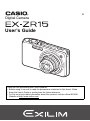 1
1
-
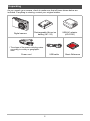 2
2
-
 3
3
-
 4
4
-
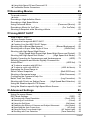 5
5
-
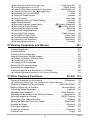 6
6
-
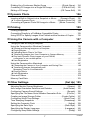 7
7
-
 8
8
-
 9
9
-
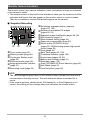 10
10
-
 11
11
-
 12
12
-
 13
13
-
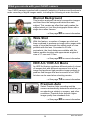 14
14
-
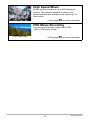 15
15
-
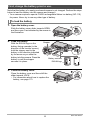 16
16
-
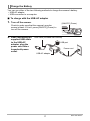 17
17
-
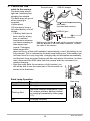 18
18
-
 19
19
-
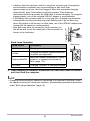 20
20
-
 21
21
-
 22
22
-
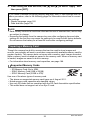 23
23
-
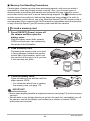 24
24
-
 25
25
-
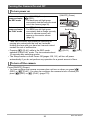 26
26
-
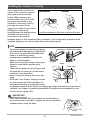 27
27
-
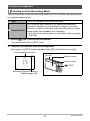 28
28
-
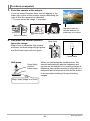 29
29
-
 30
30
-
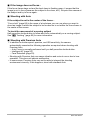 31
31
-
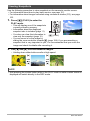 32
32
-
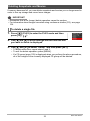 33
33
-
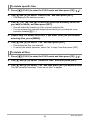 34
34
-
 35
35
-
 36
36
-
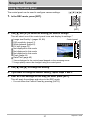 37
37
-
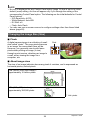 38
38
-
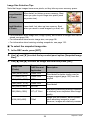 39
39
-
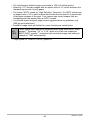 40
40
-
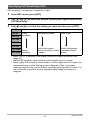 41
41
-
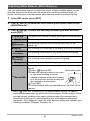 42
42
-
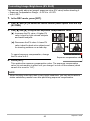 43
43
-
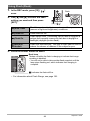 44
44
-
 45
45
-
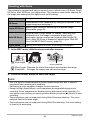 46
46
-
 47
47
-
 48
48
-
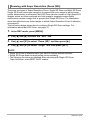 49
49
-
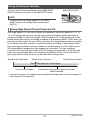 50
50
-
 51
51
-
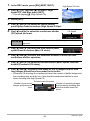 52
52
-
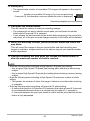 53
53
-
 54
54
-
 55
55
-
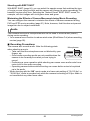 56
56
-
 57
57
-
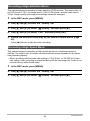 58
58
-
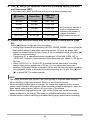 59
59
-
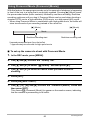 60
60
-
 61
61
-
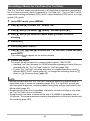 62
62
-
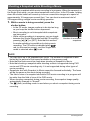 63
63
-
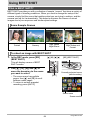 64
64
-
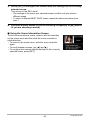 65
65
-
 66
66
-
 67
67
-
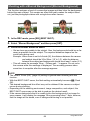 68
68
-
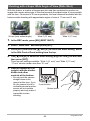 69
69
-
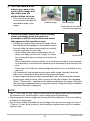 70
70
-
 71
71
-
 72
72
-
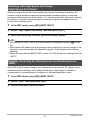 73
73
-
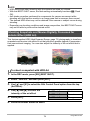 74
74
-
 75
75
-
 76
76
-
 77
77
-
 78
78
-
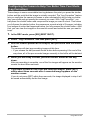 79
79
-
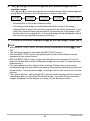 80
80
-
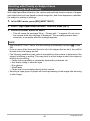 81
81
-
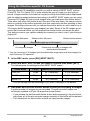 82
82
-
 83
83
-
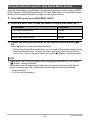 84
84
-
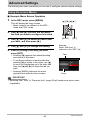 85
85
-
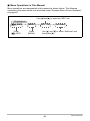 86
86
-
 87
87
-
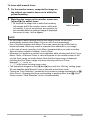 88
88
-
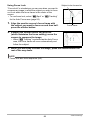 89
89
-
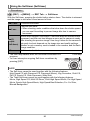 90
90
-
 91
91
-
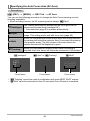 92
92
-
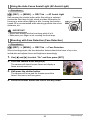 93
93
-
 94
94
-
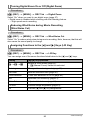 95
95
-
 96
96
-
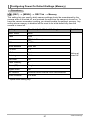 97
97
-
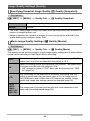 98
98
-
 99
99
-
 100
100
-
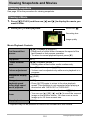 101
101
-
 102
102
-
 103
103
-
 104
104
-
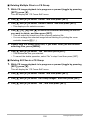 105
105
-
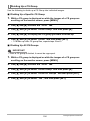 106
106
-
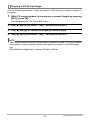 107
107
-
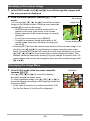 108
108
-
 109
109
-
 110
110
-
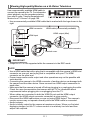 111
111
-
 112
112
-
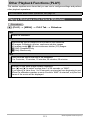 113
113
-
 114
114
-
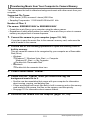 115
115
-
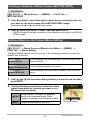 116
116
-
 117
117
-
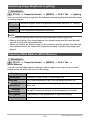 118
118
-
 119
119
-
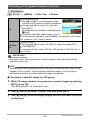 120
120
-
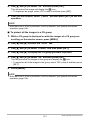 121
121
-
 122
122
-
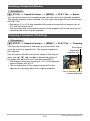 123
123
-
 124
124
-
 125
125
-
 126
126
-
 127
127
-
 128
128
-
 129
129
-
 130
130
-
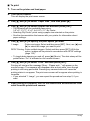 131
131
-
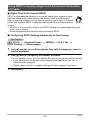 132
132
-
 133
133
-
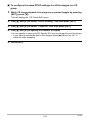 134
134
-
 135
135
-
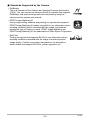 136
136
-
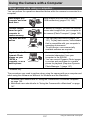 137
137
-
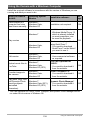 138
138
-
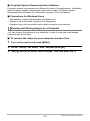 139
139
-
 140
140
-
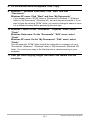 141
141
-
 142
142
-
 143
143
-
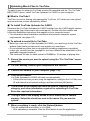 144
144
-
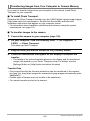 145
145
-
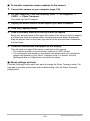 146
146
-
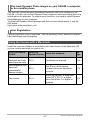 147
147
-
 148
148
-
 149
149
-
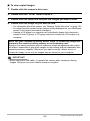 150
150
-
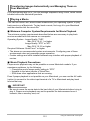 151
151
-
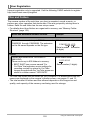 152
152
-
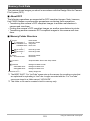 153
153
-
 154
154
-
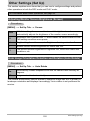 155
155
-
 156
156
-
 157
157
-
 158
158
-
 159
159
-
 160
160
-
 161
161
-
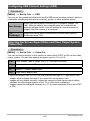 162
162
-
 163
163
-
 164
164
-
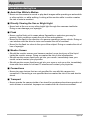 165
165
-
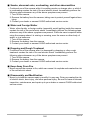 166
166
-
 167
167
-
 168
168
-
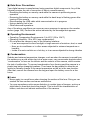 169
169
-
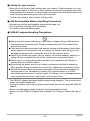 170
170
-
 171
171
-
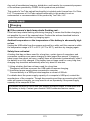 172
172
-
 173
173
-
 174
174
-
 175
175
-
 176
176
-
 177
177
-
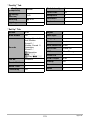 178
178
-
 179
179
-
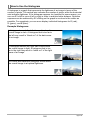 180
180
-
 181
181
-
 182
182
-
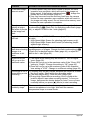 183
183
-
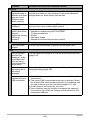 184
184
-
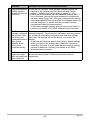 185
185
-
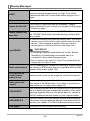 186
186
-
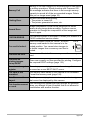 187
187
-
 188
188
-
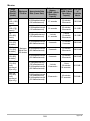 189
189
-
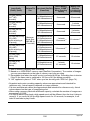 190
190
-
 191
191
-
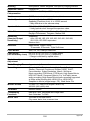 192
192
-
 193
193
-
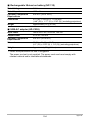 194
194
-
 195
195
Casio EXILIM EX-ZR15 User manual
- Category
- Bridge cameras
- Type
- User manual
- This manual is also suitable for
Ask a question and I''ll find the answer in the document
Finding information in a document is now easier with AI