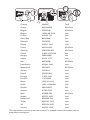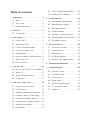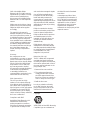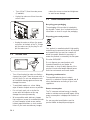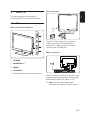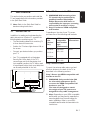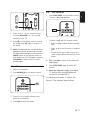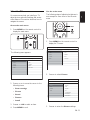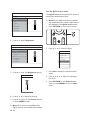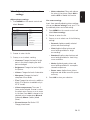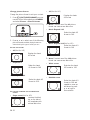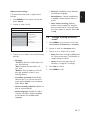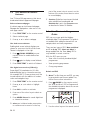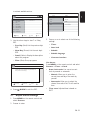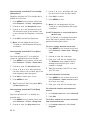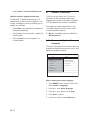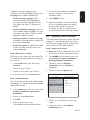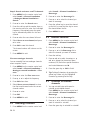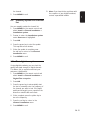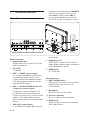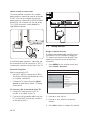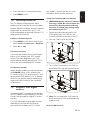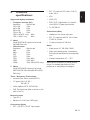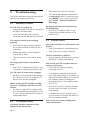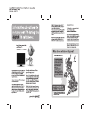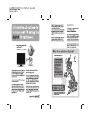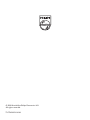Philips 19PFL5403D/10 User manual
- Category
- LCD TVs
- Type
- User manual
This manual is also suitable for

Register your product and get support at
www.philips.com/welcome
EN USER MANUAL

Country Number Tariff
Austria 0810 000205 €0.07/min
Belgium 078250145 €0.06/min
Bulgaria +3592 489 99 96 local
Croatia 01 3033 754 local
Czech Rep 800142840 free
Denmark 3525 8759 local
Finland 09 2311 3415 local
France 0821 611655 €0.09/min
Germany 01803 386 852 €0.09/min
Greece 0 0800 3122 1280 free
Hungary 0680018189 free
Ireland 01 601 1777 local
Italy 840320086 €0.08/min
Luxembourg 40 6661 5644 local
Netherlands 0900 8407 €0.10/min
Norway 2270 8111 local
Poland 0223491504 local
Portugal 2 1359 1442 local
Romania 1-203-2060 local
Russia (495) 961-1111 local
Serbia +381 114 440 841 local
Slovakia 0800 004537 free
Slovenia 01 280 95 22 local
Spain 902 888 784 €0.10/min
Sweden 08 5792 9100 local
Switzerland 0844 800 544 local
Turkey 0800 261 3302 local
UK 0870 900 9070 local
Ukraine 044 254 2392 local
www.philips.com/support
Model
Serial
This information is correct at the time of press. For updated contact information, refer to
www.philips.com/support.

Table of contents
1 Important . . . . . . . . . . . . . . . . . . . . . 3
1.1 Safety . . . . . . . . . . . . . . . . . . . . . . . . . . 3
1.2 Screen care . . . . . . . . . . . . . . . . . . . . . 4
1.3 Environmental care . . . . . . . . . . . . . . . 4
2 Your TV . . . . . . . . . . . . . . . . . . . . . . . 5
2.1 TV overview . . . . . . . . . . . . . . . . . . . . 5
3 Get started . . . . . . . . . . . . . . . . . . . . 7
3.1 Position the TV . . . . . . . . . . . . . . . . . . 7
3.2 Wall mount the TV . . . . . . . . . . . . . . . 7
3.3 Connect the antenna cable . . . . . . . . . 8
3.4 Connect the mains cord . . . . . . . . . . . 8
3.5 Manage cables . . . . . . . . . . . . . . . . . . . 9
3.6 Insert the remote control batteries . . 9
3.7 Switch on the TV . . . . . . . . . . . . . . . . . 9
3.8 First time setup . . . . . . . . . . . . . . . . . . 9
4 Use your TV . . . . . . . . . . . . . . . . . . 10
4.1 Switch your TV on/off or to standby 10
4.2 Watch TV . . . . . . . . . . . . . . . . . . . . . . 10
4.3 Watch connected devices . . . . . . . . . 11
4.4 Use teletext . . . . . . . . . . . . . . . . . . . . 11
5 Use more of your TV . . . . . . . . . . . 12
5.1 Remote control overview . . . . . . . . . 12
5.2 Use TV menus . . . . . . . . . . . . . . . . . . 13
5.3 Adjust picture and sound settings . . . 15
5.4 Change to Shop or Home mode . . . 17
5.5 Use advanced teletext features . . . . . 18
5.6 Use Electronic Programme Guide . . . 18
5.7 Adjust feature settings . . . . . . . . . . . . 19
5.8 Use subtitles . . . . . . . . . . . . . . . . . . . 21
5.9 Listen to digital radio channels . . . . . 21
5.10 Update your TV software . . . . . . . . . 21
6 Install channels . . . . . . . . . . . . . . . . . 22
6.1 Automatically install channels . . . . . . 22
6.2 Manually install channels . . . . . . . . . . 23
6.3 Rearrange channels . . . . . . . . . . . . . . 24
6.4 Rename channels . . . . . . . . . . . . . . . . 24
6.5 Uninstall or reinstall channels . . . . . . 24
6.6 Manually update the channel list . . . . 25
6.7 Test digital reception . . . . . . . . . . . . . 25
7 Connect devices . . . . . . . . . . . . . . . . 26
7.1 Connection overview . . . . . . . . . . . . 26
7.2 Connect devices . . . . . . . . . . . . . . . . 27
7.3 Setup devices . . . . . . . . . . . . . . . . . . . 28
7.4 Use Philips EasyLink . . . . . . . . . . . . . . 29
7.5 Prepare TV for digital services . . . . . 29
8 Technical specifications. . . . . . . . . . . 31
9 Troubleshooting . . . . . . . . . . . . . . . . 32
9.1 General TV issues . . . . . . . . . . . . . . . 32
9.2 TV channel issues . . . . . . . . . . . . . . . 32
9.3 Picture issues . . . . . . . . . . . . . . . . . . . 32
9.4 Sound issues . . . . . . . . . . . . . . . . . . . . 33
9.5 HDMI connection issues . . . . . . . . . . 33
9.6 PC connection issues . . . . . . . . . . . . 33
9.7 Contact us . . . . . . . . . . . . . . . . . . . . . 33

2008 © Koninklijke Philips
Electronics N.V. All rights reserved.
Specifi cations are subject to change
without notice. Trademarks are
the property of Koninklijke Philips
Electronics N.V. or their respective
owners.
Philips reserves the right to change
products at any time without being
obliged to adjust earlier supplies
accordingly.
The material in this manual is
believed adequate for the intended
use of the system. If the product, or
its individual modules or procedures,
are used for purposes other than
those specifi ed herein, confi rmation
of their validity and suitability must
be obtained. Philips warrants that
the material itself does not infringe
any United States patents. No
further warranty is expressed or
implied.
Warranty
No components are user-
serviceable. Do not open or remove
covers to the inside of the product.
Repairs may only be done by Philips
Service Centres and offi cial repair
shops. Failure to do so shall void
any warranty, stated or implied.
Any operation expressly prohibited
in this manual, any adjustments,
or assembly procedures not
recommended or authorised in this
manual shall void the warranty.
Pixel characteristics
This LCD product has a high
number of colour pixels. Although
it has effective pixels of 99,999% or
more, black dots or bright points of
light (red, green or blue) may appear
constantly on the screen. This is a
structural property of the display
(within common industry standards)
and is not a malfunction.
Compliance with EMF
Koninklijke Philips Electronics N.V.
manufactures and sells many
products targeted at consumers,
which, like any electronic apparatus,
in general have the ability to emit
the Video Electronics Standards
Association.
® Kensington and Micro Saver
are registered US trademarks of
ACCO World Corporation with
issued registrations and pending
applications in other countries
throughout the world. All other
registered and unregistered
trademarks are the property of their
respective owners.
and receive electromagnetic signals.
One of Philips’ leading Business
Principles is to take all necessary
health and safety measures for
our products, to comply with all
applicable legal requirements and to
stay well within the EMF standards
applicable at the time of producing
the products.
Philips is committed to develop,
produce and market products that
cause no adverse health effects.
Philips confi rms that if its products
are handled properly for their
intended use, they are safe to use
according to scientifi c evidence
available today.
Philips plays an active role in the
development of international EMF
and safety standards, enabling Philips
to anticipate further developments
in standardisation for early
integration in its products.
Mains fuse (UK only)
This TV is fi tted with an approved
moulded plug. Should it become
necessary to replace the mains fuse,
this must be replaced with a fuse of
the same value as indicated on the
plug (example 10A).
Remove fuse cover and fuse.1.
The replacement fuse must 2.
comply with BS 1362 and have
the ASTA approval mark. If the
fuse is lost, contact your dealer in
order to verify the correct type.
Refi t the fuse cover.3.
In order to maintain conformity
to the EMC directive, the mains
plug on this product must not be
detached from the mains cord.
Copyright
VESA, FDMI and the VESA Mounting
Compliant logo are trademarks of

EN-3
EN
Important1
Congratulations on your purchase and
welcome to Philips!
Read this user manual before you start to use
this product.
Pay close attention to this section and follow
the safety and screen care instructions. The
product warranty does not apply if damage is
caused by failing to follow these instructions.
To fully benefit from the support that Philips
offers, register your product at
www.philips.com/welcome.
The model and serial number of your TV can
be found on the back and side of the TV as well
as on the packaging.
Safety1.1
If transporting the TV in low temperatures •
(less than 5°C), open the box and wait until
the TV matches the ambient temperature
of the room before unpacking.
To avoid short circuit, do not expose the •
TV, remote control or remote control
batteries to rain or water.
Do not place vessels of water or other •
liquids on top of or near the TV. Spilling
liquids on the TV can cause electric shock.
If liquids are spilt on the TV, do not operate
the TV. Immediately disconnect the TV from
the mains and have the TV checked by a
qualified technician.
Do not insert any strange object into the •
ventilation slot. This might lead to damage
of TV.
To avoid risk of fire or electric shock, do •
not place the TV, remote control or remote
control batteries near naked flame sources
(e.g. lighted candles) and other heat sources
including direct sunlight.
Do not install the TV in a confined space •
such as a bookcase. Leave a space of at
least 10cm (four inches) around the TV
for ventilation. Be sure air flow is not
obstructed.
If placing the TV on a flat, solid surface be •
sure to use only the supplied stand. Do not
move the TV if the stand is not properly
screwed to the TV.
Wall mounting of the TV should only be •
performed by qualified personnel. The TV
must only be mounted on an appropriate
wall bracket and on a wall that can safely
hold the weight of the TV. Improper wall
mounting can result in severe injury or
damage. Do not attempt to wall mount the
TV yourself.
If the TV is mounted on a swivel base or •
swivel arm, ensure no strain is placed on
the power cord when the TV is swivelled.
Strain on the power cord can loosen
connections and cause arcing or fire.
Disconnect the TV from the mains and •
antenna before lightning storms. During
lightning storms do not touch any part of
the TV, mains cord or antenna cable.
Be sure that you have full access to the •
mains cord for easy disconnection of the
TV from the mains.
Permanent hearing loss can occur if you use •
earphones or headphones at high volumes.
Though high volume may sound normal
over time, it can damage your hearing. To
protect your hearing, limit the amount of
time you use earphones or headphones at
high volume.
When disconnecting the TV from the mains, •
be sure to:

EN-4
Turn off the TV, then the mains power •
(if available).
Unplug the mains cord from the mains •
socket outlet.
Unplug the mains cord from the power •
connector at the back of the TV. Always
pull the mains cord by the plug. Do not
pull the mains cord
1.2 Screen care
Turn off and unplug the mains cord before •
cleaning the screen. Clean the screen with a
soft, dry cloth. Do not use substances such
as household cleaning agents as these may
damage the screen.
To avoid deformations or colour fading, •
wipe off water droplets as soon as possible.
Do not touch, push, rub or strike the •
screen with hard objects as this may
damage the screen permanently.
Where possible, avoid stationary images •
that remain on-screen for extended periods
of time. Examples include screen menus,
teletext pages, black bars or stock market
tickers. If you must use stationary images,
reduce the screen contrast and brightness
to avoid screen damage.
1.3 Environmental care
Recycling your packaging
The packaging of this product is intended to
be recycled. Contact your local authorities for
information on how to recycle the packaging.
Disposing your used product
Your product is manufactured with high-quality
materials and components that can be recycled
and reused. When you see the crossed-out
wheel bin symbol attached to a product, it
means the product is covered by the European
Directive 2002/96/EC:
Do not dispose your used product with
household waste. Ask your dealer for
information on how to safely dispose of the
product. Uncontrolled waste disposal harms
both the environment and human health.
Disposing used batteries
The supplied batteries do not contain
mercury or cadmium. Dispose supplied and all
other used batteries according to your local
regulations.
Power consumption
The TV consumes minimal energy in standby
mode to minimise environmental impact. Active
power consumption is displayed at the back of
the TV.
For more product specifications, see the
product leaflet at www.philips.com/support.

EN-5
EN
Your TV2
This section gives you an overview of
commonly-used TV controls and functions.
2.1 TV overview
Side controls and indicators
1
2
4
3
5
POWER1.
PROGRAM +/-2.
MENU3.
VOLUME +/-4.
Standby indicator/remote control sensor5.
Side connectors
Use the TV side connectors to connect to
mobile devices such as a high-definition
camcorder or game console. You can also
connect a pair of headphone.
Back connectors
Use the TV back connectors to connect to the
antenna and permanent devices such as a high-
definition disc player, DVD player or VCR.
Note: D For more information about
connections, see Section 7 Connect devices.

EN-6
. 1. Power
SOURCE2.
TELETEXT3.
Colour keys4.
Selects tasks or teletext pages
Í5. , Æ, Î, ï, OK
Navigation or cursor keys
MENU6.
P +/-7.
Program up or down
”8. +/-
Volume up or down
For advanced information about the remote
control, see Section 5.1 Remote control overview.
Remote control
1
2
3
4
5
6
7
8

EN-7
EN
3 Get started
This section helps you position and install the
TV and supplements the information provided
in the Quick Start Guide.
Note: D Refer to the Quick Start Guide for
stand mounting instructions.
3.1 Position the TV
In addition to reading and understanding the
safety instructions in Section 1.1, consider the
following before positioning your TV:
The ideal viewing distance for watching TV •
is three times its screen size.
Position the TV where light does not fall on •
the screen.
Connect your devices before you position •
your TV.
• Your TV is equipped with a Kensington
Security Slot at the back of the TV. If
connecting an anti-theft Kensington lock
(not supplied), position the TV within reach
of a permanent object (such as a table) that
can be easily attached to the lock
3.2 Wall mount the TV
WARNING: Wall mounting of the B
TV should only be performed by
qualifi ed installers. Koninklijke
Philips Electronics N.V. bears no
responsibility for improper mounting
that results in accident or injury.
Step 1 Purchase a B VESA-compatible
wall bracket
Depending on the size of your TV screen,
purchase one of the following wall brackets:
TV screen
size
(inches/
cm)
VESA-
compatible
wall bracket
type
(millimeters)
Special
instructions
19”/48cm
20”/51cm
22”/56cm
Adjustable
100 x 100
None
26”/66cm Adjustable
100 x 200
Step 2 Connect cables
Connect the antenna cable, mains cord and
all other devices to the back of the TV as
described in the following sections.
Step 3 Secure the VESA-compatible wall
bracket to the TV
WARNING: Only use the bolts (M4 B
for all models) and spacers (4cm)
to secure the VESA-compatible wall
bracket to your TV.
The bolts are designed to match
the weight of your TV; spacers are
designed for easy cable management.
Note: D Depending on your VESA-compatible
wall bracket, you may need to separate the
mounting plate from the wall bracket for
easier installation. Refer to your VESA-
compatible wall bracket documentation for
instructions.

EN-8
3.3 Connect the antenna cable
Locate the 1. TV ANTENNA connector at
the back of the TV.
Connect one end of an antenna cable 2.
(not supplied) to the TV ANTENNA
connector. Use an adaptor if the antenna
cable does not fit.
Connect the other end of the antenna 3.
cable to your antenna outlet, ensuring that
the cable is tightly secured at both ends.
3.4 Connect the mains cord
WARNING: Verify that your mains B
voltage corresponds with the voltage
printed at the back of the TV. Do not
insert the mains cord if the voltage is
different.
To connect the mains cord
Note: D The location of the mains connector
according to TV model.
Locate the 1. AC IN mains connector at the
back or on the bottom of the TV.
Connect the mains cord to the 2. AC IN
mains connector.
Connect the mains cord to the mains, 3.
ensuring that the cord is tightly secured at
both ends.

EN-9
EN
3.5 Manage cables
Route your mains cord, antenna cable and all
other device cables through the cable holder
(1) at the back of the TV.
3.6 Insert the remote control
batteries
Slide the battery cover off the back of the 1.
remote control.
Insert the two supplied batteries (Size AAA, 2.
Type LR03). Be sure the + and - ends of the
batteries line up with the markings inside
the case.
Slide the cover back into position.3.
Note: D Remove the batteries if not using the
remote control for an extended period of
time.
3.7 Switch on the TV
The first time you switch on the TV, check that
the mains cord is properly connected. When
ready, then press POWER on the side of the
TV.
Note: D Certain TV models require you to
press and hold POWER for up to two
seconds. Your TV may take up to 15 seconds
to start.
First time setup3.8
When you turn on the TV set for the first
time, a menu is displayed on screen. This
menu prompts you to select the Country and
Language for the menus:
If the menu is not displayed, press the MENU
key to display the menu.
Press 1. Î or ï to select your language, and
press OK to confirm your choice.
Press 2. Î or ï to select your country, and
press OK to confirm your choice.
The search starts automatically. All available
TV programmes and radio stations are
stored. This operation takes a few minutes.
The display shows the progress of the
search and the number of programs
found. At the end of the search, the menu
disappears.
Note: D If no programme is found, consult
the possible solutions see section 9
troubleshooting.
If the transmitter or cable network sends
the automatic sort signal, the programs will
be numbered correctly. In this case, the
installation is complete.
If this is not the case, use the 3. Channel
setting menu to number the programs
correctly.

EN-10
Use your TV 4
This section helps you perform basic TV
operations. Instructions on advanced TV opera-
tions are provided in Section 5 Use more of your
TV.
Switch your TV on/off or to 4.1
standby
Switch on your TV
If the power indicator (1) is off, press •
POWER on the side of the TV.
1
Switch off your TV
Press • POWER on the side of the TV. The
power indicator (1) switches off.
Switch to standby
Press • . on the remote control. The power
indicator switches to standby (red).
Tip: E Though your TV consumes very little
power when in standby, energy continues to
be consumed as long as the mains remain
connected and powered. When not in use
for extended periods of time, switch off and
disconnect the TV from the mains.
Switch on from standby
If the power indicator is in standby (red), •
press . on the remote control.
Note: D If you cannot locate your remote
control and you want to switch on the TV
from standby, press PROGRAM+/- on the
side of the TV.
Watch TV4.2
Switch channels
Press a number (1 to 999) or press 1. P +/-
on your remote control.
Press 2. PROGRAM +/- on the side controls
of the TV.
Press 3.
on the remote control to return
to the previously-viewed TV channel.
Adjust volume

EN-11
EN
Press 1. ” + or - on the remote control,
or Press VOLUME + or - on the side
controls of your TV.
Press 2. [ on the remote control to mute
the sound. Press [ again to unmute on
the sound.
Note: D If headphones are connected, adjust
headphone volume as described in Section
5.3 Adjust sound settings. You must press the
MUTE button on the remote control to
mute audio from the TV speakers. Pressing
VOLUME +/- buttons turns on the TV
speakers again.
4.3 Watch connected devices
Switch on the device.1.
Press 2. SOURCE on the remote control.
Press 3. Î or ï to select the input your
device is connected to.
Press 4. OK to select the device.
Use teletext4.4
Press 1. TELETEXT on the remote control.
The main index page appears.
To select a page with the remote control:•
Enter the page number with the number •
keys.
Press • Î ï to view the next or previous
page.
Press a colour key to select one of the •
colour coded items at the bottom of the
screen.
Tip: E Press
to return to the previously
viewed page.
Press 2. TELETEXT again to switch off
teletext.
Note (for UK users only): D Some digital
TV channels offer dedicated digital text
services (for example, BBC1).
For advanced information on teletext, see
Section 5.5 Use advanced teletext features.

EN-12
Use more of your TV5
Remote control overview5.1
1
2
21
20
19
18
17
16
15
14
13
3
4
5
6
7
8
9
10
11
12
.1.
Switches the TV on from standby or back
to standby.
SOURCE2.
Selects connected devices.
∏3.
Selects a picture format.
SUBTITLE4.
Activates or deactivates subtitles.
Colour keys5.
Selects tasks or teletext pages.
INFO6.
Displays programme information, if available.
OK7.
Accesses the All channels menu or
activates a setting.
Í8. , Æ, Î, ï
Navigate the menu.
OPTION9.
Activates the Quick access menu.
P +/-10.
Switches to the next or previous channel.
Number keys11.
Selects a channel, page or setting.
12.
Returns to the previously-viewed channel.
MHEG CANCEL13.
Cancels digital text or interactive services
(UK only).
[14.
Mutes or restores sound.
”15. +/-
Increases or decreases volume.
MENU/EXIT/BROWSE(not available 16.
for this model)
Toggles the menu on or off.
BACK17.
To return to the previous menu.
GUIDE 18.
Toggles the Electronic Programme Guide
on or off. Only active with digital channels.
DEMO19.
Not Supported.
TELETEXT 20.
Toggles teletext on or off.
21.
Splits the current channel or source on the
left of the screen. Teletext appears on the
right.

EN-13
EN
Use TV menus5.2
On-screen menus help you install your TV,
adjust picture and sound settings and access
other features. This section describes how to
navigate the menus.
Access the main menu
Press 1. MENU on the remote control to
display the main menu.
The following menu appears.
TV Menu
Picture
Sound
Features
Install
Smart settings
Vivid
Standard
Movie
Power saver
Personal
Smart settings
Press 2. Î or ï to move the cursor to the
following items:
Smart settings•
Picture•
Sound•
Feature•
Install•
Press 3. Æ or OK to select an item.
Press 4. MENU to exit.
Use the main menu
The following steps of adjusting brightness is
one example to show how to use the main
menu.
Press 1. MENU on the remote control to
display the TV menu.
TV Menu
Picture
Sound
Features
Install
Smart settings
Vivid
Standard
Movie
Power saver
Personal
Smart settings
Press 2. ï to select Picture.
TV Menu Picture
Picture
Sound
Features
Brightness
Color
Sharpness
Tint
Color temperature
Picture format
Noise Reduction
Install
ContrastSmart settings
Press 3. Æ to enter the Picture settings.

EN-14
Picture Brightness
98
47
52
Brightness
Colour
Sharpness
Tint
Color temperature
Picture format
Contrast
4
Noise reduction
0
Press 4. ï to select Brightness.
Picture Brightness
98
47
52
Brightness
Colour
Sharpness
Tint
Color temperature
Picture format
Contrast
4
Noise reduction
0
Press 5. Æ to enter the Brightness setting.
Brightness
Press 6. Î or ï to adjust the setting.
Press 7. Í to return to the Picture settings
or press MENU to exit.
Note: D More choices are available when
digital channels are installed and broadcast.
Use the Quick access menu
The Quick access menu gives direct access to
some often-needed menu items.
Note: D When digital channels are installed
and broadcasted, the relevant digital options
are displayed in the Quick access menu.
Press 1. OPTION on the remote control.
Press 2. Î or ï to select an option.
Quick access
Subtitle language
Subtitle
Audio language
Picture format
Clock
Press 3. OK to display the selected option
menu.
Press 4. Î, ï, Æ, Í to adjust the settings in
the menu.
Press 5. OPTION to exit Quick access
menu, or press MENU to exit the Main
menu.

EN-15
EN
Adjust picture and sound 5.3
settings
Adjust picture settings
Press 1. MENU on the remote control and
select Picture.
TV Menu Picture
Picture
Sound
Features
Brightness
Color
Sharpness
Tint
Color temperature
Picture format
Noise Reduction
Install
ContrastSmart settings
Press 2. Æ to enter the list.
Press 3. Î or ï to select a setting:
• Contrast: Changes the level of bright
parts in the picture keeping the dark
parts unchanged.
• Brightness: Changes the level of light in
the picture.
• Colour: Changes the level of saturation.
• Sharpness: Changes the level of
sharpness of fine details.
Tint: • Changes the colours to reddish or
bluish. (This function is available only in
NTSC model)
Colour temperature:• There are 3
items can be selected. Press Æ to enter
the select menu. Press Î or ï to move
to the item. Press OK to change to the
selected colour temperature: Normal
(balanced), Warm (redder), Cool
(bluer).
Picture format: • See Section 5.3.3
Change picture format.
• Noise reduction: Filters and reduces
the noise in the picture. Select ON to
enable. OFF to disable this function
Use smart settings
Apart from manually adjusting picture settings,
you can use Smart settings to set your TV to
a predefined picture and sound setting.
Press 1. MENU on the remote control and
select Smart settings.
Press 2. Æ to enter the list.
Press 3. Î or ï to select one of the following
settings:
• Personal: Applies manually selected
picture and sound settings.
• Vivid: Applies brilliant picture and
sound settings suitable for bright
surroundings
• Standard: Applies natural picture and
sound settings suitable for most living
room conditions.
• Movie: Applies dynamic picture and
sound settings suitable for a complete
cinematic experience.
• Power saver: Applies lower picture
brightness and smaller sound for power
economy.
Press 4. OK to store your selection.

EN-16
Change picture format
Change the picture format to suit your content.
Press 1. ∏ (PICTURE FORMAT) on your
remote control. Alternatively, press MENU
and select Picture > Picture format.
Press 2. Î or ï to select one of the following
picture formats,
available display formats are
determined by the type of model you own
For 20 inch model
4:3• (Not for HD)
Displays the classic
4:3 format
• Expand 4:3
Scales the classic
4:3 format to 14:9
• Compress 16:9
Scales the classic 4:3
format to 16:9.
For 19 inch model/22 inch model/26 inch
model
Super zoom• (Not for HD)
removes the black
bar on the side of
4:3 broadcasts with
minimal distortion
4:3• (Not for HD)
Displays the classic
4:3 format
D Note: Constant use of the 4:3 picture
format can cause screen distortion.
Movie Expand 14:9•
Scales the classic 4:3
format to 14:9.
• Movie Expand 16:9(Not for HD)
Scales the classic 4:3
format to 14:9
Note: D Constant use of the 16:9 picture
format can cause screen distortion.
Wide screen•
Stretches the classic
4:3 format to 16:9
Subtitle zoom•
Scales the classic 4:3
format to 16:9 and
capable to move up
and down by press
Î or ï keys to
show subtitle.

EN-17
EN
Adjust sound settings
This section describes how to adjust sound
settings.
Press 1. MENU on the remote control and
select Sound.
Press 2. Æ to enter the list.
TV settings Sound
Picture
Sound
Features
Incredible surround
Audio language
Volume-visually impaired
Dual l-ll
Auto volume leveling
Mono/Stereo
Install
SettingsSmart settings
Press 3. Î or ï to select one of the following
settings:
Settings:•
-Treble:To adjust the treble value to fit
your best listening.
-Bass: To adjust the bass value to fit
your best.
-Balance: Sets the balance of the left
and right speakers to best fit your
listening position.
Incredible surround:• Automatically
switches the TV to the best surround
sound mode available from a broadcast.
Select On or Off.
Volume-visually impaired• : Adjusts the
aids on volume settings.
• Audio language: Available for digital
channels only, when multiple languages
are broadcast. Lists available audio
languages.
• Dual I-II: If available, choose between
two different languages.
• Mono/ Stereo: If stereo broadcasting
is available, choose between mono or
stereo.
• Auto volume leveling: Reduces
sudden volume changes, for example,
during commercials or when switching
from one channel to another. Select On
or Off.
5.4 Change to Shop or Home
mode
Press 1. MENU on the remote control and
select Install > Preferences > Location.
Press 2. Æ to enter the Location menu.
Press 3. Î or ï to select the TV mode:
Shop: • Sets smart settings to Vivid, ideal
for a shop environment. The flexibility to
change settings is limited.
Home: • Gives home users the full
flexibility to change all TV settings.
Press 4. OK to confirm.
Press 5. MENU to exit.

EN-18
Use advanced teletext 5.5
features
Your TV has a 100 page memory that stores
broadcasted teletext pages and subpages.
Select teletext subpages
A teletext page can hold several subpages.
Subpages are displayed on a bar next to the
main page number.
Press 1. TELETEXT on the remote control.
Select a teletext page.2.
Press 3. Î or ï to select a subpage.
Use dual screen teletext
Enabling dual screen teletext displays your
channel or source on the left of the screen.
Teletext is displayed on the right.
Press 1.
(DUAL SCREEN) on your
remote control to enable dual screen
teletext.
Press 2.
again to display normal teletext.
Press 3. TELETEXT to switch off teletext.
Use digital text services (UK only)
Some digital TV broadcasters in UK offer
dedicated digital text or interactive services
(for example, BBC1). These services work like
normal teletext with the addition of number,
colour and navigation keys.
Press 1. TELETEXT on the remote control.
Press 2. Î, ï, Æ ,Í to select or highlight
items.
Press 3. OK to confirm or activate
Press one of the colour keys to select an 4.
option..
Press 5. MHEG Cancel to cancel digital text
or interactive services.
when D you in teletext mode, press option
on remote:once to zoom in on the top
part of the screen, twice to zoom in on the
bottom of the screen, three times to return
to normal display.
Caution: C Digital text services are blocked
when subtitles are broadcasted and
Subtitle On is set in the Features menu
as described in Section 5.8 Subtitles.
5.6 Use Electronic Programme
Guide
EPG is an on-screen guide that displays
scheduled digital TV programmes. This guide is
not available with analogue channels. You can
navigate, select and view programmes.
There are two types of EPG, ‘Now and Next’
and ‘7 or 8 day’ EPG. ‘Now and Next’ is
always available but the ‘7 or 8 day’ EPG is
only available in certain countries.
With the EPG menu you can:
View a list of currently broadcast digital •
programmes.
View upcoming programmes.•
Group programmes.•
Switch on EPG
Note: D The fi rst time you use EPG, you may
be prompted to perform an update. If so,
follow the on-screen instructions.
Press 1.
GUIDE on the remote control,
the “Now and Next” EPG will appear and
the detailed information about the current
programme is displayed.
Use the colour keys on the remote control 2.
Page is loading ...
Page is loading ...
Page is loading ...
Page is loading ...
Page is loading ...
Page is loading ...
Page is loading ...
Page is loading ...
Page is loading ...
Page is loading ...
Page is loading ...
Page is loading ...
Page is loading ...
Page is loading ...
Page is loading ...
Page is loading ...
Page is loading ...
Page is loading ...
-
 1
1
-
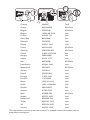 2
2
-
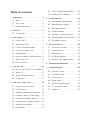 3
3
-
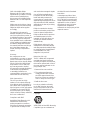 4
4
-
 5
5
-
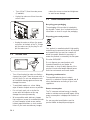 6
6
-
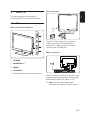 7
7
-
 8
8
-
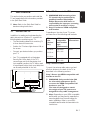 9
9
-
 10
10
-
 11
11
-
 12
12
-
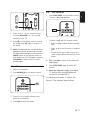 13
13
-
 14
14
-
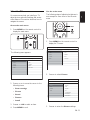 15
15
-
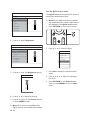 16
16
-
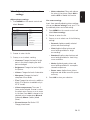 17
17
-
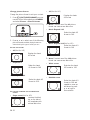 18
18
-
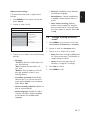 19
19
-
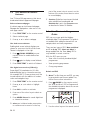 20
20
-
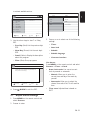 21
21
-
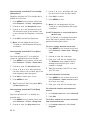 22
22
-
 23
23
-
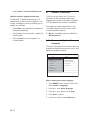 24
24
-
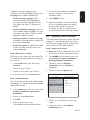 25
25
-
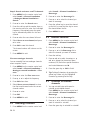 26
26
-
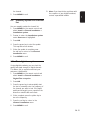 27
27
-
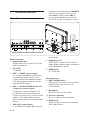 28
28
-
 29
29
-
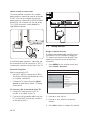 30
30
-
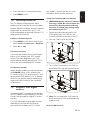 31
31
-
 32
32
-
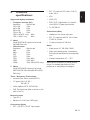 33
33
-
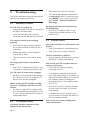 34
34
-
 35
35
-
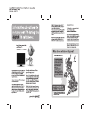 36
36
-
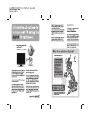 37
37
-
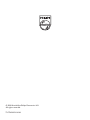 38
38
Philips 19PFL5403D/10 User manual
- Category
- LCD TVs
- Type
- User manual
- This manual is also suitable for
Ask a question and I''ll find the answer in the document
Finding information in a document is now easier with AI
Related papers
-
Philips 22HFL3330D User manual
-
Philips 19PFL3403D User manual
-
Philips 42PFL3403D/12 User manual
-
Philips 2U LTO User manual
-
Philips 37PFL7603H User manual
-
Philips 42PFL7633D User manual
-
Philips 52PFL7203 User manual
-
Philips 32PFL7613D/12 User manual
-
Philips 32PFL7403D/79 User manual
-
Philips 19PFL3403/10 User manual