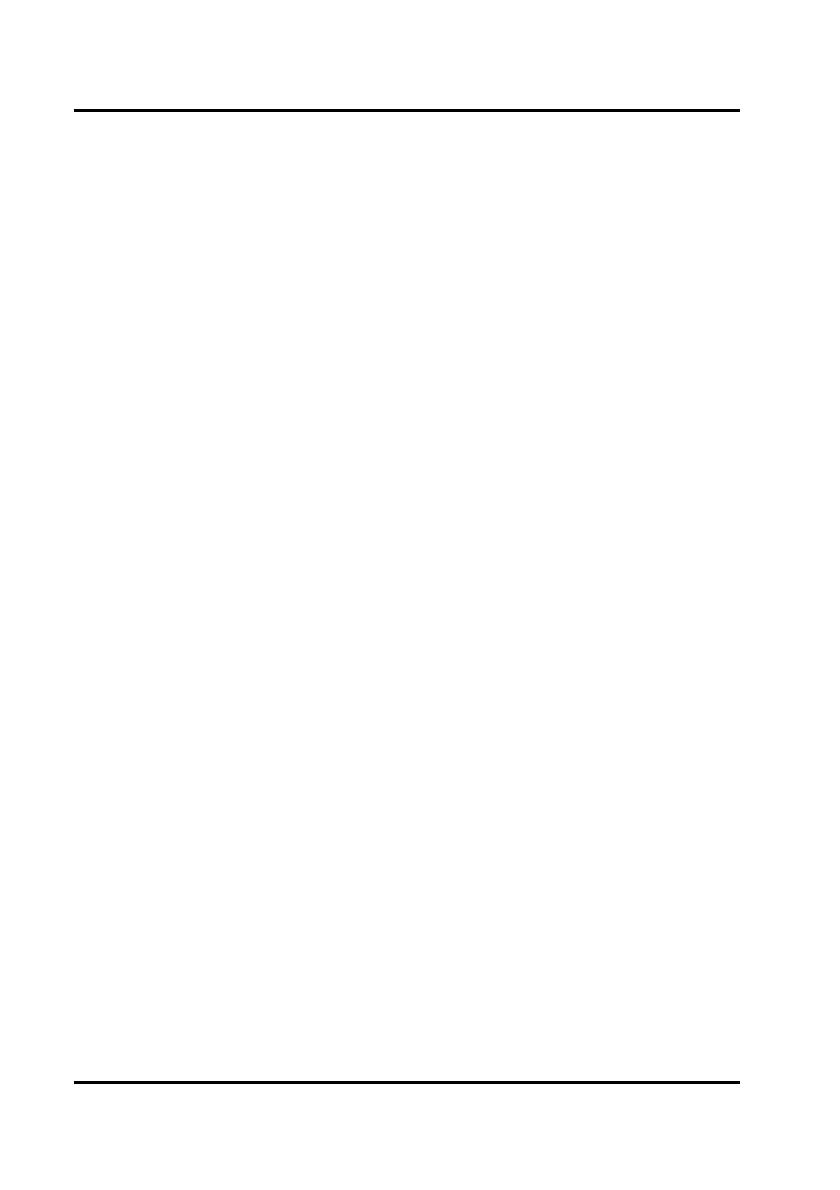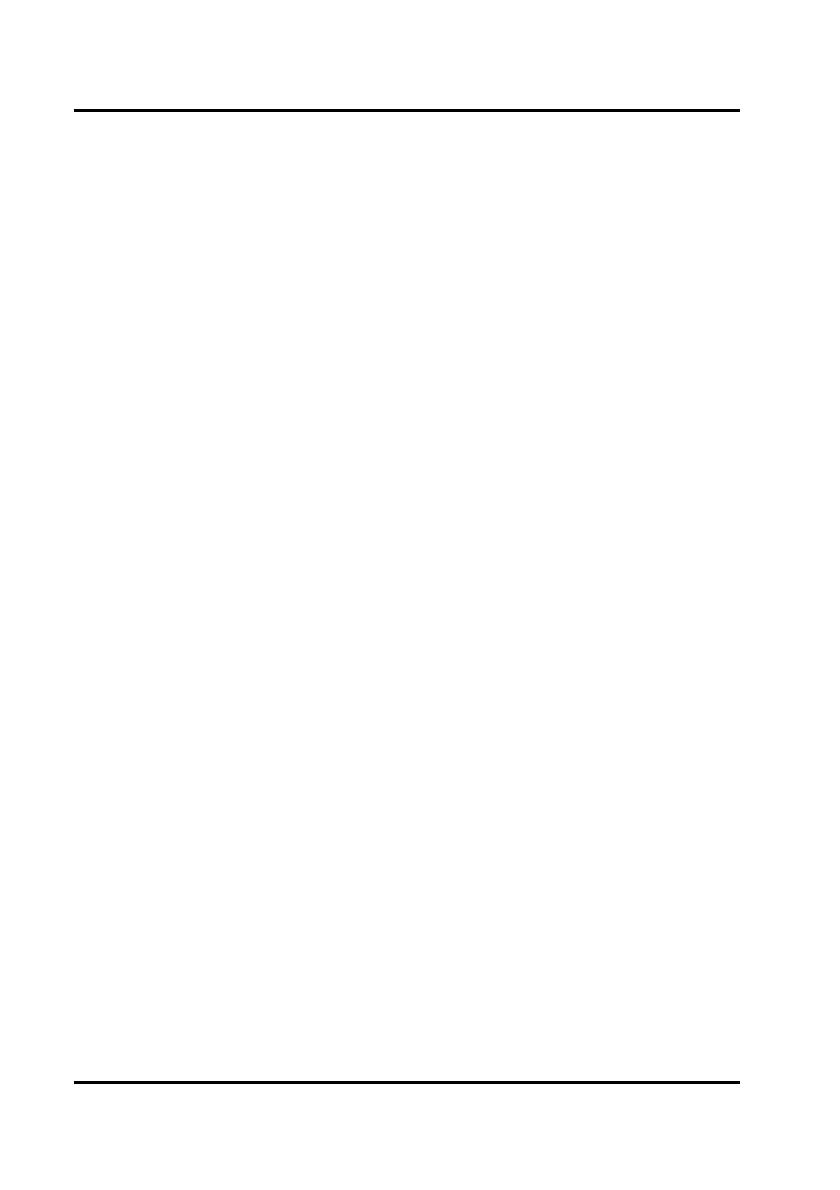
GigaRAID (IT8212) ATA RAID Controller USER’S MANUAL
6
What is the GigaRAID (IT8212) ATA RAID Controller
This GigaRAID (IT8212) ATA RAID Controller is an excellent product resulting from
Soc concept. It includes one RAID Chip combining CPU, firmware, advanced PCI
controller and IDE controller. Its architecture can provide users a RAID system with
low CPU utilization. When a PC is in high CPU operation or PCI traffic, users won’t
have any penalties for installing RAID system. This is because this system embeds a
local CPU to deal with the RAID function and it’s unnecessary to share CPU’s
performance. It is entirely different from the traditional software RAID system.
Similarly, it also provides users more system stability. It provides users high speed
and integration and low price PC RAID system. Additionally, it also provides PCI
33MHz interface and is compatible with PCI spec. v2.2. It can be easily installed into
the PC system nowadays. Besides, we provide each OS a corresponding driver so
that users don’t have to worry that your systems and the IDE RAID system have any
compatibility issue.
This GigaRAID (IT8212) ATA RAID Controller can support IDE drivers ranging from
the lowest speed of PIO mode drive to the highest speed of ATA/133 drive. Thus,
users can use this characteristic to combine RAID system without any limitations.
Users can use ATA/133 drive and RAID function to achieve the best performance and
get the merit of system’s stability.
The GigaRAID (IT8212) ATA RAID Controller can support the RAID0 (striping),
RAID1 (mirroring), RAID0+1 (striping and mirroring) or JBOD (spanning) mode.
When a system is programmed to the RAID0 mode, it can read or write two drivers at
the same time to enhance the performance. When a system is programmed to the
RAID1 mode, two drivers have the same data and it will prevent data from being
damaged. Once data is damaged, the system will start the rebuild function
automatically and save data back to another new drive. Similarly, this system can use