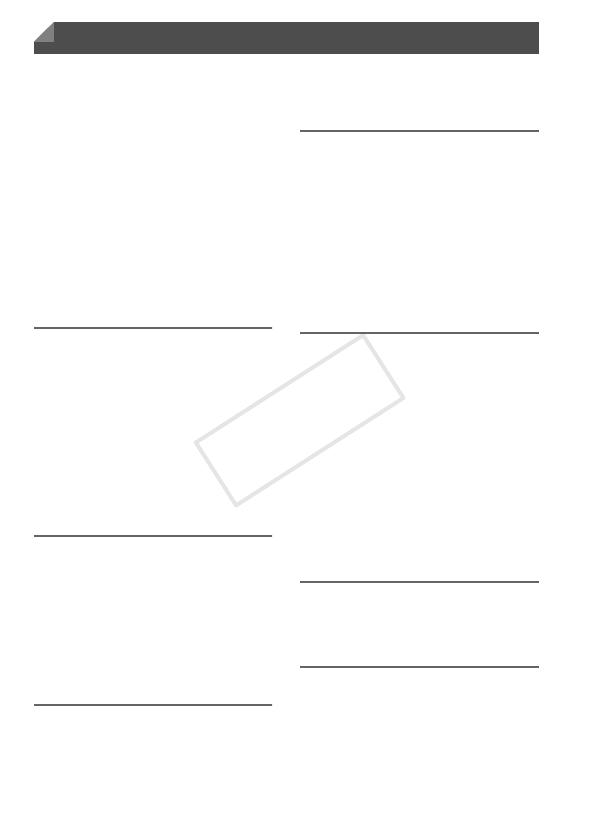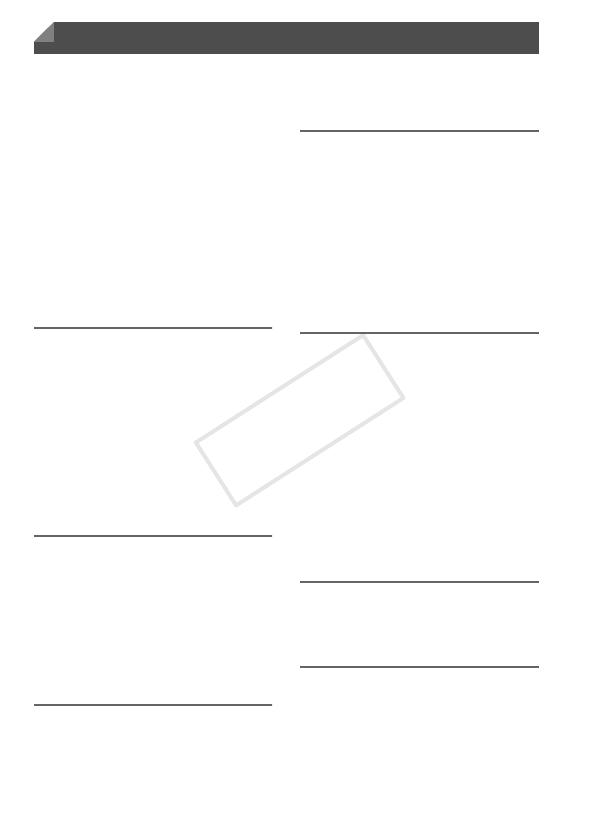
6
Package Contents .............................2
Compatible Memory Cards ................2
Preliminary Notes and Legal
Information.......................................3
Part Names and Conventions in
This Guide .......................................4
Contents ............................................6
Contents: Basic Operations ...............8
Safety Precautions...........................10
Initial Preparations ...........................13
Trying the Camera Out ....................20
Included Software, PDF Manuals ....25
Accessories .....................................32
1
Camera Basics .................33
On/Off ..............................................34
Shutter Button..................................35
Shooting Modes...............................35
Shooting Display Options ................36
FUNC. Menu....................................37
n Menu ....................................38
Indicator Display ..............................39
Clock................................................39
2
Smart Auto Mode .............41
Shooting in Smart Auto Mode..........42
Common, Convenient Features.......51
Using Face ID ..................................57
Image Customization Features........67
Helpful Shooting Features ...............72
Customizing Camera Operation ......75
3
Other Shooting Modes.....77
Specific Scenes ...............................78
Applying Special Effects ..................82
Special Modes for Other
Purposes ....................................... 91
Shooting Various Movies ................ 99
4
G mode ...........................101
Shooting in Program AE Mode
(G Mode) .................................... 102
Image Brightness
(Exposure Compensation) .......... 103
Color and Continuous Shooting .... 106
Shooting Range and Focusing...... 110
Flash ............................................. 117
Other Settings ............................... 119
5
Playback Mode ...............121
Viewing.......................................... 122
Browsing and Filtering Images...... 126
Editing Face ID Information........... 129
Image Viewing Options ................. 131
Protecting Images ......................... 135
Erasing Images ............................. 139
Rotating Images............................ 142
Image Categories.......................... 144
Editing Still Images........................ 148
Editing Movies ............................... 153
6
Setting Menu...................155
Adjusting Basic Camera
Functions .................................... 156
7
Accessories ....................167
Tips on Using Included
Accessories................................. 168
Optional Accessories .................... 169
Using Optional Accessories .......... 171
Contents