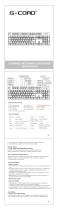Owner’s Manual
Bedienungsanleitung | Manual de Instrucciones |
取扱説明書
Anker 2.4GHz Wireless
Keyboard and Mouse Combo
EN
At a Glance
1
Win
Win
16 17
18
1 2 3
4 65 7 8 9 10 11 12 13
14
17
15
1
Fn lock
10
Insert
2
Mute
11
Search
3
Volume - / +
12
Share (Windows 8 or above)
4
Back / Forward
13
Wireless
5
Play / Pause
14
Settings (Windows 8 or above)
6
Brightness - / + (Windows 8 or above)
15
Wireless mouse
7
Screenshot
16
Toggle switch
8
Screen lock
17
Micro-USB charging port
9
Pause
18
Nano receiver
LED indicators
: Flashing green (low battery); Solid red (charging); Off (fully charged)
: On/Off (enable/disable F1-F12 shortcut functions)
1
: On/Off (enable/disable num pad)
: On/Off (enable/disable caps lock)
: Turn green for at least 5 seconds (turn on/off)
Charging
1
Win
Win
Using
1
Remove the nano receiver from its location at the bottom of the mouse.
2
Plug the nano receiver into an available USB port of your computer.
3
Toggle switch on to use the mouse and keyboard.
Troubleshooting
① Why isn’t the keyboard working?
• Make sure the nano receiver is plugged into your device’s USB port. If it is still unresponsive,
plug the receiver into another USB port on your device.
• Your keyboard is not paired with the nano receiver. To pair: turn on the keyboard, hold and
simultaneously and then plug the nano receiver into your device. Release the two buttons.
The LED light on the keyboard will slowly flash three times and then turn off, which indicates
pairing has been completed. If unsuccessful, unplug the receiver, turn off the keyboard, then
repeat the above steps to restart pairing. During pairing, make sure the keyboard is close to
the nano receiver.
② Why isn’t the mouse working?
• Make sure the nano receiver is plugged into your device’s USB port. If it is still unresponsive,
plug the receiver into another USB port on your device.
• Your mouse is not paired with the nano receiver. To pair: hold the scroll wheel and the right
button of the mouse simultaneously, then turn on the mouse. Release the scroll wheel and
the right button after 3 seconds. Then plug the nano receiver into your device. Pairing will
be completed after 5 seconds. If unsuccessful, unplug the receiver, turn off the mouse, then
repeat the above steps to restart pairing. During pairing, make sure the mouse is close to the
receiver.
③ How do I wake up the keyboard or the mouse?
• The keyboard will go into sleep mode after 3 seconds of inactivity.Press any key to wake up.
• The mouse will go into sleep mode after periods of inactivity.Press any key to wake up.
Specifications
Working current: ≤8 mA
Standby current: 0.62-1.17 mA
Sleep current: 10.6 uA
Wake current: 0.62-1.17 mA
Built-in battery capacity: 3.7 V 230 mA
Working range: 8 m (front); 7 m (back)
Key lifespan: 3 million strokes
Working temperature range: -10°C ~ 40°C
DE
Auf einen Blick
1
Win
Win
Gr
Strg
Pos1
Einfg
Entf
Ende Bild ad
Bild auf
Entf
18
1 2 3
4 65 7 8 9 10 11 12 13
14
17
15
1
fn
10
Einfügen
2
Mute
11
Suchen
3
Lautstärke + / -
12
Teilen (für Windows 8 und höher)
4
Vorwärts / Zurück
13
Kabellos
5
Play / Pause
14
Einstellungen (für Windows 8 und höher)
6
Helligkeit + / - (für Windows 8 und höher)
15
Kabellose Maus
7
Bildschirmfotos
16
Kippschalter
8
Bildschirmsperre
17
Micro USB Ladeport
9
Pause
18
Nano Empfänger
LED Indikatoren
:
Blinkend grün (Batteriestand ist niedrig), durchgehend rot (im Ladevorgang),
aus (komplett geladen)
: Ein/Aus aktiviert oder deaktiviert F1-F12 Funktionstasten
1
: Ein/Aus aktiviert oder deaktiviert das Zahlenfeld
: Ein/Aus aktiviert oder deaktiviert die Feststelltaste (caps lock)
: Leuchtet mindestens fünf Sekunden grün (Ein- / Ausschalten)
Laden
1
Win
Win
Gr
Strg
Pos1
Einfg
Entf
Ende Bild ad
Bild auf
Entf
Gebrauch
1
Entnehmen Sie den Nano Empfänger von der Unterseite der Maus.
2
Stecken Sie den Nano Empfänger in einen freien USB Port Ihres Computers.
3
Schalten Sie den Kippschalter der Tastatur auf “Ein”, Tastatur und Maus sind dann für den Einsatz bereit.
Fehlerbehebung
① Warum funktioniert die Tastatur nicht?
• Vergewissern Sie sich, dass der Nano-Empfänger im USB-Anschluss des Geräts
steckt. Falls sie immer noch nicht reagiert, stecken Sie den Empfänger in einen
anderen USB-Anschluss an Ihrem Gerät.
01 02 03
04
Anker USB Receiver
Model No. A7733R
Anker 2.4G Wireless Keyboard
Model No. A7733K
Anker 2.4G Wireless Mouse
Model No. A7733M
51005000955 V02