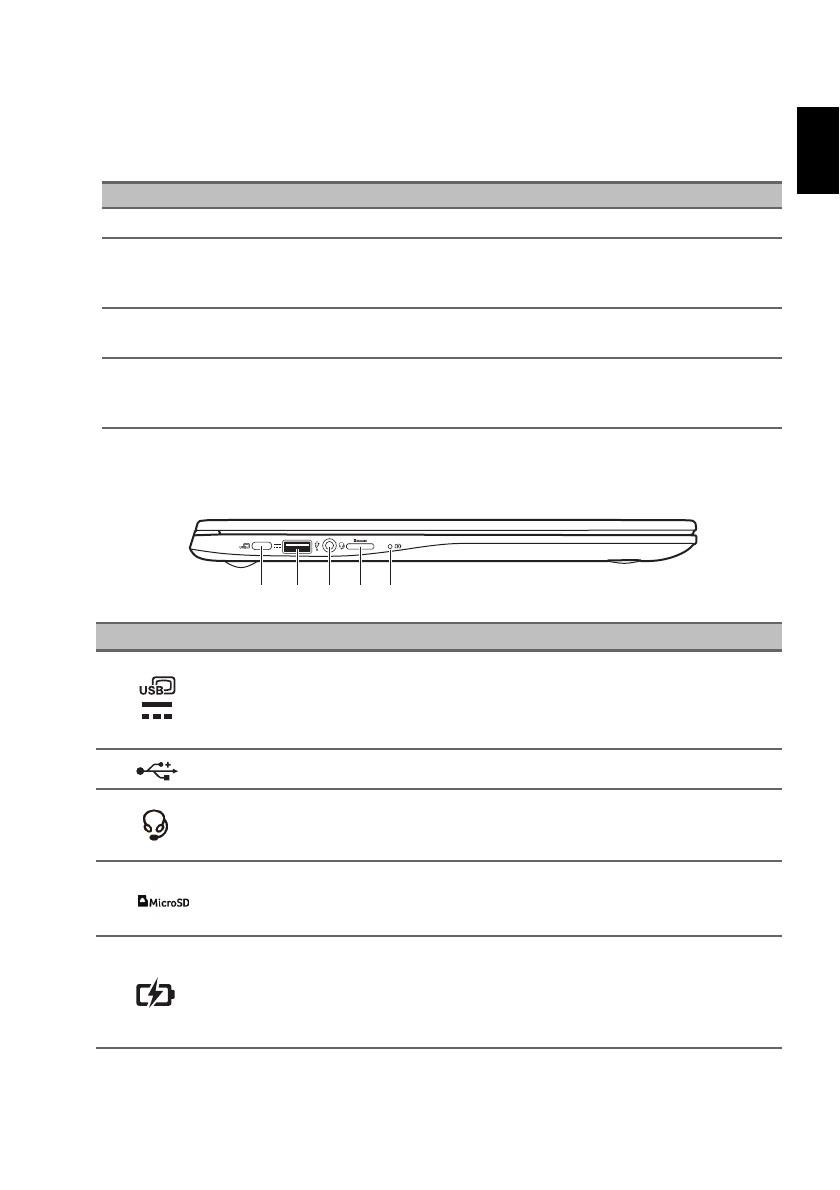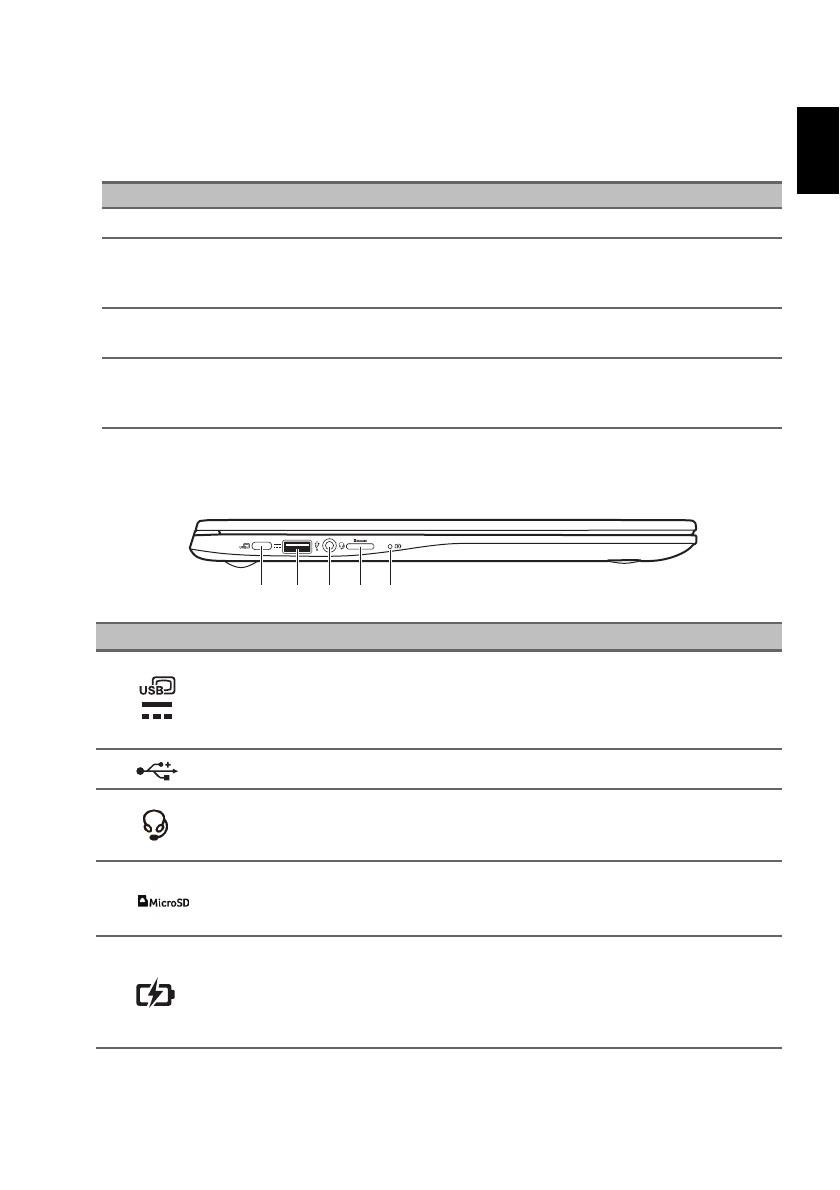
5
Touchpad
The built-in touchpad is a pointing device that senses movement on its surface. This
means the cursor responds as you move your fingers across the surface of the
touchpad.
Left view
#Icon Item Description
1USB Type-C port
with DC-in
Connects to the provided USB Type-C power
adapter and to USB devices with a USB Type-C
connector.
Supports DisplayPort™ over USB-C™.
2USB port Connects to USB devices.
3Headset/speaker jack
Connects to audio devices
(e.g., speakers, headphones), or a headset with
microphone.
4MicroSD card slot Insert a microSD card into this slot.
5Battery indicator
Indicates the computer’s battery status.
Charging: The light shows amber when the battery
is charging.
Fully charged: The light shows blue when in AC
mode.
Action Gesture
Click Press down on any part of the touchpad.
Two-finger tap
(or alt-click)
Tapping the touchpad with two fingers or pressing (and holding) Alt
on the keyboard and tapping the touchpad with one finger both
equal a "right-click" on a computer mouse.
Two-finger swipe Place two fingers on the touchpad and move them up and down to
scroll vertically, left and right to scroll horizontally.
Drag and drop
Select the item you want to move with one finger. With a second
finger, move the item. Release both fingers to drop the item. (This
gesture works for files, not windows or icons.)