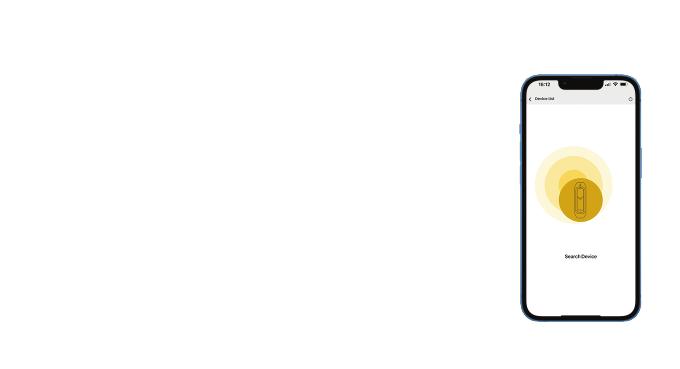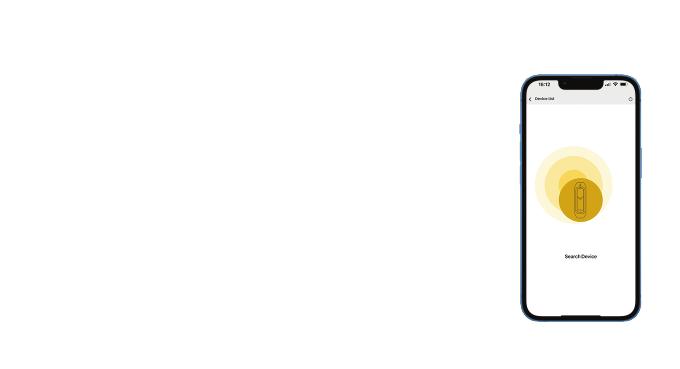
App Installation & Device Configuration
1 IXM VERTU can be configured using a mobile app. To download the
app, go to the App store or the Google Play Store and download the IXM
VERTU App.
2 Open the app and go to Search devices to configure a device. Create a
password when configuring the device for the first time. This password
will be used to access the device for future configurations.
3 Select a device to configure the various settings (RS485, Wiegand, Card
layout, LED color, Buzzer, etc.) and Tap Apply and Save.
4 Create preconfigured templates for this device for ease of use.
5 Contact your local distributor for any technical issues.