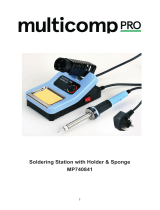Changing Grips*
Hold the grip and pull the tab.
Use pliers if necessary.
tabs
new grip
Replace the soft foam grips easily using the slip-on tabs. Note: Choose the correct grip depending on
your handle model.
1. Inserting Tabs 2. Inserting Handle 3. Removing Tabs
The sealing plug prevents undesirable flux vapors or particles from entering inside the tool. Its usage
is highly recommended for intensive applications when soldering is exposed to FOD environments or
for applications where the soldering iron works close to vertical position.
Replacing Sealing Plugs
Note: Choose the correct sealing plug depending on your
handle model.
Before replacing the sealing plug, unplug the power
supply and make sure the device is not hot.
Note: The chamfered side has
to be positioned towards the
handle.
2. Mounting Position 3. Inserting Sealing Plug1. Removing Sealing Plug
Sealing
Plug
Handle
Push the sealing plug inside
the handle until the sealing
plug and handle edges are
aligned.
Enter, not deeper than 8mm,
a small shaft or screwdriver,
lift and pull the sealing plug.
Never use a cartridge to do
this operation.
Push the grip with the tabs
onto the handle.
Handles Green grips Blue grips Black grips
T210, T210P, T210N T8658 T3310 T3311
T245, T245G, T245P T6057 T1528 T1530
Handles Sealing Plug
T210 OB1000
T245, T470 OB2000
* not included, sold separately
Put the slide-on tabs into the
new grip.
12