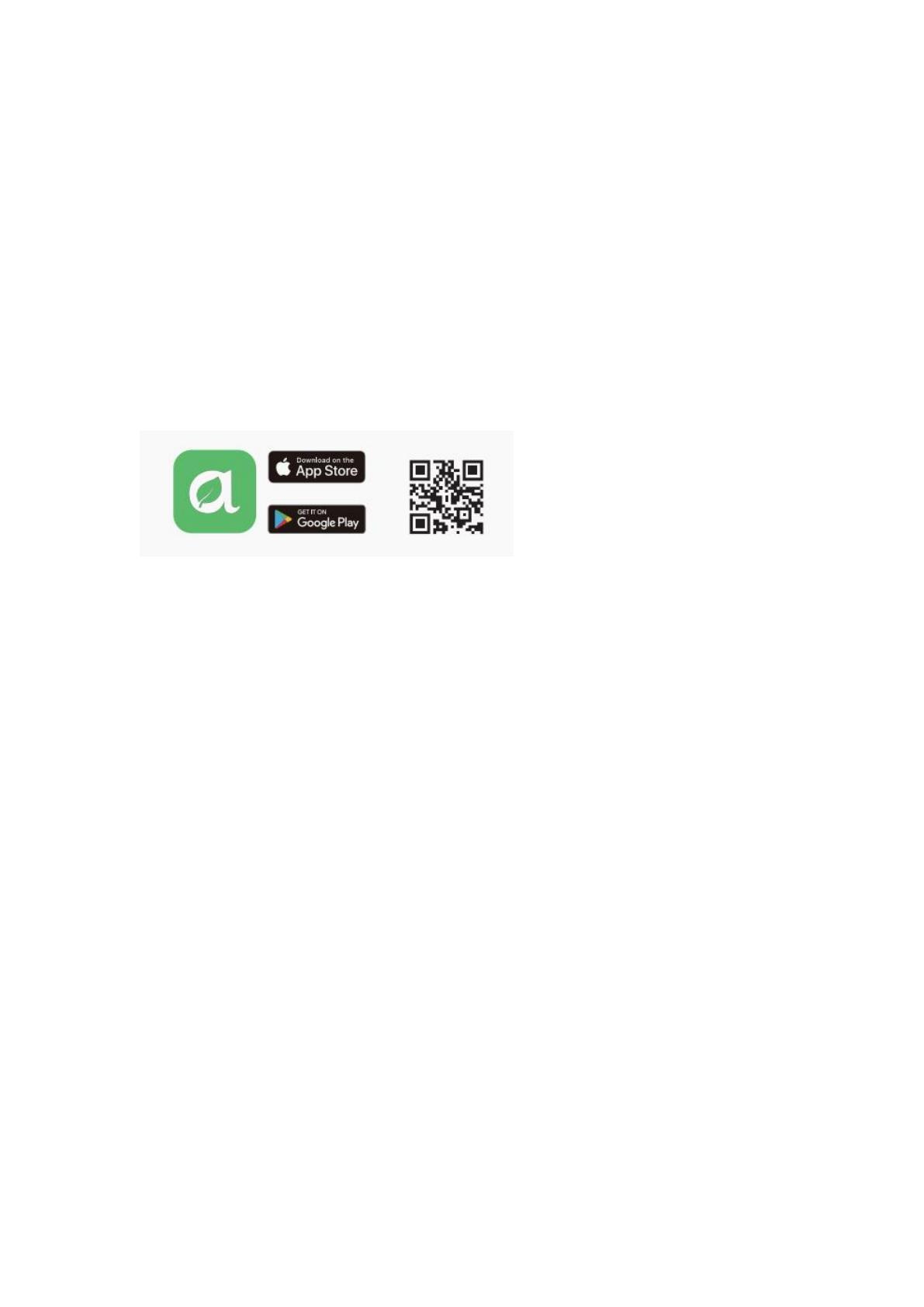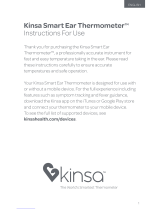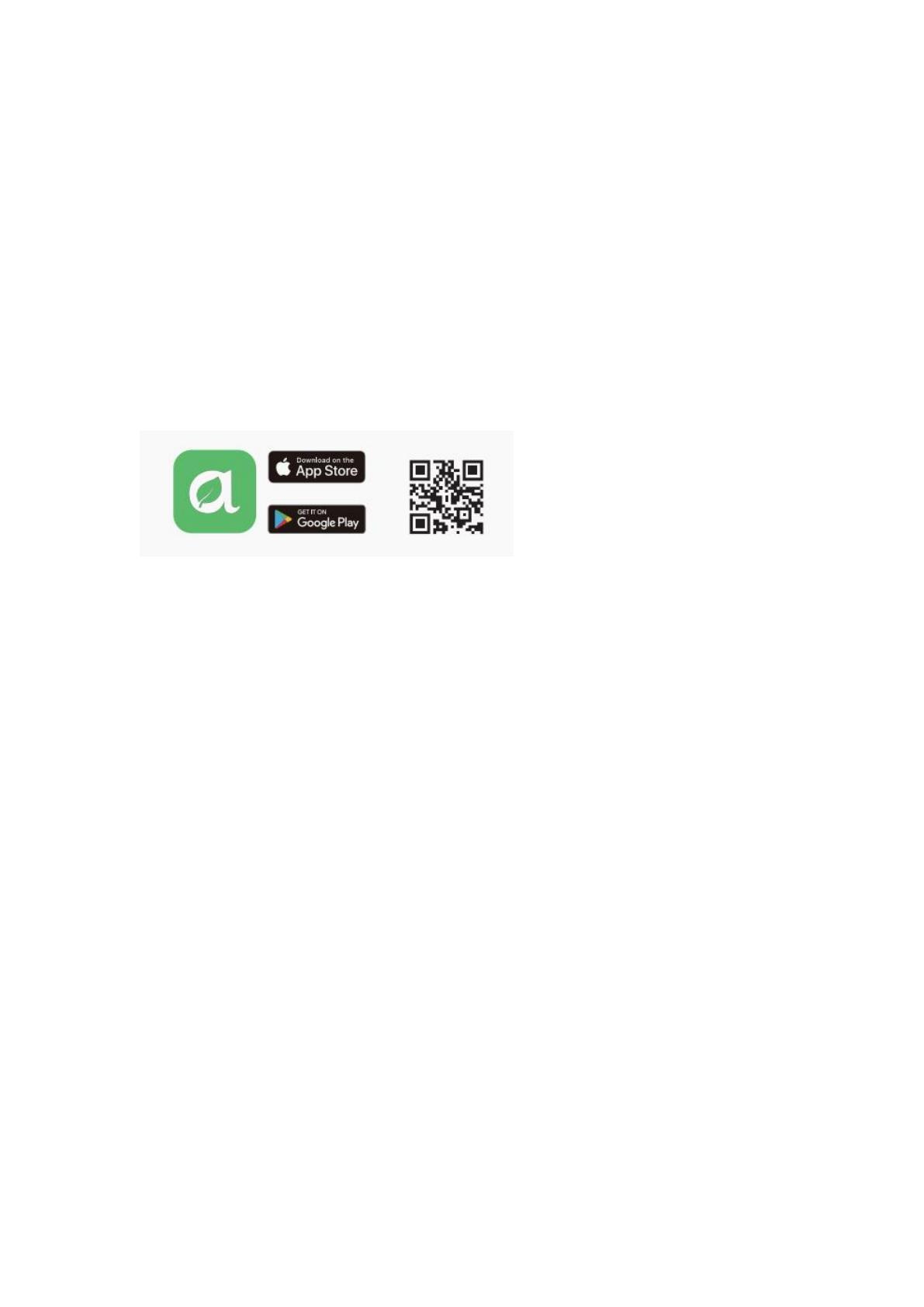
How to use a smart body tape measure?
Get Started
Power Up Your Smart Body Tape Measure
a. Open the battery compartment on the back of the tape measure.
b. Insert the battery into the tape measure for the it to power on.
Initial Setup
a. Download “arboleaf” app. To download “arboleaf” app, scan the QR code or search
"arboleaf" app in the App store or Google Play.
b. Open the app, allow Bluetooth permission. Turn on location permission when using an
Android phone.
c. Create a arboleaf account. Sign up and complete your profile.
d. Pair your tape measure. On your app home screen, tap “+Pair the Device” or Menu(My
Device), tap “Smart Tape Measure”, tap the “Tape-CF10A” and “Finish”, and then go to the
home page. Your measurer has successfully paired."
Take Measurements
a. Open the app, select “Body Measurements” and then click “Record” to go to the
circumferences page.
b. Choose the circumference you want to record in the app, then pull out the smart tape
measure for your body and insert it into the locking pin, and next retract it to a proper
position and the display shows the reading; finally, press the M button once to save data.