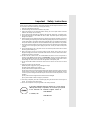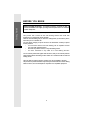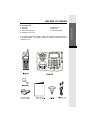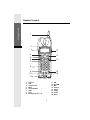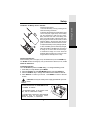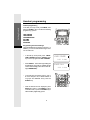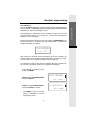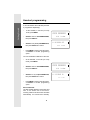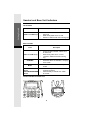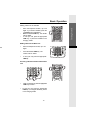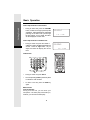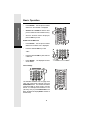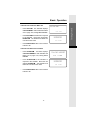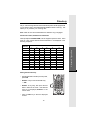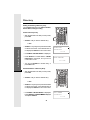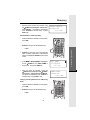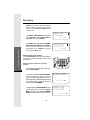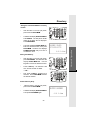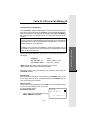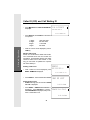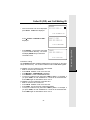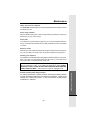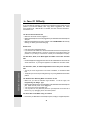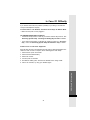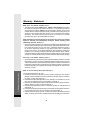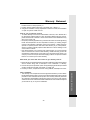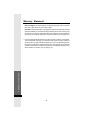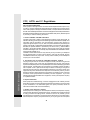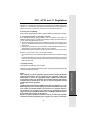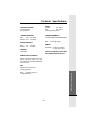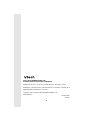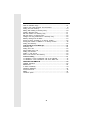VTech VT 20-2438 Owner's manual
- Category
- Water pumps
- Type
- Owner's manual
This manual is also suitable for

1
When using your telephone equipment, basic safety precautions should always be followed to reduce
the risk of fire, electric shock and injury, including the following:
1. Read and understand all instructions.
2. Follow all warnings and instructions marked on the product.
3. Unplug this product from the wall outlet before cleaning. Do not use liquid cleaners or aerosol
cleaners. Use a damp cloth for cleaning.
4. Do not use this product near water (for example, near a bath tub, kitchen sink, or swimming pool).
5. Do not place this product on an unstable cart, stand, or table. The product may fall, causing serious
damage to the product.
6. Slots and openings in the cabinet and the back or bottom are provided for ventilation. To protect it
from overheating, these openings must not be blocked by placing the product on the bed, sofa, rug,
or other similar surface. This product should never be placed near or over a radiator or heat register.
This product should not be placed in a built-in-installation where proper ventilation is not provided.
7. This product should be operated only from the type of power source indicated on the marking label.
If you are not sure of the type of power supply to your home, consult your dealer or local power
company.
8. Do not allow anything to rest on the power cord. Do not locate this product where the cord will be
abused by persons walking on it.
9. Never push objects of any kind into this product through cabinet slots as they may touch
dangerous voltage points or short out parts that could result in a risk of fire or electric shock. Never
spill liquid of any kind on the product.
10. To reduce the risk of electric shock, do not disassemble this product. If service or repair work is
required, contact VTech Customer Service at 1-800-595-9511. Opening or removing cabinet parts
other than specified access doors may expose you to dangerous voltages or other risks. Incorrect
reassembling can cause electric shock when the appliance is subsequently used.
11. Do not overload wall outlets and extension cords as this can result in the risk of fire or electric
shock.
12. Unplug this product from the wall outlet:
a)When the power supply cord or plug is damaged or frayed.
b)If liquid has been spilled into the product.
c)If the product has been exposed to rain or water.
d)If the product does not operate normally by following the operating instructions. Adjust only those
controls that are covered by the operating instructions because improper adjustment of other
controls may result in damage and will often require extensive work to restore the product to normal
operation.
e)If the product has been dropped and the cabinet has been damaged.
f)If the product exhibits a distinct change in performance.
13. Avoid using a telephone (other than a cordless type) during an electrical storm. There may be a
remote risk of electric shock from lighting.
14. Do not use the telephone to report a gas leak in the vicinity of the leak.
Important Safety Instructions
If you have questions about this product, or if you're having
difficulty with setup or operation, do not return your phone
to the store.Call our Customer Support Center at:
1-800-595-9511
In Canada, call
1-800-267-7377

2
Enhanced 2.4GHz Technology - Dual Band transmission combines the best of
2.4GHz and 900MHz technologies, providing enhanced performance over standard
cordless telephones.
About Caller Identification (Caller ID)
This product has a Caller ID with Call Waiting feature that works with
service from your local phone service provider.
Caller ID with Call Waiting lets you see whos calling before you answer the phone,
even when youre on another call.
You may need to change your phone service to use this feature. Contact your phone
service provider if:
You have both Caller ID and Call Waiting, but as separate services
(you may need combined service)
You have only Caller ID service, or only Call Waiting service.
You dont subscribe to any Caller ID or Call Waiting services.
You can use this product with regular Caller ID service, and you can use this products
other features without subscribing to either Caller ID or combined Caller ID with Call
Waiting service.
There are fees for Caller ID services, and they may not be available in all areas.
This product can provide information only if both you and the caller are in areas offering
Caller ID service, and if both telephone companies use compatible equipment.
BEFORE YOU BEGIN
Getting Started

3
Getting Started
5. Battery Pack
6. Belt Clip
7. Owners Manual
Parts Check List:
1. Base Unit
2. Handset
3. AC Power Adaptor
4. Telephone Line Cord
To purchase replacement battery packs, call VTech Communications Inc
at 1-800-595-9511. In Canada, call VTech Telecommunications Ltd at
1-800-267-7377.
BEFORE YOU BEGIN

4
1. Antenna
2. LCD
3. Headset Jack
4. Menu
5. Scroll Up/Down
6. LINE 1
7. Hold
8. Dialing Keys (0-9, *, #)
9. DIR
10. INT.COM
11. MIC
12. Volume
13. Select
14. LINE 2
15. Redial
16. Flash
Handset Layout
LINELINE LINELINE
1
2
3
4
5
6
7
8
9
12
13
14
15
10
16
11
Getting Started

5
Getting Started
1. DC IN
2. LINE 1/L1+L2 Jack
3. LINE 2 Jack
4. DATA Jack
5. Flash
6. PROG/MEM
7. Redial
8. Charge Cradle
9. Handset Charging LED
10. LINE 1
11. L1 Message LED
12. LCD
13. Contrast
Base Unit Layout
14. Antenna
15. Dialing Keys ( 0-9; *; # )
16. INT.COM
17. +VOL
18. VOL
19. Mute LED
20. Mute
21. CONF
22. HOLD
23. LINE 2
24. L2 Message LED
25. L1 Ringer (OFF/LO/HI)
26. L2 Ringer (OFF/LO/HI)
LINELINE
LINELINE
1
2
3
4
5
8
7
6
9
10
11
12
13
14
15
16
17
18
19
20
21
22
23
24
25
26

6
Getting Started
Connecting Power to Base Unit
Plug the AC power adapter into an electrical outlet, and the DC connector into
the back of the Base Unit
Connect to Telephone Lines
Your VT 20-2438 will work fine even if you only have one telephone line. We
recommend connecting the modular telephone cord to the jack labeled LINE 1
/ L1 + L2, located on the back of the Base Unit. Here are steps for connecting
2 lines:
If you have 2 Lines coming out of a Single Wall Jack:
Connect a modular phone cord from the wall jack you want to designate as your
LINE 1, to the LINE 1 / L1 + L2 jack on the back of the Base Unit. Next, connect
a phone cord from the remaining wall jack to the LINE 2 jack on the Base Unit.
Data Port
Your VT 20-2438 has a Data Port on the back of the Base Unit.This port provides
an easy way to connect your fax machine, laptop computer, modem or other
telephone device for direct access to LINE 2.
The Data Port only provides access to Line 2, so you must have an active line
connected to the LINE 2 jack on the bottom of the Base Unit. Connect a modular
phone cord from the Data Port (look for the small door marked DATA on the
back of the Base Unit to your fax, laptop, etc.
NOTE: While the Data Port is in use, accidental use of Line 2 by a parallel
phone, your VT 20-2438, or a Call Waiting ID alert may interrupt the data
transmission.
Setup

7
Getting Started
1
2
Installation of Battery Pack in Handset
Follow the steps below:
1. Remove the battery cover by pressing on the
indent and sliding downward.
2. With the red and black wires at the bottom right
corner of the pack, angle the top of the battery
into the compartment, under the two claws.
Next, press the lower end of the battery pack
down, so it snaps in place, under the lower claw.
Now, plug the connector into the socket, located
below the battery. Slip the wires under the wire
guide, located below and to the left of the socket.
3. Replace the battery cover by sliding it upwards.
4. If the new battery pack is not already charged,
place the Handset in the Base Unit, and allow it
to charge for 12 hours. After the initial charge,
a maintenance charge of 8 hours should be
sufficient. Maximum talk time is 5 hours on a full
charge. Maximum standby time is 5 days.
Checking for Dial Tone
After the battery pack is charged, pick up the Handset and press the PHONE key.
The IN USE indicator should light up, and you should hear a dial tone; if not,
see IN
CASE OF DIFFICULTY.
Tone/Pulse Selection
Your VT 20-2438 is preset for TONE dialing. To change the dialing mode:
1. At the idle (on hook) Handset, press MENU.
2. Press the SCROLL key until DIAL MODE appears, then press SELECT.
3. Press the SCROLL key to change dial mode between TONE and PULSE.
4. Press SELECT to confirm your choice. Press MENU to return to the idle
screen.
CAUTION: Use only the VTech power supply provided with your tele-
phone
Setup
IMPORTANT:
For best performance the VT20-2438 should
be installed as follows:
In an elevated location, in the center of the
room, with no obstructions nearby.
In a location that is away from other electrical
appliances such as microwave ovens,
personal computers, or televisions.

8
Headset programming
In the idle (on hook) mode, press MENU, then
press the SCROLL key to access the following
programming options:
LINE 1 RINGER
LINE 2 RINGER
VOICE MESSAGES
SET TIME
SET DATE
DIAL MODE
Programming the Handset Ringer
There are 4 different ring styles for each line. In
addition, you can turn the Handset ringer off for
one or both lines.
In the idle (on hook) mode, press MENU.
LINE 1 RINGER is displayed. SCROLL down
if you want to program the LINE 2 RINGER.
Press SELECT. The current ringer setting will
be displayed, along with an audible sample
of the current setting (unless the current set-
ting is RINGER OFF):
To choose other ring styles, press 1, 2, 3, or
4 on the dial pad. Or, to switch between a
ring style and RINGER OFF, press the
SCROLL key.
With the desired choice displayed, press
SELECT to confirm. Press MENU to return
to the idle mode, or press the SCROLL key to
select another programming option.
Handset programming
LINELINE
LINELINE
Getting Started
LINELINE
LINELINE
LINE1 RINGER
8/28 2:19
PM
RINGER ON:4
8/28 2:19
PM

9
Getting Started
Voice Messages
Your VT 20-2438 is designed to work with most local and regional telephone
service providers Voice Messaging systems, providing alerts on both the Handset
and Base Unit when new messages come in.
Voice Messaging is subscription service, available through most local and
regional service providers, for a monthly fee. Contact your local telephone
company for more information.
When a caller leaves a message in your voice mailbox, the MESSAGE light on
the Base Unit (there is a light for each line) will illuminate. In addition, the
Handset will display, for example:
After calling your voicemail service and listening to all new messages, the
indicators will be turned off within a few seconds after you complete your call.
You can retrieve your voicemail messages from any telephone.
If the indicators remain on after all new messages have been reviewed, you
can turn them off manually (each line is programmed separately):
L1(&L2)MESSAGES
12/28 2:34
AM
At the Handset, in the idle (on hook)
mode, press MENU.
SCROLL down to VOICE MES SAGES,
then press SELECT.
SCROLL to L1 (or L2) INDICATE OFF,
then press SELECT to confirm.
Press MENU to return to the idle
screen, or SCROLL to another
programming option.
Handset programming
VOICE MESSAGES
8/28 2:19PM
L1 INDICATE OFF
8/28 2:19
PM

10
VOICE MESSAGES
8/28 2:19PM
To turn this feature off for all calls (each line
is programmed separately):
At the Handset, in the idle (on hook)
mode, press MENU.
SCROLL down to VOICE MESSAGES,
then press SELECT.
SCROLL to L1 (or L2) VOICEMSG OFF,
then press SELECT to confirm.
Press MENU to return to the idle screen,
or SCROLL to another programming
option.
You can reactivate this feature for each line:
At the Handset, in the idle (on hook)
mode, press MENU.
SCROLL down to VOICE MESSAGES,
then press SELECT.
SCROLL to L1 ( or L2) VOICEMSG ON,
then press SELECT to confirm.
Press MENU to return to the idle screen,
or SCROLL to another programming
option.
Set Time/Set Date
The idle Handset displays current date and
time, on the bottom row of the screen.
Incoming Caller ID will set the time and date
automatically. You can also set it manually:
Handset programming
L1 VOICEMSG ON
8/28 2:19PM
Getting Started
VOICE MESSAGES
8/28 2:19PM
L1 VOICEMSG OFF
8/28 2:19
PM

11
Getting Started
SET TIME
8/28 2:19
PM
SET DATE
8/28 2:19
PM
LINELINE LINE
LINE
LINELINE LINE
LINE
At the Handset, in the idle (on hook) mode,
press MENU.
SCROLL to SET TIME, then press SELECT.
Using the dial pad, enter the correct hour
and minute. The hour must be entered as
two digits (03, for example). Use the
SCROLL key to select AM or PM. Then
press SELECT.
Now, SCROLL to SET DATE, then press
SELECT.
Using the dial pad, enter the correct
month and day. Both the month and year
must be entered as two digits (08/04, for
example). Then press SELECT.
Press MENU to return to the idle screen, or
SCROLL to another programming option.
Dial Mode
Your VT 20-2438 is preset for Tone dialing. To
change dial mode, see SET UP for instructions.
Base Ringer
Your VT 20-2438 has an independent ringer
for each line, controlled by switches located
on the right edge (antenna side) of the Base
Unit. You can select OFF, LO or HI for each line.
Contrast
Press the CONTRAST key, located at the lower
right corner of the Base display, to adjust the
screen contrast. Repeated pressings will
cycle from lightest to darkest contrast.
Handset programming

12
Base Unit LEDs
Icons Description
Handset LEDs
LINE 1 and LINE 2 keys
Getting Started
Handset and Base Unit Indicators
LINE 1 and LINE 2 keys
LINE 1 MESSAGES/NEW
CALLS
LINE 2 MESSAGES/NEW
CALLS
Icons Description
8/28 2:19PM
NO MESSAGES
0 CALLS
8/28 2:19PM
Handset and Base Unit Idle Screen
Glows red when Handset or Base is on an
active call.
Blinks slowly while call is on hold.
Flashes in cadence with the incoming ring.
Illuminates when the Handset is charging
in the cradle.
Illuminates when the Base microphone is
muted.
Glows red when Handset or Base is on
an active call.
Blinks slowly while call is on hold.
Flashes in cadence with the incoming
ring.
CHARGING
MUTE
Flashes slowly to indicate new,
unplayed voicemail.
Glows steadily to indicate new, Caller
ID records.

13
Making Calls from the Handset
Enter the telephone number, up to 32
digits. If you make a mistake, press the
SCROLL key to backspace.
Press the desired LINE key. The number
will be dialed.
To end your call, press the appropriate
LINE key, or place the Handset in the
charging cradle.
Making Calls from the Base Unit
Enter the telephone number, up to 32
digits.
Press the desired LINE key. The
number will be dialed.
To end your call, press the appropriate
LINE key.
Receiving Calls from Handset and the Base
Unit
When a call comes in, press the appropriate
LINE key to answer.
To end your call, press the appropriate
LINE key, or, if using the Handset, place it
in the charging cradle.
ion
Getting Started
LINELINE LINE
LINE
LINELINE
LINELINE
Basic Operation
LINELINE
LINELINE
LINELINE LINE
LINE

14
How to Adjust Volume on the Handset
During an active call, press the VOLUME
button, located on the right (antenna) side
of Handset. There are four levels. Repeated
pressings of the button will cycle through
the four settings. As you adjust, the Hand-
set will display the current level:
How to Adjust Volume on the Base Unit
During an active call, press the + VOL or
VOL key to adjust the Base Speakerphone
volume. There are eight levels. As you
adjust, the Base will display the current
level:
Hold Function
During an active call, press HOLD.
The corresponding LINE key will slowly flash
to indicate a hold condition.
To return to the call, press the LINE key
again.
Mute Function
From the Handset
During an active call, you can mute your
microphone. The other party cannot hear you,
however, you can hear the other party.
Basic Operation
Getting Started
LINELINE
LINELINE
LINELINE LINE
LINE
VOLUME=3
8/28 2:19
PM
VOLUME=5
8/28 2:19PM

15
Getting Started
With the Handset ON (off hook), press
SELECT. The microphone is now muted.
Press SELECT again to return to the two-way
conversation.
From the Base Unit
With the Speakerphone ON (in use), press
MUTE. The Base microphone is now muted.
The MUTE indicator is illuminated.
Press MUTE again to return to the two-way
conversation.
Channel Changing on the Handset
If you experience noise or interference, try moving
to a different location or walking in the direction
of the Base Unit. You can also try to switch to
clearer channel.
While on a call, press SCROLL. The
screen will display CHANGE CHANNEL.
Press SELECT. The screen will display
SCANNING as it searches for a new
channel.
You may change channels more than once, if
necessary.
NOTE: To get the optimistic performance,the
Base Unit antenna should be placed vertically.
Redial from the Handset
The Handset saves the last 5 numbers you
dialed from it. You can easily search through
the list, and then redial. With the Handset in the
idle (on Hook) mode:
Basic Operation
LINELINE LINELINE
LINELINE
LINELINE
CHANGE CHANNEL
8/28 2:19PM
SCANING...
8/28 2:19PM

16
Press REDIAL. The last phone number
dialed from the Handset is displayed.
SCROLL UP or DOWN to view the other
phone numbers stored in Redial memory.
With the desired number displayed,
press a LINE key to dial.
Redial from the Base Unit
Press REDIAL. The last phone number
dialed from the Base Unit is displayed.
Press the desired LINE key to dial.
- OR -
Press the desired LINE key first; listen for
a dial tone.
Press REDIAL. The displayed number
will be dialed.
Intercom/Page
The Handset and Base Unit can page each
other and communicate internally using the
INTERCOM feature. The Handset and Base
must be the idle (on hook) mode to use this
feature. For example, if the Handset is in use
(off hook), and you press INTERCOM on the
Base, the Base will display BUSY and emit a
double beep.
Basic Operation
LINELINE LINE
LINE
Getting Started
LINELINE
LINELINE
LINELINE
LINELINE
LINELINE LINE
LINE

17
Getting Started
Intercom from Handset to Base Unit
Press INT.COM. The Handset displays
CALLING BASE. Both Handset and Base
emit a page tone, lasting three minutes.
Press INT.COM at the Base Unit to respond
to the Handset. Both units will display
INTERCOM. The Handset and Base can
now talk to each other.
Press INTERCOM at either unit to end the
Intercom call.
Intercom from Base Unit to Handset
Press INTERCOM. The Base displays
CALLING HANDSET. Both Handset and
Base emit a page tone, lasting three
minutes.
Press INTERCOM at the Handset to
respond to the Handset. Both units will
display INTERCOM. The Handset and
Base can now talk to each other.
Press INTERCOM at either unit to end the
Intercom call.
Basic Operation
CALLING BASE
8/28 2:19
PM
INTERCOM
8/28 2:19PM
CALLING HANDSET
8/28 2:19PM
INTERCOM
8/28 2:19PM

18
Your VT20-2438 Handset can store 50 Names
and Numbers in its Phone Book Directory,
providing you with easy access to frequently
called friends and businesses.
Saving Names and Numbers in the Directory
With the Handset in the idle (on hook) mode,
press DIR.
The Handset displays ADD NEW ENTRY.
Press SELECT.
The Handset displays ENTER NUMBER.
Use the keypad to enter the phone number.
If you make a mistake, press
SCROLL to
backspace. To add a space, press
SCROLL. To enter a pause in the dialing
sequence, press and hold any number (0-
9, *, #) key. Each pause will insert a four
second pause in the sequence. When finished
press SELECT.
The screen now displays ENTER NAME.
Following the guide below, enter the name,
then press SELECT.
The screen will display ENTRY ADDED, then
NORMAL RING. If you prefer a distinctive
ring, press SCROLL. The Handset will display
DISTINCTIVE RNG. Press SELECT to confirm
your decision. You will hear a confirmation
tone.
The screen will return to ENTER NUMBER.
You can now enter more names and number
into the Directory. Otherwise, press DIR to
return to the idle mode.
What is Distinctive Ring?
You can program your VT20-2438 to add a
unique ring when certain parties in your Directory
ADD NEW ENTRY
8/28 2:19PM
LINELINE LINE
LINE
Advanced Operation
Directory
ENTER NAME
973-555-0123
8/28 2:19PM
DISTINCTIVE RNG
973-555-123
8/28 2:19PM
ENTER NUMBER
8/28 2:19PM

19
Directory
Advanced Operation
call you. If the incoming Caller ID number matches the phone number programmed
in your directory entry, the Handset will add additional tones to the ring. This
allows you to prioritize your incoming calls.
Note: Caller ID must be received before the distinctive ring is engaged.
Guide to the Letters, Numbers and Characters
When prompted to ENTER NAME, use the keypad to spell the name. Each
press of a key causes letters/numbers/characters to be displayed in the
following sequence:
Dialing from the Directory
With the Handset in the idle (on hook) mode,
press DIR.
SCROLL until you see the desired entry.
OR
SCROLL to any entry, then press the first
letter or letters of the name. If the desired
name is not displayed, SCROLL to the
correct name.
Press a LINE key to dial the displayed
number.
1 2 3 4 5 6
11
2 A B C 2
3 D E F 3
4 G H I 4
5 J K L 5
6 M N O 6
7 P Q R S 7
8 T U V 8
9 W X Y Z
00
**
# & , - . #
Dial Key
Presses
LINELINE LINE
LINE

20
Directory
Editing and Deleting a Directory entry
You can Delete a directory entry, Edit the Number,
Edit the Name, Change the Ring.
Delete a Directory Entry
With the Handset in the idle (on hook) mode,
press DIR.
SCROLL until you see the desired entry.
OR
SCROLL to any entry, then press the first letter
or letters of the name. If the desired name is
not displayed, SCROLL to the correct name.
Press MENU. DELETE ENTRY is displayed.
Press SELECT to confirm deletion. ENTRY
DELETED is displayed, and you hear a
confirmation tone.
You can now SCROLL to another entry, or
press DIR to exit.
Edit the Number in a Directory Entry
With the Handset in the idle (on hook) mode,
press DIR.
SCROLL until you see the desired entry.
OR
SCROLL to any entry, then press the first letter
or letters of the name. If the desired name is
not displayed, SCROLL to the correct name.
Press MENU. DELETE ENTRY is displayed.
Press SCROLL until EDIT NUMBER is displayed.
Then press SELECT.
LINELINE LINE
LINE
LINELINE LINE
LINE
Advanced Operation
DELETE ENTRY
973-555-0123
8/28 2:19PM
ENTRY DELETED
8/28 2:19PM
EDIT NUMBER
973-555-0123
8/28 2:19PM
Page is loading ...
Page is loading ...
Page is loading ...
Page is loading ...
Page is loading ...
Page is loading ...
Page is loading ...
Page is loading ...
Page is loading ...
Page is loading ...
Page is loading ...
Page is loading ...
Page is loading ...
Page is loading ...
Page is loading ...
Page is loading ...
Page is loading ...
Page is loading ...
Page is loading ...
Page is loading ...
Page is loading ...
Page is loading ...
-
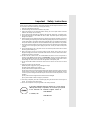 1
1
-
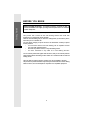 2
2
-
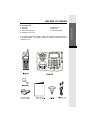 3
3
-
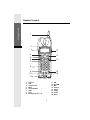 4
4
-
 5
5
-
 6
6
-
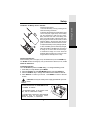 7
7
-
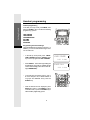 8
8
-
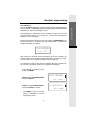 9
9
-
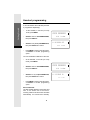 10
10
-
 11
11
-
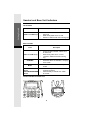 12
12
-
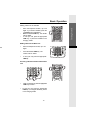 13
13
-
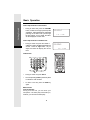 14
14
-
 15
15
-
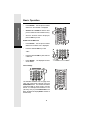 16
16
-
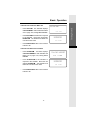 17
17
-
 18
18
-
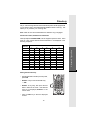 19
19
-
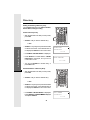 20
20
-
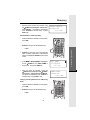 21
21
-
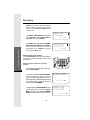 22
22
-
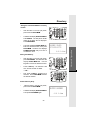 23
23
-
 24
24
-
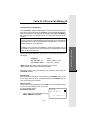 25
25
-
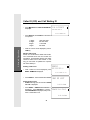 26
26
-
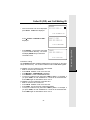 27
27
-
 28
28
-
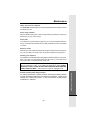 29
29
-
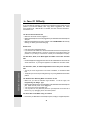 30
30
-
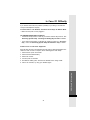 31
31
-
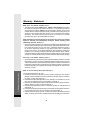 32
32
-
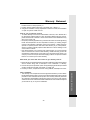 33
33
-
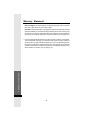 34
34
-
 35
35
-
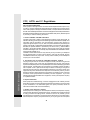 36
36
-
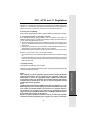 37
37
-
 38
38
-
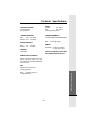 39
39
-
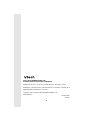 40
40
-
 41
41
-
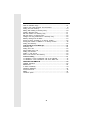 42
42
VTech VT 20-2438 Owner's manual
- Category
- Water pumps
- Type
- Owner's manual
- This manual is also suitable for
Ask a question and I''ll find the answer in the document
Finding information in a document is now easier with AI
Related papers
-
VTech VT20-2438 - VT Cordless Phone User manual
-
VTech 1122 - VT Corded Phone User manual
-
VTech 9119 User manual
-
VTech VT9113 Operating instructions
-
VTech VT9113 User manual
-
VTech 9114 User manual
-
VTech t2419 Owner's manual
-
VTech t2419 Owner's manual
-
VTech t2419 Owner's manual
-
VTech vt9127 User manual