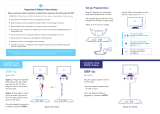M3D420SR/M3D421SR/M3D460SR/M3D550SR
torainormoisture,doesnotoperatenormallyorhasbeendropped.
• UnplugthepowercordbeforecleaningyourTV.
• WhenmovingyourTVfromanareaoflowtemperaturetoanareaof
hightemperature,condensationmayforminthehousing.Waitbefore
turningonyourTVtoavoidcausingre,electricshock,orcomponent
damage.
• AdistanceofatleastthreefeetshouldbemaintainedbetweenyourTV
andanyheatsource,suchasaradiator,heater,oven,amplieretc.Do
notinstallyourTVclosetosmoke.OperatingyourTVclosetosmoke
ormoisturemaycausereorelectricshock.
• Slotsandopeningsinthebackandbottomofthecabinetareprovided
forventilation.ToensurereliableoperationofyourTVandtoprotectit
fromoverheating,besuretheseopeningsarenotblockedorcovered.
DonotplaceyourTVinabookcaseorcabinetunlessproperventilation
isprovided.
• NeverpushanyobjectintotheslotsandopeningsonyourTVcabinet.
DonotplaceanyobjectsonthetopofyourTV.Doingsocouldshort
circuitpartscausingareorelectricshock.Neverspillliquidsonyour
T V.
• YourTVshouldbeoperatedonlyfromthetypeofpowersource
indicatedonthelabel.Ifyouarenotsureofthetypeofpowersupplied
toyourhome,consultyourdealerorlocalpowercompany.
• DonotapplypressureorthrowobjectsatyourTV.Thismay
compromisetheintegrityofthedisplay.Themanufacturer’swarranty
doesnotcoveruserabuseorimproperinstallations.
• Thepowercordmustbereplacedwhenusingdifferentvoltagethanthe
voltagespecied.Formoreinformation,contactyourdealer.
• YourTVisequippedwithathree-prongedgroundedplug(aplugwith
athirdgroundingpin).Thisplugwilltonlyintoagroundedpower
outlet.Thisisasafetyfeature.Ifyouroutletdoesnotaccommodatethe
three-pronged,haveanelectricianinstallthecorrectoutlet,orusean
adaptertogroundyourTVsafely.Donotdefeatthesafetypurposeof
thegroundedplug.
• Whenconnectedtoapoweroutlet,powerisalwaysowingintoyour
TV.Tototallydisconnectpower,unplugthepowercord.
• Thelightningashwitharrowheadsymbolwithinanequilateraltriangle
isintendedtoalerttheusertothepresenceofun-isolated,dangerous
voltagewithintheinsideofyourTVthatmaybeofsufcientmagnitude
toconstituteariskofelectricshocktopersons.
Important Safety Instructions
Your DTV is designed and manufactured to operate within defined design
limits. Misuse may result in electric shock or fire. To prevent your TV from being
damaged, the following instructions should be observed for the installation,
use, and maintenance of your TV. Read the following safety instructions before
operating your TV. Keep these instructions in a safe place for future reference.
• Toreducetheriskofelectricshockorcomponentdamage,switchoff
thepowerbeforeconnectingothercomponentstoyourTV.
• Readtheseinstructions.
• Keeptheseinstructions.
• Heedallwarnings.
• Followallinstructions.
• Donotusethisapparatusnearwater.
• Cleanonlywithadrycloth.
• Donotblockanyventilationopenings.Installinaccordancewiththe
manufacturer’sinstructions.
• Donotinstallnearanyheatsourcessuchasradiators,heatregisters,
stoves,orotherapparatus(includingampliers)thatproduceheat.
• Donotdefeatthesafetypurposeofthepolarizedorgrounding-type
plug.Apolarizedplughastwobladesandathirdgroundingprong.
Thewidebladeorthethirdprongareprovidedforyoursafety.Ifthe
providedplugdoesnottintoyouroutlet,consultanelectricianfor
replacementoftheobsoleteoutlet.
• Protectthepowercordfrombeingwalkedonorpinched,particularlyat
plugs,conveniencereceptacles,andthepointwheretheyexitfromthe
apparatus.
• Onlyuseattachments/accessoriesspeciedbythemanufacturer.
• Use onlywiththe cart,stand,tripod, bracket,ortable
speciedbythemanufacturer,orsoldwiththeapparatus.
Whenacartisused,usecautionwhenmovingthecart/
apparatuscombinationtoavoidinjuryfromtip-over.
• Unplugthisapparatusduringlightningstormsorwhenunusedforlong
periodsoftime.
• Referallservicingtoqualiedservicepersonnel.Servicingisrequired
whentheapparatushasbeendamagedinanyway,suchaswhen
thepower-supplycordorplugisdamaged,liquidhasbeenspilledor
objectshavefallenintotheapparatus,theapparatushasbeenexposed