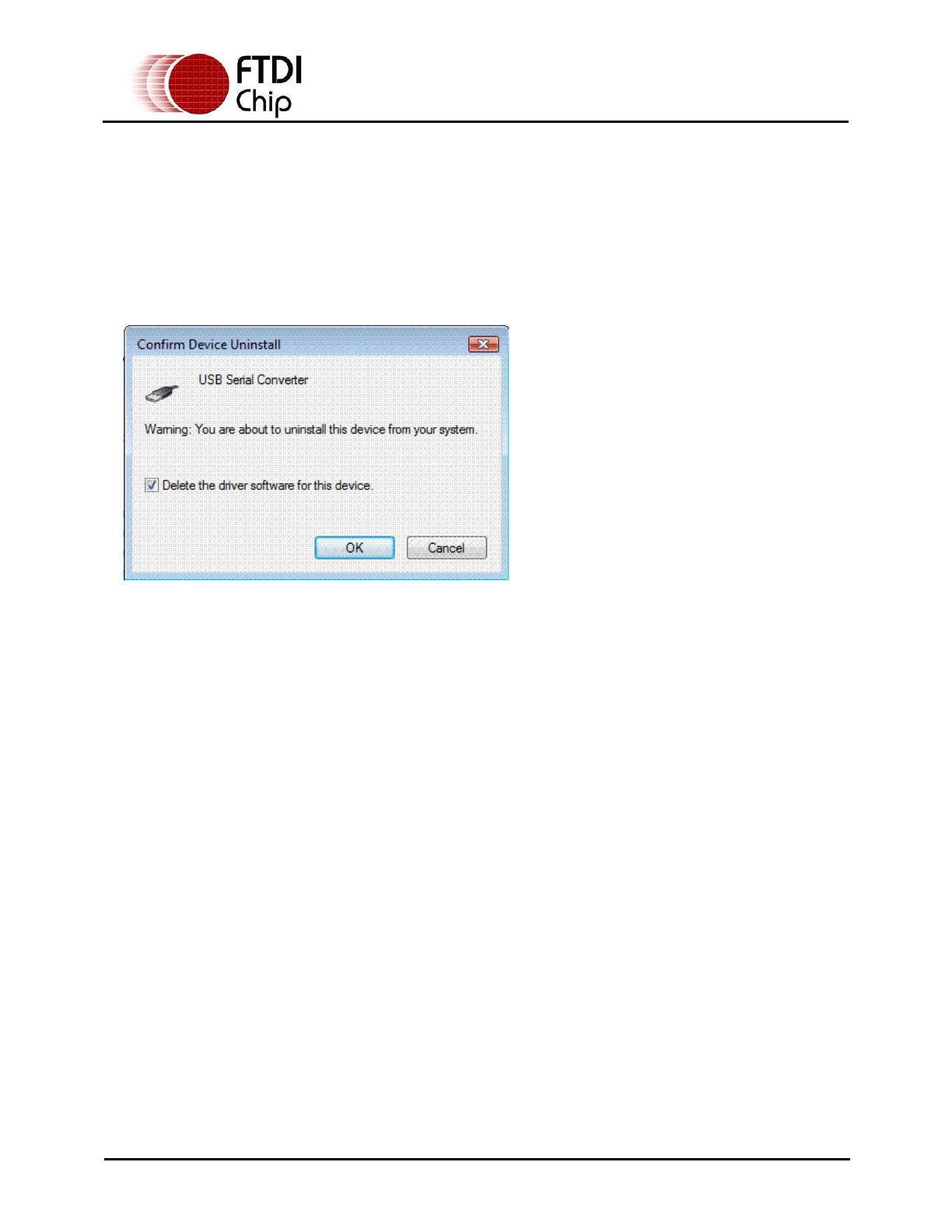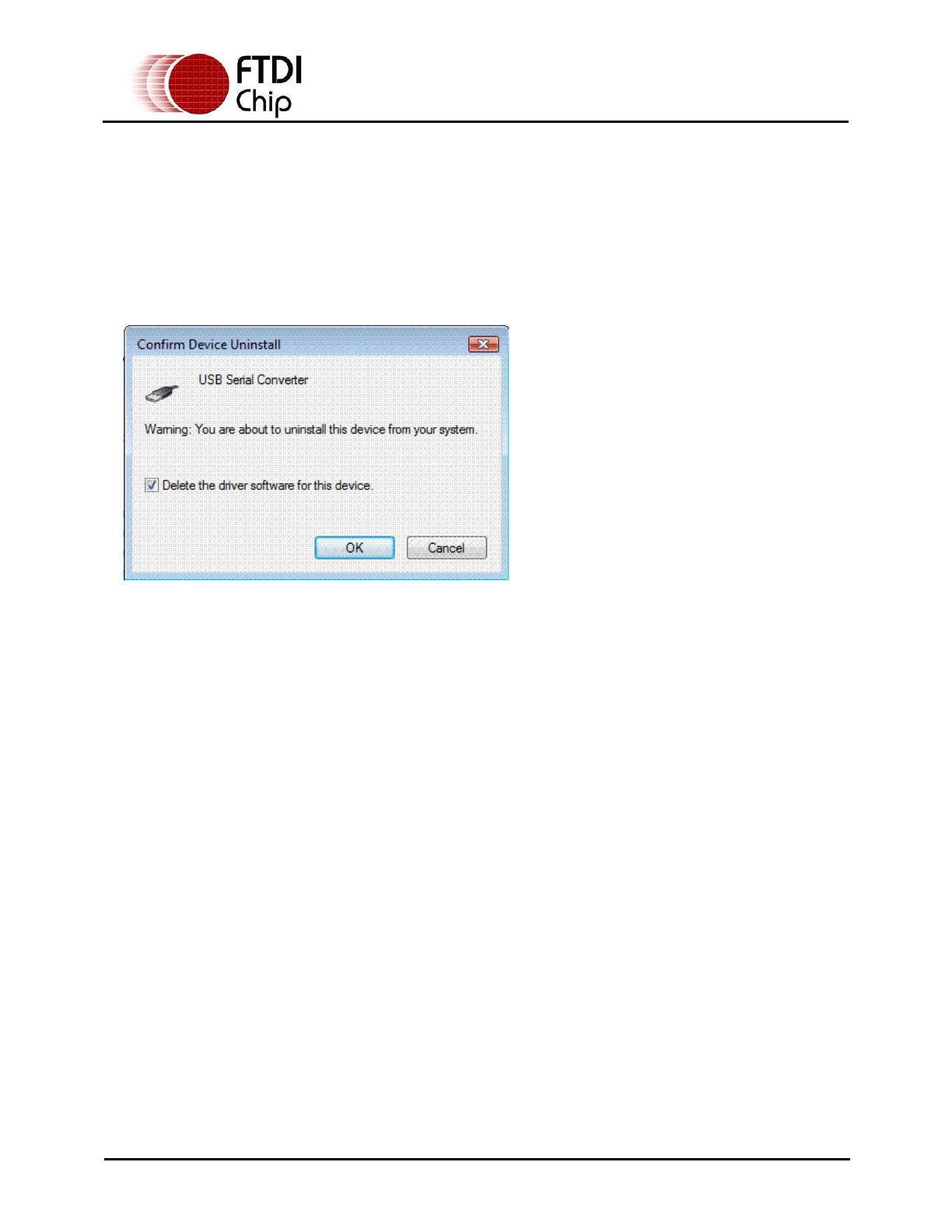
Copyright © 2008 Future Technology Devices International Limited 16
Document Reference No.: FT_000080
FTDI Drivers Installation guide
for
Windows
VISTA Application Note
AN_103 Version 1.0
4 Uninstalling FTDI Devices
With the release of Microsoft Windows Vista, the FTDI uninstaller has been rendered unusable due to
Windows Resource Protection preventing the executable from deleting driver files and associated registry
values. Vista will only allow the system itself to modify files and registry values
in these locations.
Consequently, a new method for uninstalling is required. Devices can be removed using the Device
Manager by simply right-clicking on the mouse and selecting "Uninstall".This will delete the associated
registry entries for that device only. Vista provides an automatic method to delete driver files via a check
box to "Delete the driver software for this device" on the uninstall dialog box.
Windows 2000, XP and Server 2003 do not have this check box, so driver files and OEM INF and
PNF files must be removed manually or by using a custom application.
Some points to note about the new un-installation method:
• In the case of FT2232 devices, a composite device is also installed. This can also be removed
by right-clicking and selecting "Uninstall". There is no option to delete the driver files when
doing this as the driver for the composite device is a native Windows driver.
• If the VCP driver has been installed, the COM port driver should be uninstalled before the bus
driver. If the bus is removed first, the COM port will no longer appear in the Device Manager.
• If the files are deleted while other installed devices still require them those devices will not work
correctly. This can be fixed by right clicking the device and selecting "Reinstall Driver" which will
replace the missing files.
• If a device to be uninstalled is not connected to the PC, the device can still be removed by
setting the device manager to show phantom devices . This also allows a virtual COM port to be
uninstalled if the bus layer has been removed first.