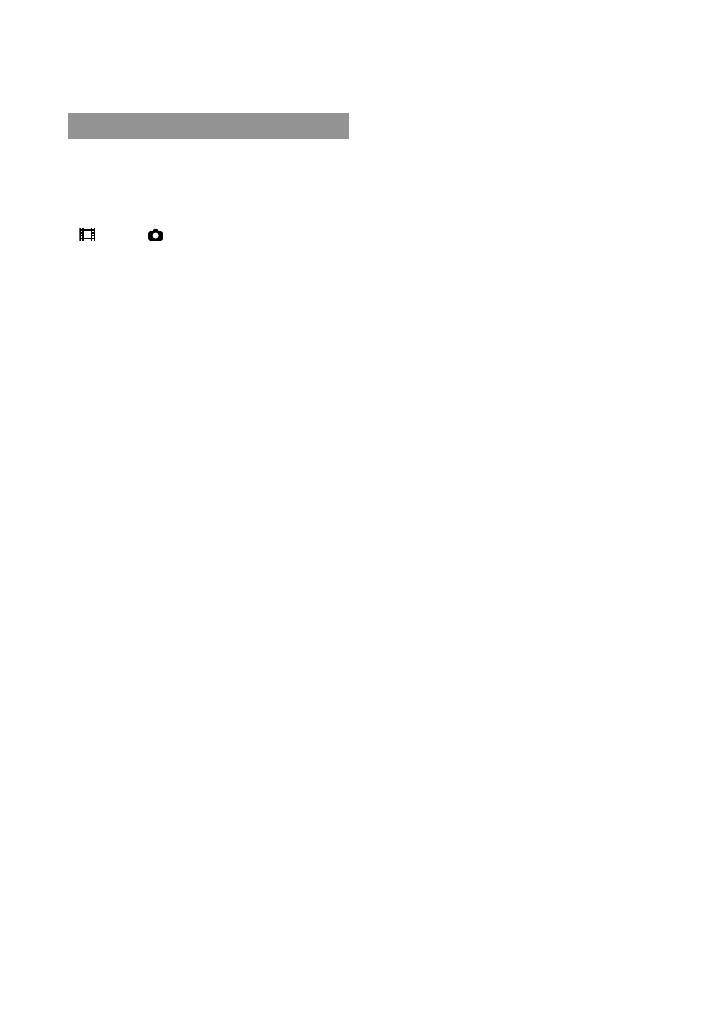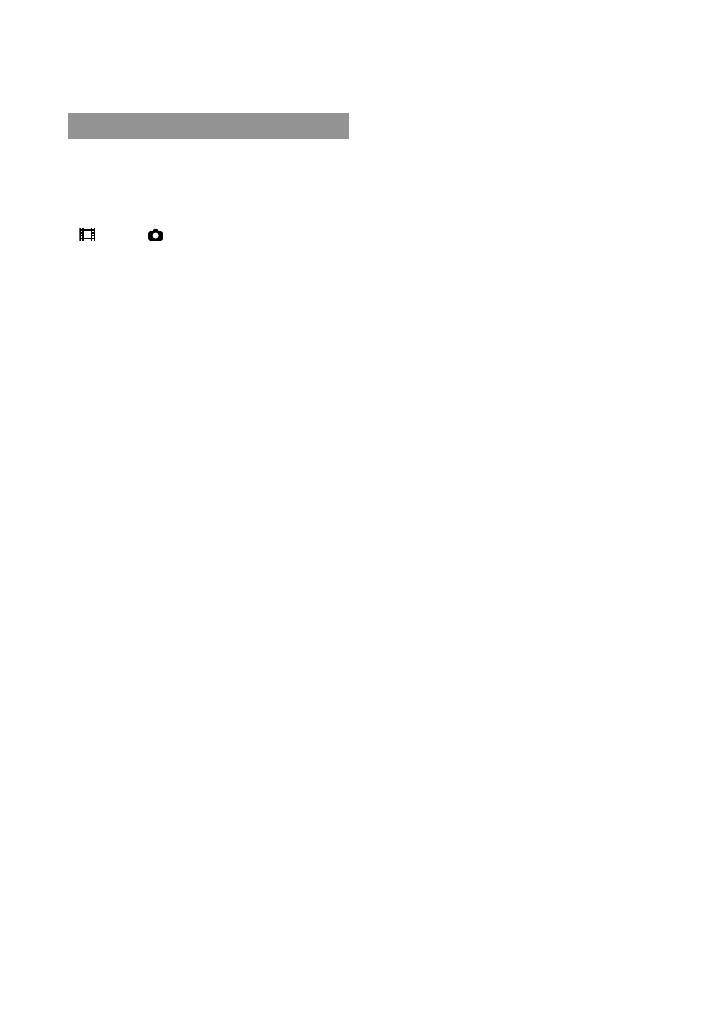
5
Notes on use
Using the camcorder
The camcorder is not dustproofed, dripproofed
or waterproofed. See “Precautions” (p. 44).
Do not do any of the following when the
(Movie)/ (Photo) lamps (p. 11) or
the access lamp (p. 35) are lit or flashing.
Otherwise, the recording media may be
damaged, recorded images may be lost or other
malfunctions could occur.
ejecting “Memory Stick PRO Duo” media
removing the battery pack or AC Adaptor
from the camcorder
When connecting your camcorder to another
device with a cable, be sure to insert the
connector plug in the correct way. Pushing the
plug forcibly into the terminal will damage the
terminal and may result in a malfunction of the
camcorder.
If you repeat recording/deleting images for
a long time, fragmentation of data occurs on
the recording media. Images cannot be saved
or recorded. In such a case, save your images
on some type of external media first, and then
perform [MEDIA FORMAT] (p
. 33).
The LCD screen is manufactured using
extremely high-precision technology, so over
99.99% of the pixels are operational for effective
use. However, there may be some tiny black
points and/or bright points (white, red, blue,
or green in color) that appear constantly on the
LCD screen. These points are normal results of
the manufacturing process and do not affect the
recording in any way.
On recording
Before starting to record, test the recording
function to make sure the image and sound are
recorded without any problems.
Compensation for the contents of recordings
cannot be provided, even if recording or
playback is not possible due to a malfunction of
the camcorder, recording media, etc.
TV color systems differ depending on the
country/region. To view your recordings on a
TV, you need a PAL system-based TV.
Television programs, films, video tapes,
and other materials may be copyrighted.
Unauthorized recording of such materials may
be contrary to the copyright laws.
To prevent your image data from being lost,
save all your recorded images on external media
periodically. It is recommended that you save
the image data on a disc such as a DVD-R using
your computer. Also, you can save your image
data using a DVD writer, VCR, or DVD/HDD
recorder.
About changing the language setting
The on-screen displays in each local language
are used for illustrating the operating
procedures. Change the screen language before
u
sing the camcorder if necessary (p. 12).
About this manual
The images of the LCD screen used in this
manual for illustration purposes are captured
using a digital still camera, and therefore may
appear different from the actual images of the
LCD screen.
In this Operating Guide, the internal memory
of the camcorder and “Memory Stick PRO Duo”
media are called “recording media.”
In this Operating Guide, both “Memory Stick
PRO Duo” media and “Memory Stick PRO-HG
Duo” media are referred as “Memory Stick PRO
Duo” media.
You will find the “Handycam Handbook” (PDF)
on the supplied CD-ROM (p
. 41).
The screenshots are from Windows Vista. The
scenes may vary depending on the operating
system of the computer.