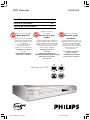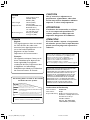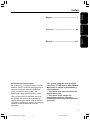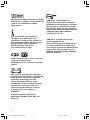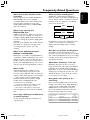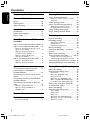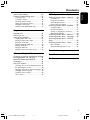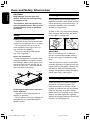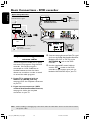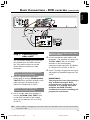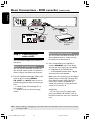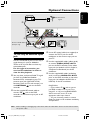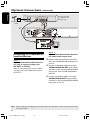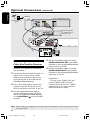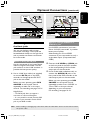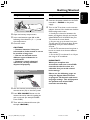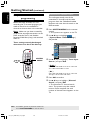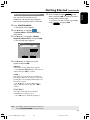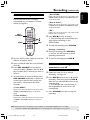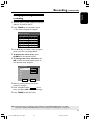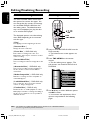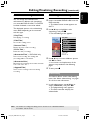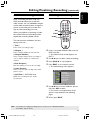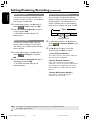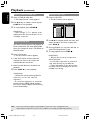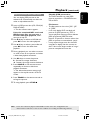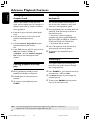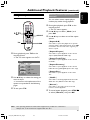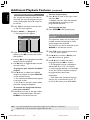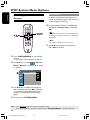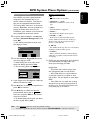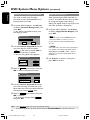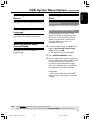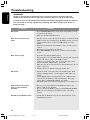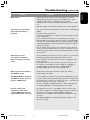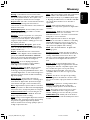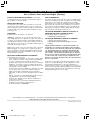Philips DVDR3355/37 User manual
- Category
- DVD players
- Type
- User manual
This manual is also suitable for

1
DVD Recorder
DVDR3355
Thank you for choosing Philips.
Need help fast?
Read your Quick Use Guide and/or
Owner's Manual first for quick tips
that make using your Philips product
more enjoyable.
If you have read your instructions
and still need assistance,
you may access our online help at
www.philips.com/support
or call
1-888-PHILIPS (744-5477)
while with your product.
Philips vous remercie de
votre confiance.
Besoin d'une aide
rapide?
Les Guide d'utilisation rapide et Manuel de
l'utilisateur regorgent d'astuces destinées à
simplifier l'utilisation de votre produit Philips.
Toutefois, si vous ne parvenez pas à résoudre
votre probléme, vous pouvez accéder à
notre aide en ligne à l'adresse
www.philips.com/support
ou formez le
1-800-661-6162 (Francophone)
1-888-PHILIPS (744-5477) (English speaking)
Veillez à avoir votre produit à
portée de main.
Gracias por escoger Philips
Necesita ayuda
inmediata?
Lea primero la Guía de uso rápido o el
Manual del usuario, en donde encontrará
consejos que le ayudarán a disfrutar
plenamente de su producto Philips.
Si después de leerlo aún necesita ayuda,
consulte nuestro servicio de
asistencia en línea en
www.philips.com/support
o llame al teléfono
1-888-PHILIPS (744-5477)
y tenga a mano el producto.
Make your own DVD
User Manual 7
Manuel D’utilisation 63
Manual de Instrucciones 117
001_033_dvdr3355_37A_eng5 21/3/05, 3:15 PM1

2
Registering your model with PHILIPS makes you eligible for all of the valuable benefits listed below, so
don't miss out. Complete and return your Product Registration Card at once to ensure:
Return your Product Registration Card today
to get the very most from your purchase.
Know these
safety symbols
*Proof of
Purchase
Returning the enclosed card
guarantees that your date of
purchase will be on file, so no
additional paperwork will be
required from you to obtain
warranty service.
*Product Safety
Notification
By registering your product,
you'll receive notification -
directly from the manufacturer -
in the rare case of a product
recall or safety defect.
*Additional
Benefits
of Product
Ownership
Registering your product guar-
antees that you'll receive all of
the privileges to which you're
entitled, including special
money-saving offers.
Visit our World Wide Web Site at http://www.philips.com
Congratulations on your purchase,
and welcome to the “family!”
Dear PHILIPS product owner:
Thank you for your confidence in PHILIPS.You’ve
selected one of the best-built, best-backed products
available today.We’ll do everything in our power to
keep you happy with your purchase for many years to
come.
As a member of the PHILIPS “family,” you’re entitled
to protection by one of the most comprehensive
warranties and outstanding service networks in the
industry.What’s more, your purchase guarantees
you’ll receive all the information and special offers for
which you qualify, plus easy access to accessories
from our convenient home shopping network.
Most importantly, you can count on our uncompro-
mising commitment to your total satisfaction.
All of this is our way of saying welcome - and thanks
for investing in a PHILIPS product.
P.S. To get the most from your PHILIPS
purchase, be sure to complete and return
your Product Registration Card at once.
For Customer Use
Enter below the Serial No. which is
located on the rear of the cabinet.
Retain this information for future
reference.
Model No. ____________________
Serial No. ____________________
This “bolt of lightning” indicates
uninsulated material within your
unit may cause an electrical shock. For
the safety of everyone in your household,
please do not remove product covering.
The “exclamation point” calls
attention to features for which
you should read the enclosed literature
closely to prevent operating and mainte-
nance problems.
WARNING: To reduce the risk of fire
or electric shock, this apparatus should
not be exposed to rain or moisture, and
objects filled with liquids, such as vases,
should not be placed on this apparatus.
CAUTION: To prevent electric shock,
match wide blade of plug to wide slot,
fully insert.
ATTENTION: Pour éviter les choc
électriques, introduire la lame la plus large
de la fiche dans la borne correspondante
de la prise et pousser jusqu’au fond.
t
s
001_033_dvdr3355_37A_eng5 21/3/05, 3:15 PM2

3
1.
Read these instructions.
2.
Keep these instructions.
3.
Heed all warnings.
4.
Follow all instructions.
5.
Do not use this apparatus near
water.
6.
Clean only with dry cloth.
7.
Do not block any ventilation
openings. Install in accordance with
the manufacturer´s instructions.
8.
Do not install near any heat sources
such as radiators, heat registers, stoves, or
other apparatus (including amplifiers) that
produce heat.
9.
Do not defeat the
safety purpose of the
polarized or
grounding-type plug.
A polarized plug has two blades with one
wider than the other. A grounding type plug
has two blades and a third grounding prong.
The wide blade or the third prong are
provided for your safety. If the provided plug
does not fit into your outlet, consult an
electrician for replacement of the obsolete
outlet.
10.
Protect the power cord from being
walked on or pinched, particularly at plugs,
convenience receptacles, and the point
where they exit from the apparatus.
11.
Only use attachments/accessories
specified by the manufacturer.
12.
Use only with the cart, stand,
tripod, bracket, or table specified
by the manufacturer or sold with
the apparatus.When a cart is
used, use caution when moving
the cart/apparatus combination
to avoid injury from tip-over.
13 .
Unplug this apparatus during lightning
storms or when unused for long periods of
time.
14 .
Refer all servicing to qualified service
personnel. Servicing is required when the
apparatus has been damaged in any way,
such as power-supply cord or plug is
damaged, liquid has been spilled or objects
have fallen into the apparatus, the apparatus
has been exposed to rain or moisture, does
not operate normally, or has been dropped.
15.
Battery usage
CAUTION
– To
prevent battery leakage which may result in
bodily injury, property damage, or damage
to the unit:
●
Install all batteries correctly, + and - as
marked on the unit.
●
Do not mix batteries (old and new or
carbon and alkaline, etc.).
●
Remove batteries when the unit is not used
for a long time.
IMPORTANT SAFETY INSTRUCTIONS
AC Polarized
Plug
16.
Apparatus shall not be exposed to
dripping or splashing.
17.
Do not place any sources of danger
on the apparatus (e.g. liquid filled
objects, lighted candles).
18.
This product may contain lead and mercury.
Disposal of these materials may be regulated
due to environmental considerations.
For disposal or recycling information,
please contact your local authorities
or the Electronic Industries Alliance :
www.eiae.org.
EL 6475-E005: 04/01
Class II equipment symbol
This symbol indicates that the unit has
a double insulation system
001_033_dvdr3355_37A_eng5 21/3/05, 3:15 PM3

4
LASER
Type Semiconductor laser
InGaAlP (DVD)
AIGaAs (CD)
Wave length 658 nm (DVD)
790 nm (CD)
Output Power 30 mW (DVD+RW write,
DVD-RW write)
1.0 mW (DVD read)
1.0 mW (CD read)
Beam divergence 84 degrees (DVD)
61 degrees (CD)
Due to the inconsistency of disc formats provided
by various disc manufacturers, your DVD system/
player/recorder may require a playability
enhancement or upgrade. As DVD technology
advances, these enhancement will become
common and will be easy to complete.
Go to www.philips.com/support for software upgarde.
Canada
English:
This digital apparatus does not exceed
the Class B limits for radio noise
emissions from digital apparatus as set
out in the Radio Interference
Regulations of the Canadian
Department of Communications.
Français:
Cet appareil numérique n'emet pas de
bruits radioélectriques dépassant les
limites applicables aux appareils
numériques de Class B prescrites dans
le Règlement sur le Brouillage
Radioélectrique édicté par le Ministère
des Communications du Canada.
‘CONSUMERS SHOULD NOTE THAT NOT ALL HIGH
DEFINITION TELEVISION SETS ARE FULLY
COMPATIBLE WITH THIS PRODUCT AND MAY CAUSE
ARTIFACTS TO BE DISPLAYED IN THE PICTURE. IN
CASE OF 525 OR 625 PROGRESSIVE SCAN PICTURE
PROBLEMS, IT IS RECOMMENDED THAT THE USER
SWITCH THE CONNECTION TO THE ‘STANDARD
DEFINITION’ OUTPUT. IF THERE ARE QUESTIONS
REGARDING OUR TV SET COMPATIBILITY WITH THIS
MODEL 525p AND 625p DVD PLAYER, PLEASE
CONTACT OUR CUSTOMER SERVICE CENTER.’
CAUTION
:
INVISIBLE
LASER RADIATION
WHEN OPEN. DO NOT STARE INTO BEAM.
DANGER
:
INVISIBLE LASER RADIATION WHEN OPEN.
AVOID DIRECT EXPOSURE TO BEAM.
VARO!
AVATTAESSA JA SUOJALUKITUS OHITETTAESSA OLET
ALTTIINANAKYMATTOMAALLE LASERSATEILYLLE. ALA
KATSO SATEESEEN.
VARNING!
OSYNLIG LASERSTRÅLNING NÄR DENNA DEL ÄR ÖPPNAD.
OCH SPARREN AR URKOPPLAD. BETRAKTA EJ STRÅLEN.
DANGER - Invisible laser radiation when open.
AVOID DIRECT EXPOSURE TO BEAM.
or
This warning label is located on the rearside
and inside this laser product.
CAUTION
Use of controls or adjustments or
performance of procedures other than
herein may result in hazardous radiation
exposure or other unsafe operation.
ATTENTION
L'utilisation des commandes ou réglages
ou le non-respect des procédures ci-
incluses peuvent se traduire par une
exposition dangereuse à l'irradiation.
ATENCIÓN
El uso de mando o ajustes o la ejecucción
de métodos que no sean los aquí descritos
puede ocasionar peligro de exposición a
radiación.
Declaration of Conformity
Model number: DVDR3355
Trade Name: Philips
Responsible Party: Philips Consumer Electronics
A Division of Philips Electronics
North America Corp.
P. O. Box 671539
Marietta, GA 30006-0026
1-800-PHILIPS (744-5477)
001_033_dvdr3355_37A_eng5 21/3/05, 3:15 PM4

5
English
Français
Español
Index
English ----------------------------------------- 7
Français-------------------------------------- 63
Español ------------------------------------- 117
Environmental information
All unnecessary packaging has been omitted.
We have tried to make the packaging easy to
separate into three materials: cardboard
(box), polystyrene foam (buffer) and
polyethylene (bags, protective foam sheet).
Your system consists of materials which can
be recycled and reused if disassembled by a
specialized company. Please observe the local
regulations regarding the disposal of packaging
materials, exhausted batteries and old
equipment.
This system complies with the FCC
rules, Part 15 and with 21 CFR 1040.10.
Operation is subject to the following
two conditions:
– This device may not cause harmful
interference, and
– This device must accept any
interference received, including
interference that may cause undesired
operation.
001_033_dvdr3355_37A_eng5 21/3/05, 3:15 PM5

6
This product incorporates copyright
protection technology that is protected
by US patents. Use of this copyright
protection technology must be
authorized by Macrovision, and is
intended for home and other limited
viewing uses only unless otherwise
authorized by Macrovision. Reverse
engineering or disassembly is
prohibited.
U.S. Patent Number 4,631,603;
4,819,098; 4,907,093; 5,315,448; and
6,516,132.
Manufactured under license from Dolby
Laboratories. “Dolby” and the double-D
symbol are trademarks of Dolby
Laboratories.
DivX
®
, DivX Certified, and associated
logos are trademarks of
DivXNetworks, Inc and are used under
license.
This connection is also known as
'FireWire' and 'IEEE 1394.' This
connection is used for the transfer of
high bandwidth digital signals as used
by digital video (DV) camcorders.
Audio and video signals are
transmitted using a cable.
VCR Plus+ and PlusCode are
registered trademarks of Gemstar
Development Corporation. The VCR
Plus+system is manufactured under
licence from Gemstar Development
Corporation. US patent Nr.: 6,466,734;
6,430,359; 6,091,882; 6,049,652;
5,335,079; 5,307,173.
VCR Plus+ et PlusCode sont des
marques déposées de
Gemstar Development Corporation.
Le système VCR Plus+ est fabriqué
sous licence de Gemstar Development
Corporation. Brevets américains n° :
6466734, 6430359, 6091882, 6049652,
5335079, 5307173.
001_033_dvdr3355_37A_eng5 21/3/05, 3:15 PM6

7
English
What kind of disc should I use for
recording?
You can only record on a DVD+R/+RW disc.
DVD+R/+RW is the most compatible
recordable DVD format on the market today.
They are fully compatible to most of the
existing DVD-Video players and DVD-ROM
drives in computers.
What is the capacity of a
DVD+R/+RW disc?
4.7GB, or equivalent to 6CDs. You can store
only one hour of recordings on a single disc at
the highest quality (DVD standard) and about
6 hours recordings at the lowest quality (VHS
standard.)
The hour mode indicates the number of hours
that will fit on a single disc. The higher the
recording mode, the greater space disc
required.
What is the difference between
DVD+R/ and DVD+RW?
DVD+R are “recordables” and DVD+RW are
“rewritables.” With a DVD+R, you can record
multiple sessions on the same disc, but when
the disc is full, you cannot record any more on
the disc. The DVD+RW allows you to record
over the same disc literally hundreds of times.
What is DV?
Using DV, also known as i.LINK, you can
connect a DV-equipped camcorder to this
recorder using a single DV cable for input and
output of audio, video, data and control signals.
- This recorder is only compatible with
DV-format (DVC-SD) camcorders. Digital
satellite tuners and Digital VHS video
recorders are not compatible.
- You cannot connect more than one DV
camcorder at a time to this recorder.
- You cannot control this recorder from
external equipment connected via the DV IN
jack.
Can I copy a VHS tape or DVD from
an external player?
Yes, but only if the VHS tape or DVD is not
copy protected.
What are Titles and Chapters?
A DVD disc contains Titles and Chapters,
which are similar to the Titles and Chapters of
a book. A Title is often a complete movie and
is broken down into Chapters, or individual
scenes from the movies.
Title
Chapter
Title
Chapter Chapter Chapter Chapter
chapter markers
Programs are recorded as a single title, it may
consist of one chapter or a few chapters
within a title, depending on the recording
settings.
How do I set up Titles and Chapters?
The DVD recorder automatically creates a
new Title every time you start a new recording.
You can then add Chapters to these recordings
manually or have them automatically inserted
at 5-minutes intervals.
What does “finalizing” a disc do?
Finalizing a disc locks the disc so it can no
longer be recorded, only required for DVD+R.
It will then be compatible with virtually any
DVD player. To close a disc without finalizing it,
simply stop recording and eject the disc. you
will still be able to record on the disc if there
is room for more recordings.
How good is the quality of the
recording?
There are a few quality levels to choose from,
ranging from “1 hour mode” (High Quality) to
“6 hours mode” (VHS quality). Press REC
MODE button on the remote control to
choose the quality level that best suits your
purpose and the length of recording.
Record
Mode
Picture Quality
Maximum Recording
Time per Disc
1 Hour Mode
2 Hour Mode
4 Hour Mode
6 Hour Mode
High quality
DVD quality-Standard Play
VHS quality-Extended Play
VHS quality-Super Long Play
1 hour
2 hours
4 hours
6 hours
Frequently Asked Questions
001_033_dvdr3355_37A_eng5 21/3/05, 3:15 PM7

8
English
Contents
Frequently Asked Questions ...... 7
Care and Safety Information
Setup ............................................................ 10
Cleaning discs............................................. 10
About recycling ......................................... 10
General Information
Introduction ............................................... 11
Accessories supplied ................................ 11
Region codes .............................................. 11
Basic Connections - DVD
recorder
Step 1: Connecting the antenna cables 12
Step 2: Connecting the video cable ....... 13
Option 1: Using Composite Video jack
(good picture quality) .................................. 13
Option 2: Using S-Video jack
(excellent picture quality) ........................... 13
Option 3: Using Y Pb Pr jacks
(best picture quality) .................................... 13
Step 3: Connecting the audio cables ..... 14
Option 1: Using Audio jacks ....................... 14
Option 2: Using Coaxial jack ..................... 14
Optional Connections
TV has only an antenna input jack ........ 15
Connecting to a Cable Box or
Satellite Receiver ....................................... 16
Connecting to a VCR or other similar
device ........................................................... 17
Connecting to a VCR and Cable Box/
Satellite Receiver ....................................... 18
Connecting a camcorder to the front
jacks .............................................................. 19
Option 1: Using DV IN jack ....................... 19
Option 2: Using S-VIDEO In or
VIDEO In jack ................................................ 19
Remote Control......................... 20~21
Main Unit ............................................... 22
Jacks behind the flap .................................... 22
Getting Started
Step 1: Inserting Batteries ....................... 23
Using the remote control to operate
the system ...................................................... 23
Step 2: Setting the TV ............................... 23
Step 3: TV channel programming ........... 24
Automatic TV channel search .................... 24
Modifying Channel Information ................. 25
Step 4: Setting the language .................... 26
Step 5: Setting the time & date .............. 26
Recording
Disc for recording ..................................... 27
Recording settings..................................... 27
Auto Chapter Markers ................................ 28
Default Source .............................................. 28
Default Recording Mode ............................. 28
Manual recording....................................... 29
One Touch Recording - automatic
turn-off ........................................................ 29
About timer recording ............................. 30
Timer recording (manually) ............. 30~31
Setting a timer recording from an
external Cable Box/Satellite Receiver ..... 31
Timer recording (VCR Plus+
®
System) 32
Changing/Deleting a timer recording ... 33
Editing/Finalizing Recording
About disc editing ..................................... 34
Accessing disc editing menu ................... 34
Rename disc ................................................... 35
Erase disc (DVD+RW only) ....................... 35
Record new title ........................................... 35
Overwrite disc (DVD+RW only) .............. 35
Make compatible (DVD+RW only) .......... 36
Lock/Unlock disc (DVD+RW only) .......... 36
Playing your recordings (DVD+R)
on other DVD players.............................. 36
About title editing ..................................... 37
Accessing title editing menu ................... 37
Video editing .................................................. 37
Rename title ................................................... 38
Erase title ........................................................ 38
Overwrite title (DVD+RW only) .............. 38
Overwrite from the selected title ............ 38
Append recording......................................... 38
001_033_dvdr3355_37A_eng5 21/3/05, 3:16 PM8

9
English
Contents
About video editing .................................. 39
Accessing video editing menu ................ 39
Selecting a title .............................................. 40
Selecting a chapter ....................................... 40
Creating chapter marker ............................ 40
Hiding an unwanted chapter ...................... 41
Changing Index Picture ............................... 41
Splitting a title (DVD+RW only) ............... 41
Playback
Playable discs .............................................. 42
Inserting a disc ........................................... 42
Starting disc playback ............................... 43
Playing a DVD video disc ............................ 43
Playing a (Super) Video CDs ....................... 43
Playing an audio CD ..................................... 43
Playing a DVD+R/+RW disc ....................... 44
Playing a DivX disc ....................................... 44
Playing an MP3 disc ...................................... 44
Playing a picture disc (slide show) ............ 45
Advance Playback Features
Changing to another title/chapter/track46
Pausing playback and step play ............... 46
Searching forwards/backwards ............... 46
Zooming in ................................................. 46
Using T/C options ..................................... 47
Selecting various repeat/shuffle functions 47
Programming disc tracks............................. 48
Changing the audio soundtrack language 48
Changing subtitle language ......................... 49
Switching camera angles .............................. 49
Time search ................................................... 49
DVD System Menu Options
Accessing System Menu - General ........ 50
Screen Saver .................................................. 50
Progressive/ Interlace .................................. 51
Video Output Format .................................. 51
Restore Factory settings ............................. 51
Accessing System Menu - Playback ....... 52
TV Aspect Ratio ............................................ 52
Parental rating level ...................................... 53
Setting or changing the password ............. 54
Digital Audio Output ................................... 54
Accessing System Menu - Record ......... 55
Accessing System Menu - Language ...... 55
Accessing System Menu - Channel
Setup ............................................................ 55
Accessing System Menu - Clock ............ 55
Date and Time ............................................... 55
Show DivX® registration code ................. 55
Troubleshooting .........................56~57
Specification ........................................ 58
Glossary .................................................. 59
001_033_dvdr3355_37A_eng5 21/3/05, 3:41 PM9

10
English
CAUTION!
High voltage! Do not open the
device. You run the risk of getting
an electric shock.
The machine does not contain any
user-serviceable parts. Please leave
all maintenance work to qualified
personnel.
Setup
Finding a suitable location
– Place the set on a flat, hard and stable
surface. Do not place the set on a carpet.
– Do not position the set on top of
other equipment that might heat it up
(e.g., receiver or amplifier.)
– Do not put anything under the set
(e.g., CDs, magazines.)
Space for ventilation
– Place the apparatus in a location with
adequate ventilation to prevent internal
heat build up. Allow at least 10 cm (4.5”)
clearance from the rear and the top of
the set and 5cm (2.3”) from the left and
right to prevent overheating.
10cm (4.5")
10cm (4.5")
5cm (2.3")
5cm (2.3")
Avoid high temperatures, moisture,
water and dust
– Apparatus shall not be exposed to
dripping or splashing.
– Do not place any sources of danger on
the apparatus (e.g., liquid filled objects,
lighted candles.)
Cleaning discs
Some problems occur because the disc
inside the recorder is dirty (frozen picture,
sound disruptions, picture distortions.) To
avoid these problems, discs should be
cleaned on a regular basis.
To clean a disc, use a micro fibre cleaning
cloth and wipe the disc from the center
to the edge in a straight line.
CAUTION!
Do not use solvents such as benzene,
thinner, commercially available cleaners,
or anti-static sprays intended for analog
discs.
Since the optical unit (laser) of the DVD
recorder operates at a higher power than
regular DVD or CD players, cleaning CDs
intended for DVD or CD players may
damage the optical unit (laser.) Therefore,
refrain from using a cleaning CD.
About recycling
These operating instructions have been
printed on non-polluting paper. This
electronic equipment contains a large
number of materials that can be recycled.
If you are disposing of an old machine,
please take it to a recycling center. Please
observe the local regulations regarding
disposal of packaging materials, exhausted
batteries, and old equipment.
Care and Safety Information
001_033_dvdr3355_37A_eng5 21/3/05, 3:16 PM10

11
English
Introduction
Your Philips DVD recorder allows you to
record the TV programs or duplicate
camcorder recordings to a DVD+R/+RW
and play pre-recorded DVDs. The
recordings you make on the Recorder
will play on some DVD players and
DVD-ROM drives. The DVD+R discs
have to be finalized before they can be
played on other DVD players.
Please take time to read this user manual
before using your DVD recorder. It
contains important information and notes
regarding operation.
Helpful Hints:
– If you have questions or if problems come
up during operation, please see the chapter
'Troubleshooting'.
– If you need further assistance, please call
the customer support service for your
country. The corresponding telephone
numbers and e-mail addresses are given in
the guarantee booklet.
Accessories supplied
– Remote control and batteries
– Audio/Video (AV) cable
– RF coaxial cable
– Quick Use Guide
Region codes
DVD films are usually not released at the
same time in all regions of the world, thus
all DVD players are keyed to a specific
region code.
This device will only play
Region 1 DVDs or DVDs
manufactured to be played in all
regions (‘ALL’.) DVDs from
other regions cannot be played
on this DVD recorder.
ALL
1
General Information
001_033_dvdr3355_37A_eng5 21/3/05, 3:16 PM11

12
English
Basic Connections - DVD recorder
AUD IO
OUT
S-VID E O
IN
VIDEO IN
TV
ANT OUT
RF OUT
ANT IN
RF IN
Cable Box /
Satellite Receiver
(optional)
VCR
TV
(optional)
DVD Recorder
example of your existing antenna
connection
new antenna connection
2
VCR/Cable Box/
Satellite Receiver
OR
1
Quick Setup Overview
Antenna/
cable TV signal
➠
Step 1: Connecting the
antenna cables
These connections enable you to watch
and record TV programs using the DVD
recorder. If the antenna signal is
connected via a VCR, Cable Box or
Satellite Receiver, ensure that these
devices are turned on in order to watch
or record the cable programs.
● If your TV is equipped with an
Antenna In (RF IN) jack only,
see page 15 for the complete connection
to your TV.
● If you want to connect to a VCR
and/or Cable Box/Satellite Receiver,
see page 16~18 for the complete
connection to your TV.
1 Connect existing Antenna/Cable TV signal
(or from the Cable Box/Satellite Receiver,
labeled as RF OUT or TO TV) to the
ANTENNA jack on the DVD
recorder.
2 Use the supplied RF coaxial cable to
connect TV socket on the DVD
recorder to the antenna input jack (or
labeled as VHF/UHF RF IN) on your TV.
TIPS: Before making or changing any connections, make sure that all the devices are disconnected from
the power outlet.
Antenna/cable TV signal
001_033_dvdr3355_37A_eng5 21/3/05, 3:16 PM12

13
English
Step 2: Connecting the
video cable
This connection enables you to view the
disc playback from the DVD recorder.
You only need to choose one of the
options below to make your video
connection.
Option 1: Using Composite Video
jack (good picture quality)
● Use the supplied audio/video cables
(yellow plug) to connect VIDEO (CVBS)
- OUT2 jack on the DVD recorder to the
video input jack (or labeled as A/V In,
Video In or Composite) on the TV.
Option 2: Using S-Video jack
(excellent picture quality)
● Use an S-video cable (not supplied) to
connect S-VIDEO (Y/C) -OUT2 jack
on the DVD recorder to the S-Video
input jack (or labeled as Y/C or S-VHS)
on the TV.
Option 3: Using Y Pb Pr jacks (best
picture quality)
1 Use the component video cables (red/
blue/green - not supplied) to connect the
Y Pb Pr -OUT1 jacks on the DVD
recorder to the corresponding
component video input jacks (or labeled
as Y Pb/Cb Pr/Cr or YUV) on the TV.
2 If your TV accepts Progressive Scan signal,
see page 51 for detailed Progressive Scan
set up.
IMPORTANT!
The progressive scan video quality is
only available through Y Pb Pr
connection and a progressive TV is
required. It is strongly advised to
complete the DVD recorder
installation first, before enabling the
progressive scan feature.
AUD IO
OUT
S-VI D E O
IN
VIDEO IN
TV
OR
Option 1
Option 2
Option 3
OR
Basic Connections - DVD recorder (continued)
TIPS: Before making or changing any connections, make sure that all the devices are disconnected from
the power outlet.
001_033_dvdr3355_37A_eng5 21/3/05, 3:16 PM13

14
English
Step 3: Connecting the
audio cables
This connection enables you to listen to
the sound.
Option 1: Using Audio jacks
You can connect the DVD recorder to a
two channel stereo system or receiver in
order to enjoy the stereo sound system.
● Use the supplied audio/video cables (red/
white ends) to connect AUDIO
L/R -OUT1 or -OUT2 jacks to one of
the following devices with the same input
jacks.
– a stereo system (for example, TV or
mini system.)
– a receiver with two channel analog
stereo.
Option 2: Using Coaxial jack
You can connect the DVD recorder to an
AV amplifier/receiver in order to enjoy
multichannel surround sound.
● Use a coaxial cable (not supplied) to
connect COAXIAL jack to the device
that has the same input jack (or labeled
as COAXIAL IN or DIGITAL IN.)
– an AV amplifier/receiver with a digital
multi-channel sound decoder
Before you start operating, set the Digital
Audio Output accordingly (see page 54.)
If the Digital Output setting does not
match your stereo’s capabilities, the
stereo may produce a strong, distorted
sound or no sound at all.
Helpful Hint:
– Do not connect your TV’s audio output
jacks to the AUDIO L/R (IN-EXT) jacks on
this DVD recorder, this may cause unwanted
noise.
Basic Connections - DVD recorder (continued)
AUD IO
OUT
S-VID E O
IN
VIDEO IN
TV
DIGITAL IN
Option 1
OR
Option 2
AV amplifier/
receiver
TIPS: Before making or changing any connections, make sure that all the devices are disconnected from
the power outlet.
001_033_dvdr3355_37A_eng5 21/3/05, 3:16 PM14

15
English
Optional Connections
TV has only an antenna input
jack
Use this connection if your TV has only a
single Antenna In jack (or labeled as
75ohm or RF In) and does not have any
audio/video jacks.
For this type of connection, you
need an RF modulator in order to
view the disc playback.
1 You may have an Antenna/Cable TV signal
(or from the Cable Box/Satellite
Receiver/VCR) connected to your TV’s
antenna input jack (VHF/UHF RF IN).
Remove it from the TV and connect it to
the ANTENNA
jack on the DVD
recorder.
2 Use the supplied RF coaxial cable to
connect TV jack on the DVD
recorder to the antenna input jack on RF
modulator.
3 Use an RF coaxial cable (not supplied) to
connect the TO TV jack on the RF
modulator to the antenna input jack on
your TV.
4 Use the supplied AV cables (yellow ends)
to connect VIDEO (CVBS) -OUT2
jack on the DVD recorder to the video
input jack (or labeled as A/V In, Video In,
Composite or Baseband) on the RF
modulator.
5 Use the supplied AV cables (red/white
ends) to connect AUDIO L/R -OUT2
jacks on the DVD recorder to the audio
input jack (or labeled as AUDIO IN or
LINE IN) on the RF modulator.
Helpful Hints:
– If you used the TV
jack to connect
your DVD recorder to TV, set your TV to
channel 3 or 4. If you used AUDIO/VIDEO
OUT2 connection, set the TV to the
appropriate video input channel.
– See your electronics retailer or contact
Philips for details on RF modulator availability
and operations.
Back of an RF Modulator
(Example only)
AUDIO IN
R L
VIDEO
IN
TO TV
ANT IN
CH3 CH4
TV
ANTENNA
OUT
ANTENNA
IN
Antenna/cable TV
signals
TIPS: Before making or changing any connections, make sure that all the devices are disconnected from
the power outlet.
3
1
2
4
5
001_033_dvdr3355_37A_eng5 21/3/05, 3:16 PM15

16
English
Connecting to a Cable Box or
Satellite Receiver
Option 1
If your Cable Box/Satellite Receiver
has only an antenna output jack
(RF OUT or TO TV,)
refer to “Connecting the antenna cables”
on page 12 for the complete connection
to your TV.
Option 2
If your Cable Box/Satellite Receiver
has video/audio output jacks,
1 Remain the existing antenna connection
from the Cable Box/Satellite Receiver to
your TV.
2 Use the audio/video cables to connect
VIDEO/AUDIO IN-EXT on the DVD
recorder to the matching VIDEO/AUDIO
output jacks on the Cable Box/Satellite
Receiver.
3 Use the audio/video cables to connect
VIDEO/AUDIO OUT-2 on the DVD
recorder to the matching VIDEO/AUDIO
input jacks on the TV.
Optional Connections (continued)
RF
S-VIDEO
OUT
IN
AUDIO
R L
VIDEO
AUD IO
OUT
S-VID E O
IN
VIDEO IN
TV
Back of a Cable Box
or Satellite Receiver
(Example only)
TIPS: Before making or changing any connections, make sure that all the devices are disconnected from
the power outlet.
Antenna/cable TV
signals
2
3
1
001_033_dvdr3355_37A_eng5 21/3/05, 3:16 PM16

17
English
Connecting to a VCR or
other similar device
This connection enables you to record
from video tape to a DVD+R/+RW and
allows the VCR to be used for playback if
the DVD recorder is turned off.
A splitter (not supplied) is required for
this connection.
1 Connect the Antenna/Cable TV signal to a
splitter. Then connect the RF coaxial
cables from the splitter to the antenna
input (RF IN) jack on the VCR and the
ANTENNA jack on the DVD
recorder.
2 Use the supplied RF coaxial cable to
connect the antenna output (RF OUT)
jack on the VCR to the antenna input jack
on the TV.
3 Use the audio/video cables to connect
VIDEO/AUDIO IN-EXT on the DVD
recorder to the matching VIDEO/AUDIO
output jacks on the VCR.
4 Use the audio/video cables to connect
VIDEO/AUDIO OUT-2 on the DVD
recorder to the matching VIDEO/AUDIO
input jacks on the TV.
Helpful Hints:
– You may use the S-VIDEO (Y/C) jack
instead of VIDEO (CVBS) jack if the
connected device has the same S-VIDEO
input/output jack. This video connection
provides better picture quality.
– Most commercial video cassettes and
DVDs are copy-protected and therefore
cannot be recorded.
– Connect the DVD recorder directly to the
TV. If there is a VCR or an additional device in
between, the picture quality may be poor
because of the copy protection system built
into the DVD recorder.
Optional Connections (continued)
Back of aVCR (Example only)
TIPS: Before making or changing any connections, make sure that all the devices are disconnected from
the power outlet.
VIDEO
IN
OUT
IN
AUDIO
L
AUDIO
R
VIDEO
OUT
AUDIO
L
AUDIO
R
VHF/UHF
RF IN
VHF/UHF
RF OUT
SPLITTER
AUD IO
OUT
S-VID EO
IN
VIDEO IN
TV
2
3
4
Antenna/cable TV
signals
1
001_033_dvdr3355_37A_eng5 21/3/05, 3:16 PM17

18
English
Back of aVCR (Example only)
VIDEO
IN
OUT
IN
AUDIO
L
AUDIO
R
VIDEO
OUT
AUDIO
L
AUDIO
R
VHF/UHF
RF IN
VHF/UHF
RF OUT
SPLITTER
RF
S-VIDEO
OUT
IN
AUDIO
R L
VIDEO
AUD IO
OUT
S-VID EO
IN
VIDEO IN
TV
3
4
5
Antenna/cable TV
signals
1
Back of a Cable Box
or Satellite Receiver
(Example only)
Optional Connections (continued)
TIPS: Before making or changing any connections, make sure that all the devices are disconnected from
the power outlet.
2
Connecting to a VCR and
Cable Box/Satellite Receiver
A splitter (not supplied) is required for
this connection.
1 Connect the Antenna/Cable TV signal to a
splitter. Then connect the RF coaxial
cables from the splitter to the antenna
input (RF IN) jack on the VCR and the
Cable Box/Satellite Receiver.
2 Use an RF coaxial cable to connect the
antenna output (RF OUT) jack on the
VCR to the antenna input jack on the TV.
3 Use the supplied RF coaxial cable to
connect the antenna output (RF OUT)
jack on the Cable Box/Satellite Receiver
to the ANTENNA
jack on the DVD
recorder.
4 Use the audio/video cables to connect
VIDEO/AUDIO IN-EXT on the DVD
recorder to the matching VIDEO/AUDIO
output jacks on the VCR.
5 Use the audio/video cables to connect
VIDEO/AUDIO OUT-2 on the DVD
recorder to the matching VIDEO/AUDIO
input jacks on the TV.
Helpful Hints:
– You may use the S-VIDEO (Y/C) jack
instead of VIDEO (CVBS) jack if the
connected device has the same S-VIDEO
input/output jack. This video connection
provides better picture quality.
001_033_dvdr3355_37A_eng5 21/3/05, 3:16 PM18

19
English
Connecting a camcorder to
the front jacks
You can use the front jacks to copy
camcorder recordings. These jacks are
located behind the flap on the right hand
side, it provides convenient connections
for a camcorder.
Option 1: Using DV IN jack
Use this connection if you have a Digital
Video or Digital 8 camcorder. The DV
jack conforms to the i.LINK standard. It
provides the best picture quality.
● Use an i.LINK 4-pin cable (not supplied)
to connect DV IN jack on the DVD
recorder to the appropriate DV OUT
jack on the camcorder.
Before you start operating, press REC
SOURCE on the remote control
repeatedly to select ‘DV’ as the input
channel. For recording, see pages 29~31.
Helpful Hints:
– The DV IN jack does not support a
connection to a Personal Computer.
– It is not possible to record from the DVD
recorder to your camcorder via the DV IN
jack on your DVD recorder.
Option 2: Using S-VIDEO In or
VIDEO In jack
Use S-VIDEO connection if you have a
Hi8 or S-VHS(C) camcorder. It provides
better picture quality.
Alternatively, you can use VIDEO
connection if your camcorder has only a
single video output (Composite Video,
CVBS.)
1 Connect the S-VIDEO or VIDEO jack
at the front panel of the DVD recorder
to the corresponding S-VHS or Video
output jack on the camcorder.
2 Use an audio cable (red/white ends) to
connect the AUDIO L/R jacks at the
front panel of the DVD recorder to the
audio output jacks on the camcorder.
Before you start operating, press REC
SOURCE on the remote control
repeatedly to select ‘Front S-VIDEO’ or
‘Front CVBS’ as the input channel,
depending on your connections.
For recording, see pages 29~31.
DV OUT
S-VIDEO
OUT
L
R
VIDEO
OUT
AUDIO
OUT
2
OR
1
Optional Connections (continued)
TIPS: Before making or changing any connections, make sure that all the devices are disconnected from
the power outlet.
001_033_dvdr3355_37A_eng5 21/3/05, 3:16 PM19

20
English
Remote Control
1 STANDBY-ON 2
– Turns on the DVD recorder or to
standby mode.
2 TIMER
– Enters/exits the timer recording menu.
3 SYSTEM-MENU
– Enters/exits the system menu.
4 1 2: Cursor buttons for moving to the
left or right.
34: Cursor buttons for moving up/down
or changing the recorder’s TV tuner
channel.
5 SELECT
– Selects a track/chapter/file in the program
menu.
6 REC 0
– Starts recording the current TV channel
or the current video input source.
7 ∞ §
– Skips to previous or next Chapter/Track.
– Holding down the button for fast reverse
/fast forward function.
8 TOP MENU (For DVD+R/+RW only)
– Enters the disc editing menu.
9 ANGLE
– Selects a DVD disc camera angle (if
available.)
0 RETURN
– Returns to the previous menu of a video
CD (VCD) or some DVDs.
! SUBTITLE
– Selects a DVD subtitle language.
@ REC MODE
– Toggles between recording modes : 1, 2, 4
and 6 hour mode.
This determines the quality of the
recording and the amount/length of time
you can record on a DVD+R/+RW.
001_033_dvdr3355_37A_eng5 21/3/05, 3:17 PM20
Page is loading ...
Page is loading ...
Page is loading ...
Page is loading ...
Page is loading ...
Page is loading ...
Page is loading ...
Page is loading ...
Page is loading ...
Page is loading ...
Page is loading ...
Page is loading ...
Page is loading ...
Page is loading ...
Page is loading ...
Page is loading ...
Page is loading ...
Page is loading ...
Page is loading ...
Page is loading ...
Page is loading ...
Page is loading ...
Page is loading ...
Page is loading ...
Page is loading ...
Page is loading ...
Page is loading ...
Page is loading ...
Page is loading ...
Page is loading ...
Page is loading ...
Page is loading ...
Page is loading ...
Page is loading ...
Page is loading ...
Page is loading ...
Page is loading ...
Page is loading ...
Page is loading ...
Page is loading ...
-
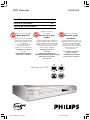 1
1
-
 2
2
-
 3
3
-
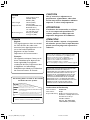 4
4
-
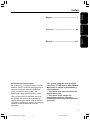 5
5
-
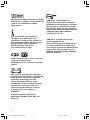 6
6
-
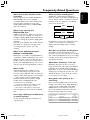 7
7
-
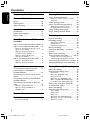 8
8
-
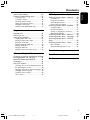 9
9
-
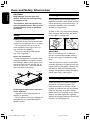 10
10
-
 11
11
-
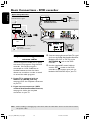 12
12
-
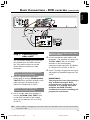 13
13
-
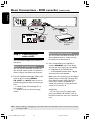 14
14
-
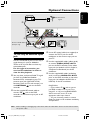 15
15
-
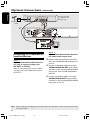 16
16
-
 17
17
-
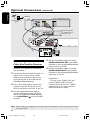 18
18
-
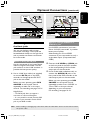 19
19
-
 20
20
-
 21
21
-
 22
22
-
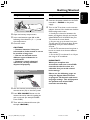 23
23
-
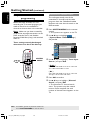 24
24
-
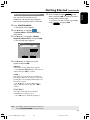 25
25
-
 26
26
-
 27
27
-
 28
28
-
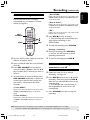 29
29
-
 30
30
-
 31
31
-
 32
32
-
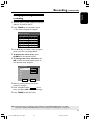 33
33
-
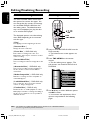 34
34
-
 35
35
-
 36
36
-
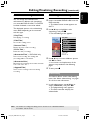 37
37
-
 38
38
-
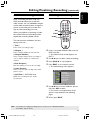 39
39
-
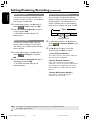 40
40
-
 41
41
-
 42
42
-
 43
43
-
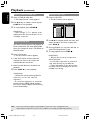 44
44
-
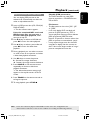 45
45
-
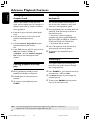 46
46
-
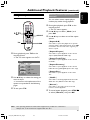 47
47
-
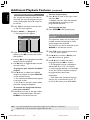 48
48
-
 49
49
-
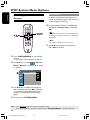 50
50
-
 51
51
-
 52
52
-
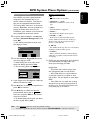 53
53
-
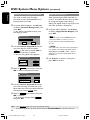 54
54
-
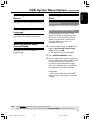 55
55
-
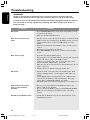 56
56
-
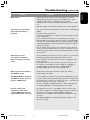 57
57
-
 58
58
-
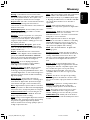 59
59
-
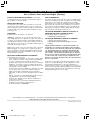 60
60
Philips DVDR3355/37 User manual
- Category
- DVD players
- Type
- User manual
- This manual is also suitable for
Ask a question and I''ll find the answer in the document
Finding information in a document is now easier with AI
Related papers
-
Philips DVDR3380/97 Quick start guide
-
Philips DVDR3380/78 User manual
-
Philips DVDR3355/37B User manual
-
Philips DVDR3390/37 User manual
-
Philips DVDR3365/75 Quick start guide
-
Philips DVDR3390 DVD Player/Recorder User manual
-
Philips DVDR3455H/37 User manual
-
Philips DVDR3588H/93 User manual
-
Philips DVDR3455H User manual
-
Philips HTS5700R/12 User manual
Other documents
-
Philco PVD2000 User manual
-
Curtis DVDR5000 User manual
-
Magnavox CMWD2205 User manual
-
Magnavox MWD2206A User manual
-
RCA DVD Recorder/VCR Combo User manual
-
RCA DVD Recorder/VCR Combo User manual
-
RCA DVD Recorder/VCR Combo User manual
-
RCA DRC8005N User manual
-
Sharp DVSR3U User manual
-
RCA DVD Recorder DRC8040N User manual