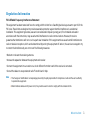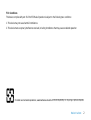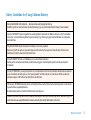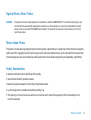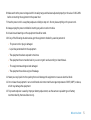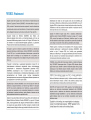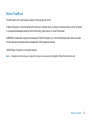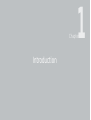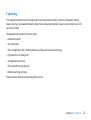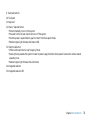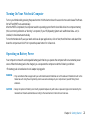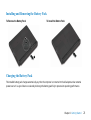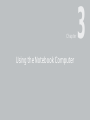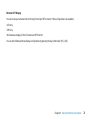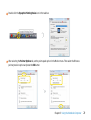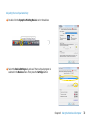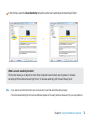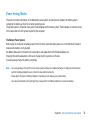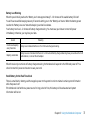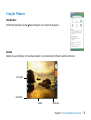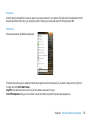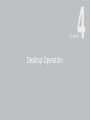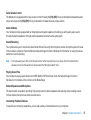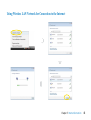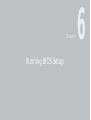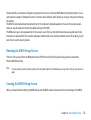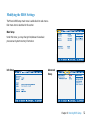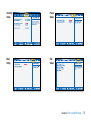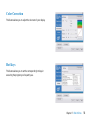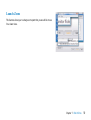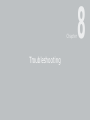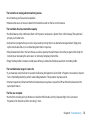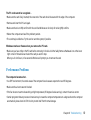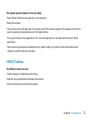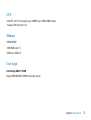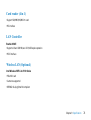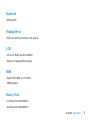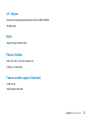1
Before You Start
Regulations Information
FCC-B Radio Frequency Interference Statement
This equipment has been tested and found to comply with the limits for a Class B digital device, pursuant to part 15 of the
FCC rules. These limits are designed to provide reasonable protection against harmful interference in a residential
installation. This equipment generates, uses and can radiate radio frequency energy and, if not installed and used in
accordance with the instructions, may cause harmful interference to radio communications. However, there is no
guarantee that interference will not occur in a particular installation. If this equipment does cause harmful interference to
radio or television reception, which can be determined by turning the equipment off and on, the user is encouraged to try
to correct the interference by one or more of the following measures :
• Reorient or relocate the receiving antenna.
• Increase the separation between the equipment and receiver.
• Connect the equipment into an outlet on a circuit different from that to which the receiver is connected.
• Consult the dealer or an experienced radio TV technician for help.
Note
✓ The changes or modifications not expressly approved by the party responsible for compliance could void the user’s authority
to operate the equipment.
✓Shield interface cables and AC power cord, if any must be used in order to comply with the emission limits.

2
Before You Start
FCC Conditions
This device complies with part 15 of the FCC Rules. Operation is subject to the following two conditions :
1. This device may not cause harmful interference.
2. This device must accept any interference received, including interference that may cause undesired operation

3
Before You Start
Safety Guideline for Using Lithium Battery
(Danish) ADVARSEL! Lithiumbatteri --- Eksplosionsfare ved fejlagtig håndtering.
Udskiftning må kun ske med batteri af same fabrikat og type. Levé det brugte batteri tilbage til leverandøren.
(Deutsch) VORSICHT: Explosionsgefahr bei unsachgemäßem Austausch der Batterie. Ersatz nur durch denselben
oder einen vom Hersteller empfohlenen gleich-wertigen Typ. Entsorgung gebrauchter Batterien nach Angaben
des Herstellers.
(English) CAUTION: Danger of explosion if battery is incorrectly replaced.
Replace only with the same or equivalent type recommended by the equipment manufacturer. Discard used
batteries according to manufacturers instructions.
(Finnish) VAROITUS: Paristo voi räjähtää, jos se on virheellisesti asennettu.
Vaihda paristo ainoastaan valmistajan suosittelemaan tyyppiin. Hävitä käytetty paristo valmistajan ohjeiden
mukaisesti.
(French) ATTENTION: II y a danger dex;losion sil y a remplacement incorrect de la batterie. Remplacer uniquement
avec une batterie du meme type ou dun type équivalent recommandé par le constructeur. Mettre au rebut les
batteries usages conformément aux instructions du fabricant.
(Norwegian) ADVARSEL: Eksplosjonsfare ved feilaktig skifte av batteri. Benytt same batteritype eller en tilsvarende
type anbefalt av apparatfabrikanten.
Brukte batterier kasseres I henhold til fabrikantens instruksjoner.
(Swedish) VARNING: Explosionsfara vid felaktigt batteribyte. Använd samma batterityp eller en ekvivalent typ som
rekommenderas av apparattillverkaren. Kassera använt batteri enligt fabrikantens instruction.

4
Before You Start
Optical Device Drive Notice
Macrovision Notice
This product incorporates copyright protection technology that is protected by U.S. patents and other intellectual property
rights. Use of this copyright protection technology must be authorized by Macrovision, and is intended for home and other
limited viewing uses only unless otherwise authorized by Macrovision. Reverse engineering or disassembly is prohibited.
CAUTION
✓ This appliance contains a laser system and is classified as a “CLASS 1 LASER PRODUCT.” To use this model properly, read
the instruction manual carefully and keep this manual for your future reference. In case of any trouble with this model,
please contact your nearest “AUTHORIZED service station.” To prevent direct exposure to the laser beam, do not try to
open the enclosure.
Safety Instructions
1. Read the safety instructions carefully and thoroughly.
2. Save this User Guide for possible use later.
3. Keep this equipment away from humidity and high temperature.
4. Lay this equipment on a stable surface before setting it up.
5. The openings on the enclosure are used for air convection and to prevent the equipment from overheating. Do not
cover the openings.

5
Before You Start
6. Make sure that the power voltage is within its safety range and has been adjusted properly to the value of 100~240V
before connecting the equipment to the power inlet.
7. Place the power cord in a way that people are unlikely to step on it. Do not place anything on the power cord.
8. Always unplug the power cord before inserting any add-on card or module.
9. All cautions and warnings on the equipment should be noted.
10. If any of the following situations arises, get the equipment checked by a service personnel:
✓ The power cord or plug is damaged.
✓ Liquid has penetrated into the equipment.
✓ The equipment has been exposed to moisture.
✓ The equipment has not worked well or you can not get it work according to Users Manual.
✓ The equipment was dropped and damaged.
✓ The equipment has obvious signs of breakage.
11. Never pour any liquid into the opening that could damage the equipment or cause an electrical shock.
12. Do not leave the equipment in an unconditioned environment with a storage temperature of 60°C (140°F) or above,
which may damage the equipment.
13. To prevent explosion caused by improper battery replacement, use the same or equivalent type of battery
recommended by the manufacturer only.

6
Before You Start
WEEE Statement

7
Before You Start
Trademarks
All trademarks are the properties of their respective owners.
✓ Microsoft is a registered trademark of Microsoft Corporation.
Windows98/ME, 2000/XP are registered trademarks of Microsoft Corporation.
✓ PCMCIA and CardBus are registered trademarks of the Personal Notebook Memory Card International Association.
Release History
Version
2.0
Revision Note
Second Release
Date
04, 2009

8
Before You Start
Before You Read
The information in this user’s guide is subject to change without notice.
TriGem Computer, Inc. shall not be liable for technical or editorial errors or omissions contained herein; nor for incidental
or consequential damages resulting from the furnishing, performance, or use of this material.
AVERATEC is a trademark or registered trademark of TriGem Computer, Inc. in the United States and/or other countries.
All other product and brand names are trademarks of their respective owners.
©2009 TriGem Computer, Inc. All rights reserved.
Note
✓ Depending on the model, your computer’s components may vary and look slightly different than those pictured.

9
Before You Start
Table of Content
Before You Start
Regulations Information 1
Safety Guideline for Using Lithium Battery 3
Optical Device Drive Notice 4
Macrovision Notice 5
Safety Instructions 4
WEEE Statement 6
Trademarks 7
Realease History 7
Before You Read 8
Chapter 1 Introduction
Unpacking 12
Introduction 13
Chapter 2 Getting Started
Connecting to a Power Source 21
Turning On Your Notebook Computer 22
Operating on Battery Power 22
Installing and Removing the Battery Pack 23
Charging the Battery Pack 23
Chapter 3 Using the Notebook Computer
Adjusting the LCD Screen Display 25
The Notebook’s Hot Key Controls 27
The TouchPad 28
The DVD Dual/SuperMulti 32
Power Saving Modes 34
Removing the Battery Pack 35
Adjusting the Brightness 38
Using the Windows 39
Chapter 4 Desktop Operation
Audio 44
Chapter 5 Internet Connection
Using a Wired LAN for Connection to the Internet 47
Using Wireless LAN Network for Connection to
the Internet 48

10
Before You Start
Chapter 6 Running BIOS Setup
Entering the BIOS Setup Screen 50
Leaving the BIOS Setup Screen 50
BIOS Action Keys 51
Modifying the BIOS Settings 52
Chapter 7 VGA Utilities
Display Devices 57
Display Settings 57
Color Correction 58
Hot Keys 58
Launch Zoom 59
Chapter 8 Troubleshooting
Audio Problems 62
Hard Disk Problems 63
Optical Drive Problems 65
Display Problems 66
Keyboard and Mouse Problems 66
CMOS Battery Problem 67
Memory Problems 68
PC Card / PCMCIA Problems 68
Performance Problems 69
USB2.0 Problems 70
Chapter 9 Specification
CPU 72
Memory 72
Core Logic 72
VGA 73
Audio Codec 73
IEEE 1394a 73
Card reader (4 in 1) 74
LAN Controller 74
Wireless LAN (Optional) 74
Keyboard 75
Pointing Device 75
LCD 75
HDD 75
Battery Pack (Optional) 75
AC-Adapter 76
BIOS 76
Physical Outline 76
Camera module support (Optional) 76

11
Chapter 1 Introduction
Introduction
Chapter
1

12
Chapter 1 Introduction
Unpacking
First, unpack the notebook from the shipping carton and check all items carefully. If any item is damaged or missing,
please contact your local dealer immediately. Keep the box and packing materials in case you need to ship the unit in for
service in the future.
The package should contain the following items:
✓ Notebook Computer
✓ Quick Start Guide
✓ All-in-one application disk, containing the drivers, utilities, and factory recovery image.
✓ High-capacity Li-ion battery pack
✓ AC adapter and power cord
✓ Phone cable/Phone jack (optional)
✓ Notebook carry bag (optional)
These accessories listed above may change without notice.

13
Chapter 1 Introduction
Introduction
Welcome to the Notebook PC
Congratulations on your purchase of the Notebook PC. Your Notebook features the latest advances in portable computing
technology. The Notebook’s modular design provides maximum expandability without compromising portability.
Getting to Know Your Computer
Opening the LCD Panel
1
2
3
WARNING
✓ To avoid damage to the display panel:
1. Try not to slam the display upon closing it.
2. Try not to place any object on top when it is closed or open.
3. Be sure the system is turned off or in suspend mode before you close the display panel.

14
Chapter 1 Introduction
With the LCD screen open, you will see several features important for operating your Notebook computer.
Front View
To open, lift the top cover (LCD Panel). The image of the top-open view and descriptions below will help you to get
familiarized with the main features of your notebook.
1
2
3
3
4
5
6
7
8
9
12
11
10
15
14
13
WARNING
✓ Do not place any heavy objects
on the top of notebook.
This may damage the display.

15
Chapter 1 Introduction
1. LCD display
2. Integrated speakers
3. Built-in microphone
5. Wireless LAN on/off switch
6. Microphone jack
7. Headphone/Speaker/SPDIF jack
8. 4-in-1 card reader
The 4-in-1 Card Reader supports SD Card, MMC Card, MS and MS-Pro Card.
4. LED Status Indicator
Blue light indicates the WLAN module is active.
LED Graphic
Symbol
Indication
Persistent green light indicates the Silent mode is enabled.
Blinking green light indicates the Suspend Mode is enabled.
Blinking orange light indicates the battery is being charged.
Blinking red light indicates the battery power is low when the system is
turned ON.
Persistent green light indicates the Power is ON.
Green light indicates the hard drive and/or optical drive is being
accessed.

16
Chapter 1 Introduction
9. Touchpad buttons
10. Touchpad
11. Keyboard
12. Power / Suspend button
• Press momentarily to turn on the system.
• Press and hold for at least 4 seconds to turn off the system.
• Press the power / suspend button again to return from the suspend mode.
• Persistent green light indicates the Power is ON
13. Silent mode button
• CPU should be switched to Low Frequency Mode.
• Pressing the key enables the system to lower its power usage; therefore the fan speed is reduced to achieve lowest
operating noise.
• Persistent green light indicates the silent mode.
14. Integrated webcam
15. Integrated webcam LED

17
Chapter 1 Introduction
Left Views
1
2 3 4 5 76 8
1. Kensington lock
2. Ventilation grill
3. Power jack (DC-in)
4. VGA port
5. Network connector (LAN)
6. ExpressCard (New Card) slot
The slot is where Express Card (Type 54) is inserted. ExpressCard Type 54 allows insertion of 54mm and 34mm cards.
ExpressCard integrates both the PCI-Express bus technology and USB2.0 standards.
7. IEEE 1394 connector
8. USB connector
Note
✓ When using a LAN, please use an EMI Shielding Cable to minimize an inteference when transmitting.

18
Chapter 2 Getting Started
Right View
1 32
1. USB connectors
2. CD (CD-ROM/CD-RW/DVD-ROM/COMBO/DVD Dual) drive
Depending on your model, the optical drive may vary.
3. CD/DVD eject button

19
Chapter 1 Introduction
Bottom View
3
2
5
4
1. Expansion compartment
2. Ventilation grill
3. Hard disk drive
4. Battery lock/unlock button
5. Battery pack
1
Page is loading ...
Page is loading ...
Page is loading ...
Page is loading ...
Page is loading ...
Page is loading ...
Page is loading ...
Page is loading ...
Page is loading ...
Page is loading ...
Page is loading ...
Page is loading ...
Page is loading ...
Page is loading ...
Page is loading ...
Page is loading ...
Page is loading ...
Page is loading ...
Page is loading ...
Page is loading ...
Page is loading ...
Page is loading ...
Page is loading ...
Page is loading ...
Page is loading ...
Page is loading ...
Page is loading ...
Page is loading ...
Page is loading ...
Page is loading ...
Page is loading ...
Page is loading ...
Page is loading ...
Page is loading ...
Page is loading ...
Page is loading ...
Page is loading ...
Page is loading ...
Page is loading ...
Page is loading ...
Page is loading ...
Page is loading ...
Page is loading ...
Page is loading ...
Page is loading ...
Page is loading ...
Page is loading ...
Page is loading ...
Page is loading ...
Page is loading ...
Page is loading ...
Page is loading ...
Page is loading ...
Page is loading ...
Page is loading ...
Page is loading ...
Page is loading ...
Page is loading ...
-
 1
1
-
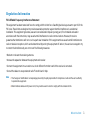 2
2
-
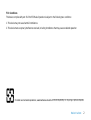 3
3
-
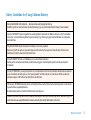 4
4
-
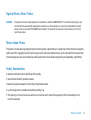 5
5
-
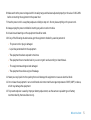 6
6
-
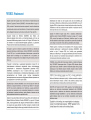 7
7
-
 8
8
-
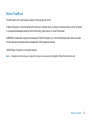 9
9
-
 10
10
-
 11
11
-
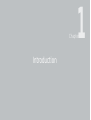 12
12
-
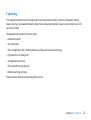 13
13
-
 14
14
-
 15
15
-
 16
16
-
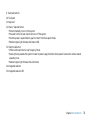 17
17
-
 18
18
-
 19
19
-
 20
20
-
 21
21
-
 22
22
-
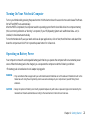 23
23
-
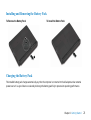 24
24
-
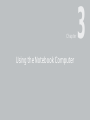 25
25
-
 26
26
-
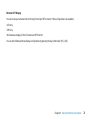 27
27
-
 28
28
-
 29
29
-
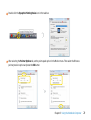 30
30
-
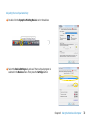 31
31
-
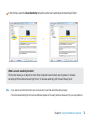 32
32
-
 33
33
-
 34
34
-
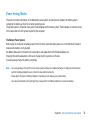 35
35
-
 36
36
-
 37
37
-
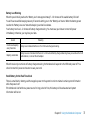 38
38
-
 39
39
-
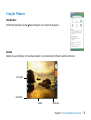 40
40
-
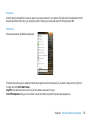 41
41
-
 42
42
-
 43
43
-
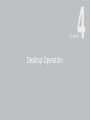 44
44
-
 45
45
-
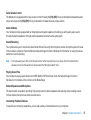 46
46
-
 47
47
-
 48
48
-
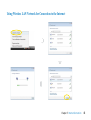 49
49
-
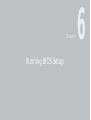 50
50
-
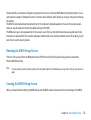 51
51
-
 52
52
-
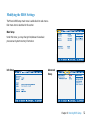 53
53
-
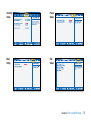 54
54
-
 55
55
-
 56
56
-
 57
57
-
 58
58
-
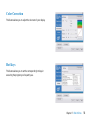 59
59
-
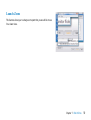 60
60
-
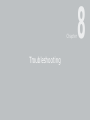 61
61
-
 62
62
-
 63
63
-
 64
64
-
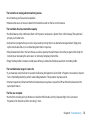 65
65
-
 66
66
-
 67
67
-
 68
68
-
 69
69
-
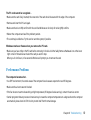 70
70
-
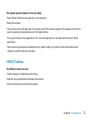 71
71
-
 72
72
-
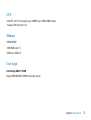 73
73
-
 74
74
-
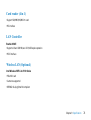 75
75
-
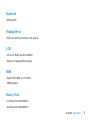 76
76
-
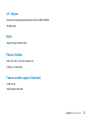 77
77
-
 78
78
Ask a question and I''ll find the answer in the document
Finding information in a document is now easier with AI
Related papers
Other documents
-
Archos 10 User manual
-
Everex StepNote SA2053T User manual
-
Optima Centoris V260 User manual
-
Everex StepNote SA2050T User manual
-
Asus Z70A User guide
-
ASUSTeK Computer MSQS2NWM3B2200BG User manual
-
Optima Centoris W259 User manual
-
Star ST-SKB898W+803 Wireless Keyboard and Mouse Combo Operating instructions
-
RM NB3000 User manual
-
Viglen Futura Durus User manual