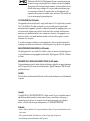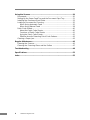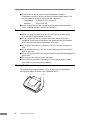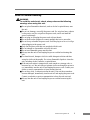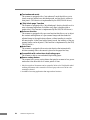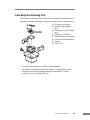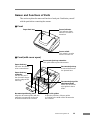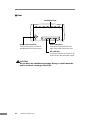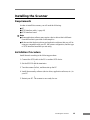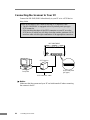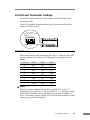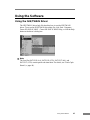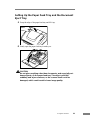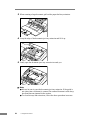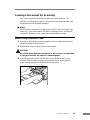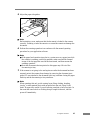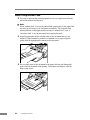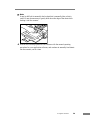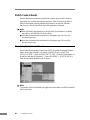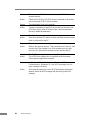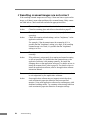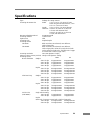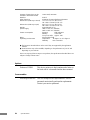Canon DR-3060 Owner's manual
- Category
- Scanner Transparancy Adapters
- Type
- Owner's manual
This manual is also suitable for

Startup Manual
Read this manual thoroughly before using this scanner.
Keep this manual in a safe place for future reference.

CANON ELECTRONICS INC.
1248, SHIMOKAGEMORI, CHICHIBU-SHI, SAITAMA 369-1892, JAPAN
CANON U.S.A. INC.
ONE CANON PLAZA, LAKE SUCCESS, N.Y.11042, U.S.A.
CANON CANADA INC.
6390 DIXIE ROAD, MISSISSAUGA, ONTARIO L5T 1P7, CANADA
CANON EUROPA N.V.
BOVENKERKERWEG 59-61, P.O.BOX 2262, 1180 EG AMSTELVEEN, THE NETHERLANDS
CANON LATIN AMERICA, INC.
6505, BLUE LAGOON DRIVE, SUITE 325 MIAMI, FLORIDA 33126 U.S.A.
CANON AUSTRALIA PTY. LTD.
1 THOMAS HOLT DRIVE, NORTH RYDE, SYDNEY. N.S.W, 2113. AUSTRALIA
CANON SINGAPORE PTE. LTD.
79 ANSON ROAD #09-01/06, SINGAPORE 079906
CANON HONGKONG CAMPANY LTD.
9/F., THE HONG KONG CLUB BUILDING, 3A CHATER ROAD, CENTRAL, HONG KONG
PUB.CE-IE-991-02 0403P1 © CANON ELECTRONICS INC. 2001 PRINTED IN JAPAN
*CE-IE-991-02*

The International ENERGY STAR Office Equipment Program is an international program
that promotes energy saving through the use of computers and other office equipment.
The program backs the development and dissemination of products with functions that
effectively reduce energy consumption. It is an open system in which business propri-
etors can participate voluntarily. The targeted products are office equipment such as
computers, monitors, printers, fax machines, copiers and Scanners. Their standards and
logos are uniform among the participating nations.
FCC REGULATIONS (For 120V models)
This equipment has been tested and found to comply with the limits for a Class A digital device, pursuant to
Part 15 of the FCC Rules. These limits are designed to provide reasonable protection against harmful
interference when the equipment is operated in a commercial environment. This equipment generates, uses,
and can radiate radio frequency energy and, if not installed and used in accordance with the instruction
manual, may cause harmful interference to radio communications. Operation of this equipment in a resi-
dential area is likely to cause harmful interference in which case the user will be required to correct the
interference at his own expense.
Do not make any changes or modifications to the equipment unless otherwise specified in the manual. If
such changes or modifications should be made, you could be required to stop operation of the equipment.
RADIO INTERFERENCE REGULATIONS (For 120V models)
This digital apparatus does not exceed the Class A limits for radio noise emissions from digital apparatus as
set out in the Interference-causing equipment standard entitled "Digital Apparatus", ICES-003 of the Indus-
try Canada.
RÈGLEMENT SUR LE BROUILLAGE RADIOÉLECTRIQUE (For 120V models)
Cet appareil numérique respecte les limites de bruits radioélectriques applicables aux appareils numériques
de Classe A prescrites dans la norme sur le matériel brouilleur: "Appareils Numériques", NMB-003 édictée
par l'Industrie Canada.
Für EMVG
Dieses Produkt ist zum Gebrauch im Wohnbereich, Geschäfts-und Gewerbebereich sowie in Kleinbetrieben
vorgesehen.
Copyright
Copyright © 2001 by CANON ELECTRONICS INC. All rights reserved. No part of this publication may be
reproduced, transmitted, transcribed, stored in a retrieval system, or translated into any language or
computer language in any form or by any means, electronic, mechanical, magnetic, optical, chemical,
manual, or otherwise, without the prior written permission of CANON ELECTRONICS INC.
Trademarks
• Microsoft, Windows and Windows NT are registered trademarks of Microsoft Corporation in the United States and/or
other countries.
• ISIS is a registered trademark of Pixel Translations, a division of Captiva Spftware Corporation.
• Intel and Pentium are registered trademarks of Intel Corporation.


Preface 1
Preface
Thank you for purchasing the Canon DR- 3060/3080C scanner. Be sure to
read this manual thoroughly before using the scanner in order to ensure that
you fully understand how to use the scanner correctly. After you have read
this manual, retain it for future reference.
Caution:
Be aware of the following points when using this scanner for
reproduction:
● Making duplicates of paper currency, coins, government-issued securities
and other negotiable instruments is prohibited by law and subject to
criminal penalties.
● Making duplicates of government-issued passports as well as licenses,
permits, official documents and private documents issued by public or
private institutions may also be subject to criminal penalties.
● Making duplicates of written works, music, paintings, prints, maps,
drawings, movie stills, photographs and other copyrighted works is
prohibited, except when done for personal and noncommercial purposes.

2 Preface
Notational Conventions
The symbols and indications used in this manual are explained below.
Familiarize yourself with these symbols and their meanings before reading
this manual.
“(→ page 12)” means “Refer to page 12 for more details on the information.”
WARNING
This indicates a matter in which failure to follow proper procedure
could result in loss of life or serious injury. In order to ensure
safe operation, always observe these warnings.
CAUTION
This indicates a matter in which failure to follow proper procedure
could result in serious injury or property damage. In order to
ensure safe operation, always observe these cautions.
Notice
This indicates important information regarding the operation of the unit that
must be observed. Always read these items in order to prevent damage to the
unit or physical injury.
Note
This indicates supplemental information concerning the operation of the unit.
Reading these notes is recommended.

Table of Contents 3
Table of Contents
Preface ...........................................................................................................1
Notational Conventions ..............................................................................2
Table of Contents ..........................................................................................3
Before Using the Unit ...................................................................................5
To Ensure Safe Operation..........................................................................5
Installation Location ..............................................................................5
Power ....................................................................................................6
Moving the Scanner ..............................................................................6
Notes on Normal Handling....................................................................7
Features of the DR-3060/3080C ................................................................9
Checking the Packing List........................................................................11
Removing Protective Tape and Protective Sheet ................................12
Names and Functions of Parts.................................................................13
Installing the Scanner.................................................................................15
Requirements...........................................................................................15
Installation Procedure ..............................................................................15
Connecting the Scanner to Your PC.........................................................16
SCSI ID and Terminator Settings .............................................................17
SCSI ID Settings .................................................................................17
Te rminator Setting...............................................................................18
Connecting the Power Cord .....................................................................19
Tur ning the Power On/Off.........................................................................20
Tu r ning the Power On .........................................................................20
Tu r ning the Power Off .........................................................................22
Installing the Software................................................................................23
Before Installing the software...................................................................23
Installing the ISIS/TWAIN Driver ..............................................................24
Installing CapturePerfect..........................................................................26
Using the Software......................................................................................27
Using the ISIS/TWAIN Driver ...................................................................27
Using CapturePerfect ...............................................................................28
Starting CapturePerfect ......................................................................28
Closing CapturePerfect .......................................................................29

4 Before Using the Unit
Using the Scanner.......................................................................................30
Documents...............................................................................................30
Setting Up the Paper Feed Tray and the Document Eject Tray ................31
Installing the Document Eject Guide........................................................33
Loading a Document for Scanning...........................................................35
When Using Automatic Feed ..............................................................35
When Using Manual Feed ..................................................................38
Patch Code Sheets ..................................................................................40
About the Patch Code Sheets.............................................................40
Functions of Patch Code Sheets ........................................................41
Using the Patch Code Sheets.............................................................41
Effective Area for Detecting Patch Code Patterns ..............................42
Clearing a Paper Jam ..............................................................................43
Regular Maintenance ..................................................................................46
Cleaning the Scanner ..............................................................................46
Cleaning the Scanning Glass and the Rollers .........................................47
Troubleshooting ..........................................................................................48
Specifications..............................................................................................53
Index.............................................................................................................55

Before Using the Unit 5
Before Using the Unit
To Ensure Safe Operation
In order to ensure safe operation, be certain to read the cautions described
below.
Installation Location
The performance of this unit is affected by the environment in which it is
installed. Make sure that the location where the unit is installed meets the
following environmental requirements.
● Provide adequate space around the unit (as indicated in the above diagram)
for operation, maintenance and ventilation purposes.
● Avoid locations exposed to direct sunlight. If the unit must be placed in
such a spot, hang a heavy curtain, etc., to shade the unit.
● Avoid dusty locations. Dust can get inside of the unit and cause problems.
● Avoid warm or humid locations, such as in the vicinity of a water faucet,
water heater, humidifier, etc., and avoid locations where there fumes from
ammonia, paint thinner, etc., may be present.
● Avoid unstable surfaces and locations subject to vibration.
At least 4 in. (100 mm)
14.8 in. (375 mm)
when paper feed
tray and paper
feed tray
extension are
closed
25.8 in. (655 mm)
when paper feed tray
and paper feed tray
extension are open

6 Before Using the Unit
● Avoid locations that are subject to rapid temperature changes.
Condensation inside of the unit can result in inferior image quality. Use
this unit under the following environmental conditions:
Temperature: 10 degree C to 32.5 degree C
Humidity: 20% to 80% RH
● Avoid locating the unit near equipment that generates electromagnetic
fields, including speakers, televisions, and radios.
Power
● Before you plug the power cord into an outlet, be sure that the power
source meets the requirements of the unit.
● Do not connect this unit to a power outlet that is shared with other
equipment. When using an extension cord, make sure that the extension
cord is rated for the current requirements of the unit.
● Do not place other objects on the power cord. Do not step on the power
cord.
● Do not bundle the power cord, and do not wrap the power cord around a
table or chair leg.
● Do not pull on the power cord. Always grasp the plug when unplugging the
power cord.
● Do not place other objects around the outlet.
● If you have any questions concerning your local power supply, contact
your dealer or your local power company.
Moving the Scanner
The scanner weighs approximately 8.1 kg. Always use two hands when
moving the scanner, as shown in the illustration below.

Before Using the Unit 7
Notes on Normal Handling
WARNING
To avoid fire and electric shock, always observe the following
warnings when using this unit.
■ Do not place flammable chemicals, such as alcohol or paint thinner, near
the unit.
■ Do not cut, damage, or modify the power cord. Do not place heavy objects
on the power cord, do not pull on the power cord, and do not bend the
power cord sharply.
■ Do not plug in or unplug the power cord with wet hands.
■ Do not multi-outlet adapters to connect multiple devices to one outlet.
■ Do not tie up or bundle the power cord. Push the plug in as far as it will go
when plugging in the power cord.
■ Only use the power cord that was provided with this unit.
■ Do not attempt to disassemble or modify this unit.
■ Do not use flammable sprays near this unit.
■ Always turn the unit off and unplug the power cord before cleaning this
unit.
■ To clean this unit, dampen a cloth in a mild detergent solution and then
wring the cloth out thoroughly. Do not use flammable liquids to clean the
unit, including alcohol, benzene, or paint thinner.
■ If the unit ever makes a strange noise, emits smoke or a strange odor, or
becomes hot, or if the unit does not operate at all even though the power is
on, immediately turn the unit off and unplug the power cord. Contact your
dealer or service representative to have the unit serviced.
■ Do not drop, kick, or otherwise strike the unit. If the unit does somehow
become damaged, immediately turn the unit off and unplug the power cord.
Contact your dealer or service representative to have the unit serviced.
■ Always turn the unit off and unplug the power cord before moving this
unit.

8 Before Using the Unit
CAUTION
■ Do not set the unit up on a wobbly platform, a sloped surface, or any other
type of unstable location. Do not set up the unit in a location that is subject
to vibration. The unit could injure someone if it falls or tips over.
■ Do not block the ventilation openings. Doing so could cause the unit to
overheat, creating a risk of fire.
■ Do not place any liquid container, such as a glass or a flower vase, on top
of the unit. Do not place paper clips, staples, necklaces or any other
metallic objects on top of the unit. Liquids or small metallic objects that get
inside of the unit create a risk of fire or electric shock. If such foreign
matter does get inside of the unit, unplug the power cord immediately, and
then contact your dealer or service representative for assistance.
■ Do not set up the unit in a dusty or humid location. Doing so creates a risk
of fire or electric shock.
■ Do not place heavy objects on top of the unit. The object could injure
someone if it falls or tips over.
■ To prevent any risk of fire or electric shock, be sure that the power source
meets the power requirements of the unit.
■ When unplugging the power cord, always grasp the plug. Pulling on the
cord itself could expose or break the wires in the power cord, damaging the
cord and creating a risk of fire or electric shock.
■ In order to allow you to easily unplug the power cord at any time, do not
place other objects around the power outlet. Such obstacles could prevent
you from unplugging the power cord quickly in an emergency.
■ Do not spill liquids or flammable chemicals (such as alcohol, paint thinner,
or benzene) on the unit. Doing so creates a risk of fire or electric shock.
■ If the unit will not be used for an extended period of time, unplug the
power cord for safety's sake.
■ When operating this unit, avoid wearing loose-fitting clothing, dangling
jewelry, or other material that could get pulled into the unit. Injury could
result. Be especially careful if you are wearing a necktie or have long hair.
In the event that some article or clothing does get caught in the unit, turn
the power off immediately.
■ Be careful when placing paper in the unit and when removing jammed
paper. It is possible to cut your hand on the edge of a sheet of paper.

Before Using the Unit 9
Features of the DR-3060/3080C
The main features of the DR-3060/3080C scanner are listed below.
■ Fast document feeding
Although the scanner is compact, it can rapidly scan up to forty A4 sheets
(double side) per minute, and can scan documents ranging in size from
business cards to B4 paper.
■ Gray scale support (DR-3060)
Documents can be scanned in 256-level gray scale.
■ Color/Gray scale support (DR-3080C)
Documents can be scanned in 24-bit color or 256-level gray scale.*
■ Supports a variety of scanning modes**
The scanner supports the following scanning modes, depending on the
document type:
● Single-sided/double-sided mode
● Continuous/manual feed
■ Automatic document size detection**
The scanner automatically detects the length of a scanned document, and
eliminates any unnecessary space around the edges of the document when
storing the document, even when storing an irregularly sized document.
■ Automatic paper thickness adjustment
Because the scanner automatically detects and adjusts for the thickness of
the paper that the document is printed on, there is no need to adjust for
paper thickness beforehand.
■ Front paper feed/eject
Documents are fed into the scanner from the front and are ejected from the
front, making the scanner easy to use and allowing more flexibility in
choosing a location to set up the scanner.
■ Compact size
The scanner is extremely compact, 13.5W x 10.9D x 7.5H in. (344W x
278D x 191H mm).
■ Dropout color (DR-3080C)
The scanner is equipped with a "dropout color" function that allows you to
specify a color for the scanner to omit from scanned images. (This function
is only available on the front side of a page.)
■ Deskew
The deskew function automatically straightens an image if the document
was loaded askew. (This correction is made by the ISIS/TWAIN driver.)

10 Before Using the Unit
■ Text enhanced mode
The scanner is equipped with a "text enhanced" mode that allows you to
clearly scan text printed on a dark background, and text that is written in
faint pencil. (This function is implemented by the ISIS/TWAIN driver.)
■ "Skip blank page" function
The scanner is equipped with a "skip blank page" function that allows it to
scan a document regardless of whether every page is double-sided or
single-sided. (This function is implemented by the ISIS/TWAIN driver.)
■ Pre-scan function
The scanner is equipped with a pre-scan function that allows you to adjust
the contrast and brightness of a pre-scanned image and then sends the
adjusted image to the application software, without needing to scan the
document again. In black and white (binary) mode, the intensity of the pre-
scanned image can be adjusted. (This function is implemented by the ISIS/
TWAIN driver.)
■ Auto Start
The scanner is equipped with an auto start function that automatically
initiates scanning when a document is placed in the paper feed tray.
■ Compatible with carbonless duplicating paper
The scanner is able to scan carbonless duplicating paper.
■ Power-saving feature
The scanner has a power-saving feature that puts the scanner in low-power
mode after it has been idle for a certain period of time.
* Only the top side of documents can be scanned in 24-bit color. With double-sided
scanning, the bottom side is scanned in 256-level gray scale even if 24-bit color
scanning is selected.
** Available when using applications that support these functions.

Before Using the Unit 11
Checking the Packing List
The contents of the carton in which this unit is shipped are described below. If
anything is missing or damaged, contact your dealer or service representative.
➀ Document eject guide
➁ Auxiliary paper support
plate
➂ Warranty card (120V model
only)
➃ Setup disc (CD-ROM)
➄ Startup manual (this manual)
➅ Software license agreement
➆ Scanner
➇ Power cord
• You will need to purchase an interface cable separately.
• The packed contents of the carton are subject to change without notice.
• Keep the carton and the packing material for future use if it is ever
necessary to store or transport the unit.

12 Before Using the Unit
Removing Protective Tape and Protective Sheet
Before using the scanner, remove the protective tape and protective sheet that
protect the unit from damage during shipment.
1.
Remove the protective tape that is attached to the exterior of the unit.
2.
Open the paper feed tray and remove the protective tape that is inside the unit.
3.
Gently raise the upper unit and remove the protective sheet.
After removing the protective sheet, return the upper unit to its original
position.

Before Using the Unit 13
Names and Functions of Parts
This section explains the name and function of each part. Familiarize yourself
with the parts before connecting the scanner.
■ Front
■ Front (with cover open)
L
T
R
A
4
B
4
Paper feed tray
Power indicator
This indicator lights
when the scanner is
turned on.
Power switch
This switch is used to
turn the scanner on.
Paper feed tray
Place the document
to be scanned here.
Paper feed tray
extension
Pull this tray out if
the document hangs
over the edge of the
main tray.
Document eject tray extension
This guide holds ejected documents.
Document positioning mark
Align the document guides with the
mark that corresponds to the size
of the document to be scanned.
Paper side guides
Adjust the positions of these guides
according to the width of the document to
be scanned.
Document eject guide
attachment holes
Attach the document
eject guide to these
holes.
Document eject tray
Scanned documents
are ejected here.

14 Before Using the Unit
■ Rear
CAUTION
Do not block the ventilation openings. Doing so could cause the
unit to overheat, creating a risk of fire.
Power cord connector
Connect the power cord that is
provided with the scanner here.
SCSI connectors
Connect a 50-pin half-pitch (pin
type) SCSI cable connector here.
DIP switches
Use these switches to set the SCSI
ID and to turn the terminator on/off.
Ventilation holes

Installing the Scanner 15
Installing the Scanner
Requirements
In order to install this scanner, you will need the following:
● PC
● SCSI interface cable (→ page 16)
● SCSI interface board
Note
● Some application software may require a device driver that is different
from the one that is provided on the setup disc.
● Make sure that the device driver and application software that you will be
using are compatible with your PC, the system configuration, and the type
of SCSI interface board that you are using.
Installation Procedure
Install the unit according to the following procedure.
1. Connect the SCSI cable to the PC or another SCSI device.
↓
2. Set the SCSI ID and the terminator.
↓
3. Turn the scanner on first, and then start up the PC.
↓
4. Install the necessary software (device driver, application software, etc.) in
your PC.
↓
5. Restart your PC. The scanner is now ready for use.

16 Installing the Scanner
Connecting the Scanner to Your PC
Connect the DR-3060/3080C either directly to your PC or to a SCSI device
daisy chain.
Notes on the Shape of the Connector and the SCSI Interface Cable
• The DR-3060/3080C is equipped with a 50-pin half-pitch (pin type)
SCSI connector.
• After checking the shape of the SCSI connector on your PC or on the
SCSI device to which you will daisy chain the scanner, purchase a SCSI
interface cable with the right combination of the appropriate connectors.
Notice
Make sure that the scanner and your PC are both turned off when connecting
the scanner to the PC.
Computer
DR-3060/3080C
SCSI interface cable
SCSI device
50-pin half-pitch
(pin type)
Page is loading ...
Page is loading ...
Page is loading ...
Page is loading ...
Page is loading ...
Page is loading ...
Page is loading ...
Page is loading ...
Page is loading ...
Page is loading ...
Page is loading ...
Page is loading ...
Page is loading ...
Page is loading ...
Page is loading ...
Page is loading ...
Page is loading ...
Page is loading ...
Page is loading ...
Page is loading ...
Page is loading ...
Page is loading ...
Page is loading ...
Page is loading ...
Page is loading ...
Page is loading ...
Page is loading ...
Page is loading ...
Page is loading ...
Page is loading ...
Page is loading ...
Page is loading ...
Page is loading ...
Page is loading ...
Page is loading ...
Page is loading ...
Page is loading ...
Page is loading ...
Page is loading ...
Page is loading ...
-
 1
1
-
 2
2
-
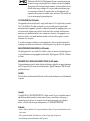 3
3
-
 4
4
-
 5
5
-
 6
6
-
 7
7
-
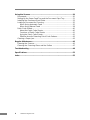 8
8
-
 9
9
-
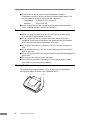 10
10
-
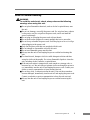 11
11
-
 12
12
-
 13
13
-
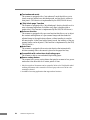 14
14
-
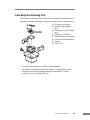 15
15
-
 16
16
-
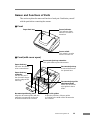 17
17
-
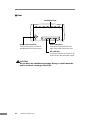 18
18
-
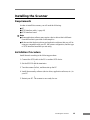 19
19
-
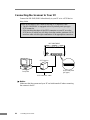 20
20
-
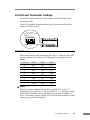 21
21
-
 22
22
-
 23
23
-
 24
24
-
 25
25
-
 26
26
-
 27
27
-
 28
28
-
 29
29
-
 30
30
-
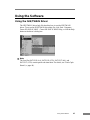 31
31
-
 32
32
-
 33
33
-
 34
34
-
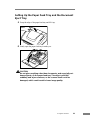 35
35
-
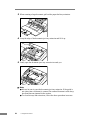 36
36
-
 37
37
-
 38
38
-
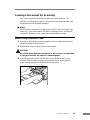 39
39
-
 40
40
-
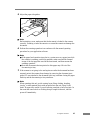 41
41
-
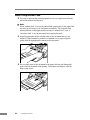 42
42
-
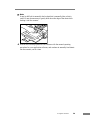 43
43
-
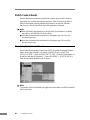 44
44
-
 45
45
-
 46
46
-
 47
47
-
 48
48
-
 49
49
-
 50
50
-
 51
51
-
 52
52
-
 53
53
-
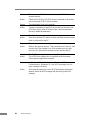 54
54
-
 55
55
-
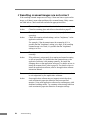 56
56
-
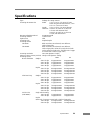 57
57
-
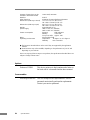 58
58
-
 59
59
-
 60
60
Canon DR-3060 Owner's manual
- Category
- Scanner Transparancy Adapters
- Type
- Owner's manual
- This manual is also suitable for
Ask a question and I''ll find the answer in the document
Finding information in a document is now easier with AI
Related papers
Other documents
-
 Cables Direct SS-323 Datasheet
Cables Direct SS-323 Datasheet
-
Panasonic KVS50U Operating instructions
-
Pioneer DR-U16S User manual
-
Kofax ReadSoft Invoices 6.1.0 Installation guide
-
Kodak A-61195 User manual
-
Kodak i50 User manual
-
Avision 300500001 User manual
-
Panasonic KV-S2045C SERIES User manual
-
Epson Photo Scanner GT-30000 User manual
-
Fujitsu fi-4530C User manual