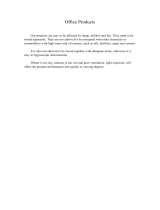Page is loading ...

Reference Manual

This page intentionally left blank.
10% 20% 30% 40% 50% 60% 70% 80% 90% 100%

Table Of Contents
1
Introduction ..................................................................3
Welcome!......................................................................................................3
DEQ830 Key Features .................................................................... 4
How to Use This Manual................................................................ 5
Important Safety Instructions..................................7
Important Safety Instructions (English)................................... 7
Safety symbols used in this product.........................................................7
Please follow these precautions when using this product: ................... 7
Instructions de Sécurité Importantes (French) ...................... 9
Symboles utilisés dans ce produit.............................................................9
Veuillez suivre ces précautions lors de l’utilisation de
l’appareil:
......................................................................................................9
Lesen Sie bitte die folgende Sicherheitshinweise
(German)
........................................................................................... 11
Sicherheit Symbole verwendet in diesem Produkt.................................11
Folgen Sie bitte diesen Vorkehrungen, wenn dieses
Produkt verwendet wird:
...........................................................................11
CE Declaration of Conformity ..................................................... 13
FCC Compliance Statement ......................................................... 13
Chapter One: Quick Start Guide ..............................15
If you can't wait to get started..................................................................15
Step 1: Hook it up to a mixer ........................................................ 15
Step 2: Try some equalization ...................................................... 16
Step 3: Store the Program............................................................. 16
Step 4: Save an EQ Curve.............................................................. 17
DEQ830 Diagram............................................................................. 18
Chapter Two: Connections ........................................19
Unpacking and Inspection............................................................ 19
Installing in a Rack ........................................................................ 19
Thermal Considerations in Rack Mounting ............................. 19
AC Power Hookup........................................................................... 20
Using the DEQ830 in another country...................................................20
Connecting Inputs and Outputs .................................................. 21
Connecting to the Channel or Main Inserts of a mixing
console
..........................................................................................................21
Connecting to the inserts on an instrument amplifier ..........................23
Connecting to equipment with XLR inputs and outputs .....................23
Connecting to equipment with ADAT Optical inputs and
outputs
..........................................................................................................23
About Audio Cables ........................................................................ 25
Chapter Three: Basics of Equalization...................27
What is equalization? ..................................................................... 27
Description of the Front Panel .................................................... 28
Description of the Basic Modes ................................................... 31
Basic operation: Program mode .................................................. 34

Table Of Contents
2
Basic operation: Edit mode........................................................... 34
Basic operation: Store mode......................................................... 41
Basic operation: Save Curve mode ............................................. 41
Basic operation: Retrieve Curve mode ...................................... 41
Basic operation: Channel Level mode........................................ 42
Basic operation: Link mode.......................................................... 42
Basic operation: Real Time Analyzer mode .............................. 43
Basic operation: Utility mode ...................................................... 45
System Exclusive Transmit (Send?).................................................. 48
Receiving System Exclusive bulk dumps.................................................49
The "Hidden" Modes........................................................................ 50
Demonstration mode.................................................................................50
Lock mode...................................................................................................50
Equalization Artifacts.................................................................... 51
Constant Q vs. Variable Q ............................................................. 52
Chapter Four: Applications.......................................57
General EQ tips ............................................................................... 57
Filtering effects ............................................................................... 58
Settings chart................................................................................... 59
Chapter Five: Troubleshooting ................................61
Line Conditioners and Protectors .............................................. 61
Care and Maintenance................................................................... 61
Troubleshooting Index .............................................................................. 62
Specifications...................................................................65
Audio Performance .................................................................................... 65
Mechanical ...................................................................................................65
Warranty/Contact Alesis ............................................67
Alesis Limited Warranty.............................................................................67
Alesis Contact Information.......................................................................68

Introduction
Welcome!
Thank you for purchasing the Alesis DEQ830. It is a versatile
product, and whether it becomes a part of your studio or finds its
place in your live setup, we know it will serve you well. Since 1984,
we’ve been designing and building creative tools for the audio
community. We believe in our products, because we've heard the
results that creative people like you achieve with them.
F
or more effective
s
ervice and product
update notices, please
r
egister your DEQ830
o
nline at:
h
ttp://www.alesis.com
/
s
upport/warranty.htm
One of the goals of Alesis is to make high-quality music
technology available to everyone. This Reference Manual is an
important part of that, because in it we try to present the
DEQ830’s features in a way that is easy to understand and
remember. But even beyond explaining each feature and
parameter, this manual can be a key that unlocks an application for
the DEQ830 that you may not have considered. So we try to write
our manuals as carefully as we build our products.
The goal of this manual is to get you the information you need as
quickly as possible, with a minimum of hassle. We hope we've
achieved that. If not, please drop us an email and give us your
suggestions on how we could improve future editions of this
manual.
We hope your investment will bring you many years of creative
enjoyment and help you achieve your goals.
Sincerely,
The people of Alesis
3

Introduction
DEQ830 Key Features
1. Offers the best of digital technology and analog-style control: a
graphic display with instant editing of any band or
combination of bands, plus the ability to store programs
2. 100 user-definable programs, each of which holds 8 channels
of EQ settings
3. 100 user-definable curves, each of which holds 30 bands of
EQ settings
4. 48 KHz sampling rate, 24-bit A/D/A, 28-bit internal
processing
5. Eight channels of equalization, independent or linkable
6. 30 EQ bands per channel, spanning 25 Hz-20 KHz in 1/3-
octave increments
7. +/- 12 dB boost/cut with center detente
8. Constant Q technology for finer control of audio
9. LOCK function for “set and forget” situations, which prevents
accidental reprogramming
10. Retrieve Curve mode for auditioning and selecting stored EQ
curves
11. Individual Channel Level adjustment per program
12. Master Level adjustment
13. [LINK] button for quick creation of matched EQ curves
14. Ability to bypass any or all channels using [BYPASS] and
[BYPASS ALL] buttons
15. Configurable editing modes to suit the way you work
16. Ability to copy settings from one channel to another
17. Easy-to-read 7-segment Numerical LED Display
18. More than 350 Band Gain LEDs, making it easy to read EQ
curves from a distance
19. Signal Level, Clip and Bypass LEDs for each channel
20. Balanced input/output (TRS)
21. Compact 1-space rackmount profile
22. Real-time Analyzer (RTA) mode for visual feedback of
incoming and outgoing audio signals, with selectable metering
modes
23. ADAT Optical input/output, auto-sensing of incoming digital
audio
24. Clock selectable between 44.1k and 48k sampling rates
25. MIDI in/out for program changes and sys-ex storage
26. +4 dBu/-10 dBV operating level switch on rear panel
For full operating specifications, see page 65.
4

Introduction
How to Use This Manual
This manual is divided into the following sections describing the
various functions of and applications for the DEQ830. While it's a
good idea to read through the entire manual once carefully, those
having general knowledge about audio equipment should use the
table of contents to look up specific functions.
H
elpful tips and advice are
highlighted in a shaded box
like this.
Chapter 1: Quick Start Guide. If you're already familiar with
equalization, this will get you started using the DEQ830 right away.
This section presents the essential elements of hooking up the unit
and using it for the first time.
5
Chapter 2: Connections. This section gives detailed instructions for
connecting the DEQ830 to a variety of typical audio systems.
Chapter 3: Basics of Equalization. This section describes what an
equalizer does and explains the function of each of the controls.
Chapter 4: Applications. Skip to this section for tips on using the
DEQ830 in a variety of settings. You’ll also find a blank chart
representing the DEQ830’s 30 bands of EQ. You can make copies
of this chart and use them to keep track of some of your
favorite settings.
When something important
appears in the manual, an
exclamation mark (like the
one shown at left) will appear
with some explanatory text.
This symbol indicates that
this information is vital when
operating the DEQ830.
The names of specific buttons
on the DEQ830 are printed in
a bold font and bracketed:
e.g., the [BYPASS] button.
Chapter 5: Troubleshooting. Near the end of the manual you will
find troubleshooting tips and a complete list of the DEQ830’s
specifications.

Introduction
6
This page intentionally left blank.

Important Safety
Instructions
Important Safety Instructions (English)
Safety symbols used in this product
This symbol alerts the user that there are important
operating and maintenance instructions in the literature
accompanying this unit.
This symbol warns the user of uninsulated voltage within
the unit that can cause dangerous electric shocks.
7
This symbol warns the user that output connectors contain
voltages that can cause dangerous electrical shock.
Please follow these precautions when using
this product:
1. Read these instructions.
2. Keep these instructions.
3. Heed all warnings.
4. Follow all instructions.
5. Do not use this apparatus near water.
6. Clean only with a damp cloth. Do not spray any liquid cleaner
onto the faceplate, as this may damage the front panel controls
or cause a dangerous condition.
7. Install in accordance with the manufacturer's instructions.
8. Do not install near any heat sources such as radiators, heat
registers, stoves, or other apparatus (including amplifiers) that
produce heat.
9. Do not defeat the safety purpose of the polarized or
grounding-type plug. A polarized plug has two blades with one
wider than the other. A grounding-type plug has two blades
and a third grounding prong. The wide blade or the third
prong are provided for your safety. When the provided plug
does not fit into your outlet, consult an electrician for
replacement of the obsolete outlet.
10. Protect the power cord from being walked on or pinched,
particularly at plugs, convenience receptacles, and the point
where they exit from the apparatus.
11. Use only attachments or accessories specified by the
manufacturer.
Continued next page

Important Safety Instructions
12. Use only with a cart, stand, bracket, or table designed for use
with professional audio or music equipment. In any
installation, make sure that injury or damage will not result
from cables pulling on the apparatus and its mounting. If a
cart is used, use caution when moving the cart/apparatus
combination to avoid injury from tip-over.
13. Unplug this apparatus during lightning storms or when unused
for long periods of time.
14. Refer all servicing to qualified service personnel. Servicing is
required when the apparatus has been damaged in any way,
such as when the power-supply cord or plug is damaged, liquid
has been spilled or objects have fallen into the apparatus, the
apparatus has been exposed to rain or moisture, does not
operate normally, or has been dropped.
15. This unit produces heat when operated normally. Operate in a
well-ventilated area with at least six inches of clearance from
peripheral equipment.
16. This product, in combination with an amplifier and
headphones or speakers, may be capable of producing sound
levels that could cause permanent hearing loss. Do not operate
for a long period of time at a high volume level or at a level
that is uncomfortable. If you experience any hearing loss or
ringing in the ears, you should consult an audiologist.
17. Do not expose the apparatus to dripping or splashing. Do not
place objects filled with liquids (flower vases, soft drink cans,
coffee cups) on the apparatus.
18. WARNING: To reduce the risk of fire or electric shock, do
not expose this apparatus to rain or moisture.
19. The unit is an audio device, whose power supply may be
subject to surrounding electronic interference. Once installed,
if you find that the unit is malfunctioning, the problem may
be solved by resetting the unit, relocating the unit, or by
installing a line-conditioner.
8

Important Safety Instructions
Instructions de Sécurité Importantes (French)
Symboles utilisés dans ce produit
Ce symbole alèrte l’utilisateur qu’il existe des instructions
de fonctionnement et de maintenance dans la documentation
jointe avec ce produit.
Ce symbole avertit l’utilisateur de la présence d’une
tension non isolée à l’intérieur de l’appareil pouvant engendrer des
chocs électriques.
Ce symbole prévient l'utilisateur de la présence de tensions
sur les raccordements de sorties, représentant un risque
d'électrocution.
Veuillez suivre ces précautions lors de
l’utilisation de l’appareil:
1. Lisez ces instructions.
2. Gardez ces instructions.
3. Tenez compte de tous les avertissements.
4. Suivez toutes les instructions.
5. N’utilisez pas cet allareil à proximité de l’eau.
6. Ne nettoyez qu’avec un chiffon humide. Il est potentiellement
dangereux d'utiliser des pulvérisateurs ou nettoyants liquides
sur cet appareil.
7. Installez selon les recommandations du constructeur.
8. Ne pas installer à proximilé de sources de chaleur comme
radiateurs, cuisinière ou autre appareils (don’t les
amplificateurs) produisant de la chaleur.
9. Ne pas enlever la prise de terre du cordon secteur. Une prise
murale avec terre deux broches et une troisièrme reliée à la
terre. Cette dernière est présente pour votre sécurité. Si le
cordon secteur ne rentre pas dans la prise de courant,
demandez à un électricien qualifié de remplacer la prise.
10. Evitez de marcher sur le cordon secteur ou de le pincer, en
particulier au niveau de la prise, et aux endroits où il sor de
l’appareil.
11. N’utilisez que des accessoires spécifiés par le constructeur.
Suite de la page suivante
9

Important Safety Instructions
12. N’utilisez qu’avec un stand, ou table conçus pour l’utilisation
d’audio professionnel ou instruments de musique. Dans toute
installation, veillez de ne rien endommager à cause de câbles
qui tirent sur des appareils et leur support.
13. Débranchez l’appareil lors d’un orage ou lorsqu’il n’est pas
utilisé pendant longtemps.
14. Faites réparer par un personnel qualifié. Une réparation est
nécessaire lorsque l’appareil a été endommagé de quelque sorte
que ce soit, par exemple losrque le cordon secteur ou la prise
sont endommagés, si du liquide a coulé ou des objets se sont
introduits dans l’appareil, si celui-ci a été exposé à la pluie ou à
l’humidité, ne fonctionne pas normalement ou est tombé.
15. Puisque son fonctionement normale génère de la chaleur,
placez cet appareil au moins 15cm. des équipments
péripheriques et assurez que l’emplacement permet la
circulation de l’air.
16. Ce produit, utilisé avec un amplificateur et un casque ou des
enceintes, est capable de produite des niveaux sonores pouvant
engendrer une perte permanente de l’ouïe. Ne l’utilisez pas
pendant longtemps à un niveau sonore élevé ou à un niveau
non confortable. Si vous remarquez une perte de l’ouïe ou un
bourdonnement dans les oreilles, consultez un spécialiste.
17. N'exposez pas l'appareil à l'égoutture ou à l'éclaboussement.
Ne placez pas les objets remplis de liquides (vases à fleur,
boîtes de boisson non alcoolique, tasses de café) sur l'appareil.
18. AVERTISSEMENT: Pour réduire le risque du feu ou de
décharge électrique, n'exposez pas cet appareil à la pluie ou à
l'humidité.
19. Quand ce produit est en fonction, l'alimentation secteur peut
provoquer des interférences sur la fonction surround. Une
fois installé, si vous détectez que le produit ne fonctionne pas
correctement, le problème peut être résolu en effectuant un
reset de l'appareil ( débrancher l'alimentation et rebrancher la
après quelques secondes ) ou insérez l'alimentation de
l'appareil dans une prise secteur équipée d'une masse correcte.
10

Important Safety Instructions
Lesen Sie bitte die folgende Sicherheitshinweise (German)
Sicherheit Symbole verwendet in diesem
Produkt
Dieses Symbol alarmiert den Benutzer, daß es wichtige
Funktionieren und Wartung Anweisungen in der Literatur gibt, die
diese Maßeinheit begleitet.
Dieses Symbol warnt den Benutzer der nicht isolierten
Spannung innerhalb der Maßeinheit, die gefährliche elektrische
Schläge verursachen kann.
Dieses Symbol warnt den Benutzer, dem Ausgabestecker
Spannungen enthalten, die gefährlichen elektrischen Schlag
verursachen können.
Folgen Sie bitte diesen Vorkehrungen, wenn
dieses Produkt verwendet wird:
1. Lesen Sie die Hinweise.
2. Halten Sie sich an die Anleitung.
3. Beachten Sie alle Warnungen.
4. Beachten Sie alle Hinweise.
5. Bringen Sie das Gerät nie mit Wasser in Berührung.
6. Verwenden Sie zur Reinigung nur ein weiches Tuch.
Verwenden Sie keine flüssigen Reinigungsmittel. Dies kann
gefährliche Folgen haben.
7. Halten Sie sich beim Aufbau des Gerätes an die Angaben des
Herstellers.
8. Stellen Sie das Gerät nich in der Nähe von Heizkörpern,
Heizungsklappen oder anderen Wärmequellen (einschließlich
Verstärkern) auf.
9. Verfehlen Sie nicht den Zweck des grounging Terminals auf
dem Netzstecker. Dieses Terminal wird für Ihre Sicherheit zur
Verfügung gestellt.
10. Verlegen Sie das Netzkabel des Gerätes niemals so, daß man
darüber stolpern kann oder daß es gequetscht wird.
11. Benutzen Sie nur das vom Hersteller empfohlene Zubehör.
Fortsetzung auf nächster seite
11

Important Safety Instructions
12. Verwenden Sie ausschließlich Wagen, Ständer, oder Tische, die
speziell für professionelle Audio- und Musikinstrumente
geeignet sind. Achten Sie immer darauf, daß die jeweiligen
Geräte sicher installiert sind, um Schäden und Verletzungen zu
vermeiden. Wenn Sie einen Rollwagen benutzen, achten Sie
darauf, das dieser nicht umkippt, um Verletzungen
auszuschließen.
13. Ziehen Sie während eines Gewitters oder wenn Sie das Gerät
über einen längeren Zeitraum nicht benutzen den Netzstecher
aus der Steckdose.
14. Die Wartung sollte nur durch qualifiziertes Fachpersonal
erfolgen. Die Wartung wird notwendig, wenn das Gerät
beschädigt wurde oder aber das Stromkabel oder der Stecker,
Gegenstände oder Flüssigkeit in das Gerät gelangt sind, das
Gerät dem Regen oder Feuchtigkeit ausgesetzt war und
deshalb nicht mehr normal arbeitet oder heruntergefallen ist.
15. Dieses Gerät produziert auch im normalen Betrieb Wärme.
Achten Sie deshalb auf ausreichende Lüftung mit mindestens
15 cm Abstand von anderen Geräten.
16. Dieses Produkt kann in Verbindung mit einem Verstärker und
Kopfhörern oder Lautsprechern Lautstärkepegel erzeugen, die
anhaltende Gehörschäden verursachen. Betreiben Sie es nicht
über längere Zeit mit hoher Lautstärke oder einem Pegel, der
Ihnen unangenehm is. Wenn Sie ein Nachlassen des Gehörs
oder ein Klingeln in den Ohren feststellen, sollten Sie einen
Ohrenarzt aufsuchen.
17. Setzen Sie den Apparat nicht Bratenfett oder dem Spritzen
aus. Plazieren Sie die Nachrichten, die mit Flüssigkeiten
(gefüllt werden Blumevases, Getränkdosen, Kaffeetassen)
nicht auf den Apparat.
18. WARNING: um die Gefahr des Feuers oder des elektrischen
Schlages zu verringern, setzen Sie diesen Apparat nicht Regen
oder Feuchtigkeit aus.
19. Das Netzteil des Audiogerätes kann Interferenzstörungen der
Umgebung ausgesetzt sein. Sollten nach erfolgter Installation
Fehlfunktionen am Gerät auftreten, können diese durch ein
Zurücksetzen des Gerätes (Reset), durch einen anderen
Aufstellungsortes des Gerätes oder durch den Einsatz eines
Spannungsstabilisators behoben werden.
12

Important Safety Instructions
CE Declaration of Conformity
See our Web site at:
http://www.alesis.com
FCC Compliance Statement
This device complies with Part 15 of the FCC rules. Operation is
subject to the following two conditions: (1) This device may not
cause harmful interference and (2) this device must accept any
interference received, including interference that may cause
undesired operation.
NOTE: This equipment has been tested and found to comply with
the limits for a Class B digital device, pursuant to Part 15 of the
FCC Rules. These limits are designed to provide reasonable
protection against harmful interference in a residential installation.
This equipment generates, uses and can radiate radio frequency
energy and, if not installed and used in accordance with the
instructions, may cause harmful interference to radio
communications. However, there is no guarantee that interference
will not occur in a particular installation. If this equipment does
cause harmful interference to radio or television reception, which
can be determined by turning the equipment off and on, the user
is encouraged to try to correct the interference by one or more of
the following measures:
-- Reorient or relocate the receiving antenna.
-- Increase the separation between the equipment and receiver.
-- Connect the equipment into an outlet on a circuit different from
that to which the receiver is connected.
-- Consult the dealer or an experienced radio/TV technician for
help.
13

Important Safety Instructions
14
This page intentionally left blank.

1 Quick Start Guide
If you can’t wait to get started…
The Alesis DEQ830 is a unique product, but its basic hookup and
operation are similar to other equalizers in most respects. If you're
experienced with signal processors, this chapter is a “shorthand”
guide for those who want to start using the DEQ830 right away. If
you have questions about any of the features, don’t worry – all the
details will be covered in later chapters.
I
f you're new to signal
p
rocessing, start with the
more detailed instructions for
hookup and operation found
in the next chapter.
Step 1: Hook it up to a mixer
The DEQ830’s power will
turn on automatically once its
A
C cable is plugged in, so be
sure to press the [POWER]
switch to turn the unit off
while you’re connecting it to
y
our other equipment.
1. Plug the POWER jack on the back of the DEQ830 into a
grounded AC power source with the supplied power cable.
2. Using high-quality cables, plug the left and right main outputs
of a non-powered mixer into the Channel 1 and Channel 2
inputs on the back of the DEQ830. You may connect up to
eight separate audio sources in the same manner.
3. Connect another pair of cables to the Channel 1 and Channel
2 outputs of the DEQ830 and plug them into your
amplification system or a pair of powered monitors.
4. Press the [POWER] switch on the front of the DEQ830 to
power up the unit.
When connecting the
D
EQ830 to other equipment,
make sure all gear has been
turned off. Also, to protect
y
our speakers, be certain
y
our amplifier(s) are turned
all the way down before
turning your equipment back
on.
5. You may want to link some of the channels together—
Channels 1 and 2, for example. That way you’ll hear the
changes you make with Channel 1 affect both channels of
the stereo signal at once. To do so, select Channel 1 by
pressing its [CHANNEL SELECT] button. Then hold
down the [LINK] button and press Channel 2’s
[CHANNEL SELECT] button at the same time. After this,
any EQ changes you make to Channel 1 will be reflected in
Channel 2. You may link up to eight channels together using
this method.
15

1 Quick Start Guide
Step 2: Try some equalization
Play some signal into the unit
While learning the unit, you should play a CD or a multitrack
source into the equalizer. Choose a song or musical passage with a
fairly consistent level, so you can take your time experimenting
with the different features.
1. Put the mixer’s main faders all the way down so you don’t
distort the unit by sending it too much signal.
A
t the factory, we set all of
Program 00’s frequencies to
0 dB. It’s a good idea to leave
Program 00 this way, but if
y
ou have already overwritten
it with some of your own
settings, you can just create
y
our own program with
“flat” settings for the
p
urposes of this experiment.
2. Select program 00 on the DEQ830. This will call up a
program with all frequencies set to 0 dB, allowing you to hear
the changes you make to the audio more easily.
3. Begin playing your source material. Bring the mixer’s main
faders up gradually until the Channel Meters for Channels 1
and 2 begin to light up. Carefully increase the mixer’s output
level until the meters’ green and yellow LEDs are lit most of
the time. If the red CLIP LEDs at the top of the meters light
up at all, back the mixer’s output level down until they stop
lighting up. This is important, because these red LEDs indicate
that the signal is clipping on that channel.
R
emember: if the red CLIP
L
ED at the top of a Channel
M
eter lights up, that means
the signal is clipping. To
p
revent this, reduce the level
being sent to the proper
channel.
4. Press one of the [BAND SELECT] buttons to select a
frequency. One of the LEDs above that button will begin to
blink.
5. Use the [VALUE] encoder to decrease or increase the chosen
frequency. If desired, select another frequency and repeat this
process.
6. Press the [BYPASS] button to hear the signal without the
equalization effect. Press it again to return to the EQ’d signal.
7. Repeat steps 3 – 6 for the other audio sources you have
connected to the DEQ830.
Step 3: Store the Program
Once you have created an interesting program, you can save it to
one of the 100 user program locations. Here’s how to do this:
P
rograms 25-9
9
have been
left blank so you have
somewhere to store your
p
rograms right away without
overwriting the factory
p
resets.
1. Press the [STORE] button to enter Store mode.
2. Use the [VALUE] encoder to select the new location for the
edited program. For your convenience, programs 25-99 have
been left blank so you can store your editing experiments
somewhere without fear of overwriting a program you might
want to use later.
3. Press the [VALUE] encoder to store the program to the new
location. This will preserve the EQ settings for all eight
channels of audio.
For a detailed explanation of how to use this mode, see page 41.
16

Quick Start Guide 1
Step 4: Save an EQ Curve
In addition to being able to save entire programs, you can also save
the settings for an individual EQ curve. Here’s how to do this:
1. Select the curve you wish to save by pressing that channel’s
[CHANNEL SELECT] button.
2. Press the [SAVE CURVE] button to enter Save Curve mode.
3. Use the [VALUE] encoder to select the new location for the
edited curve. For your convenience, curves 50-99 have been
left blank so you can save your editing experiments somewhere
without fear of overwriting a curve you might want to use
later.
4. Press the [VALUE] encoder to save the curve to the new
location. You can retrieve any one of the 100 curves for use in
any of the DEQ830’s 100 programs.
For a detailed explanation on how to use this mode, see page 41.
17

1 Quick Start Guide
18
DEQ830 Diagram
/