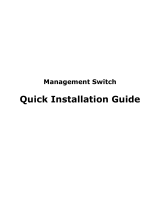Page is loading ...

24 Port Fast Ethernet Web
Management Switch
User Manual
V1.1
2010-05-31

24 Port Fast Ethernet Web Management Switch User Manual
Package Contents
The following items should be found in your package:
24 Port Fast Ethernet web management Switch
Power Cord
User Manual
Rack-mount Bracket
Screw
Rubber feet
Please make sure that the package contains the above items, if any of the listed items is
damaged or missing, please contact with your distributor.
1

24 Port Fast Ethernet Web Management Switch User Manual
Contents
1. INTRODUCTION ......................................................................................................................... 4
1.1. PRODUCT OVERVIEW ............................................................................................................... 4
1.2. MAIN FEATURES ...................................................................................................................... 4
1.3. SUPPORTING STANDARD AND PROTOCOL ................................................................................. 4
1.4. WORKING ENVIRONMENT ........................................................................................................ 5
2. HARDWARE INSTALLATION ................................................................................................... 6
2.1. SYSTEM REQUIREMENT ........................................................................................................... 6
2.2. PANEL ...................................................................................................................................... 6
2.3. HARDWARE INSTALLATION PROCEDURES ................................................................................ 7
3. LOGIN ............................................................................................................................................ 8
3.1. CONFIGURE COMPUTER ............................................................................................................ 8
3.1.1. Windows 98/Me .............................................................................................................. 8
3.1.2. Windows 2000 ................................................................................................................ 8
3.1.3. Windows XP ................................................................................................................. 11
3.1.4. Windows Vista .............................................................................................................. 14
3.2. CHECKING PC’S IP AND CONNECTION WITH THE SWITCH ...................................................... 18
3.3. LOGIN .................................................................................................................................... 19
4. WEB CONFIGURATION .......................................................................................................... 21
4.1. HOME .................................................................................................................................... 21
4.2. SYSTEM ................................................................................................................................. 21
4.2.1. IP address ..................................................................................................................... 22
4.2.2. Password ...................................................................................................................... 23
4.2.3. MAC address ................................................................................................................ 23
4.2.4. System update ............................................................................................................... 24
4.2.5. Statistics status ............................................................................................................. 24
4.2.6. Load default ................................................................................................................. 25
4.2.7. Backup & Recovery ...................................................................................................... 25
4.2.8. Reboot .......................................................................................................................... 26
4.3. PORT MANAGEMENT .............................................................................................................. 26
4.3.1. Port Configuration ....................................................................................................... 26
4.3.2. Port Mirroring .............................................................................................................. 27
4.3.3. Port Statistics ............................................................................................................... 28
4.3.4. Band Restricting ........................................................................................................... 28
4.4. REDUNDANCY ........................................................................................................................ 30
4.4.1. RST Parameters ............................................................................................................ 30
4.4.2. RST Port ....................................................................................................................... 32
4.4.3. Link aggregation .......................................................................................................... 32
4.5. VLAN SETTING ..................................................................................................................... 35
4.5.1. VLAN Mode .................................................................................................................. 35
2

24 Port Fast Ethernet Web Management Switch User Manual
4.5.1.1. Tag-based VLAN ................................................................................................................... 35
4.5.2. VLAN Member .............................................................................................................. 36
4.5.2.1. Port-based VLAN................................................................................................................... 36
4.5.2.2. Tag-based VLAN ................................................................................................................... 38
4.5.3. Multi to 1 setting .......................................................................................................... 40
4.6. SECURITY .............................................................................................................................. 40
4.6.1. Static MAC address ...................................................................................................... 41
4.6.2. TCP/UDP filter ............................................................................................................ 42
4.7. QOS ...................................................................................................................................... 43
4.7.1. Priority mode ............................................................................................................... 43
4.7.2. Port, 802.1p, IP/DS based ............................................................................................ 44
4.7.3. TCP/UDP port based ................................................................................................... 45
4.8. MISCELLANEOUS ................................................................................................................... 46
4.9. BROADCAST STORM CONTROL ............................................................................................... 47
4.10. LOGOUT ................................................................................................................................. 47
5. CONSOLE CONFIGURATION ................................................................................................ 48
5.1. RESTORE TO DEFAULT ............................................................................................................ 48
6. FAQ ............................................................................................................................................... 51
3

24 Port Fast Ethernet Web Management Switch User Manual
1. Introduction
1.1. Product Overview
The 24 Port Fast Ethernet Web Management Switch fully complies with IEEE 802.3/802.3u
Ethernet standards. It is a high-performance, multiple-purpose, high-security web
management switch, which is mainly designed for large and medium enterprises. The 24 Port
Fast Ethernet Web Management Switch provides 24 10/100Mbps UTP/STP RJ45 ports with
auto-MDI/MDIX, 4.8Gbps switching fabric capacity. It also provides powerful web
management page and firmware upgrades and more. It's wise to choose this web management
switch.
1.2. Main Features
4.8Gbps switching fabric capacity
Support link aggregation
Support port-based VLAN and tag-base VLAN
Support port mirroring
Supports QOS
Support MAC Binding
Support TCP, UDP filtering
Support web-based management
Support firmware upgrade based on web
Support parameter backup and recovery
1.3. Supporting Standard and Protocol
IEEE 802.3 10Base-T
IEEE 802.3u 100Base-TX
IEEE 802.3x
10/100M full/half duplex
IEEE 802.3ad
IEEE802.1Q
4

24 Port Fast Ethernet Web Management Switch User Manual
IEEE802.1D spanning tree protocol
IGMP V1/V2
1.4. Working Environment
Temperature
0° to 40° C (operating)
-40° to 70° C (storage)
Humidity
10% to 90 % non-condensing
5% to 90% non-condensing
Power
AC 100-240V /50-60Hz
5

24 Port Fast Ethernet Web Management Switch User Manual
2. Hardware Installation
2.1. System Requirement
Standard personal computer
Operating system: windows, Linux and etc.
Standard web browser
2.2. Panel
Front panel
Figure 2-1
Port description:
Description Function
1X-24X
These ports support network speeds of 10Mbps or 100Mbps, and
can operate in half and full duplex transfer modes. These ports
also support automatic MDI/MDIX crossover detection, which
gives the Switch true “plug and play” capabilities. Just connect
any network cable between the Switch and the device, and The
Switch will automatically detect the settings of the device and
adjust itself accordingly.
LED description:
LED Function
PWR
On Power on
Off Power off
LINK/ACT
ON Corresponding port connection normal
Flash Corresponding port data transmitting
Off Corresponding port connection abnormal
10/100M ON Corresponding port works in100Mbps
6

24 Port Fast Ethernet Web Management Switch User Manual
Flash
slowly
Corresponding port works in 10Mbps
Rear panel
Figure 2-2
Console: console port
Power: connect to Power cord
2.3. Hardware Installation Procedures
Notice before setting up the 24 Port Fast Ethernet web management Switch
The setup of the switch can be performed using the following steps:
Install the switch in a fairly cool and dry place. See
Working Environment for the
acceptable operation temperature and humidity ranges
Install the Switch in a site free from strong electromagnetic source, vibration, dust, and
direct sunlight.
Leave at least 10cm of space at the left and right hand side of the Switch for ventilation.
Visually inspect the AC power jack and make sure that it is fully secured to the power
adapter.
Do not stack any device upon the Switch
Installation
Desktop or Shelf Installation
When installing the Switch on a desktop or shelf, the rubber feet included with the device must
be first attached. Attach these cushioning feet on the bottom at each corner of the device. Allow
enough ventilation space between the device and the objects around it.
Rack Installation
The Switch can be mounted in an EIA standard size, which can be placed in a wiring closet with
other equipment. To install, attach the mounting brackets on the switch’s front panel (one on
each side) and secure them with the screws provided. Then, use the screws provided with the
equipment rack to mount the Switch in the rack.
7

24 Port Fast Ethernet Web Management Switch User Manual
3. Login
You can manage the 24 port Fast Ethernet web management switch via a web browser-based
computer. The default IP address is 192.168.2.11, subnet mask is 255.255.255.0, so before you
login the switch, please make sure the IP address in your computer and the switch are of the
same network: 192.168.2.***(1<***<255, and ***is not 11). Please follow the steps below to
configure your computer.
3.1. Configure computer
3.1.1. Windows 98/Me
1. Go to Start Settings Control Panel.
2. Find and double-click the Network icon. The Network dialog box appears.
3. Click the Configuration label and ensure that you have network card.
4. Select TCP/IP. If TCP/IP appears more than once, please select the item that has an arrow
“” pointing to the network card installed on your computer. DO NOT choose the instance of
TCP/IP with the words “Dial Up Adapter” beside it.
5. Click Properties. The TCP/IP Properties dialog box appears.
6. Ensure use the following IP address is checked. Enter proper IP address and subnet mask
7. From the WINS Configuration dialog box, Ensure that Disable WINS Resolution is checked.
8. From the Gateway dialog box, remove all entries from the Installed gateways by selecting
them and clicking Remove.
9. From the DNS Configuration dialog box, remove all entries from the DNS Server Search
Order box by selecting them and clicking Remove. Remove all entries from the Domain Suffix
Search Order box by selecting them and clicking Remove. Click Disable DNS.
10. Click OK, back to Network Configuration dialog box
11. Click OK, if prompted to restart, click YES.
3.1.2. Windows 2000
Please follow the steps below to setup your computer:
1. Go to Start Settings Control Panel
8

24 Port Fast Ethernet Web Management Switch User Manual
Figure 3-1
2. Double click the icon Network and Dial-up Connections
3. Highlight the icon Local Area Connection, right click your mouse, and click Properties
Figure 3-2
4. Highlight Internet Protocol (TCP/IP), and then press Properties button
9

24 Port Fast Ethernet Web Management Switch User Manual
Figure 3-3
5. Choose use the following IP address automatically, enter proper IP address and then press
OK to close the Internet Protocol (TCP/IP) Properties window. Please note that the IP address
in your computer and the switch are of the same network: 192.168.2.***(1<***<255, and ***is
not 11)
6. Press OK to close the Local Area Connection Properties window
Figure 3-4
10

24 Port Fast Ethernet Web Management Switch User Manual
3.1.3. Windows XP
Please follow the steps below to setup your computer:
1. Go to Start Settings Control Panel
2. Click Network and Internet Connections
Figure 3-5
3. Click Network Connections
Figure 3-6
4. Highlight the icon Local Area Connection, right click your mouse, and click Properties
11

24 Port Fast Ethernet Web Management Switch User Manual
Figure 3-7
5. Highlight Internet Protocol (TCP/IP), and then press Properties button
Figure 3-8
6. Choose use the following IP address automatically, enter proper IP address and then press
OK to close the Internet Protocol (TCP/IP) Properties window. Please note that the IP address
in your computer and the switch are of the same network: 192.168.2.***(1<***<255, and ***is
not 11)
12

24 Port Fast Ethernet Web Management Switch User Manual
Figure 3-9
7. Press OK to close the Local Area Connection Properties window
Figure 3-10
13

24 Port Fast Ethernet Web Management Switch User Manual
3.1.4. Windows Vista
Please follow the steps below to setup your computer:
1. Go to Start Settings Control Panel
2. Click Network and Sharing Center
Figure 3-11
3. Click Manage Network Connections
Figure 3-12
4. Highlight the icon Local Area Connection, right click your mouse, and click Properties
14

24 Port Fast Ethernet Web Management Switch User Manual
Figure 3-13
5. Highlight Internet Protocol Version 4 (TCP/IP) and then press Properties button
15

24 Port Fast Ethernet Web Management Switch User Manual
Figure 3-14
6. Choose use the following IP address automatically, enter proper IP address and then press
OK to close the Internet Protocol (TCP/IP) Properties window. Please note that the IP address
in your computer and the switch are of the same network: 192.168.2.***(1<***<255, and ***is
not 11)
16

24 Port Fast Ethernet Web Management Switch User Manual
Figure 3-15
7. Press OK to close the Local Area Connection Properties window
17

24 Port Fast Ethernet Web Management Switch User Manual
Figure 3-16
3.2. Checking PC’s IP and Connection with the Switch
After configuring the TCP/IP protocol, use the ping command to verify if the computer can
communicate with the switch. To execute the ping command, open the DOS window and ping
the IP address of the switch at the DOS prompt:
For Windows 98/Me: Start -> Run. Type command and click OK.
For Windows 2000/XP: Start -> Run. Type cmd and click OK.
At the DOS prompt, type the following command:
If the Command window returns something similar to the following:
C:\Documents and Settings\admin>ping 192.168.2.11
Pinging 192.168.2.11 with 32 bytes of data:
Reply from 192.168.2.11: bytes=32 time=1ms TTL=64
Reply from 192.168.2.11: bytes=32 time=1ms TTL=64
Reply from 192.168.2.11: bytes=32 time=1ms TTL=64
Reply from 192.168.2.11: bytes=32 time=1ms TTL=64
18

24 Port Fast Ethernet Web Management Switch User Manual
Ping statistics for 192.168.2.11:
Packets: Sent = 4, Received = 4, Lost = 0 (0% loss),
Approximate round trip times in milli-seconds:
Minimum = 1ms, Maximum = 1ms, Average = 1ms
Then the connection between the switch and your computer has been successfully established.
If the computer fails to connect to the switch, the Command window will return the following:
C:\Documents and Settings\admin>ping 192.168.2.11
Pinging 192.168.2.11 with 32 bytes of data:
Request timed out.
Request timed out.
Request timed out.
Request timed out.
Ping statistics for 192.168.2.11:
Packets: Sent = 4, Received = 0, Lost = 4 (100% loss),
Verify your computer's network settings are correct and check the cable connection between the
switch and the computer.
3.3. Login
1. Startup Internet Explorer and enter http://192.168.2.11, then press Enter
Figure 3-17
2. You will enter the user name and password and then click OK. The default user name is
19
/