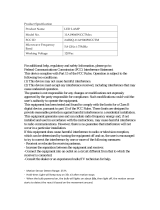Page is loading ...

Wi-Fi LED Light Bulb
FS-LB100
Quick Start Guide

Wi-Fi LED Light Bulb
FS-LB100
Quick Start Guide
What’s in the Box
Wi-Fi LED Light Bulb Quick Start Guide

Safety Instructions
• Be sure your light fixture or lamp is switched OFF before installing
the Wi-Fi LED Light Bulb.
• Your existing light bulb may be HOT, so allow the bulb to cool down
before removing.
• Do not put your fingers in the exposed light bulb socket.
• Practice safe installation habits while installing your Wi-Fi LED Light Bulb.
• Properly dispose of your old light bulb and keep it out of reach of children.
Wi-Fi Operation Warnings
• Always check that your smartphone or tablet OS and FS Home App
is running the most up-to-date version.
• Check that your Wi-Fi router is working properly and operates on
802.11b/g/n 2.4GHz with WPA/WPA2 encryption. The App does
not support any other network encryptions.
• DO NOT use a 5GHz Wi-Fi network.

App Store is a service mark of Apple Inc.
Google Play and the Google Play logo are trademarks of Google LLC.
Wi-Fi LED Light Bulb Installation and App Setup
1. Download the FS Home App from the App Store or Google Play.

Your Wi-Fi RouterYour Smartphone
3. Turn off the power to your light fixture and/or unplug it from its
power source before removing the existing light bulb. Your existing
light bulb may be HOT, so allow the bulb to cool down before
removing.
4. Screw in the Wi-Fi LED Light Bulb into the light fixture or socket. Do
NOT
turn on the power to the fixture or socket just yet.
5. Launch the FS Home App.
6.
Sign up
for an account or
Login
with your email or password.
2. Connect your smartphone or tablet to your local 2.4GHz Wi-Fi network.

Important: Ensure that the network name or SSID is the
desired network you want the devices to use. If it is different
from your smartphone’s Wi-Fi settings, your device pairing will
be unsuccessful.
Wi-Fi NAME
••••••••
Make sure your phone is connected
to a 2.4GHz Wi-Fi network
7. Go to "Device" and press "+" in the upper right-hand of the
screen and follow the on-screen pairing instructions.
8. Enter your Wi-Fi network password.

Important:
When pairing is successful, a new device will be
added to your Device page. If unsuccessful, repeat Step 7.
Device QR-Code
UID
9.
Scan
the device QR-Code/UID with your smartphone or tablet or
enter it manually.
10.
Plug in or power up your light fixture with the Wi-Fi LED Light
Bulb
.
11. Press "
Pair
" in the FS Home App within 10 seconds of turning on
power to the light socket.'

Troubleshooting
1. Pairing Unsuccessful
a. Make sure that your smartphone or tablet is connected
to the desired Wi-Fi network.
b. Make sure that the Wi-Fi network your smartphone or
tablet is connected to is a 2.4GHz network, not a 5GHz
network. This is only necessary when pairing.
c. Make sure that the Wi-Fi signal is strong at the desired
installation location.
d. Unplug or power down other Wi-Fi devices to minimize
wireless interference during setup.
e. Double check that you are entering the correct Wi-Fi
network password.
2. Doesn’t work properly | Signal Loss
a. Check that your Fox & Summit device location is within
Wi-Fi range.
b. Depending on your device’s location, using a Wi-Fi
range extender may be necessary.
c. Check that your Wi-Fi router is working properly.
Consult the manufacturer of your Wi-Fi router for more
information.
For more product help and support visit:
www.foxandsummit.com/apps/help-center

FCC Statement
This device complies with Part 15 of the FCC Rules. Operation is
subject to the following two conditions: (1) this device may not cause
harmful interference, and (2) this device must accept any interference
received, including interference that may cause undesired operation.
Please note that changes or modifications not expressly approved by
the party responsible for compliance could void the user's authority to
operate the equipment. NOTE: This equipment has been tested and
found to comply with the limits for a Class B digital device, pursuant to
Part 15 of the FCC Rules. These limits are designed to provide
reasonable protection against harmful interference in a residential
installation. This equipment generates, uses and can radiate radio
frequency energy and, if not installed and used in accordance with the
instructions, may cause harmful interference to radio communications.
However, there is no guarantee that interference will not occur in a
particular installation. If this equipment does cause harmful interfer-
ence to radio or television reception, which can be determined by
turning the equipment off and on, the user is encouraged to try to
correct the interference by one or more of the following measures:
--Reorient or relocate the receiving antenna. --Increase the separation
between the equipment and receiver. --Connect the equipment into
an outlet on a circuit different from that to which the receiver is connected.

--Consult the dealer or an experienced radio/TV technician for help.
CE marking on this product represents the product is in compliance
with all directives that are applicable to it.
Correct Disposal of this product
This marking indicates that this product should not be disposed with
other household wastes throughout the EU. To prevent possible harm
to the environment or human health from uncontrolled waste disposal,
recycle it responsibly to promote the sustainable reuse of material
resources. To return your used device, please use the return and
collection systems or contact the retailer where the product was
purchased. They can take this product for environment safe recycling.
WARNING: Cancer and Reproductive Harm -
www.P65Warnings.ca.gov.

SG-LB100 V.02 10/2018
Fox & Summit USA, LLC | 562.758.8829 | www.foxandsummit.com
© 2018 Fox & Summit USA LLC. All Rights Reserved.

Wi-Fi Outdoor Motion Triggered Spot Light
FS-OMSL100
Quick Start Guide

Wi-Fi Outdoor Motion Triggered Spot Light
FS-OMSL100
Quick Start Guide
What’s in the Box
Wi-Fi Outdoor Motion
Triggered Spot Light
Mounting Screws
and Masonry Plugs
Quick Start Guide

Safety Instructions
• Practice safe installation habits while installing the Wi-Fi Outdoor
Motion Triggered Spot Light.
• Do not tamper with or make any modifications to your Wi-Fi Outdoor
Motion Triggered Spot Light.
• Make sure you replace batteries with 4 D-Cell alkaline batteries. Insert
batteries in the correct polarity as shown inside the battery case.
• Properly dispose of old batteries in accordance with local regulations.
Do not discard with any other household waste.
• Keep batteries away from small children and pets.
• Use only a dry cloth when cleaning your Wi-Fi Outdoor Motion
Triggered Spot Light.
• Do not install your Wi-Fi Outdoor Motion Triggered Spot Light near any
heat source or any home equipment that produces heat.
Wi-Fi Operation Warnings
• Always check that your smartphone or tablet OS and FS Home App is
running the most up-to-date version.
• Check that your Wi-Fi router is working properly and operates on
802.11b/g/n 2.4GHz with WPA/WPA2 encryption. The App does not
support any other network encryptions.
• DO NOT use a 5GHz Wi-Fi network.

App Store is a service mark of Apple Inc.
Google Play and the Google Play logo are trademarks of Google LLC.
Wi-Fi Outdoor Motion Triggered Spot Light Installation
and App Setup
1. Download the FS Home App from the App Store or Google Play.
2. Connect your smartphone or tablet to your local 2.4GHz Wi-Fi network.
Your Wi-Fi RouterYour Smartphone

3. Open the front of the Outdoor Motion Sensor Light by twisting the
front counterclockwise (to the left).
4. Pull the battery case out of the light case as shown below.
5. Push the tabs on the sides of the battery case to remove the cover.
6. Insert 4 new D Type alkaline batteries. Make sure you insert the
batteries in the correct polarity. Do
NOT
close the battery cover yet
7. Launch the FS Home App.
8. Sign up for an account or Login with your email or password.

9. Go to "Device" and press "+" in the upper right-hand of the
screen and follow the on-screen pairing instructions.
Important: Ensure that the network name or SSID is the
desired network you want the devices to use. If it is different
from your smartphone’s Wi-Fi settings, your device pairing will
be unsuccessful.
Wi-Fi NAME
••••••••
Make sure your phone is connected
to a 2.4GHz Wi-Fi network
10. Enter your Wi-Fi network password.

Important:
When pairing is successful, a new device will be
added to your Device page. If unsuccessful, repeat Step 9.
Device QR-Code
UID
11.
Scan
the device QR-Code/UID with your smartphone or tablet or
enter it manually.
14. While still in the App, go to the Wi-Fi Outdoor Motion Triggered
Spot Light settings in the App to change the operation of the Wi-Fi
Outdoor Motion Triggered Spot Light.
12. Replace the battery casing cover. When you see the Passive
Infrared Sensor (PIR, the little dome on the front of the light)
flashing blue, it is in pairing mode.
13. Press "
Pair
" in the FS Home App within 10 seconds of putting on
the battery cover.

Troubleshooting
1. Pairing Unsuccessful
a. Make sure that your smartphone or tablet is connected
to the desired Wi-Fi network.
b. Make sure that the Wi-Fi network your smartphone or
tablet is connected to is a 2.4GHz network, not a 5GHz
network. This is only necessary when pairing.
c. Make sure that the Wi-Fi signal is strong at the desired
installation location.
d. Unplug or power down other Wi-Fi devices to minimize
wireless interference during setup.
e. Double check that you are entering the correct Wi-Fi
network password.
2. Doesn’t work properly | Signal Loss
a. Check that your Fox & Summit device location is within
Wi-Fi range.
b. Depending on your device’s location, using a Wi-Fi
range extender may be necessary.
c. Check that your Wi-Fi router is working properly.
Consult the manufacturer of your Wi-Fi router for more
information.
For more product help and support visit:
www.foxandsummit.com/apps/help-center

FCC Statement
This device complies with Part 15 of the FCC Rules. Operation is
subject to the following two conditions: (1) this device may not cause
harmful interference, and (2) this device must accept any interference
received, including interference that may cause undesired operation.
Please note that changes or modifications not expressly approved by
the party responsible for compliance could void the user's authority to
operate the equipment. NOTE: This equipment has been tested and
found to comply with the limits for a Class B digital device, pursuant to
Part 15 of the FCC Rules. These limits are designed to provide
reasonable protection against harmful interference in a residential
installation. This equipment generates, uses and can radiate radio
frequency energy and, if not installed and used in accordance with the
instructions, may cause harmful interference to radio communications.
However, there is no guarantee that interference will not occur in a
particular installation. If this equipment does cause harmful interfer-
ence to radio or television reception, which can be determined by
turning the equipment off and on, the user is encouraged to try to
correct the interference by one or more of the following measures:
--Reorient or relocate the receiving antenna. --Increase the separation
between the equipment and receiver. --Connect the equipment into
an outlet on a circuit different from that to which the receiver is connected.
/