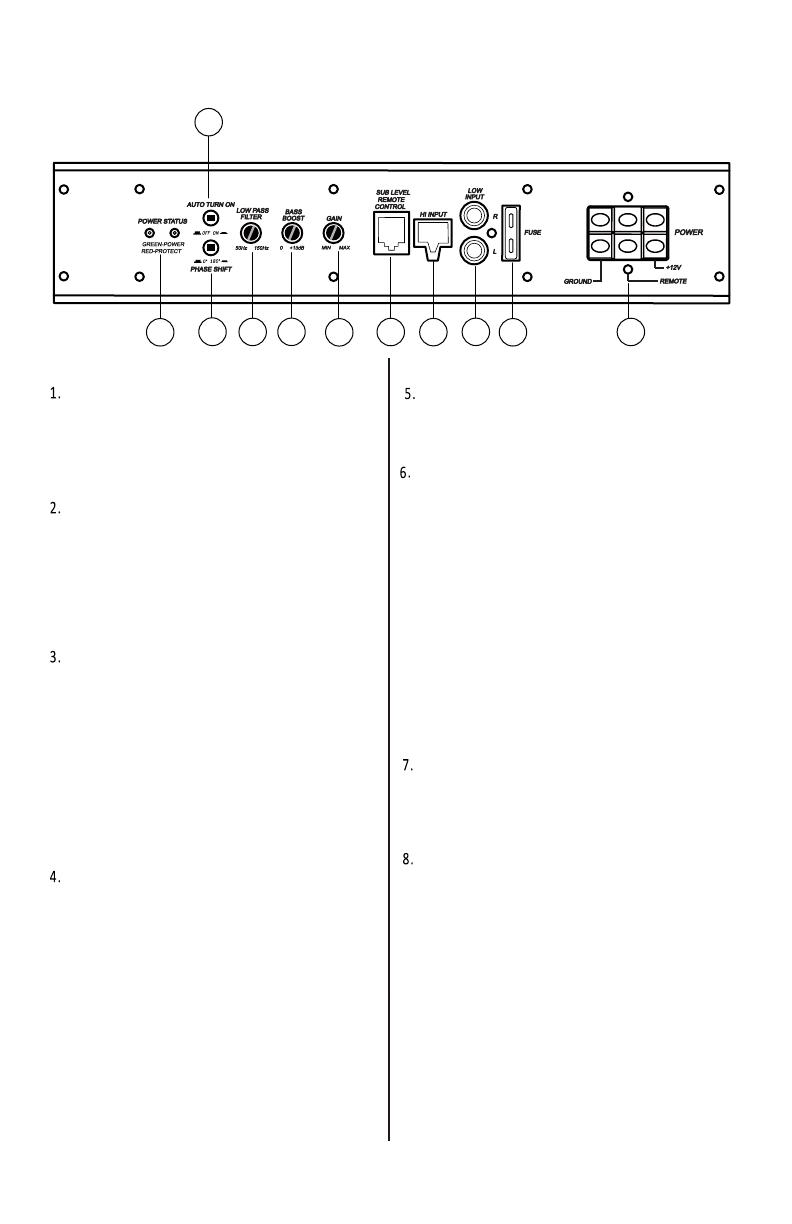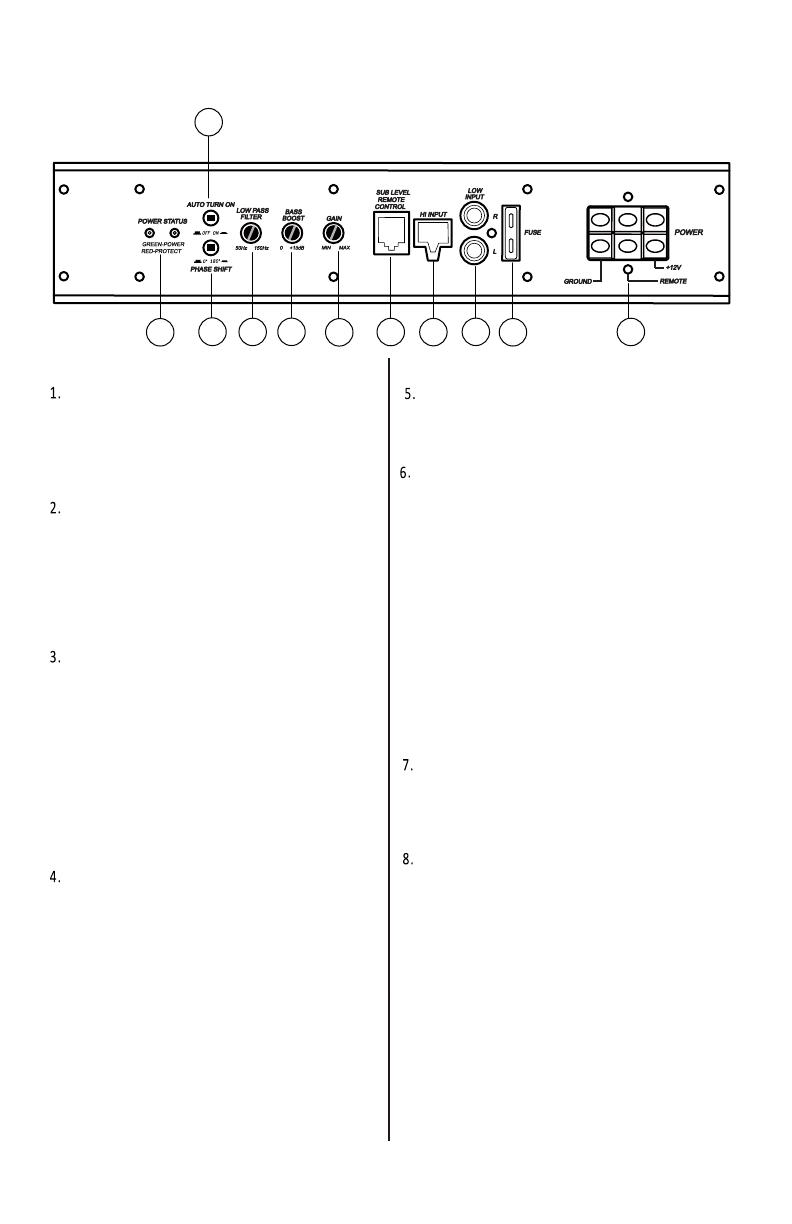
1
POWER STATUS LED
This bi-color LED glows green when
power is on
and no problem
s are
present. If one of the protection circuits
comes on, it will change to red.
PHASE SHIFT
Use this switch to help compensate
for time alignment problems in the
system. Such problems usually result
from having the subwoofer at a
different distance from t
he listener
than the other speakers in the system.
AUTO POWER ON
The AUTO POWER ON (ON / OFF) is
for
high
level (speaker-level) connections.
When the switch is in the "ON" position,
the subwoofer will AUTO POWER ON
when
there is signal input. If the
amplifier
detects no signal input, it
will auto turn off . If
you prefer to use
the remote turn on/off connection, the
switch should be in the OFF position.
LOW PASS FILTER
This control permits you define the
frequency range you want the
subwoofer amplifier to receive
.
The subwoofer will reproduce all sound
BELOW the frequency you set.
If the rest of your system is weak on
the mids, you may wish to set this
control relatively high. If the midrange
is well covered by the rest of your
system, you will probably want the
subwoofer to only receive lower
frequency signal.
BASS BOOST
The bass boost feature will increase
the sound level in the bass frequencies.
I
NPUT GAIN CONTRO
L
After you have installed your system,
turn this control to minimum.
Turn the head unit on ( the
subwoofer
will turn on via the remote
connection).
Turn the head unit
volume to about
2/3 full level.
Slowly turn up the subwoofer input
gain control until you hear a small
amount of distortion. Then reduce the
level until the distortion is completely
gone. Level the control at this setting.
REMOTE LEVEL CONTROL
PORT
Attach the included remote level
control to control the volume level of
the subwoofer independently.
HIGH LEVEL (speaker level)
INPUTS
If your head unit does not have RCA
outputs, you can use the speaker
outputs for the audio source for the
subwoofer. Use the supplied cable
and wire harness and connect the
outputs properly as shown in the
connection diagram in this manual.
panel controls and features
3
1
2
4
5
6
7
8
9 10 11