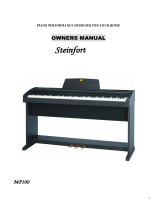Page is loading ...

OWNER'S MANUAL
High Performance USB Digital Piano
New feel, new look and new sound
ACMP/MUSIC
MIC MIC VOL


Not following this caution may result in injury and/or financial loss.
1
Safety Instructions
Before Reading: This section is intended to ensure the user's safety and
prevent financial damage.
Please read this section carefully and use the product
properly according to it.
Before Reading Safety Instructions
To avoid the risk of death or physical injury due to electric shock, short circuit, damage or fire,
please follow the fundamental safety instructions listed below. This warning includes the
following:
ㆍNever open up this product or attempt to break
down or modify its inner parts. This product
contains no user-serviceable components. If it
seems to be malfunctioning, please immediately
cease use of the product and contact customer
service for repair.
ㆍDo not expose the product to rain. Do not use this
product under watery or wet environment, and do
not leave any liquid container on its top as it may
spill into the product. If any liquid is spilled into the
product, immediately turn off the product, take the
plug off the AC outlet and contact a designated
service center for inspection.
ㆍIf the power cable or plug is either wore off or
damaged, or the product suddenly stops sounding,
or any unknown smell or smoke seem to emerge
from the product, immediately turn off the product,
take the adapter plug off the AC outlet and contact
a designated service center for inspection.
ㆍAlways use the correct voltage for this product. The
voltage specification can be found on the name
label located behind this product.
ㆍAlways take the plug off the outlet prior to cleaning
the product. Never insert or take off the plug with
wet hands.
ㆍRegularly check the condition of the power plug,
and remove any substances or dusts that may have
accumulated on it.
WARNING:
Not following this warning may result in death or serious injury
WARNING:
CAUTION:

2
Before Reading Caution
To avoid the risk of physical injury, damage of this product or other financial loss, please follow
the fundamental safety instructions listed below. This caution includes the following:
CAUTION
ㆍDo not place the power cable nearby heat
generators like heaters or radiators. Bending the
cable too much could damage the cable. Do not put
heavy objects on the cable, or leave the cable on a
location where others may step on or trip over it.
ㆍWhen removing the plug from either the product or
the outlet, always seize the neck of the plug. Seizing
and pulling from the cable could damage it.
ㆍDo not use multi-connectors to power the product.
Doing so may result in lowered sound quality
and/or overheat the outlet.
ㆍWhen not using the product for an extended period
of time, or during an electric storm, take the plug off
the outlet.
ㆍWhen connecting this product to another electronic
product, turn off the powers of both products
before connecting. Set the volumes of all products
to minimum before turning on the products. After
making sure that all volumes are set to minimum,
begin using this product and gradually increase the
volume until the desired level is reached.
ㆍDo not expose this product to excessive dust,
vibration, or locations/sources of extreme heat
(under direct sunlight, nearby heaters, inside cars
during daytime). Exposure to such environments
may result in external and/or internal damage.
ㆍDo not use this product nearby devices like TVs,
radios, stereo sound devices, mobile phones or
other electronic devices. Doing so could result in
excessive noise from either this product or the
TV/radio.
ㆍDo not place the product on unstable locations
where it may fall off.
ㆍAlways remove all cables from the product before
moving it.
ㆍWhen cleaning the instrument, always use soft and
dry or lightly wet cloth. Do not use cloth imbued
with paint diluent, solvent, cleansing agent or
chemical substances. Do not place any objects
made of vinyl, plastic or rubber on the product.
Doing so may alter the color of the keys or the
panel.
ㆍDo not place your weight or heavy objects on the
product.
ㆍDo not use excessive force while manipulating the
buttons, switches or connectors.
ㆍBe careful not to leave fingers below the key cover
when closing it. Do not insert fingers below the key
cover or into any other gap between the parts of
this product.
ㆍDo not insert or drop objects like paper or metal
substances on the key cover, panel, or in the gap
between keys. When done so accidentally,
immediately turn off the power of the product, take
the plug off the outlet, and contact a designated
service center.
ㆍMaintain 3 inches of space between the piano and
the wall or other nearby objects. Insufficient space
may interfere with air circulation and result in
overheat.
ㆍCarefully read the guide on assembling procedure
and follow the instructions. Not doing so could
result in damage of the instrument and/or injury of
the user.
ㆍAvoid using the product on volume high enough to
be disturbing to ears for extended period of time, as
doing so could affect one's hearing permanently. If
you experience hearing difficulty, or excessive
ringing on the ears, contact a physician.
ㆍDuring thunderstorms, take the plug off the outlet.

3
Preface
Before Reading Preface
Thank you for your purchase.
This product mixes up a maximum polyphony of 256 notes and a massive sound data weighing as
much as 1GB to offer its 5 distinguished concert grand piano sounds and other high quality voices
that recreate the authentic sound of 128 different instruments. Its RHA-3W (Tri-sensor) keyboard, a
vast improvement over its two-sensored predecessor, and half-pedal feature that detects the precise
movement of its keys add on its respectable quality.
The VP player of the piano features an extensive bank of demonstrational pieces including the
pedagogical etude series of Beyer, Czerny, Burgmüller and selected sonatines by many composers, as
well as 1,005 pieces in different genres for either entertainment or playing reference. The piano's
music player allows to play MP3 and MIDI files saved in USB flash drives.
Also there are the two-track recording system designed to aid the learning process, a USB 2.0 terminal
for connections with devices like computers or smartphones/tablets, and other versatile utilities such
as the auto-accompaniment system.
To take full advantage of the wide range of features and utilities offered by this instrument, please
read and examine this user's manual carefully.
Please keep this user's manual for future reference.
Thank you.

4
Piano Settings
String Resonance Volume
Damper Resonance Volume
Soundboard Resonance Volume
Key-off Sound Volume
Hammer Sound
Stretch Tune
EQ
Auto Accompaniment
Choosing a Rhythm
Adjusting Tempo
Adjusting Acc. Volume
Starting Auto Accompaniment
Basic and Variation Patterns
Ending Auto Accompaniment
Adjusting Split Point
Chordal Accompaniment
Chord Input Methods
Record
Recording/Playing
Saving To USB
Loading From USB
Registration
Using Registration Memories
Saving Registrations To USB
Loading Registrations From USB
VP Player
Playing VP Music Files
Music Player
Playing MP3/MIDI Files
Memo
List of GM Voices & Percussions
GM Voices
Percussions
List of Voices
MIDI Implementation Chart
VP Music List
Before Contacting Customer Service...
Product Specifications
Table of Contents
Table of Contents
Before Reading...
Safety Instructions
Preface
Table of Contents
Product Components
Assembly
Parts
Power Switch
Headphone & Microphone Jacks
Audio Connections
Digital (MIDI) Connections
Smart Connections
Pedals
Control Panel
LCD
Basic Controls
Adjusting Volume
Choosing a Voice
GM Voices
Layer
Layer Settings
Split
Split Settings
Twin Piano
Reverb
Reverb Settings
Mixer
Metronome
DEMO/Edu MUSIC
Listening to Demo/Edu Music
Adjusting Demo Volume
DEMO List
Beyer / Czerny Etudes
Burgmüller Etudes / Sonatines
Functions
Transpose
Music Transpose
Touch
Mic.setting
Effect
MIDI Local Control
Other Functions
Master Tune
Brilliance
Octave Shift
Auto Effect
Scale Tune
Linear Damper
LCD Contrast
Auto Power Off
Keep Setting
System Info
Function Reset
1
1
3
4
5
6
8
8
8
9
9
10
11
12
14
15
15
15
16
17
17
18
18
19
19
20
21
22
23
23
23
24
25
26
27
27
27
28
29
30
31
32
32
32
33
33
33
34
34
34
34
34
34
35
35
35
35
36
36
36
37
38
38
38
39
39
40
40
40
41
42
44
44
45
47
48
48
48
49
50
50
52
52
54
55
55
56
58
59
60
82
83

5
Product Components
After purchasing the product, carefully
unpack it and examine the existence and
condition of the items listed below. If an item
is missing or damaged, contact the place of
purchase.
Produc Components
Owner's Manual
USB Storage Device
Back Plate (d)
Pedal Plate/Main Body Fixers
(e) (M6x15)mm, 10EA
"$.1.64*$
"$.1.64*$
"$.1.64*$
"$.1.64*$
Backplate Fixers
(f) (M4x22)mm, 4EA
(g) (M4x8)mm, 2EA
Piano Main Body
Left & Right Legs (a, b)
Pedal Plate (c)
☞Keep the original packing materials for easier repacking if frequent or long-distance transportation of
this product is expected.

6
1Assembling the legs and pedals
Attaching the backplate
2
1 Place the backplate (d) between the
legs by inserting it from behind.
2 Use the backplate fixer (f), (g) to fix the
backplate (d).
3 Make sure that the plate is standing
straight.
B
C
D
F
F
E
G
H
H
"$.1.64*$
Assembly
1 Set the legs (a, b) upside down like the
picture, then use 4 Pedal Plate/Main Body
Fixers (e, use 4 out of 10) to connect the
Pedal Plate (c) to the legs.
2 Adjust the pedal plate knob (see picture)
so that it would come in contact with the floor
on which the piano is to be installed.
F
Assembly

7
Assembly
Connecting the pedal & power cables
4
1 Connect the pedal cable to the pedal input below the main body.
The pedal cable can be found tied below the pedal box.
3
2 Raise the scoreboard on the top of the
main body and use the brackets on its back
to keep it standing.
"$.1.64*$
"$.1.64*$
Combining with the main body
"$164*$
Pedal input, located below the main body
1 Carefully place the main body onto the assembled lower body according to the picture
so that its holes would match the brackets attached to each leg. Use the remaining Main Body
Fixers (e, 6EA) to secure the connection between the main and lower bodies.
"$*/&5
e

8
Power Switch
Parts Power Switch
Two headphone jacks are located on the left
beneath the main body.
☞When a headphone is connected to the piano, the
speakers of the piano are muted.
☞Two headphone jacks exist, allowing up to two people
to listen simultaneously.
☞The type of headphones for use is limited to the stereo 55 type
(1/4 inch). If seeking to use the 3.5mm headphones, an extra
converter (3.5mm -> 55) will be required.
☞Headphones are sold separately.
☞Reduce the volume of the piano prior to connecting a
microphone to avoid unwanted accidental loudness.
Use the AC power cord to connect the piano and a
household AC outlet, and press the power switch
to turn on the piano. The LCD will turn on.
☞When the piano is first turned on, the initial default voice
is 'Grand Piano 1'.
☞Use the Master Volume knob to adjust the volume.
☞When turning on the piano, do not press the damper
pedal. Doing so may cause the pedal to malfunction.
All parameters and settings except for the
recording and registration memories are
initialized whenever the piano is turned off and on
again.
☞If the KEEP SETTING feature has been enabled, the
settings are retained permanently.
Parts
Headphone & Microphone Jacks
Power Switch (on the left of the console)
Auto Power Off (APO)
This product features an auto power management system which turns off the instrument
automatically when left unused for a certain amount of time. By default, the piano will turn off
following 30 minutes of inactivity.
Refer to page 33 for setting the amount of time it can take before turning off.

9
Parts Audio Connections / MIDI Connections
Audio Connections
q Audio Output Terminals (Line Out [L/Mono], [R])
These jacks are used when the use of a more powerful external sound producer (amplifiers etc.) is
desired to reproduce the audio output of the piano.
Use an audio cable (sold separately) to connect the audio output jacks (Line Out [L/Mono], [R]) of the
piano and the input jack of the external device to hear the piano through the speaker system of the
external device.
☞When connecting to an external device, always turn on the external device first before turning on the power of the
piano. When quitting the use of the external device, reverse this order and turn the piano off first before turning off the
external device.
☞The audio connection terminals are made of RCA connectors.
External Connection Terminals (on the bottom left of the piano)
q
wMIDI Terminals
MIDI stands for 'Musical Instrument Digital Interface', and is the international standard for the
exchange of musical data between two digital devices.
MIDI IN Receives MIDI messages coming in from external MIDI devices.
MIDI OUT Outputs MIDI messages from the piano to external devices.
MIDI Connections
External Connection Terminals (on the bottom left of the piano)
w

Smart Connections
10
q USB TO HOST
The piano features a USB-to-host terminal to allow connecting directly to a computer.
By using this jack, the piano and computer may exchange MIDI data via USB.
☞Usable on Windows XP or higher, and Mac OS X.
☞No extra driver is required since it utilizes the common Windows device driver.
☞If the device is not recognized, or the USB audio device is not seen on the list of the device setup menu, check the USB
cable and ensure proper connection.
☞Compatible with 4.0 or higher versions of iPhones and iPads.
☞Android compatibility may be limited depending on the specific manufacturer or version of the device.
☞If connecting the instrument to a computer causes the computer to crash or stop functioning, do not reattempt the
connection (doing so may damage the computer or the piano) and immediately contact customer service.
w AUX IN (3.5 Mini Stereo)
By connecting external devices to this jack the piano may play via its internal speakers soundtracks
provided by external sources such as smart devices or MP3 audio devices.
Connect the output terminal of laptops, smart devices, MP3 players and the AUX IN of the piano
using an audio cable (sold separately) to reproduce the audio data of the devices through the piano's
speaker system.
☞ When connecting to an external device, always turn on the external device first before turning on the
power of the piano. When quitting the use of the external device, reverse this order and turn the piano off
first before turning off the external device.
☞ The audio connection terminals are made of stereo 3.5mm connectors.
e AUX OUT (3.5 Mini Stereo)
The piano's sound output may be relayed to an external device such as a laptop, smart device, or an
MP3 player to be recorded. Use an audio cable (sold separately) to connect the AUX OUT of the piano
and the input (microphone) terminal of the external device.
☞When connecting to an external device, always turn on the external device first before turning on the power of the
piano. When quitting the use of the external device, reverse this order and turn the piano off first before turning off the
external device.
☞The audio connection terminals are made of stereo 3.5mm connectors.
r USB TO DEVICE
By inserting a USB memory drive to this slot, the piano may play the music files inside it.
☞ For the use of the VP player, use the provided USB memory that comes with the product.
☞ The MP3 and SMF files must be located in the MUSIC folder inside the USB flash for playing.
☞ Do not remove the USB memory when it is being accessed.
☞ The USB memory must be in FAT32 format.
Smart Connections
The smart connection terminals are located on the control panel of the digital piano.
qe
wr
Parts

11
Parts Pedals
Pedals
Pedal Functions
q Damper Pedal (Right Pedal)
This pedal performs the same function as the damper pedal of an acoustic piano; playing notes while
keeping this pedal pressed will sustain the notes even if the keys have been released. It also provides
the Half Pedal feature, which detects and responds to the delicate control that pianists exercise on
acoustic pianos by pressing the pedal only halfway.
☞The duration of the sustained notes differs depending on the chosen voice.
☞The Half Pedal feature controls the sustain duration depending on how deep the pedal is pressed.
☞Do not press the damper pedal when turning on the piano. If the pedal had been pressed when the piano was switched
on, it may not function properly.
w Sostenuto Pedal (Middle Pedal)
This pedal performs the same function as the sostenuto pedal, which is the middle pedal of an
acoustic grand piano. It behaves similarly to the sustain pedal, but only the notes that are being
played at the moment the sostenuto pedal is pressed will be retained. Notes that are played after the
pedal was pressed will not be affected, even if the pedal is kept pressed.
e Soft Pedal (Left Pedal)
This pedal performs the same function as the soft pedal of an acoustic piano. Pressing this pedal
causes the sound of the piano to be muffled a little bit and softens its character.
rEffect Pedal (Left Pedal Alternative)
When the Effect feature is used with Pedal Switch enabled, this pedal functions as a trigger for
applying the effect. In other words, the effect is applied only when this pedal is pressed.
If Pedal Switch is disabled, this pedal keeps performing its role as the soft pedal, even if Effect is still in
use.
☞When functioning as the switch for Effect, it will highlight the ‘FXP’ on the LCD whenever pressed.
☞Refer to page 30 for more details on Effect.
Damper Pedal
Sostenuto Pedal
Soft/Effect Pedal
The piano consists of three pedals that correspond to the three pedals of an acoustic piano.
Connecting the Pedal Cables
Retrieve the pedal cable tied below the pedal box, and connect it to the pedal input located below
the main body.
"$*/&5

Control Panel
Parts Control Pannel
12
VOLUME CONTROL
ⓐVOLUME
RHYTHMS
ⓑRHYTHM Buttons
ⓒACCOMP
ⓓINTRO/ENDING
ⓔSTART/STOP
ⓕFILL1/SYNC
ⓖFILL2/SYNC
ⓗFADE
TEMPO
ⓘTEMPO UP/DOWN
ⓙ METRONOME
FUNCTIONS
ⓝ FUNCTION
ⓞ PIANO SETTING
ⓟ LCD
ⓠDATA Wheel
ⓡDATA Buttons
ⓢMOVE/ENTER
ⓣ EXIT
ⓤDISPLAY HOLD
ⓥ MIXER
ⓦEQ
ⓧREGISTRATION
RECORDING/PLAYBACK
ⓨDEMO/Edu MUSIC
ⓩRECORD
ⒶVP PLAYER
Ⓑ MUSIC PLAYER
Ⓒ USB MEMORY
Page 15
Page 38, 41
Page 38, 41
Page 36, 37, 40
Page 39, 40
Page 39, 40
Page 38
Page 22
Page 27,32
Page 35
Page 14
Page 21
Page 37
Page 48
Page 23
Page 44
Page 50
Page 52
Page 45, 47, 48
q
wt
er
"$*/&5
ⓐ
ⓒⓓⓔ
②③ ⓝ ⑥
④⑤ ⓞ
⑦⑧
ⓕ
⑨
ⓖ
⑩⑪
ⓗ
ⓘ
ⓙⓨ
ⓟ
ⓑ

Parts Control Pannel
13
VOICES/EFFECTS
①VOICE Buttons
②LAYER
③SPLIT
④TWIN
⑤REVERB
⑥TRANSPOSE
⑦MUSIC KEY
⑧TOUCH
⑨MIC.SETTING
⑩EFFECT
⑪MIDI L.CTRL
⑫MAIN VOL. Buttons
⑬LAYER VOL. Buttons
⑭SPLIT VOL. Buttons
⑮ACC./MUSIC VOL. Buttons
DAMPER PEDAL
SOSTENUTO PEDAL
SOFT PEDAL
PEDAL INPUT
AC INLET
HEADPHONES
LINE OUT
MIDI IN/OUT
MICROPHONE
SMART
CONNECTIONS
q
w
e
r
t
y
u
i
o
p
Page 15
Page 16
Page 17
Page 19
Page 19
Page 27
Page
27
Page 28
Page 29
Page 30
Page 31
ui
y
Page 11
Page 11
Page 11
Page 7
Page 7
Page 8
Page 9
Page 9
Page 8
Page 10
"$$.64*$
o
p
ⓠ
ⓡ⑫
ⓢⓣ ⓤⓦ
⑬⑭
ⓧ
⑮ⓥ
ⓩ
ⒶⒷⒸ
①

LCD
LCD Description
LCD LCD Description
14
The LCD shows the current performance configuration of the piano.
Main Voice
Current main voice. The piano offers 128 different voices.
A
B
A
Layer Voice
Current layered voice when using the layer feature.
B
Split Voice
Current split voice when using the split feature.
C
Split Point
The point of division by which the keyboard is split when using split or auto-accompaniment.
D
Rhythm
Current rhythm for the auto-accompaniment.
E
Tempo
Current tempo for the auto-accompaniment or metronome.
F
Auto-accompaniment Chords
Ex.) C, Fm, G
G
Auto-accompaniment Mode
Ex.) OFF, FINGERED, SINGLE F
When a change occurs to the LCD, the tempo of any ongoing auto-accompaniment or metronome
may be slowed temporarily.
H
NOTE
C
E
D
F
G
H

Adjusting Volume
Basic Controls
Basic Controls Adjusting Volume / Choosing a Voice
15
Adjusting Master Volume
Use the MASTER VOLUME knob to adjust the overall volume of the piano.
☞This also affects the volume of headphones.
Choosing a Voice
This product is a high class digital piano which offers the refined deep sound of quality acoustic
grand pianos along with the sound of other diverse acoustic and electric musical instruments.
Voice Types
☞128 GM (General MIDI) Voices, including the 70 basic voices
☞7 Percussion Kits
☞1 Sound Effect Set
q Select the desired voice.
Press the button that corresponds to the desired voice.
☞The voices are categorized into 7 voice groups. Each voice group consists of 10 voices.
☞When a voice button is pressed, the LCD will display a menu listing all voices belonging to the chosen voice group for 3
seconds. Use the DATA buttons or DATA wheel to select the desired voice.
☞After displaying a menu for 3 seconds, the LCD automatically turns it off. If you want to disable this and would like to stay
on the menu, press DISPLAY HOLD.
☞Your last choice for each group is retained even if you switch to another voice group. It will be retained until the piano is
turned off (unless the KEEP SETTING feature is enabled, in which case it is retained permanently).
☞Refer to page 56 for detailed information on the voices.
Piano Harpsichord Organ Strings Brass Bass Percussion
Grand Piano 1
Grand Piano 2
Grand Piano 3
Grand Piano 4
Grand Piano 5
Chrs Piano
E .GrPiano1
E. Piano2
FM Piano
Syn Piano
Harpsichord
VelHarpsichord
Clavinet
Vibraphone
Marimba
Xylophone
OrcheHarp
NylonGuitar
HawaianGT
Ukulele
Pipe Organ1
Pipe Organ2
Elec Organ1
Elec Organ2
Elec Organ3
Elec Organ4
Elec Organ5
Accordion
Harmonica
Bandonion
Strings
Orche Str
Str&Brass
SL. Strings
SL. Str&Br
Pizz Str
Synth Str
Violin
Cello
Choir
Brass
Flute
Alto Sax
Tenor Sax
Trumpet
Trombone
Syn Brass1
Syn Brass2
Clarinet
Oboe
Elec Bass1
Elec Bass2
AcousBass
Synth Bass
Steel Guitar
12Str. Guitar
Elec Guitar
Jazz Guitar
Over Guitar
Dist Guitar
Standard
RoomDrum
RockDrum
ElectDrum
AnalogDrum
BrushDrum
Jazz Drum
Orche Drum
SFX 1
SFX 2
List of Voices
w Play the piano using the chosen voice.
Use the MASTER VOLUME knob to adjust the volume.
"$.1.64*$
①
②②

Basic Controls GM Voices / Layer
16
GM Voices
The piano is also equipped with the 128 voices that are fully compatible with the international
standard GM (General MIDI), which may be recalled by pressing the GM VOICE button.
Selecting a GM Voice
q Press GM VOICE.
The LCD will display a list of 10 GM voices, including the currently chosen voice.
☞Default: 025 Nylon Guitar
w Use the DATA buttons or DATA wheel to select the desired voice.
☞Refer to the GM voice list on page 53.
☞After displaying a menu for 3 seconds, the LCD automatically turns it off. If you want to disable this and would like
to stay on the menu, press DISPLAY HOLD.
☞Your last choice of GM Voice will be retained until the piano is turned off (unless the KEEP SETTING feature is
enabled, in which case it is retained permanently).
Layer
Layer allows the player to sound two voices simultaneously when playing a key.
q Choose the desired main voice first.
Refer to page 15 for voice selection.
w Press LAYER.
e Choose the desired layer voice to be played simultaneously with the main
voice. Refer to page 15 for voice selection.
☞The default layer voice is Slow Strings.
☞ When the LAYER button is pressed, the voice button corresponding to current layer voice will begin flashing for seconds.
A voice chosen via the voice buttons during this timespan will become the layer voice. After the flashing had gone out,
choosing a voice will affect the main voice.
You can still change your voice by entering the Layer menu, or turning the layer off and on again. Refer to page 17.
r Press LAYER again to turn off layer.
The button will turn off to indicate that the layer is no more active.

17
☞Pressing both DATA UP/DOWN simultaneously will restore the default value.
☞Keep a DATA button pressed to quickly run through the values.
☞After displaying a menu for 3 seconds, the LCD automatically turns it off. If you want to disable this and would like to
stay on the menu, press DISPLAY HOLD.
☞Press EXIT to exit the Layer menu. This does not turn off the Layer feature itself.
☞Pressing LAYER again while in the Layer menu will turn off the menu.
q Press and hold down LAYER until the Layer menu pops up.
w Adjust the parameters as desired.
Press MOVE/ENTER to cycle through the fields and use the DATA buttons or DATA wheel to adjust the
value of current field.
☞Pressing the VOICE buttons while in the Layer menu selects the layer voice.
Layer Settings
Parameter Default Range
LAYER VOLUME 70 0~100
PEDAL FUNCTION ON ON, OFF
OCTAVE SHIFT 0 -2~0~+2
3 OCTAVE SHIFT
The layered voice may be moved up or down in octaves, independently from the main voice.
2 PEDAL FUNCTION
This determines whether the effect of the sustain pedal is applied to the layered voice.
1 LAYER VOLUME
This determines the volume of the layered voice.
☞ This also may be done by using the Mixer. Refer to page 21.
Split
Split divides the piano keyboard into two sections, and allows the player to assign different voices to
each of the sections. For example, by using Split the melody part on the right could be played in
piano voice while the accompaniment on the left sounding in acoustic bass voice.
Using Split
q Choose the desired main voice first. The main voice will be assigned to the right part.
Refer to page 15 for voice selection.
w Press SPLIT. The button will turn on.
e Choose the desired Split voice (that is, the left part voice).
Refer to page 15 for voice selection.
☞The default split voice is Acoustic Bass.
☞ Select the split voice while the corresponding voice button is flashing.
Refer to the description on selecting the layer voice on page 16.
r Press SPLIT again to turn off split.
The button will turn off to indicate that the split is no more active.
Basic Controls Layer Settings / Split
The Layer menu allows the adjustment of several layer-related parameters.

18
Split Settings Split Settings
▼Default Split Point (F#3)
Available Range for the
Split Point (C2 ~ C#7)
A0C1 C2 C3 C4 C5 C6 C7 C8
Parameter Default Range
SPLIT KEY F#3 C2~C#7
SPLIT VOLUME 80 0~100
PEDAL FUNCTION ON ON, OFF
OCTAVE SHIFT O -2~0~+2
1 SPLIT POINT
Split Point refers to the point by which the keyboard is divided.
Split Settings
q Press and hold down SPLIT until the Split menu pops up.
w Adjust the parameters as desired.
Press MOVE/ENTER to move through the fields and use the DATA buttons or DATA wheel to adjust
the value of current field.
☞Pressing the VOICE buttons while in the Split menu selects the split voice.
☞Pressing both DATA UP/DOWN simultaneously will restore the default value.
☞Keep a DATA button pressed to quickly run through the values.
☞After displaying a menu for 3 seconds, the LCD automatically turns it off. If you want to disable this and would like to stay
on the menu, press DISPLAY HOLD.
☞Press EXIT to exit the Split menu. This does not turn off the Split feature itself.
☞ Pressing SPLIT again while in Split Settings menu will turn off the menu.
2 SPLIT VOLUME
This determines the volume of the split voice.
This also may be done by using the Mixer. Refer to page 21.
4 OCTAVE SHIFT
The split voice may be moved up or down in octaves, independently from the main voice, in order to
allow playing in ranges limited by the division of keyboard.
3PEDAL FUNCTION
This determines whether the effect of the sustain pedal is applied to the split voice.
The Split menu allows the adjustment of several split-related parameters.
/