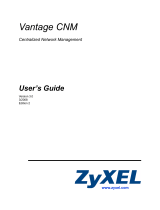Page is loading ...

Vantage CNM 2.0
Centralized Network Management
User’s Guide
Version 2.0.00.61.00
April 2004


Vantage CNM 2.0
Copyright i
Copyright
Copyright © 2004 by ZyXEL Communications Corporation
The contents of this publication may not be reproduced in any part or as a whole, transcribed, stored in a
retrieval system, translated into any language, or transmitted in any form or by any means, electronic,
mechanical, magnetic, optical, chemical, photocopying, manual, or otherwise, without the prior written
permission of ZyXEL Communications Corporation.
Published by ZyXEL Communications Corporation. All rights reserved.
Refer to the appendices for open sourced software announcements.

Vantage CNM 2.0
Warranty ii
ZyXEL Limited Warranty
ZyXEL warrants that (a) the Vantage CNM 2.0 software (henceforth called the SOFTWARE) will perform
substantially in accordance with the accompanying written materials for a period of ninety (90) days from the
date of receipt, and (b) any Support Services provided by ZyXEL shall be substantially as described in
applicable written materials provided to you by ZyXEL, and ZyXEL support engineers will make commercially
reasonable efforts to solve any problem issues. To the extent allowed by applicable law, implied warranties on
the SOFTWARE, if any, are limited to ninety (90) days.
CUSTOMER REMEDIES.
ZyXEL's and its suppliers' entire liability and your exclusive remedy shall be, at ZyXEL's option, either (a)
return of the price paid, if any, or (b) repair or replacement of the SOFTWARE that does not meet ZyXEL's
Limited Warranty and which is returned to ZyXEL with a copy of your receipt. This Limited Warranty is void if
failure of the SOFTWARE has resulted from accident, abuse, or misapplication. Any replacement SOFTWARE
will be warranted for the remainder of the original warranty period or thirty (30) days, whichever is longer.
Outside Taiwan, neither these remedies nor any product support services offered by ZyXEL are available
without proof of purchase from an authorized international source.
NO OTHER WARRANTIES.
To the maximum extent permitted by applicable law, ZyXEL and its suppliers disclaim all other warranties and
conditions, either express or implied, including, but not limited to, implied warranties of merchantability, fitness
for a particular purpose, title, and non-infringement, with regard to the SOFTWARE, and the provision of or
failure to provide Support Services. This limited warranty gives you specific legal rights. You may have others,
which vary from state/jurisdiction to state/jurisdiction.
Please read the license screen in the installation wizard. You must accept the terms of the license in order to
install Vantage CNM.

Vantage CNM 2.0
Customer Support iii
Customer Support
Please have the following information ready when you contact customer support.
• Warranty Information.
• Date that you received your software.
• Brief description of the problem and the steps you took to solve it.
SUPPORT E-MAIL TELEPHONE
1
WEB SITE METHOD
LOCATION
SALES E-MAIL FAX
1
FTP SITE
REGULAR MAIL
[email protected]m.tw +886-3-578-3942 www.zyxel.com
www.europe.zyxel.com
ftp.zyxel.com
WORLDWIDE
sales@zyxel.com.tw
+886-3-578-2439 ftp.europe.zyxel.com
ZyXEL Communications Corp.
6 Innovation Road II
Science Park
Hsinchu 300
Taiwan
[email protected]m +1-800-255-4101
+1-714-632-0882
www.us.zyxel.com NORTH
AMERICA
sales@zyxel.com
+1-714-632-0858 ftp.us.zyxel.com
ZyXEL Communications Inc.
1130 N. Miller St.
Anaheim
CA 92806-2001
U.S.A.
[email protected] +49-2405-6909-0 www.zyxel.de GERMANY
sales@zyxel.de
+49-2405-6909-99
ZyXEL Deutschland GmbH.
Adenauerstr. 20/A2 D-52146
Wuerselen
Germany
+33 (0)4 72 52 97 97 FRANCE [email protected]
+33 (0)4 72 52 19 20
www.zyxel.fr ZyXEL France
1 rue des Vergers
Bat. 1 / C
69760 Limonest
France
[email protected] +34 902 195 420 SPAIN
sales@zyxel.es
+34 913 005 345
www.zyxel.es
ZyXEL Communications
Alejandro Villegas 33
1º, 28043 Madrid
Spain
[email protected] +45 39 55 07 00 www.zyxel.dk DENMARK
sales@zyxel.dk
+45 39 55 07 07
ZyXEL Communications A/S
Columbusvej 5
2860 Soeborg
Denmark
[email protected] +47 22 80 61 80 www.zyxel.no NORWAY
sales@zyxel.no
+47 22 80 61 81
ZyXEL Communications A/S
Nils Hansens vei 13
0667 Oslo
Norway
[email protected] +46 31 744 7700 www.zyxel.se SWEDEN
sales@zyxel.se
+46 31 744 7701
ZyXEL Communications A/S
Sjöporten 4, 41764 Göteborg
Sweden
[email protected] +358-9-4780-8411 www.zyxel.fi FINLAND
sales@zyxel.fi
+358-9-4780 8448
ZyXEL Communications Oy
Malminkaari 10
00700 Helsinki
Finland
1
“+” is the (prefix) number you enter to make an international telephone call.

iv Table of Contents
Table of Contents
Copyright...................................................................................................................................................i
ZyXEL Limited Warranty .......................................................................................................................... ii
Customer Support ................................................................................................................................... iii
List of Figures.........................................................................................................................................viii
List of Tables........................................................................................................................................... xi
Preface.................................................................................................................................................. xiv
1 INTRODUCING VANTAGE...........................................................................................................1-1
1.1 Key Features ..............................................................................................................................1-1
1.2 Vantage Requirements and Installation .....................................................................................1-2
2 GUI INTRODUCTION ....................................................................................................................2-1
2.1 Main Menu Components ............................................................................................................2-1
2.2 Object Pane................................................................................................................................2-1
2.3 Content Pane .............................................................................................................................2-5
2.4 Icon Key .....................................................................................................................................2-7
3 THE DEVICE MENUS ...................................................................................................................3-1
3.1 Device Menus Overview ............................................................................................................3-1
3.2 Device Main Screen ...................................................................................................................3-1
3.3 Device Status .............................................................................................................................3-2
3.4 Device Registration ....................................................................................................................3-2
3.5 Device – Vantage Data Inconsistency: Synchronize .................................................................3-6
3.6 Firmware Management ..............................................................................................................3-7
3.7 Device Firmware Upgrade .........................................................................................................3-9
3.8 Configuration File .................................................................................................................... 3-10
4 CONFIGURATION > SELECT DEVICE BB & GENERAL ...........................................................4-1
4.1 Select Device BB........................................................................................................................4-1
4.2 Configuration General Screens..................................................................................................4-2
5 CONFIGURATION > LAN .............................................................................................................5-1
5.1 LAN Overview ............................................................................................................................5-1
5.2 DHCP Setup...............................................................................................................................5-1
5.3 LAN TCP/IP................................................................................................................................5-1
5.4 Configuring LAN IP – ZyWALL...................................................................................................5-2
5.5 Configuring LAN IP - Prestige ....................................................................................................5-5
5.6 Configuring LAN Static DHCP – ZyWALL..................................................................................5-7
5.7 Configuring LAN IP Alias – ZyWALL..........................................................................................5-8

Vantage CNM 2.0
Table of Contents v
6 CONFIGURATION > WLAN .........................................................................................................6-1
6.1 Wireless LAN Overview .............................................................................................................6-1
6.2 Wireless LAN Basics..................................................................................................................6-1
6.3 Configuring Wireless LAN..........................................................................................................6-3
6.4 Configuring MAC Filter...............................................................................................................6-4
6.5 802.1x Overview ........................................................................................................................6-5
6.6 Local User Database..................................................................................................................6-8
6.7 Configuring RADIUS ................................................................................................................6-11
7 CONFIGURATION > DMZ ............................................................................................................7-1
7.1 DMZ Overview ...........................................................................................................................7-1
7.2 DMZ Addresses .........................................................................................................................7-1
7.3 Configuring DMZ ........................................................................................................................7-1
8 CONFIGURATION > WAN............................................................................................................8-1
8.1 General WAN – ZyWALL ...........................................................................................................8-1
8.2 General WAN – Prestige..........................................................................................................8-16
9 CONFIGURATION > NAT.............................................................................................................9-1
9.1 NAT Overview ............................................................................................................................9-1
9.2 Configuring NAT.........................................................................................................................9-3
9.3 SUA Servers ..............................................................................................................................9-4
9.4 Trigger Port Forwarding – ZyWALL .........................................................................................9-10
10 CONFIGURATION > STATIC ROUTE....................................................................................10-1
10.1 Static Route Overview..........................................................................................................10-1
11 CONFIGURATION > VPN .......................................................................................................11-1
11.1 VPN Overview ......................................................................................................................11-1
11.2 VPN Tunnel Summary..........................................................................................................11-6
11.3 VPN and NetBIOS..............................................................................................................11-15
12 CONFIGURATION > FIREWALL............................................................................................12-1
12.1 Firewall Overview .................................................................................................................12-1
12.2 Types of Firewalls.................................................................................................................12-1
12.3 Introduction to ZyXEL’s Firewall...........................................................................................12-2
12.4 Denial of Service ..................................................................................................................12-2
12.5 Stateful Inspection ................................................................................................................12-4
12.6 Firewall Policies Overview....................................................................................................12-7
12.7 Rule Logic Overview ............................................................................................................12-8
12.8 Firewall Configuration...........................................................................................................12-9
13 CONFIGURATION > DEVICE LOG ........................................................................................13-1

vi Table of Contents
13.1 Device Logs ......................................................................................................................... 13-1
13.2 Device Logging Options ...................................................................................................... 13-1
13.3 Purge Logs .......................................................................................................................... 13-3
14 CONFIGURATION > ADSL MONITOR.................................................................................. 14-1
14.1 Introduction .......................................................................................................................... 14-1
14.2 Configuring ADSL Monitor................................................................................................... 14-1
15 CONFIGURATION > DEVICE ALARMS................................................................................ 15-1
15.1 Device Alarms...................................................................................................................... 15-1
16 BUILDING BLOCK ................................................................................................................. 16-1
16.1 BB Categories...................................................................................................................... 16-1
16.2 BB Properties....................................................................................................................... 16-1
16.3 Configuring Device BB Menus............................................................................................. 16-1
16.4 Configuration BBs................................................................................................................ 16-3
16.5 Component BBs................................................................................................................... 16-5
17 SYSTEM > ADMINISTRATORS............................................................................................. 17-1
17.1 Introduction to Administrators.............................................................................................. 17-1
17.2 Configuring Administrators .................................................................................................. 17-2
17.3 Vantage Upgrade................................................................................................................. 17-3
17.4 Creating an Administrator Account...................................................................................... 17-5
18 OTHER SYSTEM SCREENS ................................................................................................. 18-1
18.1 Status................................................................................................................................... 18-1
18.2 License Management .......................................................................................................... 18-2
18.3 System >Preferences .......................................................................................................... 18-3
18.4 System Maintenance ......................................................................................................... 18-10
18.5 Address Book .................................................................................................................... 18-12
18.6 Certificate Mgmt................................................................................................................. 18-14
18.7 Vantage Logs..................................................................................................................... 18-17
18.8 About Vantage ................................................................................................................... 18-19
19 MONITOR > ALARMS............................................................................................................ 19-1
19.1 Alarms.................................................................................................................................. 19-1
20 OTHER MONITOR SCREENS ............................................................................................... 20-1
20.1 Firmware Upgrade Report ................................................................................................... 20-1
20.2 Status Monitor...................................................................................................................... 20-1
20.3 VPN Editor ........................................................................................................................... 20-2
Appendix A FTP Server (WFTPD ) Setup Example ............................................................................... A
Appendix B Configuring the Kiwi Syslog Daemon .................................................................................. G

Vantage CNM 2.0
Table of Contents vii
Appendix C Java Console Debug Messages .........................................................................................M
Appendix D IP Subnetting....................................................................................................................... O
Appendix E Open Software Announcements ......................................................................................... U

Vantage CNM 2.0
List of Tables viii
List of Figures
FIGURE 2-1 MAIN SCREEN _________________________________________________________________ 2-1
FIGURE 2-2 OBJECT TREE VIEW TYPES ________________________________________________________ 2-2
FIGURE 2-3 DETAILS SCREEN _______________________________________________________________ 2-2
FIGURE 2-4 FOLDER RIGHT-CLICK OPTIONS ____________________________________________________ 2-3
FIGURE 2-5 ADD DEVICES__________________________________________________________________ 2-3
FIGURE 2-6 ASSOCIATE ADMINISTRATORS _____________________________________________________ 2-4
FIGURE 2-7 ASSOCIATED ADMINISTRATOR RIGHT-CLICK OPTIONS __________________________________ 2-4
FIGURE 2-8 ADD NEW FOLDER GROUP NAME __________________________________________________ 2-4
FIGURE 2-9 ACCOUNT FOLDER ALARM RIGHT-CLICK OPTIONS _____________________________________ 2-5
FIGURE 2-10 DEVICE RIGHT-CLICK OPTIONS ___________________________________________________ 2-5
FIGURE 2-11 JAVA APPLET WINDOW _________________________________________________________ 2-7
FIGURE 3-1 DEVICE > STATUS > MAIN SCREEN _________________________________________________ 3-1
FIGURE 3-2 DEVICE > STATUS > SINGLE DEVICE ________________________________________________ 3-2
FIGURE 3-3 DEVICE > REGISTRATION WIZARD > ACCOUNT ASSOCIATION ____________________________ 3-3
FIGURE 3-4 DEVICE > REGISTRATION > OWNER SELECTION _______________________________________ 3-3
FIGURE 3-5 DEVICE > REGISTRATION > WIZARD CHOICES_________________________________________ 3-4
FIGURE 3-6 DEVICE > REGISTRATION > MANUAL REGISTRATION ___________________________________ 3-4
FIGURE 3-7 REGISTRATION WIZARD: CONFIGURATION FILE _______________________________________ 3-5
FIGURE 3-8 REGISTRATION _________________________________________________________________ 3-6
FIGURE 3-9 REGISTRATION WIZARD: FINISH ___________________________________________________ 3-6
FIGURE 3-10 DEVICE > SYNCHRONIZE ________________________________________________________ 3-7
FIGURE 3-11 DEVICE > FIRMWARE MANAGEMENT_______________________________________________ 3-7
FIGURE 3-12 DEVICE > FIRMWARE MANAGEMENT > ADD FIRMWARE ________________________________ 3-8
FIGURE 3-13 TYPEVIEW ___________________________________________________________________ 3-9
FIGURE 3-14 FIRMWARE UPGRADE > SELECT PRODUCT LINE AND MODE _____________________________ 3-9
FIGURE 3-15 DEVICE > FIRMWARE UPGRADE __________________________________________________ 3-10
FIGURE 3-16 DEVICE > CONFIGURATION FILE > MANAGEMENT____________________________________ 3-10
FIGURE 3-17 DEVICE > CONFIGURATION FILE > BACK UP ________________________________________ 3-11
FIGURE 3-18 DEVICE > CONFIGURATION FILE > UPLOAD_________________________________________ 3-12
FIGURE 4-1 SELECT DEVICE BB _____________________________________________________________ 4-2
FIGURE 4-2 CONFIGURATION > GENERAL > SYSTEM – ZYWALL ___________________________________ 4-3
FIGURE 4-3 CONFIGURATION > GENERAL > DDNS ______________________________________________ 4-5
FIGURE 4-4 CONFIGURATION > GENERAL > TIME SETTING ________________________________________ 4-6
FIGURE 4-5 CONFIGURATION > GENERAL > OWNER INFO _________________________________________ 4-8
FIGURE 5-1 CONFIGURATION > LAN > IP – ZYWALL ___________________________________________ 5-3
FIGURE 5-2 CONFIGURATION > LAN > IP – PRESTIGE ____________________________________________ 5-6
FIGURE 5-3 CONFIGURATION > LAN > STATIC DHCP – ZYWALL__________________________________ 5-7
FIGURE 5-4 CONFIGURATION > LAN > IP ALIAS ________________________________________________ 5-8
FIGURE 6-1 RTS THRESHOLD _______________________________________________________________ 6-2
FIGURE 6-2 CONFIGURATION > WLAN > WIRELESS _____________________________________________ 6-3
FIGURE 6-3 CONFIGURATION > WLAN > MAC FILTER ___________________________________________ 6-5
FIGURE 6-4 CONFIGURATION > WLAN > 802.1X – ZYWALL______________________________________ 6-6
FIGURE 6-5 CONFIGURATION > WLAN > 802.1X – PRESTIGE ______________________________________ 6-7
FIGURE 6-6 CONFIGURATION > WLAN > LOCAL USER ___________________________________________ 6-9
FIGURE 6-7 CONFIGURATION > WLAN > RADIUS _____________________________________________ 6-11
FIGURE 7-1 CONFIGURATION > DMZ _________________________________________________________ 7-2
FIGURE 8-1 CONFIGURATION > WAN > GENERAL – ZYWALL _____________________________________ 8-2
FIGURE 8-2 CONFIGURATION > WAN > ISP (ETHERNET) – ZYWALL _______________________________ 8-3
FIGURE 8-3 CONFIGURATION > WAN > ISP (PPPOE) – ZYWALL __________________________________ 8-5
FIGURE 8-4 CONFIGURATION > WAN > ISP (PPTP) – ZYWALL ___________________________________ 8-6
FIGURE 8-5 CONFIGURATION > WAN > IP – ZYWALL___________________________________________ 8-8

Vantage CNM 2.0
List of Figures ix
FIGURE 8-6 TRAFFIC REDIRECT WAN SETUP __________________________________________________ 8-10
FIGURE 8-7 TRAFFIC REDIRECT LAN SETUP___________________________________________________ 8-10
FIGURE 8-8 CONFIGURATION > WAN > DIAL BACKUP – ZYWALL_________________________________ 8-11
FIGURE 8-9 CONFIGURATION > WAN > DIAL BACKUP > ADVANCED – ZYWALL _____________________ 8-13
FIGURE 8-10 CONFIGURATION > WAN > DIAL BACKUP > EDIT – ZYWALL__________________________ 8-15
FIGURE 8-11 EXAMPLE OF TRAFFIC SHAPING __________________________________________________ 8-17
FIGURE 8-12 CONFIGURATION > WAN > SETUP – PRESTIGE – BRIDGE MODE_________________________ 8-18
FIGURE 8-13 CONFIGURATION > WAN > SETUP – PRESTIGE – ROUTING MODE _______________________ 8-20
FIGURE 8-14 TRAFFIC REDIRECT EXAMPLE____________________________________________________ 8-23
FIGURE 8-15 TRAFFIC REDIRECT LAN SETUP__________________________________________________ 8-23
FIGURE 8-16 CONFIGURATION > WAN > BACKUP – PRESTIGE ____________________________________ 8-24
FIGURE 8-17 ADVANCED WAN BACKUP – PRESTIGE ____________________________________________ 8-27
FIGURE 9-1 CONFIGURATION > NAT _________________________________________________________ 9-3
FIGURE 9-2 CONFIGURATION > NAT > SUA SERVER – ZYWALL___________________________________ 9-5
FIGURE 9-3 CONFIGURATION > NAT > SUA SERVER – PRESTIGE ___________________________________ 9-7
FIGURE 9-4 CONFIGURATION > NAT > FULL FEATURE > ADDRESS MAPPING __________________________ 9-8
FIGURE 9-5 CONFIGURATION > NAT > FULL FEATURE > EDIT ADDRESS MAPPING ______________________ 9-9
FIGURE 9-6 CONFIGURATION > NAT > FULL FEATURE > TRIGGER PORT_____________________________ 9-11
FIGURE 9-7 CONFIGURATION > NAT > FULL FEATURE > TRIGGER PORT > EDIT _______________________ 9-12
FIGURE 10-1 CONFIGURATION > STATIC ROUTE ________________________________________________ 10-1
FIGURE 10-2 CONFIGURATION > STATIC ROUTE > EDIT __________________________________________ 10-2
FIGURE 11-1 CONFIGURATION > VPN________________________________________________________ 11-7
FIGURE 11-2 CONFIGURATION > VPN > TUNNEL IPSEC DETAIL ___________________________________ 11-8
FIGURE 11-3 CONFIGURATION > VPN > TUNNEL IPSEC DETAIL – EDIT ____________________________ 11-13
FIGURE 11-4 CONFIGURATION > VPN > NETBIOS_____________________________________________ 11-15
FIGURE 12-1 CONFIGURATION >FIREWALL ___________________________________________________ 12-10
FIGURE 12-2 CONFIGURATION > FIREWALL > DOS SETTINGS ____________________________________ 12-11
FIGURE 12-3 CONFIGURATION >FIREWALL > EDIT _____________________________________________ 12-13
FIGURE 12-4 CONFIGURATION >FIREWALL > IP ADDRESS _______________________________________ 12-14
FIGURE 12-5 FIREWALL CUSTOM PORT______________________________________________________ 12-15
FIGURE 13-1 CONFIGURATION > DEVICE LOG > DEVICE _________________________________________ 13-1
FIGURE 13-2 CONFIGURATION > DEVICE LOGS > LOG SETTINGS ___________________________________ 13-2
FIGURE 13-3 PURGE DEVICE LOGS __________________________________________________________ 13-4
FIGURE 14-1 CONFIGURATION > ADSL MONITOR ______________________________________________ 14-1
FIGURE 15-1 CONFIGURATION > DEVICE ALARMS >CURRENT _____________________________________ 15-2
FIGURE 15-2 CONFIGURATION > DEVICE ALARMS > HISTORICAL __________________________________ 15-3
FIGURE 16-1 BUILDING BLOCK > DEVICE BB__________________________________________________ 16-1
FIGURE 16-2 BUILDING BLOCK > DEVICE BB > EDIT ____________________________________________ 16-2
FIGURE 16-3 BUILDING BLOCK > DEVICE BB > EDIT > CONFIGURATION ____________________________ 16-3
FIGURE 16-4 BUILDING BLOCK > DEVICE BB > ADD ____________________________________________ 16-3
FIGURE 16-5 BUILDING BLOCK > CONFIGURATION______________________________________________ 16-4
FIGURE 16-6 BUILDING BLOCK > CONFIGURATION BB > EDIT_____________________________________ 16-4
FIGURE 16-7 BUILDING BLOCK > CONFIGURATION BB > ADD _____________________________________ 16-5
FIGURE 16-8 BUILDING BLOCK > COMPONENT BB______________________________________________ 16-6
FIGURE 16-9 BUILDING BLOCK > COMPONENT BB > EDIT ________________________________________ 16-6
FIGURE 16-10 BUILDING BLOCK > COMPONENT BB > ADD _______________________________________ 16-7
FIGURE 16-11 BUILDING BLOCK > COMPONENT BB > ADD > IP ADDRESS ___________________________ 16-8
FIGURE 16-12 BUILDING BLOCK > COMPONENT BB > ADD > E-MAIL ADDRESS_______________________ 16-8
FIGURE 17-1 SYSTEM > VIEW ADMINISTRATOR LIST ____________________________________________ 17-2
FIGURE 17-2 SYSTEM > UPGRADE > ONLINE ADMINISTRATORS ____________________________________ 17-3
FIGURE 17-3 SYSTEM > UPGRADE > VANTAGE UPGRADE ________________________________________ 17-4
FIGURE 17-4 SYSTEM > UPGRADE > VANTAGE UPGRADE > NEXT __________________________________ 17-4
FIGURE 17-5 SYSTEM > UPGRADING _________________________________________________________ 17-4
FIGURE 17-6 SYSTEM > ADMINISTRATOR DETAILS______________________________________________ 17-5

x List of Figures
FIGURE 17-7 SYSTEM > ADMINISTRATOR PERMISSIONS __________________________________________ 17-6
FIGURE 18-1 SYSTEM > VANTAGE STATUS____________________________________________________ 18-1
FIGURE 18-2 SYSTEM > LICENSE > LICENSE MANAGEMENT ______________________________________ 18-2
FIGURE 18-3 SYSTEM > LICENSE > LICENSE MANAGEMENT > UPGRADE ____________________________ 18-3
FIGURE 18-4 VANTAGE ICON - STOP _________________________________________________________ 18-4
FIGURE 18-5 VANTAGE ICON - START________________________________________________________ 18-4
FIGURE 18-6 SYSTEM > PREFERENCES > SERVER _______________________________________________ 18-5
FIGURE 18-7 SYSTEM > PREFERENCES > USER ACCESS __________________________________________ 18-6
FIGURE 18-8 SYSTEM > PREFERENCES > GENERAL SYSTEM_______________________________________ 18-7
FIGURE 18-9 SYSTEM > PREFERENCES > NOTIFICATIONS _________________________________________ 18-8
FIGURE 18-10 SYSTEM > PREFERENCES > PERMISSIONS __________________________________________ 18-9
FIGURE 18-11 SYSTEM > PREFERENCES > PERMISSIONS > ADD ____________________________________ 18-9
FIGURE 18-12 SYSTEM > MAINTENANCE > MANAGEMENT ______________________________________ 18-10
FIGURE 18-13 SYSTEM > MAINTENANCE > BACKUP____________________________________________ 18-11
FIGURE 18-14 SYSTEM > MAINTENANCE > RESTORE ___________________________________________ 18-12
FIGURE 18-15 SYSTEM > ADDRESS BOOK____________________________________________________ 18-12
FIGURE 18-16 SYSTEM > ADDRESS BOOK ADD/EDIT ___________________________________________ 18-13
FIGURE 18-17 SYSTEM > CERTIFICATE MANAGEMENT > INFORMATION ____________________________ 18-15
FIGURE 18-18 SYSTEM > CERTIFICATE MANAGEMENT > CREATE CSR _____________________________ 18-16
FIGURE 18-19 SYSTEM > CERTIFICATE MANAGEMENT > IMPORT CERTIFICATE _______________________ 18-17
FIGURE 18-20 SYSTEM > LOGS > CNM SERVER_______________________________________________ 18-18
FIGURE 18-21 SYSTEM > LOGGING OPTIONS _________________________________________________ 18-19
FIGURE 18-22 SYSTEM > ABOUT VANTAGE __________________________________________________ 18-19
FIGURE 19-1 MONITOR > CURRENT ALARMS __________________________________________________ 19-3
FIGURE 19-2 MONITOR > HISTORICAL ALARMS ________________________________________________ 19-5
FIGURE 20-1 MONITOR > FIRMWARE UPGRADE REPORT _________________________________________ 20-1
FIGURE 20-2 MONITOR > MONITOR STATUS___________________________________________________ 20-1
FIGURE 20-3 MONITOR > VPN EDITOR > TUNNEL IPSEC DETAIL __________________________________ 20-3
FIGURE 20-4 CONFIGURATION > VPN - EXAMPLE TUNNEL SUMMARY ______________________________ 20-3
FIGURE 20-5 MONITOR > VPN MONITOR – TUNNEL GRAPHICS ____________________________________ 20-4
FIGURE 20-6 MONITOR > VPN > ADD MAP __________________________________________________ 20-5

Vantage CNM 2.0
List of Tables xi
List of Tables
TABLE 2-1MENUS OVERVIEW .............................................................................................................................. 2-6
TABLE 2-2 OBJECT TREE ICONS ............................................................................................................................... 2-7
TABLE 2-3 POP-UP MENUS ICONS......................................................................................................................... 2-8
TABLE 2-4 CONTENT PANE ICONS ........................................................................................................................ 2-8
TABLE 2-5 VPN EDITOR ICONS............................................................................................................................ 2-9
TABLE 3-1 DEVICE > STATUS > MAIN SCREEN .................................................................................................... 3-1
TABLE 3-2 DEVICE > STATUS > SINGLE DEVICE .................................................................................................. 3-2
TABLE 3-3 DEVICE > REGISTRATION > MANUAL REGISTRATION......................................................................... 3-5
TABLE 3-4 DEVICE > FIRMWARE MANAGEMENT ................................................................................................. 3-7
TABLE 3-5 DEVICE > CONFIGURATION FILE > MANAGEMENT ........................................................................... 3-11
TABLE 3-6 DEVICE > CONFIGURATION FILE > BACK UP.................................................................................... 3-11
TABLE 3-7 DEVICE > CONFIGURATION FILE > UPLOAD ..................................................................................... 3-12
TABLE 4-1 CONFIGURATION > GENERAL > SYSTEM – ZYWALL ........................................................................ 4-3
TABLE 4-2 CONFIGURATION > GENERAL > DDNS............................................................................................... 4-5
TABLE 4-3 CONFIGURATION > GENERAL > TIME SETTING................................................................................... 4-6
TABLE 4-4 CONFIGURATION > GENERAL > OWNER INFO..................................................................................... 4-8
TABLE 5-1 CONFIGURATION > LAN > IP – ZYWALL......................................................................................... 5-3
TABLE 5-2 CONFIGURATION > LAN > IP – PRESTIGE.......................................................................................... 5-6
TABLE 5-3 CONFIGURATION > LAN > STATIC DHCP – ZYWALL ..................................................................... 5-7
TABLE 5-4 CONFIGURATION > LAN > IP ALIAS .................................................................................................. 5-9
TABLE 6-1 CONFIGURATION > WLAN > WIRELESS ............................................................................................ 6-4
TABLE 6-2 CONFIGURATION > WLAN > MAC FILTER ....................................................................................... 6-5
TABLE 6-3 CONFIGURATION > WLAN > 802.1X – ZYWALL ............................................................................. 6-6
TABLE 6-4 CONFIGURATION > WLAN > 802.1X – PRESTIGE .............................................................................. 6-7
TABLE 6-5 CONFIGURATION > WLAN > LOCAL USER ........................................................................................ 6-9
TABLE 6-6 CONFIGURATION > WLAN > RADIUS............................................................................................ 6-11
TABLE 7-1 CONFIGURATION > DMZ..................................................................................................................... 7-2
TABLE 8-1 CONFIGURATION > WAN > GENERAL – ZYWALL............................................................................. 8-2
TABLE 8-2 CONFIGURATION > WAN > ISP (ETHERNET) – ZYWALL................................................................. 8-3
TABLE 8-3 CONFIGURATION > WAN > ISP (PPPOE) – ZYWALL........................................................................ 8-5
TABLE 8-4 CONFIGURATION > WAN > ISP (PPTP) – ZYWALL......................................................................... 8-6
TABLE 8-5 CONFIGURATION > WAN > IP – ZYWALL ....................................................................................... 8-8
TABLE 8-6 CONFIGURATION > WAN > DIAL BACKUP – ZYWALL................................................................... 8-11
TABLE 8-7 CONFIGURATION > WAN > DIAL BACKUP > ADVANCED – ZYWALL ............................................ 8-14
TABLE 8-8 CONFIGURATION > WAN > DIAL BACKUP > EDIT – ZYWALL ....................................................... 8-15
TABLE 8-9 CONFIGURATION > WAN > SETUP – PRESTIGE – BRIDGE MODE ..................................................... 8-18
TABLE 8-10 CONFIGURATION > WAN > SETUP – PRESTIGE – ROUTING MODE ................................................ 8-21
TABLE 8-11 WAN BACKUP – PRESTIGE ................................................................................................................ 8-25
TABLE 8-12 ADVANCED WAN BACKUP – PRESTIGE ......................................................................................... 8-28
TABLE 9-1 NAT DEFINITIONS .............................................................................................................................. 9-1
TABLE 9-2 NAT MAPPING TYPES ........................................................................................................................ 9-2
TABLE 9-3 CONFIGURATION > NAT..................................................................................................................... 9-3
TABLE 9-4 SERVICES AND PORT NUMBERS .......................................................................................................... 9-4
TABLE 9-5 CONFIGURATION > NAT > SUA SERVER ........................................................................................... 9-6
TABLE 9-6 CONFIGURATION > NAT > SUA SERVER – PRESTIGE ........................................................................ 9-7
TABLE 9-7 CONFIGURATION > NAT > FULL FEATURE > ADDRESS MAPPING...................................................... 9-8
TABLE 9-8 CONFIGURATION > NAT > FULL FEATURE > EDIT ADDRESS MAPPING ........................................... 9-10
TABLE 9-9 CONFIGURATION > NAT > FULL FEATURE > TRIGGER PORT ........................................................... 9-11
TABLE 9-10 CONFIGURATION > NAT > FULL FEATURE > TRIGGER PORT > EDIT ............................................. 9-12
TABLE 10-1 CONFIGURATION > STATIC ROUTE ................................................................................................. 10-1
TABLE 10-2 CONFIGURATION > STATIC ROUTE > EDIT...................................................................................... 10-2

xii List of Tables
TABLE 11-1 AH AND ESP...................................................................................................................................11-2
TABLE 11-2 VPN AND NAT ...............................................................................................................................11-3
TABLE 11-3 LOCAL ID TYPE AND CONTENT FIELDS ...........................................................................................11-4
TABLE 11-4 PEER ID TYPE AND CONTENT FIELDS..............................................................................................11-5
TABLE 11-5 CONFIGURATION > VPN..................................................................................................................11-7
TABLE 11-6 CONFIGURATION > VPN > TUNNEL IPSEC DETAIL.........................................................................11-8
TABLE 11-7 CONFIGURATION > VPN > TUNNEL IPSEC DETAIL – EDIT ...........................................................11-13
TABLE 11-8 CONFIGURATION > VPN > NETBIOS............................................................................................11-15
TABLE 12-1 COMMON IP PORTS .........................................................................................................................12-2
TABLE 12-2 ICMP COMMANDS THAT TRIGGER ALERTS ....................................................................................12-3
TABLE 12-3 LEGAL NETBIOS COMMANDS ........................................................................................................12-4
TABLE 12-4 LEGAL SMTP COMMANDS ..............................................................................................................12-4
TABLE 12-5 SERVICES AND PORT NUMBERS .......................................................................................................12-9
TABLE 12-6 CONFIGURATION >FIREWALL ........................................................................................................12-10
TABLE 12-7 CONFIGURATION > FIREWALL > DOS SETTINGS ...........................................................................12-11
TABLE 12-8 CONFIGURATION >FIREWALL > EDIT ............................................................................................12-13
TABLE 12-9 CONFIGURATION >FIREWALL > IP ADDRESS ................................................................................12-14
TABLE 12-10 FIREWALL CUSTOM PORT............................................................................................................12-15
TABLE 13-1 CONFIGURATION > DEVICE LOG > DEVICE .....................................................................................13-1
TABLE 13-2 CONFIGURATION > DEVICE LOGS > LOG SETTINGS ........................................................................13-2
TABLE 13-3 PURGE DEVICE LOGS.......................................................................................................................13-4
TABLE 14-1 ADSL STANDARDS .....................................................................................................................14-1
TABLE 14-2 CONFIGURATION > ADSL MONITOR...............................................................................................14-2
TABLE 15-1 ALARM SEVERITY............................................................................................................................15-1
TABLE 15-2 ALARM STATES ...............................................................................................................................15-1
TABLE 15-3 CONFIGURATION > DEVICE ALARMS >CURRENT ............................................................................15-2
TABLE 15-4 CONFIGURATION > DEVICE ALARMS > HISTORICAL .......................................................................15-3
TABLE 16-1 BUILDING BLOCK > DEVICE BB......................................................................................................16-1
TABLE 16-2 BUILDING BLOCK > DEVICE BB > EDIT ..........................................................................................16-2
TABLE 16-3 BUILDING BLOCK > DEVICE BB > ADD ..........................................................................................16-3
TABLE 16-4 BUILDING BLOCK > CONFIGURATION..............................................................................................16-4
TABLE 16-5 BUILDING BLOCK > CONFIGURATION BB > EDIT............................................................................16-4
TABLE 16-6 BUILDING BLOCK > CONFIGURATION BB > ADD............................................................................16-5
TABLE 16-7 BUILDING BLOCK > COMPONENT BB..............................................................................................16-6
TABLE 16-8 BUILDING BLOCK > COMPONENT BB > EDIT ..................................................................................16-7
TABLE 16-9 BUILDING BLOCK > COMPONENT > ADD ........................................................................................16-7
TABLE 16-10 IP BUILDING BLOCK > COMPONENT BB > ADD > IP ADDRESS ....................................................16-8
TABLE 16-11 BUILDING BLOCK > COMPONENT BB > ADD > E-MAIL ADDRESS................................................16-8
TABLE 17-1 SYSTEM > VIEW ADMINISTRATOR LIST...........................................................................................17-2
TABLE 17-2 VERSION A.B.CD.EF.GH................................................................................................................17-5
TABLE 17-3 SYSTEM > ADMINISTRATOR DETAILS ..............................................................................................17-6
TABLE 17-4 SYSTEM > ADMINISTRATOR PERMISSIONS ......................................................................................17-7
TABLE 18-1 SYSTEM > VANTAGE STATUS ..........................................................................................................18-1
TABLE 18-2 SYSTEM > LICENSE > LICENSE MANAGEMENT................................................................................18-2
TABLE 18-3 SYSTEM > LICENSE > LICENSE MANAGEMENT > UPGRADE ...........................................................18-3
TABLE 18-4 SYSTEM > PREFERENCES > SERVER ................................................................................................18-5
TABLE 18-5 SYSTEM > PREFERENCES > USER ACCESS .......................................................................................18-6
TABLE 18-6 SYSTEM > PREFERENCES > GENERAL SYSTEM................................................................................18-7
TABLE 18-7 SYSTEM > PREFERENCES > NOTIFICATIONS ....................................................................................18-8
TABLE 18-8 SYSTEM > PREFERENCES > PERMISSIONS ........................................................................................18-9
TABLE 18-9 SYSTEM > PREFERENCES > PERMISSIONS > ADD ..........................................................................18-10
TABLE 18-10 SYSTEM > MAINTENANCE > MANAGEMENT................................................................................18-11
TABLE 18-11 SYSTEM > MAINTENANCE > BACKUP..........................................................................................18-11
TABLE 18-12 SYSTEM > MAINTENANCE > RESTORE.........................................................................................18-12

Vantage CNM 2.0
List of Tables xiii
TABLE 18-13 SYSTEM > ADDRESS BOOK ......................................................................................................... 18-13
TABLE 18-14 SYSTEM > ADDRESS BOOK ADD/EDIT ........................................................................................ 18-13
TABLE 18-15 SYSTEM > CERTIFICATE MANAGEMENT > INFORMATION........................................................... 18-15
TABLE 18-16 SYSTEM > CERTIFICATE MANAGEMENT > CREATE CSR ............................................................ 18-16
TABLE 18-17 SYSTEM > CERTIFICATE MANAGEMENT > IMPORT CERTIFICATE ............................................... 18-17
TABLE 18-18 SYSTEM > LOGS > CNM SERVER ............................................................................................... 18-18
TABLE 19-1 TYPES OF ALARMS.......................................................................................................................... 19-1
TABLE 19-2 ALARM SEVERITY........................................................................................................................... 19-1
TABLE 19-3 ALARM STATES............................................................................................................................... 19-1
TABLE 19-4 MONITOR > CURRENT ALARMS ...................................................................................................... 19-4
TABLE 20-1 MONITOR > FIRMWARE UPGRADE REPORT..................................................................................... 20-1

Vantage CNM 2.0
xiv Preface
Preface
Introducing Vantage Centralized Network Management (CNM) 2.0
Vantage Centralized Network Management 2.0 is a cost-effective, browser-based global management solution
that allows an administrator from any location to easily configure, manage, monitor and troubleshoot ZyXEL
devices located worldwide.
Vantage CNM allows you to effectively separate usage and management of ZyXEL's comprehensive range of
broadband security devices.
Related Documentation
Support Disk
Refer to the included CD for support documents.
Quick Start Guide
The Quick Start Guide is designed to help you get up and running right away. It contains a detailed
easy-to-follow connection diagram, default settings, handy checklists and information on setting up
your network and configuring for Internet access.
Web Configurator Online Help
Click a screen’s help button for screen descriptions and supplementary information.
Certifications
Refer to the product page at www.zyxel.com
for information on product certifications.
ZyXEL Glossary and Web Site
Please refer to www.zyxel.com
for an online glossary of networking terms and additional support
documentation.
Syntax Conventions
• This manual may refer to Vantage Centralized Network Management 2.0 simply as Vantage CNM or
Vantage.
• The version number on the title page is the Vantage version that is documented in this User’s Guide.
• “Enter” means for you to type one or more characters and press the carriage return. “Select” or “Choose”
means for you to use one of the predefined choices.
• The choices of a menu item are in Bold Arial font.
• Mouse action sequences are denoted using a “>”. For example, “click Configuration > LAN > IP Alias
means first click Configuration, then click LAN and finally click IP Alias.
• For brevity’s sake, we will use “e.g.” as shorthand for “for instance” and “i.e.” for “that is” or “in other
words” throughout this manual.

Vantage CNM 2.0
Introducing Vantage 1-1
1 Introducing Vantage
This chapter introduces Vantage key features and Vantage requirements.
1.1 Key Features
1.1.1 Object Tree View
The object tree has three defined views letting you view the devices directly as you configure them. The views
are Account (arranged by customer name), Type (arranged by device type) and Main View up to seven layers
deep. The object tree also allows you to create your own logical views (organizing them by geographic region
etc. for example). Status icons in the tree let you know immediately if a device that has gone down, is currently
being configured or there is a fatal alarm associated with the device.
1.1.2 Flexible Friendly Device Registration
Use the registration wizard to register a single device or multiple devices by importing an XML registration file.
This means that any customer’s network can be brought under Vantage control in the time it takes to run a
wizard.
1.1.3 Building Blocks
Use BBs (building block) to rapidly configure both existing and new devices by reusing multiple configurations,
a device’s single configuration or a configuration component, ensuring absolute consistency across devices. As
you use Vantage longer, it will become even easier to use as you build up valuable BB repositories.
1.1.4 Multiple Domain Administration
Associate administrators to domains that you specify in the object tree allowing efficient division of labor with
maximum independence. Furthermore, multiple administrators may manage one domain, each with different
privileges allowing autonomy while collaboratively managing the same network(s).
1.1.5 Complete Device Configuration
Use the Vantage configuration menus to configure its features including LAN, WAN, NAT, firewall, VPN, static
routes, wireless etc. You may also directly access any device’s web configurator from the object tree by simply
right-clicking on it, giving you total control over any device within Vantage.
1.1.6 Configuration Synchronization
Make sure a device configuration within Vantage is absolutely consistent with its actual configuration at any
time by using the Vantage synchronization screen. This means that local configuration changes can be detected
by selecting the Vantage Synchronize menu, therefore allowing flexibility with control.
1.1.7 Firewall
Create consistent device firewall policies by reusing successful configurations in other ZyXEL devices. Ensure
consistency and compliance with all security policies as well as constantly monitor all devices and act
immediately if things go wrong.

Vantage CNM 2.0
1-2 Introducing Vantage
1.1.8 One-Click VPN
Graphically create VPN (Virtual Private Networking) tunnels between devices by simply clicking a device and
dragging a "tunnel" to another device. Pre-configured tunnel settings mean that even non-technical
administrators can set up and manage tunnels with minimum effort.
1.1.9 Configuration File Management
Back up, restore and reset to factory default any device’s configuration file from one location.
1.1.10 Firmware Upgrade
Batch download device firmware from Vantage (after downloading the firmware from a website) to multiple
devices located anywhere, minimizing time, effort and room for error as well as ensuring firmware consistency
across devices. Device owners can be notified automatically and reports can be generated detailing any device’s
firmware upload history.
1.1.11 Monitoring and Notifications
Use the Status Monitor to give real time messages (of who has logged in for example) and the alarm screens to
know what is going on in your management domain. Alarms are warnings of hardware failure, security breaches,
attacks or illegal Vantage login attempts. You can configure Vantage to notify you by e-mail in the event a
device goes down or has triggered an alarm. You can also configure Vantage to automatically notify device
owners and other administrators when a configuration (such as firmware upgrade) is going to take place.
1.1.12 Logs
Logs detail information pertaining to customer accounts, devices and Vantage that is essential for
troubleshooting or historical analysis. Logs and alarms facilitate the secure, smooth operation of all Vantage-
registered ZyXEL devices across the globe.
1.1.13 Data Maintenance
Back up all Vantage configurations including firmware uploaded to the Vantage server, creating various Vantage
"snap shots" that may be restored at a later date.
1.1.14 Vantage System Management
Configure Vantage server public IP address, FTP, syslog, mail servers, set a management idle timeout and
protect Vantage from brute-force password dictionary attacks in the Vantage system menus. Furthermore, you
may pre-configure notification recipients and alter Administrator privileges from here, making Vantage a truly
global tool.
1.1.15 License Management
Simply login into www.myZyXEL.com to acquire a new activation key when you purchase an expansion license
letting you manage yet even more devices with Vantage CNM 2.0.
1.2 Vantage Requirements and Installation
For Vantage setup requirements, access and installation, see the Quick Start Guide.

Vantage CNM 2.0
GUI Introduction 2-1
2 GUI Introduction
Figure 2-1 Main Screen
2.1 Main Menu Components
The main screen consists of two non-resizable panes; the object pane and the content pane.
2.2 Object Pane
The bottom of the object pane consists of an object tree view types list box where you can select a logical view
of the devices. The top of the object pane has a Search function where you can search for devices.
2.2.1 Object Tree View Types
The View list box contains three default views called (device) TypeView, AccountView and MainView. You
can also create custom views.
Object Tree
Main Menus
Content Screen
Device Views
Object path
Search for devices
Menu Path
Object Pane Content Pane

Vantage CNM 2.0
2-2 GUI Introduction
Figure 2-2 Object Tree View Types
• In the MainView, you may create group folders and account folders up to seven layers deep and add devices
to each layer correspondingly. You can only configure devices in the main view.
• The TypeView view lists devices by model type.
• The AccountView allows for a one-layer automated view of each customer’s account and the device(s) that
they own.
• You can also create custom views by clicking the detail icon to display the next screen. The custom view
name then appears in this list box. In custom views, you may create group folders and account folders up to
seven layers deep.
Figure 2-3 Details Screen
Click Add in this screen to create a new custom view, such as by geographic area. Give the view a unique name
and write a note to further describe it. To edit or delete an existing view, select the target view in Figure 2-3 and
then click Edit or Delete. Click Close to close the screen.
2.2.2 Searches
Select a folder first to define the scope of the search. Search for devices by device name or MAC address within
the selected folder in the Object tree. Results are displayed in the same split window.
2.2.3 Folders
A folder is a logical grouping of devices. There are two types of folders, Account and Group. All devices in an
Account folder belong to that account. When you create a folder you are requested to give a name. A device can
only be owned by one customer and a customer can own many devices. A Group folder may contain devices
belonging to different accounts.
Folder right-click options are (in MainView only):
/