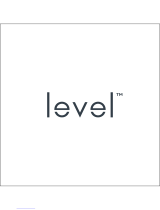Page is loading ...

iWear®AV310Widescreen
User’sGuide
Read the Safety Instructions before using your eyewear!
Welcome to the world of 16:9 widescreen viewing on the go! Your Vuzix™
iWear® AV310 Widescreen Video Eyewear delivers extraordinary high
quality 2D and 3D video in your own personal, widescreen portable movie
theater!
Package Contents:
Items may not be exactly as illustrated.
1. Video Eyewear
2. Carry Pouch / Lens Cleaner
3. Head Strap
4. Composite AV Cable for iPod®
5. Composite Audio/Video Cable
6. Battery / Controls Box
7. Foam Earphone Covers
• Alternate Nose Bridge (not shown)
• User’s Manual
(not shown)
© Copyright 2008, Vuzix Corporation

Important Safety Instructions
Follow these safety instructions when using or handling your VUZIX Video Eyewear to
reduce the risk of fire, electric shock, and injury to persons and property.
1. READ ALL OF THE INSTRUCTIONS AND SAFETY INFORMATION PROVIDED
BEFORE USING THIS PRODUCT.
2. Use the product only for its intended use, as described in this manual.
3. Close supervision is needed when this product is used by or near children.
4. Children under the age of seven (7) are still learning to focus and track with their eyes.
Their vision is still immature. For these reasons, THIS PRODUCT SHOULD NOT BE USED
BY CHILDREN UNDER THE AGE OF SEVEN (7).
5. A very small portion of the population may experience epileptic seizures when viewing
certain kinds of flashing lights or patterns that are commonly present in our daily
environment. These persons may also experience seizures while watching some kinds of
television pictures or playing certain video games on regular monitors, including the use of
a display system such as this. These effects can be increased due to the large size of the
video screens in this device. As a result consult a physician if you have any epileptic
condition before using this device or if you experience any of the following symptoms while
using this device: altered vision, muscle twitching, other involuntary movements, loss of
awareness of your surroundings, mental confusion, and/or convulsions.
6. Immersive video, whether viewed on a regular TV, a movie theater screen or a VUZIX
video display, can potentially have adverse effects on the user, including: motion sickness,
perceptual after effects, disorientation, decreased postural stability, and eye strain. Take
frequent breaks to lessen the potential of these effects, as is commonly suggested for other
items, such as keyboards and computer monitors, that you may tend to fixate or
concentrate on. If your eyes show signs of fatigue or dryness or if any of the above
symptoms are noted, immediately discontinue use of this device and do not resume using it
for at least 30 minutes after the symptoms have fully subsided.
7. Permanent or temporary hearing loss or impairment can result from excessive volume
levels emitted from the headphones. Always adjust the volume to a safe level BEFORE
wearing the product or headphones.
8. Always be aware of the world around you. This product will immerse you in realistic
sights and sounds, possibly causing you to forget about the real world around you and the
threats to your well being and the well being of others. DO NOT use this product near
stairs, balconies, or other things that can be tripped over, run into, knocked down or fallen
over. This product should only be used while you are seated and never while using sharp
or potentially dangerous objects, operating any form of mechanical device, driving motor
vehicles, or performing any act that normally requires you to see and/or be aware of your
surroundings.
9. This product may be tethered to a power outlet and cables may extend between
components. Be careful that these cords do not tangle around you or pose a potential
threat to the safety of others.
10. Do not disassemble this product. If service work is required, contact VUZIX using the
Support contact information shown in this manual.
11. Do not pull or yank on the cable, kink any of the cables or tie them in sharp or tight
knots. Do not hang the product or allow it to be suspended by any of its cables. To
disconnect cables, pull on the cable connector. Cables damaged by such actions are not
covered by the product’s limited warranty.
12. Do not drop, strike, or cause any portion of the product to be struck or shaken
aggressively. Such actions may damage the product and void your warranty.
13. Save these instructions for future reference.

Immediately unplug the product from external power sources if:
• Liquid has been sprayed, splashed or poured on the product.
• Any component of the product has been dropped or damaged.
• The product exhibits any distinct change in performance.
Battery Safety Instructions
• Batteries contain toxic materials. Do not burn, disassemble, mutilate, or puncture the
batteries.
• Do not dispose of batteries in a fire.
• Dispose of batteries in a method that is consistent with your local laws and regulations.
Vuzix Hardware Product Limited Warranty
Vuzix warrants that your Vuzix hardware product shall be free from defects in material and
workmanship for the length of time specified in the Warranty Period (one year), beginning
from the date of purchase. If your Vuzix hardware product is used for commercial purposes
(including rental or lease) the Warranty Period shall be reduced to only ninety (90) days
from date of purchase. Except where prohibited by applicable law, this warranty is
nontransferable and is limited to the original purchaser and does not apply to anyone else,
including anyone to whom You later make any transfer or sale. This warranty gives you
specific legal rights, and you may also have other rights that vary under local laws, some of
which are not affected by the warranties in this Limited Warranty.
This Limited Warranty does not cover, and no warranty of any kind is provided with respect
to any subjective or aesthetic aspects of the hardware product. Vuzix does not warrant that
the operation of the product will be uninterrupted or error-free. The limited warranty stated
above is the only warranty made to You and is provided in lieu of all other express or
implied warranties and conditions (except for any non-disclaimable implied warranties that
exist), including any created by any other documentation or packaging. No information or
suggestions (oral or in a record) given by Vuzix, its agents, affiliates, dealers or suppliers or
its or their employees or agents, shall create a warranty or condition or expand the scope of
this Limited Warranty.
Any software distributed with the hardware product by Vuzix with or without the Vuzix brand
name is not covered under this Limited Warranty. Refer to the licensing agreement
accompanying the software (viewable upon its installation), for details of your rights with
respect to its use.
Remedies
Vuzix’s entire liability and Your exclusive remedy for any breach of warranty shall be, at
Vuzix’s option, (1) to repair or replace all or part of the hardware, 2) exchange the hardware
with a product that is new or which has been manufactured from new or serviceable used
parts and is at least functionally equivalent to the original product, or (3) to refund the price
paid by You less reasonable depreciation based on your actual use, provided that the
hardware is returned to the point of purchase or such other place as Vuzix may direct with
a copy of the sales receipt or dated itemized receipt. Except where prohibited by
applicable law, all shipping and handling costs associated with transport (including
packaging) for warranty service shall be at Your expense. Vuzix may, at its option, use new
or refurbished or used parts in good working condition to repair or replace any hardware
product. Any replacement hardware product will be warranted for the remainder of the
original warranty period or thirty (30) days, whichever is longer or for any additional period
of time that may be applicable in Your jurisdiction. This warranty does not cover problems
or damage resulting from (1) Acts of God, power surge, misuse, abuse, negligence,
accident, wear and tear, mishandling, misapplication, or other causes unrelated to defects
in the hardware device (2) any unauthorized repair, modification, tampering or disassembly;
(3) improper operation or maintenance, usage not in accordance with product instructions
or connection to improper voltage supply; or (3) use of consumables, such as replacement

batteries, not supplied by Vuzix except where such restriction is prohibited by applicable
law.
How to Obtain Technical Support
Technical support is defined as assistance with questions on issues about the Vuzix
hardware product. Technical support for hardware and its software is available for the first
ninety (90) days from date of product purchase. Your dated sales or delivery receipt,
showing the date of purchase or lease of the product, is Your proof of the purchase or
lease date. You may be required to provide proof of purchase or lease as a condition of
receiving software technical support. The addresses and technical service contact
information for Vuzix can be found in the documentation accompanying your product and
on the web at our global site: www.vuzix.com.
How to Obtain Warranty Support
Vuzix is the warrantor under this Limited Warranty. Before submitting a warranty claim, we
recommend You visit the support section at www.Vuzix.com for technical assistance.
Warranty claims cannot be processed through the point of purchase and any other product
related questions should be addressed directly to Vuzix. The addresses and customer
service contact information for Vuzix can be found in the documentation accompanying
Your product and on the web at our global site at www.vuzix.com, which will also identify
any Vuzix subsidiary or branch serving Your country and its local address. You may also
write to: Vuzix Sales Support, 75 Town Centre Drive, Rochester, NY 14623, USA.
Limitation of Liability
VUZIX SHALL NOT BE LIABLE FOR ANY SPECIAL, INDIRECT, INCIDENTAL OR
CONSEQUENTIAL DAMAGES WHATSOEVER, INCLUDING BUT NOT LIMITED TO
LOSS OF PROFITS, REVENUE OR DATA (WHETHER DIRECT OR INDIRECT) OR
COMMERCIAL LOSS FOR BREACH OF ANY EXPRESS OR IMPLIED WARRANTY ON
YOUR PRODUCT EVEN IF VUZIX HAS BEEN ADVISED OF THE POSSIBILITY OF
SUCH DAMAGES. Some jurisdictions do not allow the exclusion or limitation of special,
indirect, incidental or consequential damages, so the above limitation or exclusion may not
apply to You, but the remainder of this Limited Warranty shall remain in full force and effect.
Duration of Implied Warranties
EXCEPT TO THE EXTENT PROHIBITED BY APPLICABLE LAW, ANY IMPLIED
WARRANTY OR CONDITION OF MERCHANTABILITY OR FITNESS FOR A
PARTICULAR PURPOSE ON THIS HARDWARE PRODUCT IS LIMITED IN DURATION
TO THE LIMITED WARRANTY PERIOD STATE ABOVE FOR YOUR PRODUCT. Some
jurisdictions do not allow limitations on how long an implied warranty lasts, so the above
limitation may not apply to You. Please note that in the European Union, any warranty
period less than two years shall be increased to two years except in the case of use for
commercial purposes.
FCC Compliance
NOTE: This equipment has been tested and found to comply with the limits for a Class B
digital device, pursuant to Part 15 of the FCC Rules. These limits are designed to provide
reasonable protection against harmful interference in a residential installation. This
equipment generates, uses and can radiate radio frequency energy and, if not installed and
used in accordance with the instructions, may cause harmful interference to radio
communications. However, there is no guarantee that interference will not occur in a
particular installation. If this equipment does cause harmful interference to radio or
television reception, which can be determined by turning the equipment off and on, the user
is encouraged to try to correct the interference by one or more of the following measures:
1) Increase the separation between the equipment and receiver or 2) Connect the
equipment into an outlet on a circuit different from that to which the receiver is connected.

Using Your Video Eyewear
Before using your video eyewear for the first time, remove the clear protection
film from the inside surface of the viewer lens.
The iWear AV310 Widescreen video eyewear can be connected to any video
device with compatible connectors. It comes with an iPod® and composite
audio/video cable. The iWear AV310 Widescreen will automatically work with
PAL and NTSC video systems.
Your AV310 Widescreen comes ready to use with a battery already installed.
Plug-in & Power On
n Connect your AV310 Widescreen to your audio/video device using the
appropriate cable. (see audio/video device instructions)
Composite AV Cable
Made for iPod®
iPod with video
iPod Touch
and iPhone
iPod Classic
iPod Nano 3rd
generation (video)
Compatible with the composite video
jacks found on many kinds of A/V
components, including DVD players,
VCRs, A/V receivers, DVRs, and
portable video players.
Composite Audio/Video Cable
(also known as RCA)
Note: Additional cables, for a variety of devices, are available from the
Vuzix website (www.vuzix.com).
Note: The iWear AV310 Widescreen automatically turns off after 30
second of no video input.

o Turn on your audio/video device and configure it for an external display, if
required.
p Press the Power button on the battery box to turn on your AV310
Widescreen.
q If required, adjust the AV310 Widescreen’s focus.
Your AV310 Widescreen has independent
left and right eye focus adjusters under the
front left and right corners of the viewer. It
is easiest to focus by closing one eye
while adjusting the focus for the other.
Getting the Most from Your Video Eyewear
Control Buttons
A series of four buttons on the battery pack allow you to adjust audio
and video of your AV310 Widescreen.
The top button, nearest the connector, is the Power/OSD
button. It allows you to turn your Vuzix AV310 Widescreen on
and off and access the On Screen Display (OSD) menu.
• Press once to turn on AV310 Widescreen
• Press again to access the OSD menu
• Press again to advance to the next menu item
• Press and hold to turn off AV310 Widescreen
The plus sign identifies the Increase button, used to increase
selected setting such as volume, brightness, etc.
• Increase volume, when OSD is not displayed.
• Increases current OSD selection, when OSD is
displayed
The minus sign identifies the Decrease button, used to
decrease selected setting such as volume, brightness, etc.
• Decrease volume, when OSD is not displayed.
• Decreases current OSD selection, when OSD is
displayed
The “X” identifies the Exit button, used to cancel the current OSD menu
selection.
• Close the OSD
• Press and hold to toggle between 2D and the last 3D mode and
back.

On Screen Display (OSD) Menu
With the AV310 Widescreen
turned on, press the Power/OSD
button to access the OSD for
adjusting display settings.
Repeat presses of the
Power/OSD button cycles
through each of the options,
finally exiting the OSD.
The first icon in each menu line
is a label only and has no effect
on the eyewear’s display settings.
The AV310 Widescreen supports
4:3 and 16:9 Aspect Ratios. A third
option, “Z1”, enables poorly encoded 16:9 video to be displayed correctly. This
setting also enables 4:3 content to be viewed without black pillarbars on either
end, though some cropped may occur along the top and bottom when 4:3
content is displayed in this manner.
creen brightness.
.
tons.
e
color intensity.
appropriate for the video content you are watching.
Select 2D for viewing all video content that is not 3 dimensional.
“Z1” will not be available when the video eyewear is configured for 3D content.
With the Aspect Ratio menu selected, press the “+” or “-” Control Buttons to
change selections.
With the Brightness menu
selected, press the “+” or “-”
Control Buttons to adjust s
With the Contrast menu selected,
press the “+” or “-” Control Buttons
to adjust the level of contrast
Hue adjusts the color or shade of
colors displayed. To adjust hue,
press the “+” or “-” Control But
Press the “+” or “-” Control
Buttons, with the Saturation menu
selected to increase or decreas
The 3D menu allows you to
choose from 2D video support or one of three 3D video modes. With this menu
selected, press the “+” or “-” Control Buttons to select the video format

3D or stereoscopic video can be composed using any several formats. The
AV310 Widescreen supports the most common of these; used by most 3D video
productions. If you know which format is appropriate for a video you wish to view,
simply select that format. If you do not know its format, try each and end your
selecti
ower than 3D video.
Anaglyph is an older 3D format - the type associated with the use of red
een lens viewing glasses.
Batter
ry depenant upon the type of video, 2D or 3D, being played and
they type of battery being used. Each of these has different power consumption
2 minutes for a lithium. With 3D
content, these times are reduced to 10, 10 and 1 minute respectively due to the
nds of displaying 3D video.
k
s. If you have the
iWear earphones removed, volume adjustments must be made through the
speakers are connected.
l
n be
removed should you wish to use
n the
• Repeat the process to remove the second earphone and reverse the
process to reinstall the earphones.
on with the one offering the correct image.
Note: Viewing 2D content consumes less battery p
3D video set for the left eye is the most common.
If 3DL does not present a correctly displayed image, try 3DR.
and gr
y
A low-battery indicator will appear in the upper right corner of the display
when the battery power is nearly depleated. The amount of warning it
provides will va
caracteristics.
When viewing a 2D video, the low-battery indicator illuminates when
approximately 30 minutes of playtime remains when an alkaline battery is in use,
about 10 minutes for a NiMH battery and only
greater power dema
Spea er Volume
The volume of the iWear earphones can be adjusted, when the OSD is
not displayed, by pressing the “+” or “-” Control Button
device to which your headphones or
Speaker Adjustment & Remova
Your iWear earphones ca
an alternate audio system.
To remove the earphones:
• Grasp the hard plastic finger
grip adjacent to the temple.
• Pull straight back o
finger grip. DO NOT pull on
the cable.

AccuTilt® Viewer Adjustment
AccuTilt viewer adjustment is a Vuzix technology that allows
you to adjust the angle of the display housing 15 degrees to
ensure optimum angle and screen clarity.
To adjust the viewing angle, grasp the viewer and tilt it up or
down.
Nose Bridge Adjust
Your video eyewear is equipped with an
adjustable nose bridge that provides a
broad range of adjustment.
To adjust the nose bridge, grasp a nose
bridge pad between your thumb and
forefinger and bend the arm to an appropriate position. Repeat with the other
nose pad and then make minor adjustments until a comfortable position has
been achieved.
Please note the nose bridge adjustment is designed for occasional adjustment of
a single user. It is not designed for repeated bending or extreme bend angles.
These actions may weaken the bridge support wires resulting in damage.
Prescription eyeglass wearers can adjust the nose bridge to wear their video
over and in front of their glasses.
A second style of nose bridge pad is
provided with your Vuzix AV310
Widescreen. Use whichever you find most
comfortable. Gently pull the prong on the
rear of the pad out from the wire frame to
remove a pad and the prong back in to
replace a pad. A small amount of moisture
may ease the friction of removing and inserting these prongs.
Head Strap
A head strap is provided to assist in
securing your AV310 Widescreen over
eyeglasses, when resting your head on a
pillow or when performing activities that
might cause it to shift positions.
Secure the head strap to the hooks on the
end of the stems and pull the slider where
the tether leads join to provide a
comfortable yet secure fit.

Battery Replacement
Your AV310 Widescreen is powered by a
single AA battery. A high quality alkaline
battery, such as the one pre-installed, will
provide power for up to 7 hours of use.
Alternate AA battery types can also be
used. A 2500mAh NiMH battery will
provide power for up to 8 hours and a
lithium battery up to 17 hours of use.
To remove or replace the battery:
• Press down on the grip area near the
top of the batter compartment cover.
• Slide the cover back and remove.
• Insert a new battery as shown.
• Slide the battery compartment cover
back in place.
Composite AV Cable for iPod
The included composite AV cable for iPod
contains a mini-USB port that enables your
iPod to be powered externally while
connected to your iWear AV310
Widescreen and to sync your iPod with
your computer.
Your iPod video settings may have to be configured for TV Out to view its content
on your video eyewear.
Cleaning
Use a soft dry cloth to clean your eyewear and its optics. The provided cloth
carry pouch works well for cleaning. Do not use liquid or spray-on cleaners or
paper tissues for cleaning your video eyewear.
Troubleshooting
The video eyewear will not turn on.
• Remove and reinsert the battery, ensuring it is properly seated.
• Replace the battery with one fresh from a sealed package.
The product turns off immediately after I turn it on.
• Replace the battery.
• Provide a video source. The iWear display will automatically turn off, to
conserve battery life, after approximately 30 seconds if no video is received.

There is no audio in one or more earphones.
• Ensure the earphones are fully plugged in.
Unplug the earphones and plug them back into the viewer’s temples to
ensure a good contact.
Should I remove the battery from the AV310 Widescreen if it will be
sitting unused for an extended period of time?
• Yes.
Why am I not achieving the rated battery life?
• The power profile of batteries varies by type. Name brand alkaline, NiMH, or
lithium batteries are recommended for this device. Different brands and
qualities of batteries will deliver varied levels of performance.
• Excessive time may have elapsed between when your battery was
manufactured and when it was put into service, resulting in a partially
reduced charge. Battery storage conditions will also affect a batteries
charge.
• That time may vary based upon display settings. Excessive brightness and
viewing 3D content will consume more power.
Will the Vuzix AV310 Widescreen work with an iPhone?
• Yes. When you connect the Vuzix AV310 Widescreen, your iPhone will
notify you and present you with the option to go into Airplane Mode, which
turns off the communication capability of the iPhone while it’s connected.
This means that you’ll avoid potential audio interference, but you’ll be unable
to make or receive calls. If you choose not to enter Airplane Mode, you can
make and receive calls, but you may experience some audio interference.
Where can I find additional troubleshooting information or answers to
questions not covered here?
• Additional information and answers to frequently Asked Questions (FAQs)
can be found on the Vuzix website at www.vuzix.com.
Contacting VUZIX
In the United States or Canada, refer to the Vuzix website (www.vuzix.com) or
call (800) 436-7838, 9 AM to 6 PM ET weekdays, excluding holidays.
Be sure to have the following information available before you call:
• Serial number, model name, and model number of your eyewear.
(See label inside battery compartment.)
• Make and model number of the audio video device being used.
• The name of any video content related to your support needs.
Detailed explanation of the symptoms you are experiencing or questions you
need answered.

iPod is a registered trademark of Apple Inc., registered in the U.S. and other countries.
Vuzix, The Vuzix Logo, View the Future, iWear, AccuTilt and AV310 are trademarks of
Vuzix Corporation at least some of which are protected by the following registration(s):
3,245,574, 3,385,610. Covered by Patent D566,744.
© 2008 Vuzix Corporation. All rights reserved.
Designed by Vuzix in New York
Made in USA
284PB0001- 01
/