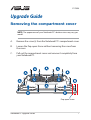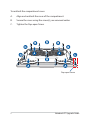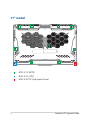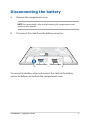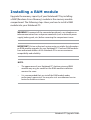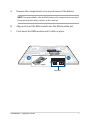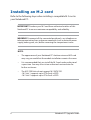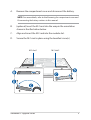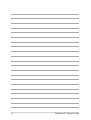Notebook PC Upgrade Guide
1
Removing the compartment cover
NOTE: The appearance of your Notebook PC’s bottom view may vary per
model.
A. Remove the screw(s) from the Notebook PC’s compartment cover.
B. Loosen the Pop-open Screw without removing the screw from
the cover.
C. Pull out the compartment cover and remove it completely from
your Notebook PC.
E17094
Upgrade Guide
Pop-open Screw

2
Notebook PC Upgrade Guide
To reattach the compartment cover:
A. Align and reattach the cover of the compartment.
B. Secure the cover using the screw(s) you removed earlier.
C. Tighten the Pop-open Screw.
Pop-open Screw

Notebook PC Upgrade Guide
3
Cover screw map
15” model
M2.5 X 14 (2PCS)
M2.5 X 11 (7PCS)
M2.5 X 5.5 (1PC)
M2.5 X 6 (1PC Pop-open Screw)

4
Notebook PC Upgrade Guide
17” model
M2.5 X 12 (9PCS)
M2.5 X 5.5 (1PC)
M2.5 X 6 (1PC Pop-open Screw)

Notebook PC Upgrade Guide
5
Disconnecting the battery
A. Remove the compartment cover.
NOTE: For more details, refer to the Removing the compartment cover
section in this manual.
B. Disconnect the cable from the battery connector.
To connect the battery, align and connect the cable to the battery
connector before you reattach the compartment cover.
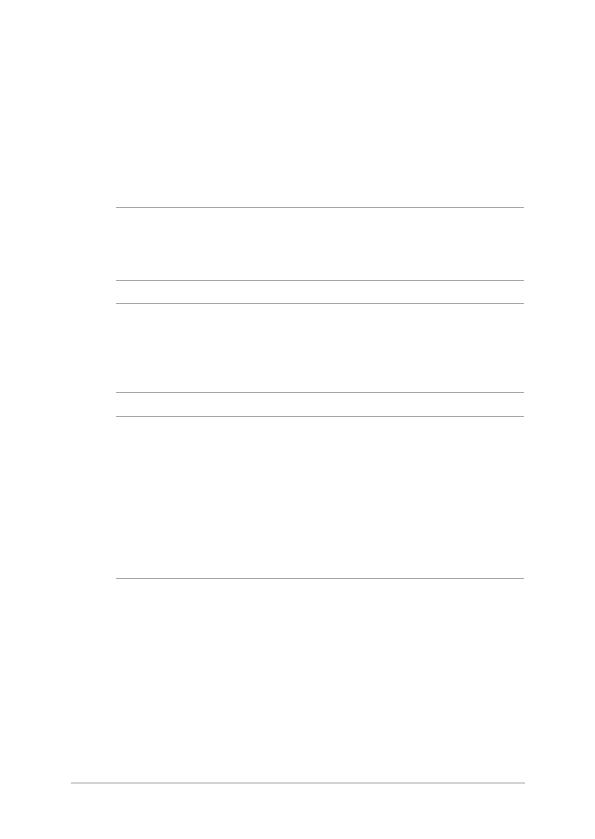
6
Notebook PC Upgrade Guide
Installing a RAM module
Upgrade the memory capacity of your Notebook PC by installing
a RAM (Random Access Memory) module in the memory module
compartment. The following steps show you how to install a RAM
module into your Notebook PC:
WARNING! Disconnect all the connected peripherals, any telephone or
telecommunication lines and power connector (such as external power
supply, battery pack, etc.) before removing the compartment cover.
IMPORTANT! Visit an authorized service center or retailer for information
on RAM module upgrades for your Notebook PC. Purchase RAM modules
from authorized retailers of this Notebook PC to ensure maximum
compatibility and reliability.
NOTE:
• The appearance of your Notebook PC’s bottom view and RAM
module may vary per model but the RAM module installation
remains the same.
• It is recommended that you install the RAM module under
professional supervision. You may also visit an authorized service
center for further assistance.

Notebook PC Upgrade Guide
7
A. Remove the compartment cover and disconnect the battery.
NOTE: For more details, refer to the Removing the compartment cover and
Disconnecting the battery sections in this manual.
B. Align and insert the RAM module into the RAM module slot.
C. Push down the RAM module until it clicks in place.
30° angle
notches

8
Notebook PC Upgrade Guide
Installing an M.2 card
Refer to the following steps when installing a compatible M.2 card in
your Notebook PC:
IMPORTANT! Purchase your M.2 card from authorized retailers of this
Notebook PC to ensure maximum compatibility and reliability.
WARNING! Disconnect all the connected peripherals, any telephone or
telecommunication lines and power connector (such as external power
supply, battery pack, etc.) before removing the compartment cover.
NOTE:
• The appearance of your Notebook PC’s bottom view and M.2 card
may vary per model but the module installation remains the same.
• It is recommended that you install the M.2 card under professional
supervision. You may also visit an authorized service center for
further assistance.
• The M.2 2280 slots do not support M.2 SATA SSD.
- M.2 slot 1 supports up to PCIe Gen4 x4 SSD
- M.2 slot 2 supports up to PCIe Gen3 x4 SSD

Notebook PC Upgrade Guide
9
A. Remove the compartment cover and disconnect the battery.
NOTE: For more details, refer to the Removing the compartment cover and
Disconnecting the battery sections in this manual.
B. (optional) Insert the M.2 card into the wrap in the orientation
shown in the illustration below.
C. Align and insert the M.2 card into the module slot.
D. Secure the M.2 card in place using the bundled screw(s).
M.2 slot 1 M.2 slot 2

10
Notebook PC Upgrade Guide
-
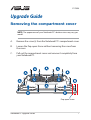 1
1
-
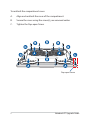 2
2
-
 3
3
-
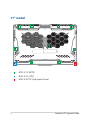 4
4
-
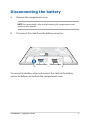 5
5
-
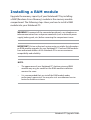 6
6
-
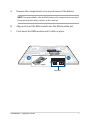 7
7
-
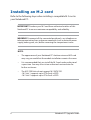 8
8
-
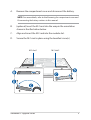 9
9
-
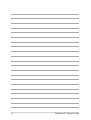 10
10
Ask a question and I''ll find the answer in the document
Finding information in a document is now easier with AI
Related papers
-
Asus GV601RW Owner's manual
-
Asus FX507ZM Owner's manual
-
Asus G513IR Owner's manual
-
Asus GA503RS Owner's manual
-
Asus ROG Strix SCAR 15/17 Owner's manual
-
Asus FX505DD Owner's manual
-
Asus G531GT Owner's manual
-
Asus ProArt StudioBook Pro 17 W700 User manual
-
Asus ProArt StudioBook 17 H700 User manual
-
Asus ROG Strix GL703 User manual
Other documents
-
Dell blcwxfg - Latitude XT - Core 2 Solo 1.06 GHz User manual
-
 Schenker XMG A505 User manual
Schenker XMG A505 User manual
-
Dell PP12S User manual
-
Dell Latitude 7390 Owner's manual
-
Clevo M980NU User manual
-
Acer ENTJ77 User manual
-
Gateway Laptop NV55 User manual
-
Gateway CD REWRITABLE DRIVE CRW8824S-NB Specification
-
Gateway NV42 Series User manual
-
Packard Bell NS1 1HR User manual