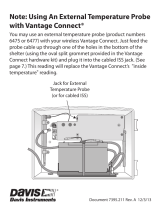15
Verify Data from the Sensor Suite Sensors
On a console:
1. If the console is in Setup Mode, press and hold DONE until the Current Weather
screen displays. A flashing “X” in the lower right hand corner indicates that the
console is receiving data packets. This may take a few minutes.
Sensor readings from the sensor suite should display on the screen.
2. Near the center of the screen, look for the outside temperature (TEMP OUT).
3. Spin the wind cups to check wind speed, pressing WIND if necessary to alternate
between speed and direction in the compass rose.
4. Turn the wind vane, and allow 5 seconds for the wind direction display to
stabilize before moving it again.
5. Approximately one minute after receiving data, the outside relative humidity
(HUM OUT) reading should be displayed on the console.
6. If the sensor suite contains a UV sensor and/or solar radiation sensor, press 2ND
and then press RAIN YR for current ultraviolet readings or press 2ND then press
RAIN DAY for solar radiation readings.
7. The UV reading displays in the center of the console. The solar reading displays
in the bottom right corner of the console display. UV and solar readings should be
zero or close to zero if the sensor suite is inside. Zero is a valid reading — dashes
are displayed if no data comes from the sensors.
8. Current weather data displayed on the console confirms successful
communication.
On a WeatherLink Live (no console):
If you are using your Vantage Pro2 sensor suite with a WeatherLink Live without a
console, you will need to set up your WeatherLink Live and your account on
WeatherLink.com in order to see incoming data. However, during setup and
installation, erroneous data may be received by the WeatherLink Live and this data
will become part of your archive. For example, if you verify data while your sensor
suite is inside your home or workshop, an erroneous “outside” temperature will be
recorded; if you tip the rain tipping spoon while mounting the sensor suite,
erroneous rain will be recorded.
To avoid erroneous data, you may want to place your sensor suite outside before
powering up your WeatherLink Live. Wait to see outside temperature data on
WeatherLink.com, which may take up to 10 minutes.
Be sure to power down the WeatherLink Live until after final installation.
Once the sensor suite has been powered and the console and/or WeatherLink Live
has successfully received accurate readings from all the sensors, prepare the sensor
suite for installation. Continue on to “Plan the Sensor Suite Installation” on page 19
for more information.
If there is a communication problem between the wireless sensor suite and the
console, see See “Troubleshooting Wireless Sensor Suite Reception” on page 16.