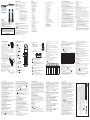Binatone 6.5602E+11 User manual
- Category
- Telephones
- Type
- User manual
This manual is also suitable for

1 2 43
7 85 6 109
11 12 13 14 15 16
Veva 1915 Call Blocker
Veva 1915 Call Blocker Twin
Veva 1915 Call Blocker Triple
Veva 1915 Call Blocker Quad
THIS EQUIPMENT IS NOT DESIGNED FOR MAKING
EMERGENCY TELEPHONE CALLS WHEN THE POWER
FAILS. ALTERNATIVE ARRANGEMENTS SHOULD BE
MADE FOR ACCESS TO DIAL EMERGENCY SERVICES.
Before operating this set,
please read these instructions carefully.
Binatone Helpline
(for UK only)
Mon - Fri - 8.00am to 8.00pm
Sat - 8.30am to 2.00pm
0844 557 9677 (UK only - Calls cost 7p per minute
plus your telephone company's access charge.)
0818 762092 (ROI)
Or visit our website: www.binatoneglobal.com
Digital Cordless Telephone
with Answering Machine
TECHNICAL DETAILS
Standard Digital Enhanced CordlessTelecommunication(DECT)
Frequency range 1.88 to 1.9 GHz (bandwidth = 20 MHz)
Channel bandwidth 1.728 MHz
RF power output(EIRP): Below 24 dBM
Operating range Up to 300m outdoors; up to 50m indoors
Operating time Standby: 100 hours; Talking: 10 hours
Battery charge time:15 hours
Temperature range Operating 00C to 400C; Storage -200C to 600C
Electrical power Base unit:
VTech - VT04EUK06045 / VT04EEU06045
input 100-240VAC 50/60Hz 150mA, output 6VDC 450mA
Ruijing - RJ-AS060450B001 / RJ-AS060450E002
input 100-240VAC 50/60Hz 150mA, output 6VDC 450mA
Charger unit:
VTech - VT04EUK06045 / VT04EEU06045
input 100-240VAC 50/60Hz 150mA, output 6VDC 450mA
Ruijing - RJ-AS060450B001 / RJ-AS060450E002
input 100-240VAC 50/60Hz 150mA, output 6VDC 450mA
Battery information (each handset):
CORUN-Ni-MH AAAJ400, Type Ni-MH (Rechargeable battery)
Voltage Rating 400mAh, 2 X 1.2V AAA Size
Use only adaptors and batteries listed above.
Caution
Risk of explosion if battery is replaced by an incorrect type
Dispose of used batteries according to the your local authority regulations.
Port specication
The port (connected to the mains power supply) is a SELV port with respect to EN41003.
The port (connected to the telephone line ) is a TNV port with respect to EN41003.
CLEANING AND CARE
Do not clean any part of your phone system with benzene, thinners or other solvent
chemicals as this may cause permanent damage which is not covered by the
Guarantee.
When necessary, clean it with a damp cloth.
Keep your phone system away from hot, humid conditions or strong sunlight, and
don’t let it get wet.
Every effort has been made to ensure high standards of reliability for your phone
system. However, if something does go wrong, please do not try to repair it
yourself, but consult your supplier or the Helpline.
Package contents
The package contains the following items:
• 1 Handset
• 1 Base station
• 1 Mains power adapter
• 1 Telephone line cord
• 2 AAA NiMH rechargeable batteries
• 1 User manual
Note: If you have a Twin, Triple or Quad system, you will also have the requisite extra
handset(s) and batteries, and a charger pod for each extra handset.
Connection and conditions for use:
You can connect your phone to a direct exchange line (DEL) on a local
exchange with its own phone number; to an extension socket connected to a DEL; or
to an extension on an approved compatible PBX. Do not connect as an extension to a
payphone.
The ringer equivalence numbers (REN) of all equipment (phones, fax machines,
modems, etc.) connected to an exchange line must not add up to more than 4,
otherwise one or more of them may not ring and/or answer calls correctly. The
phone has a REN of 1, and most other telephones have a REN of 1 unless marked
otherwise.
Handset - Base Connection
1) When purchased, all handsets are already registered to the base unit and should
link to it when they are all powered up.
2) To use your cordless handset and base unit together, you must be able to establish
a radio link between them. The signal between the handset and the base is in
accordance with the normal standards for a DECT phone: Maximum range up to
300 metres outdoors or 50 metres indoors. Be aware that:
> Anylargemetalobject,suchasarefrigerator,mirrororlingcabinet,between
the handset and the base unit may block the radio signal.
> Other solid structures, like walls, may reduce the signal strength.
> Other electrical equipment may cause interference and/or affect the range.
3) Do not place close to another telephone, a TV or audio equipment - it may cause
interference.
4) Out of Range warning. If you hear a warning tone during a call, and/or the sound
in the earpiece becomes faint or distorted, you may be going out of range of the
base unit, so move nearer to the base unit within 20 seconds, otherwise the call
may be cut off.
3.2 Base Station Overview
1. FIND
Press to page your registered handset(s).
Press and hold to put base into registration mode.
2. HANDSET CHARGING CRADLE
3.3 Display icons and symbols
The LCD screen gives you information on the current status of the telephone.
Steady when the handset is in range of the base. Flashes when out of
range of the base or not registered to the base.
Steady when an intercom call is in progress.
Flashes when there is an incoming internal call.
Indicates the speakerphone is being used.
Indicates a call is in progress with any handset using the base.
Flashes when there is an incoming call.
Indicatesthatyouransweringmachine(TAM)isonandasheswhenthere
is a new message.
Indicates that the handset ringer is switched off.
Steady when an alarm is set. Flashes when the alarm is sounding.
Indicates that the keypad is locked.
Indicates when you have a new Voice Mail message.
(This is a Caller Display service and is not usually available from
UK network providers.)
Indicates when the battery is fully charged.
Wholeiconasheswhenthebatteryischarging.
Indicateswhenthebatteryneedscharging,andasheswhenverylow.
2
1
4.8 Turn on the Keypad Lock
You can lock the keypad so that it cannot be used accidentally while carrying it around.
In idle, press and hold < * / > to turn on the keypad lock and show the [ ] icon.
Note: You can still use <TALK ON> to answer a call when the handset is ringing.
To turn the keypad lock off, press and hold < * / > again.
4.9 Redial the last number
You can redial any of the 20 last numbers called from any handset. If you have stored
a name in the phonebook to go with the number, the name will be displayed instead.
The most recent last number will display at the top of the redial list.
4.9.1 Redial a Number from the Redial List
1. Press <DOWN>(Redial) to access the redial list.
Note: If an entry shows a name or has more than 12 digits, press <# / > to view the
number or additional digits.
2. Press <UP>/<DOWN> to browse the redial list.
3. Press <TALK ON> to dial to the selected redial number.
Note: If there are no numbers in the redial list, the display shows EMPTY.
4.9.2 Store a Redial Number into the Phonebook
1. Follow Steps 1 and 2 in section 4.9.1.
2. Press <OK/Menu> to show ADD TO PB.
3. Press <OK/Menu> and then enter the name you want to use in the phonebook.
4. Press <OK/Menu> and then modify the number, if necessary.
5. Press <OK/Menu> to show MELODY 1.
6. Press <UP>/<DOWN> to browse the ringtone list. The respective ringtones play
while browsing the list. (Note: the selected melody only plays when you receive a
call with Caller Display that matches the stored number.)
7. Press<OK/Menu>toconrm,andtheentrywillbestored.
4.9.3 Delete a Redial Number
1. Follow Steps 1 and 2 in section 4.9.1.
2. Press <OK/Menu> then <UP>/<DOWN> to show DELETE.
3. Press<OK/Menu>toconrm,andtheentrywillbedeleted.
4.9.4 Delete all Redial List entries
1. Follow Steps 1 and 2 in section 4.9.1.
2. Press <OK/Menu> then <UP>/<DOWN> to show DELETE ALL.
3. Press <OK/Menu> to display CONFIRM?.
4. Press <OK/Menu> to delete all entries and display -EMPTY.
4.10 Find the Handset
You can locate the handset by pressing the <FIND> key on the underside of the base
station. All the handsets registered to the base will produce the paging tone and show
PAGING on the display for 60 seconds. You can stop the paging by pressing <TALK
ON>, <TALK OFF> or < > on any handset or <FIND> on the base again.
Note: If there is an incoming call during paging, the phone will ring with the incoming
call instead of paging.
4.11 Make an Internal Call (Multi - handset versions only)
This feature is only applicable when there are at least two registered handsets.
It allows you to make internal calls, transfer external calls from one handset to another
handset and make conference calls. If the called handset is not answered within 60
seconds, it will stop ringing and the calling handset will return to standby mode.
Note: If only one handset is registered to the base station, when < > is pressed,
it will display NOT POSSIBLE.
4.11.1 Intercom Another Handset
1. In idle mode, press < > and the first other registered handset number
displays. Press <UP>/<DOWN> to see other handset numbers or ALL.
2. Enter the number of the handset to call, or press <9> to call ALL.
3. The called handset rings and <TALK ON> must be pressed on that handset to
establish the intercom call.
Note: If only two handsets are registered to the base station, pressing
< > will call the other handset immediately.
Note: If there is an external call while you are on an intercom call, you’ll hear
warning beeps, and you have to end the intercom call, before you can answer
the external call.
4.11.2 Call All Handsets
1. In idle mode, press < >andtherstregisteredhandsetwilldisplay.
2. Press the < 9 > key to ring to all registered handsets
4.11.3 Transfer an External Call to another handset
During an external call:
1. Press <OK/Menu> to show INTERCOM.
2. Press <OK/Menu> to show any other registered handset numbers or ALL.
Enter the number for the handset you want to transfer the call to.
3. The external call is put on hold automatically and the called handset rings.
4. Press <TALK ON> on the called handset to establish an internal call.
5. Press <TALK OFF> on the calling handset or put the calling handset on the
charging cradle to end the current call with the external party.
6. The external call is transferred to the called handset.
Note: If the other handset has not answered the intercom call, you can stop the
intercom and return to the external call by pressing <TALK OFF>
4.11.4 Make a 3-way Conference Call
The conference call feature allows one external call to be shared with two handsets (in
intercom) so that three parties can share the conversation and no additional network
subscription is required.
During an external call:
1. Follow Steps 1 to 4 in section 4.11.3.
2. Press and hold < * / > on the calling handset to establish the conference call.
Either handset can exit the conference by pressing <TALK OFF>, leaving the
other handset still connected to the external call.
5 PRIVATE PHONEBOOK
The phone system can store up to a total of 100 entries shared between the
Phonebook (including VIP entries) and the Black List (see section 8). All handsets
will share the same phonebook list due to the feature requirements, and therefore
only one handset can access the phonebook at any one time. Each phonebook entry
can have a maximum of 24 digits for the phone number and 12 characters for the
name. You can also select different melodies for your phonebook entries, but they will
only play when you receive a call if you subscribe to Caller Display and the incoming
number matches the stored number. The entries are stored alphabetically, and when
viewed from the main menu can be seen as ALL CONTACTS or just the VIP contacts.
5.1 Store a Number Entry in the Phonebook
1. Press <OK/Menu> and <UP>/<DOWN> to select PHONEBOOK, then Press
<OK/Menu> to show ALL CONTACTS, then <OK/Menu> again to open the full
phonebook list.
Note:Therstentryinthephonebookwillbedisplayed.Ifthereisnoentrystoredin
the phonebook, it will show EMPTY.
2. Press <OK/Menu> to show ADD.
3. Press <OK/Menu> and then enter the name.
4. Press <OK/Menu> and then enter the number.
5. Press <OK/Menu> and <UP>/<DOWN> to select the desired melody.
(Note: the melody will only play when you receive a call from this number, if you
subscribe to caller display and the incoming number matches the number stored.)
6. Press <OK/Menu> to save.
NOTE: If the phonebook is full, it will show PB FULL when you try to ADD a new
entry, and you will have to delete an entry before being able to add another.
5.1.1 Entering Names
Use the keypad letters to enter names, e.g. to store TOM:
Press 8 once to enter T.
Press 6 three times to enter O .
Press 6 once to enter M.
5.1.2 Writing Tips
Press < > to delete the last character or digit.
Press and hold < > to delete all characters or digits.
After a character is entered, the cursor moves to the next position after a short pause,
but you only need to wait if the next character requires the same key.
Press <UP>/<DOWN> to move backward or forward through the characters / digits.
When entering a number, press and hold < 0 > to insert a 3-second dialling pause (will
appear as P)
5.2 Review an Entry
1. In idle mode, press <OK/Menu> then <UP>/<DOWN> to show PHONEBOOK, and
then <OK/Menu> to select, and <OK/Menu> again to open the ALL CONTACTS
list.Therstentryinthephonebookwillbedisplayed.
2.Press<UP>/<DOWN>tondthephonebookentryyouwanttoreview.
TIP:Tondquickly,entertherstcharacterofthenameusingthekeypadletters(e.g.
if it begins with C, press the 2 key three times), and then press <UP>/<DOWN> to
scroll to the entry you want.
3. Press <OK/Menu> and <UP>/<DOWN> to select VIEW.
4. Press <OK/Menu> to show the number of the selected entry. If the number is
longer than 12 digits, press <OK/Menu> or < > to see the others. Press
<UP>/<DOWN> to see the Name or Melody.
5.3 Dial an Entry
Whileinthephonebooklist,press<UP>/<DOWN>tondtheentryyouwant,orenter
therstcharacterofthenameusingthekeypadletters(e.g.ifitbeginswithC,press
the2keythreetimes),andthenpress<UP>/<DOWN>tondtheentryyouwant.
1. Press <TALK ON> to dial the selected entry.
5.4 Edit a Phonebook Entry
1. Press <OK/Menu> and <UP>/<DOWN> to show PHONEBOOK, then <OK/Menu>
to select, and <OK/Menu> again to open the ALL CONTACTS list.
2. Press <UP>/<DOWN> to select the entry you want to edit.
3. Press <OK/Menu> then <UP>/<DOWN> to select EDIT.
4. Press <OK/Menu> then use the keypad to edit the name (if applicable).
5. Press <OK/Menu> then use the keypad to edit the number (if applicable).
6. Press <OK/Menu> then <UP>/<DOWN> to change the melody (if required).
7. Press <OK/Menu> to save.
5.5 Delete a Phonebook Entry
1. Press <OK/Menu> and <UP>/<DOWN> to show PHONEBOOK, then <OK/Menu>
to select, and <OK/Menu> again to open the ALL CONTACTS list.
2. Press <UP>/<DOWN> to select the entry you want to delete.
3. Press <OK/Menu> then <UP>/<DOWN> to select DELETE.
4.Press<OK/Menu>toconrmthedelete.
5.6 Delete All Phonebook Entries
1. Press <OK/Menu> and <UP>/<DOWN> to show PHONEBOOK, then <OK/Menu>
to select, and <OK/Menu> again to open the ALL CONTACTS list.
2. Press <OK/Menu> and <UP>/<DOWN> to select DELETE ALL.
3. Press <OK/Menu> to show CONFIRM?.
4. Press<OK/Menu>toconrmthedeleteall.
3 GETTING TO KNOW YOUR PHONE
3.1 Handset Overview
1 UP ( )
From idle: access the Call List
In lists: move up the options
During calls / ringing: increase the volume.
2 LEFT SOFT KEY ( )
Use with icons on display above, to open
menuandconrmoptions.
3 TALK ON ( )
Make or answer calls.
In Phonebook list / Redial list / Call list:
Press to make a call.
4 DOWN ( )
In lists: move down the options.
During calls / ringing: decrease the volume.
From idle: access the Redial List.
5 SPEAKERPHONE ( )
During a call: Press to turn on / off
the speakerphone.
6 RIGHT SOFT KEY ( )
Use with icons on display above, to
clear characters, go back to previous
menu, mute the microphone or make
an intercom call.
7 TALK OFF ( )
End a call or return to previous menu.
From idle: press and hold to turn the handset on / off.
8 R - RECALL ( ) also called Flash
Sends a recall (R) signal, used for some PBX / Calling Features.
9 CALL BLOCKER ( )
Press to enter CALL BLOCKER menu.
1
2
4
58
9
6
7
3
1 IMPORTANT SAFETY INSTRUCTIONS
When using your telephone equipment, basic safety precautions should always be
followed to reduce the risk of fire, electric shock or injury, including the following:
1) Read and understand all the instructions.
2) Follow all warnings and instructions marked on the product.
3) Unplug this product from the wall outlet before cleaning. Do not use liquid
cleaners or aerosol cleaners. Use a damp cloth for cleaning.
4) Keep your Veva 1915 Call Blocker away from hot, humid conditions or strong
sunlight, and don’t let it get wet or use this product near water (for example, near
a bath tub, kitchen sink, swimming pool).
5) Do not overload wall outlets and extension cords as this can result in the risk of
fire or electric shock.
6) Unplug this product from the wall outlet and refer servicing to our Repair Centre
under the following conditions:
• When the power supply cord or plug is damaged or frayed.
• If the product does not operate normally by following the operating instructions.
• If the product has been dropped and the cabinet has been damaged.
• If the product exhibits a distinct change in performance.
7) NEVER use your Veva 1915 Call Blocker outdoors during a thunderstorm - unplug
the base from the telephone line and the mains socket when there are storms in
your area. Damage caused by lightning is not covered by the guarantee.
8) Do not use the telephone to report a gas leak in the vicinity of the leak.
9) Use only the supplied NiMH (Nickel Metal Hydride) batteries! The operation
periods for the handsets are only applicable with the default battery capacities.
10) The use of other battery types or non-rechargeable batteries/primary cells can
be dangerous. These may cause interference and/or damage to the unit or
surroundings. The manufacturer will not be held liable for damage arising from
such non-compliance.
11) Do not use third party charging bays. Damage may be caused to the batteries.
12) Please ensure the batteries are inserted in the correct polarity.
13) Dispose of batteries safely. Do not immerse them in water, burn them, or put them
where they could get punctured.
2 INSTALLING YOUR PHONE
2.1 Connecting the base station
1) Plug the power supply and line cord into
the base station.
2) Plug the power adapter into a 100-240V 50/60Hz
mains socket, and the line cord into your telephone
line socket.
3) Always use the cables provided in the box.
Warning: Use only the provided power adapter, as others may cause a hazard.
Warning: Install the base unit in a position where the mains adapter plug will reach
an easily accessible mains socket. Never try to lengthen the mains power cable.
Note: The base unit needs mains power for normal operation, not just for charging
the handset batteries.
2.2 Installing and charging the batteries
1) Place the 2 supplied batteries into the battery compartment with the polarity
markings as shown. Use only the NiMH rechargeable battery type provided.
2) Position the battery compartment cover over the
batteries and slide up to click into place.
3) Put the handset on the base and charge for 15
hours before using the handset for the first time.
The handset will give a beep when it is properly
placed on the base or charger.
If you have a Broadband line
If you connect your telephone to a line with a
broadband connection, you will need to insert a
micro-filter between the telephone and the telephone line, otherwise you may get
interference between the telephone and the broadband, which could cause problems.
In a home with broadband, every telephone
must have a micro-filter connected, not just the
one at the telephone point that your modem is
connected to.
If you need more broadband micro-filters, contact
your broadband supplier.
3.5 Text and Digit Entry Table
The following table shows you where each letter and punctuation character can be
found, by using repeated presses of the alphanumeric keypad. This will be helpful
when storing a name in the phonebook and renaming your handset.
In editing mode, a cursor is displayed to indicate the current text entry position.
It is positioned at the right of the last character entered.
Writing Tips:
1. Once a character is selected, the cursor moves on after a short pause.
2. Move the cursor within the text using <UP>/<DOWN> for text editing.
3. Press < > to delete the last character.
4. Press and hold < > to delete the entire text string.
3.5.1 English Character Set
Alphanumeric Editing
(For phonebook name editing and renaming handset)
Number Editing (For phone
number editing, date/time editing)
Key Press 1st 2nd 3rd 4th 5th 6th 7th 8th 9th 10th
1 space - 1 1
2 A B C 2 2
3 D E F 3 3
4 G H I 4 4
5 J K L 5 5
6 M N O 6 6
7 P Q R S 7 7
8 T U V 8 8
9 W X Y Z 9 9
0 0 0, or P (Pause) if press and hold
* * ? / \ ( ) *
# O ,, - & #
"Other characters are available with other handset languages (see 8.3.5)."
4 USING YOUR PHONE
4.1 Make a Call
4.1.1 Preparatory Dialling
Enter the phone number and press <TALK ON> to dial the number. When entering the
number, if you make a mistake, press < > to delete digits.
4.1.2 Direct Dialling
Press <TALK ON> to connect to the line and then enter the phone number.
(Note: if you enter a wrong digit you cannot correct it with the < > key.)
4.1.3 Call from the phonebook
Press <OK/Menu> then <DOWN>(Redial) to show PHONEBOOK.
Press <OK/Menu> to show ALL CONTACTS, and <OK/Menu> again to open the
phonebook ,then press <UP>/<DOWN> to select the desired entry.
Press <TALK ON> to dial out the selected entry.
4.1.4 Call from the Call List (only available with Caller Display)
Press <UP>(Calls) to access the Call List and press <UP>/<DOWN> to select the
desired Call List entry.
Press <TALK ON> to dial out the selected entry.
Note: You can also access the Call List by pressing <OK/Menu> twice.
4.1.5 Call from the redial list
Press <DOWN>(Redial) to access the redial list and press <UP>/<DOWN> to select
the desired number.
Press <TALK ON> to dial out the selected redial number.
4.1.6 Call timer
Your handset automatically times the duration of every call.
The call timer is displayed as soon as you answer a call or 15 seconds after dialling
and remains on the screen for 5 seconds after the end of the call.
It is shown in hours, minutes and seconds format (HH:MM:SS).
4.2 Answer a Call
If the handset is not on the charging cradle, or if AUTO ANSWER is set to OFF:
When the phone rings, press <TALK ON> to answer the call.
Note: If AUTO ANSWER is set to ON, lift the handset off the base or charger to
answer the call automatically, without pressing buttons.
4.3 End a Call
During a call press <TALK OFF> to end the call or put the handset on the base station
or charger to end the call.
4.4 Handset Speakerphone
During a call you can press <SPEAKERPHONE> to alternate between handsfree
speakerphone and normal handset use.
4.5 Adjust Volume
There are 5 levels (VOLUME 1 to VOLUME 5) to choose from for each of the earpiece
and speakerphone volumes.
During a call press <UP>/<DOWN> to select volume 1-5. The current setting is
shown. When you end the call, the setting will remain at the last selected level.
4.6 Mute a Call
You can talk to someone nearby without letting the caller hear you during a call.
During a call press < > to mute the microphone and display MUTED. Your caller
cannot hear you. Press < > again to unmute the microphone.
4.7 Turn off the Handset Ringer
In idle, press and hold <# / > to turn off the handset ringer. The “ ” icon is
displayed on the LCD.
Note: ThedisplaywillstillashtheCalliconandshow CALL or the Caller Display
number, when there is an incoming call, even if the ringer is turned off.
To turn the ringer back on, press and hold <# / > again.
Indicates when there are more characters or numbers in front of those
being displayed.
Indicates when there are more characters or numbers after those being
displayed.
LEFT SOFT KEY function. Press to access the main menu.
LEFTSOFTKEYfunction.Presstoconrmthecurrentselection.
Indicates a new TAM message is playing or a new Call List entry is being
displayed.
Indicates you can scroll up / down the menu items / Phonebook list /
Redial list / Call List
(INT) RIGHT SOFT KEY function. Press to start an intercom call.
(BACK)
RIGHT SOFT KEY function. Press to go back to the previous menu level or
cancel the current action.
RIGHT SOFT KEY function. Press to clear a character, stop the alarm, or
mute/unmute the microphone during a call.
3.4 Menu Structure
In idle mode, press <OK/Menu> to go to CALL LIST,therstoptioninthemenulist.
Press <UP> or <DOWN> to go to other options in the menu list.
Press <OK/Menu> to enter a sub-menu or function.
Press < > to go back to the previous level.
Refer to the following for the menu structure.
Main
Menu
CALLS LIST PHONEBOOK CALL BLOCKER BS
SETTINGS
HS
SETTINGS
REGIS-
TRATION
DEFAULT ANS. MACHINE
Sub
menu
Shows EMPTY
or the first Call
List Entry. Then
<OK> for.
ADD TO PB
ADD TO BLIST
DELETE
DELETE ALL
DETAILS
ALL CONTACTS
VIP then <OK> to
show EMPTY or
the first phonebook
Entry.
Then <OK> for:
ADD
PB STATUS
or
ADD
ADD TO VIP
VIEW
EDIT
DELETE
DELETE ALL
PB STATUS
BLACK LIST
ADD
VIEW
EDIT
DELETE
DELETE ALL
SETTINGS
BLOCK MODE
CALL TYPE
DELETE HS
FLASH TIME
CHANGE PIN
ALARM
RING SETUP
TONE SETUP
LANGUAGE
RENAME HS
HS DISPLAY
AUTO
ANSWER
DATE & TIME
PIN?---- PIN?---- MSG PLAYBACK
DELETE ALL
MEMO
TAM ON/OFF
TAM SETTING
ANSWER MODE
TAM LANGUAGE
OGM SETTINGS
ANSWER DELAY
RECORD TIME
REMOTE ACC
COMPRESSION
CHANGE PIN
CONTENTS
1 IMPORTANT SAFETY INSTRUCTIONS ........................................................................ 3
2 INSTALLING YOUR PHONE .......................................................................................... 5
2.1 Connecting the base station ........................................................................................ 5
2.2 Installing and charging the batteries ............................................................................ 5
3 GETTING TO KNOW YOUR PHONE ............................................................................. 6
3.1 Handset Overview ....................................................................................................... 6
3.2 Base Station Overview ................................................................................................ 7
3.3 Display icons and symbols .......................................................................................... 7
3.4 Menu Structure ............................................................................................................ 8
3.5 Text and Digit Entry Table ............................................................................................ 9
4 USING YOUR PHONE.................................................................................................... 9
4.1 Make a Call .................................................................................................................. 9
4.2 Answer a Call ............................................................................................................ 10
4.3 End a Call .................................................................................................................. 10
4.4 Handset Speakerphone ............................................................................................. 10
4.5 Adjust Volume ............................................................................................................ 10
4.6 Mute a Call ................................................................................................................ 10
4.7 Turn off the Handset Ringer ...................................................................................... 10
4.8 Turn on the Keypad Lock ............................................................................................11
4.9 Redial the last number ................................................................................................11
4.10 Find the Handset ........................................................................................................11
4.11 Make an Internal Call (Multi - handset versions only) ................................................ 12
5 PRIVATE PHONEBOOK .............................................................................................. 13
5.1 Store a Number Entry in the Phonebook ................................................................... 13
5.2 Review an Entry ........................................................................................................ 14
5.3 Dial an Entry .............................................................................................................. 14
5.4 Edit a Phonebook Entry ............................................................................................. 14
5.5 Delete a Phonebook Entry ......................................................................................... 14
5.6 Delete All Phonebook Entries .................................................................................... 14
5.7 Check Phonebook Status .......................................................................................... 15
5.8 Add a Phonebook Entry to VIP list............................................................................. 15
5.9 View a VIP Phonebook Entry ..................................................................................... 15
5.10 Remove an Entry from the VIP list............................................................................. 15
5.11 Delete all VIP Phonebook entries .............................................................................. 15
6 CALLER DISPLAY (NETWORK DEPENDENT) .......................................................... 17
6.1 View the Call List ....................................................................................................... 17
6.2 Store a Call List Number into the Phonebook ........................................................... 17
6.3 Delete an entry in the Call List ................................................................................... 17
6.4 Delete all Call list entries ........................................................................................... 17
7 CALL BLOCKER .......................................................................................................... 18
7.1 Add a Number to the Black List ................................................................................. 18
7.2 View a Black List Entry ............................................................................................. 18
7.3 Edit
a
Black List
Entry ..............................................................................................18
7.4 Delete
a
Black List
Entry ..........................................................................................18
7.5 Delete
All
Black List
Entries .....................................................................................19
7.6 Call Blocker
Settings ................................................................................................19
8 PHONE SETTINGS ...................................................................................................... 20
8.1 Date and Time Settings ............................................................................................. 20
8.2 Alarm Settings ........................................................................................................... 21
8.3 Handset Settings ....................................................................................................... 22
8.4 Base Settings ............................................................................................................ 24
8.5 Registration ............................................................................................................... 25
8.6 Reset Your Phone ...................................................................................................... 25
9 ANSWERING MACHINE (TAM) ................................................................................... 25
9.1 Turn On/Off the Answering Machine .......................................................................... 26
9.2 Listen to the Messages in the Answering Machine .................................................... 26
9.3 Delete All Messages in the Answering Machine ........................................................ 26
9.4 Record Memo ............................................................................................................ 27
9.5 Answering Machine Settings ..................................................................................... 27
10 TROUBLESHOOTING ................................................................................................. 32
11 DECLARATION OF CONFORMITY ............................................................................. 33
12 GUARANTEE AND SERVICE ...................................................................................... 34
5.7 Check Phonebook Status
You can check how many entries are in your phone and how many spaces are
available for more entries in the phonebook.
1. Press <OK/Menu> and <UP>/<DOWN> to show PHONEBOOK, and <OK/Menu>
to select, and <OK/Menu> again to open the ALL CONTACTS list.
2. Press <OK/Menu> then <UP>/<DOWN> to select PB STATUS.
3. Press <OK/Menu> to view the Memory Status, for example 14/100 USED means
14 entries are stored out of the total 100 available spaces.
Note: The total spaces will be less than 100 if Black List entries are stored.
5.8 Add a Phonebook Entry to VIP list
1. Press <OK/Menu> and <UP>/<DOWN> to select PHONEBOOK, then <OK/Menu>
to show ALL CONTACTS, and <OK/Menu> again to access the phonebook.
2. Press <UP>/<DOWN> to select the desired phonebook entry.
3. Press <OK/Menu> and <UP>/<DOWN> to select ADD TO VIP.
4. Press <OK/Menu> to add the entry to the VIP list, as indicated by a * .
5.9 View a VIP Phonebook Entry
1. Press <OK/Menu> and <UP>/<DOWN> to show PHONEBOOK, then <OK/Menu>
to select.
2. Press <UP>/<DOWN> to show VIP then <OK/Menu> to open the VIP list.
3. Press <UP>/<DOWN> to select the desired VIP phonebook entry.
4. Press <OK/Menu> to show VIEW.
5. Press <OK/Menu> to show the number and if more than 12 digits, press <OK/
Menu> or < > for others and <UP>/<DOWN> for Name or Melody.
5.10 Remove an Entry from the VIP list
1. Press <OK/Menu> and <UP>/<DOWN> to show PHONEBOOK, then <OK/Menu>
to select, and <OK/Menu> again to open the ALL CONTACTS list.
2. Press <UP>/<DOWN> to select the desired VIP phonebook entry, indicated by a *.
3. Press <OK/Menu> and <UP>/<DOWN> to select DEL FROM VIP.
4. Press <OK/Menu> to remove it from the VIP list, but not the Phonebook.
Alternatively:
1. In idle mode, Press <OK/Menu> then <UP>/<DOWN> to show PHONEBOOK.
2. Press <OK/Menu> then <UP>/<DOWN> to show VIP.
3. Press <OK/Menu> then <UP>/<DOWN> to select the desired VIP entry.
4. Press <OK/Menu> then <UP>/<DOWN> to show DELETE.
5. Press <OK/Menu> to delete the VIP entry but keep it in the Phonebook.
5.11 Delete all VIP Phonebook entries
1. In idle mode, press <OK/Menu> then <UP>/<DOWN> to show PHONEBOOK.
2. Press <OK/Menu> and <UP>/<DOWN> to show VIP.
3. Press <OK/Menu> and <UP>/<DOWN> to show DELETE ALL.
4. Press <OK/Menu> to display CONFIRM?.
5.Press<OK/Menu>toconrm.All VIP entries will be deleted and the display
will show EMPTY, but all will remain as normal Phonebook entries.
Remoteoperation
You can also use the codes on the other side of this card
Using a tone-dialling phone, dial your home number
While your outgoing message is playing, press
Key in your remote security code
The default code is 0000. For details of how to set a new code,
see the User Guide 9.5.8.1 on page 30.
1
2
3
4
Note: <*> key must be entered while the OGM is still playing, and the 4-digit
consecutively, the line will be release
Note: If your answering machine is switched off, the phone will enter into
the remote access mode after 14 rings.
You can then enter the 4-digit remote access PIN
(Default Remote Access PIN is 0000) to activate the remote access feature.
The
PIN should follow without any delays. If the 4-digit Remote Access
PIN is entered incorrectly three times
automatically.
d
Veva 1915 Call Blocker system

9.4 Record Memo
You can record a memo message for another user. When you record a memo, the
message counter will increase by one and the message can be played back in the same
way as answering machine messages. Memo recording can still function even when the
answering machine is turned off.
1. Press <OK/Menu> then <UP>/<DOWN> to show ANS. MACHINE.
2. Press <OK/Menu> then <UP>/<DOWN> to show MEMO.
3. Press <OK/Menu> to start memo recording and RECORDING is displayed.
4. Press <OK/Menu> to stop memo recording and save the memo. OR
5. Press < > to stop memo recording without saving and return back to ANS.
MACHINE menu.
9.5 Answering Machine Settings
You can use the TAM SETTINGS menu through the handset to change the settings of
your answering machine.
9.5.1 Set the Answer Mode
By default, the answer machine is set in ANS & REC mode which allows callers to leave
a message. This mode can be changed to ANSWER ONLY which does not allow callers
to leave a message. In that case, your callers will be prompted to call back later.
1. Press <OK/Menu> then <UP>/<DOWN> to show ANS. MACHINE.
2. Press <OK/Menu> then <UP>/<DOWN> to show TAM SETTINGS.
3. Press <OK/Menu> to show ANSWER MODE.
4. Press <OK/Menu> then <UP>/<DOWN> to select ANS & REC or ANSWER ONLY.
5. Press <OK/Menu> to confirm.
When your answering machine memory is full and the answer mode is in ANS & REC,
the answer mode will change to ANSWER ONLY automatically. It will return to ANS &
REC mode automatically after some messages have been deleted.
9.5.2 Record Your Own Outgoing Message (OGM)
You can record your own OGM for ANS & REC mode or ANSWER ONLY mode. When
you record your own OGM, it will be used when the answering machine answers the
call. If your personal OGM is deleted, the pre-set OGM will be restored automatically.
1. Press <OK/Menu> then <UP>/<DOWN> to show ANS. MACHINE.
2. Press <OK/Menu> then <UP>/<DOWN> to show TAM SETTINGS.
3. Press <OK/Menu> then <UP>/<DOWN> to show OGM SETTINGS.
4. Press <OK/Menu> then <UP>/<DOWN> to select ANS & REC or ANSWER ONLY.
5. Press <OK/Menu> then <UP>/<DOWN> to show RECORD MESS.
6. Press <OK/Menu> to start recording your personal OGM and RECORDING is
displayed on the screen.
7. Press <OK/Menu> to stop and save your personal OGM. Your newly saved OGM
will playback automatically.
Alternatively, press < > to return to the previous screen without saving the
personal OGM.
8.5 Registration
IMPORTANT: When you purchase a phone system, all handsets are already registered
to your base, so you do not need to register them. Handset registration is only
necessary when you buy extra handsets or if a handset has become faulty.
Youcanregisteruptovehandsetsperbaseunit,witheachhandset’snumber(1to
5) shown on its display. (Note: each handset can only be registered to one base.)
To register a new handset to your base:
1. Press and hold <FIND> on the base underside for more than 5 seconds to put it
into registration mode for about 1 minute, so the following handset sequence must
be completed within this time.
2. Press <OK/Menu> then <UP>/<DOWN> to show REGISTRATION.
3. Press <OK/Menu> to display PIN?---- .
4. Enter the 4-digit system PIN (default 0000).
5. Press<OK/Menu>toconrm,andthedisplaywillshowPLEASE WAIT..
If the handset registration is successful, you will hear a confirmation tone and the
antennaiconwillstopashing.
The handset will automatically be allocated the next available handset number. This
handset number is shown in the handset display in standby mode. If the handset
registrationisunsuccessful,theantennaiconwillstillashandthedisplaywillreturn
to REGISTER, so you will need to repeat the registration process.
8.6 Reset Your Phone
You can reset your phone to the default settings. After a reset, all your personal
settings including your Call Block settings and PINs will be reset to their factory
defaults, and all answering machine messages, call list entries and redial list entries
will be deleted, but your phonebook remains unchanged.
1. Press <OK/Menu> then <UP>/<DOWN> to show DEFAULT.
2. Press <OK/Menu> to display PIN?---- .
3. Enter the 4-digit system PIN (default 0000).
4. Press <OK/Menu> to display CONFIRM?
5. Press<OK/Menu>toconrm,andthephonewillberesettoitsdefaultsettings.
9 ANSWERING MACHINE (TAM)
Your phone includes a telephone answering machine that records unanswered
calls when it is on.The answering machine can store up to 59 messages within the
maximum recording time of approximately 35 minutes. As well as recording incoming
messages,you can record memos for other users of your phone.
If the answering machine memory is full, the Handset will display TAM FULL alternately
with other handset information, and you will have to delete messages before more new
ones can be recorded, but it will answer calls and play your Answer Only outgoing
message.
28
29 30 31 32 33 34
19 2217 18 20 21
2523 24 26 27
7.5 Delete
All
Black List
Entries
1. In idle, press <CALL BLOCKER> or press
<OK/Menu>
and
<UP>/<DOWN>
to
select
CALL BLOCKER, then
<OK/Menu> to show BLACK LIST.
2. Press <OK/Menu> to open the Black List.
3. Press <OK/Menu> and <UP>/<DOWN> to select DELETE ALL.
4. Press <OK/Menu> to display CONFIRM?.
5. Press<OK/Menu>toconrmtheBlackListdeleteall,anddisplay EMPTY.
7.6 Call Blocker
Settings
You can change the settings for the block mode and call type
.
7.6.1 Choose
the
Block Mode
You can choose to block all calls, allow only VIP LIST entries, or block black list
entries
.
1. In idle, press <CALL BLOCKER> or press <OK/Menu> and <UP>/<DOWN> to
select CALL BLOCKER, then <OK/Menu> to show BLACK LIST.
2. Press <UP>/<DOWN> to show SETTINGS.
3. Press <OK/Menu> to show BLOCK MODE.
4. Press <OK/Menu> and <UP>/<DOWN> to select, BLOCK ALL, ALLOW VIP,
BLOCK BLIST, or OFF.
5. Press <OK/Menu> to proceed.
7.6.2 All-Time Blocking
1. Follow
Step
s 1 to 4 in Section 7.6.1 and choose BLOCK ALL for the block mode.
2. Press <OK/Menu> then <UP>/<DOWN> to select ALWAYS ON.
3. Press<OK/Menu>toconrmtheselection.
7.6.3 Timed Blocking
1. Follow
St
eps 1 to 4 in Section 7.6.1 and choose BLOCK ALL for the block mode.
2. Press <OK/Menu> and <UP>/<DOWN> to select TIMED.
3. Press <OK/Menu> twice to select TIME ON.
4. Enter the time information in 24 hour format, and then press <OK/Menu>.
5. Press <OK/Menu> to select TIME OFF.
6. Enterthetimeinformationin24hourformat,andthenpress<OK/Menu>toconrm.
7.6.4 Turn the
Block Mode Off
All calls will ring normal when the block mode is off.
1. Follow
Ste
ps 1 to 3 in Section 7.6.1 to show BLOCK MODE.
2. Press <OK/Menu> and <UP>/<DOWN> to select OFF.
3. Press<OK/Menu>toconrm.
7.6.5 Block Calls by Call Type
You can choose to block different types of incoming calls that normally do not have a
caller ID number by setting the respective call type to ON.
1. In idle, press <CALL BLOCKER> or p
ress <OK/Menu> and <UP>/<DOWN> to
select CALL BLOCKER, then <OK/Menu> to show BLACK LIST.
2. Press <UP>/<DOWN> to show SETTINGS.
3. Press <OK/Menu> and <UP>/<DOWN> to select CALL TYPE.
4. Press <OK/Menu> and <UP>/<DOWN> to select WITHHELD, INTERNAT’L,
UNAVAILABLE, or PAYPHONE.
5. Press <OK/Menu> and <UP>/<DOWN> to select ON or OFF.
6. Press<OK/Menu>toconrmthesettingforthatcalltype.
7. To set for other call types, repeat from step 5.
Notes:
If for any reason the Caller display is not received or you do not have the Caller
display service the call will be treated as a black listed call.
If you do not have the Caller display service it is advised that you do not use the Call
Blocker > Block Black List option.
When storing a number to the phonebook, white list or black list, please ensure that
you store the number with the relevant area code.
When viewing all contacts stored in the phonebook, white list numbers will be marked
with a .
It is also possible to dial a black listed number directly from the black list.
1. In idle, press <CALL BLOCKER> or press <OK/Menu> then <UP>/<DOWN> to
select CALL BLOCKER, then <OK/Menu> to show BLACK LIST.
2. Press <OK/Menu> and <UP>/<DOWN> to select the desired black list number.
3. Press <TALK ON> to dial out the selected black list entry.
8 PHONE SETTINGS
Your phone comes with a selection of settings that you can change to personalise your
phone the way you like it to work.
8.1 Date and Time Settings
If you subscribe to Caller Display the time and date settings will be automatically
updated by the network when you receive an incoming call.
The Caller Display service only sends the month and date, not the year, so you may
need to set the year.
8.1.1 Change the Date Format
1. Press <OK/Menu> then <UP>/<DOWN> to show HS SETTINGS.
2. Press <OK/Menu> then <UP>/<DOWN> to show DATE & TIME.
3. Press <OK/Menu> to show DATE FORMAT.
4. Press <OK/Menu> then <UP>/<DOWN> to select your desired date format
(DD-MM-YY or MM-DD-YY ).
5. Press<OK/Menu>toconrm.
8.1.2 Change the Time Format
1. Press <OK/Menu> then <UP>/<DOWN> to show HS SETTINGS.
2. Press <OK/Menu> then <UP>/<DOWN> to show DATE & TIME.
3. Press <OK/Menu> then <UP>/<DOWN> to show TIME FORMAT.
4. Press <OK/Menu> then <UP>/<DOWN> to select your desired time format
(12 HR or 24 HR).
5. Press<OK/Menu>toconrm.
8.1.3 Set the Time
1. Press <OK/Menu> then <UP>/<DOWN> to show HS SETTINGS.
2. Press <OK/Menu> then <UP>/<DOWN> to show DATE & TIME.
3. Press <OK/Menu> then <UP>/<DOWN> to show SET TIME.
4. Press <OK/Menu> and then enter the time information in 24 hour format.
5. Press<OK/Menu>toconrm.
Note: If the time is not set, it will start running from 00:00.
8.1.4 Set the Date
1. Press <OK/Menu> then <UP>/<DOWN> to show HS SETTINGS.
2. Press <OK/Menu> then <UP>/<DOWN> to show DATE & TIME.
3. Press <OK/Menu> then <UP>/<DOWN> to show SET DATE.
4. Press <OK/Menu> and then enter the date information in the format you set in
Section 8.1.1.
5. Press<OK/Menu>toconrm.
Note: If the date is not set, it will start running from 01/01/17.
8.2 Alarm Settings
You can set an alarm time on a handset. When an alarm is set, the alarm icon is
shown on the handset display. When the alarm time is reached, the alarm icon and
ALARM ONashonthehandsetdisplay,andthealarmtoneringsfor45seconds.
You can press any key (except <CALL BLOCKER>) to disable the alarm. If the snooze
function is activated, the alarm will sound again at the end of the snooze period of
seven minutes. You can also press and hold <TALK OFF> while the alarm is sounding,
to stop the alarm and turn off the snooze function.
Note:
a. A key press will still disable the alarm even if the handset keypad is locked when
the alarm rings.
b. The alarm volume level is the same as the settings of the handset ringer volume.
If the handset ringer is set to VOLUME OFF, the alarm still sounds at VOLUME 1
level.
c. During an external call or internal call, if an alarm is set and when the alarm time
is reached, the alarm icon and ALARM ONwillstillash.Analarmtonewillbe
emitted from the earpiece to alert the user the alarm time is reached. Once the
user presses any key or presses and holds <TALK OFF> to disable the alarm, the
display will revert to the call duration.
d. During paging or ringing, the alarm will not sound when the alarm time is reached.
However, if the snooze function is enabled and there is no paging or ringing, the
alarm will sound again at the end of the snooze period.
8.2.1 Turn on/off the Alarm
1. Press <OK/Menu> then <UP>/<DOWN> to show HS SETTINGS.
2. Press <OK/Menu> to show ALARM.
3. Press <OK/Menu> then <UP>/<DOWN> to select ON or OFF.
4. Press<OK/Menu>toconrm.
Note: If ON is selected, you will be prompted to set the alarm time.
8.2.2 Set the Alarm Time (If Alarm time is set to be ON)
1. Follow Steps 1 to 4 in Section 8.2.1.
2. Enter the alarm time in 24 hour format.
3. Press <OK/Menu> to display SNOOZE.
4. Press <OK/Menu> then <UP>/<DOWN> to select snooze ON or OFF.
5. Press<OK/Menu>toconrm.
8.3 Handset Settings
8.3.1 Set the Ringer Melody for Internal Calls
1. Press <OK/Menu> then <UP>/<DOWN> to show HS SETTINGS .
2. Press <OK/Menu> then <UP>/<DOWN> to show RING SETUP
3. Press <OK/Menu> to show INT RING.
4. Press <OK/Menu> then <UP>/<DOWN> to select the melody you want to hear for
internal calls.
Note: The respective melody will be played while browsing the ringtone list.
5. Press<OK/Menu>toconrm.
8.3.2 Set the Ringer Melody for External Calls
1. Press <OK/Menu> then <UP>/<DOWN> to show HS SETTINGS.
2. Press <OK/Menu> then <UP>/<DOWN> to show RING SETUP.
3. Press <OK/Menu> then <UP>/<DOWN> to show EXT RING.
4. Press <OK/Menu> then <UP>/<DOWN> to select the melody you want to hear for
external calls.
Note: The respective melody will be played while browsing the ringtone list.
5. Press<OK/Menu>toconrm.
8.3.3 Set the Ringer Volume
1. Press <OK/Menu> then <UP>/<DOWN> to show HS SETTINGS.
2. Press <OK/Menu> then <UP>/<DOWN> to show RING SETUP.
3. Press <OK/Menu> then <UP>/<DOWN> to show RING VOLUME.
4. Press <OK/Menu> then <UP>/<DOWN> to select the desired ringer volume (a
total of 6 ringer volume levels including VOLUME OFF).
Note: The respective ringer volume will be played during your selection.
If VOLUME OFF is selected, the Ringer Off icon will be displayed.
5. Press<OK/Menu>toconrm.
8.3.4 Set Alert Tones
Three different alert tones are set on by default, but can be turned off, if desired.
Key Tone - a single beep is emitted when you press a key.
Low Battery Tone - emitted while you are talking on the phone to alert you that you
need to charge the handset batteries.
Out of Range Tone - emitted while you are talking on the phone to alert you to move
closer to the base unit, before the call is lost.
1. Press <OK/Menu> then <UP>/<DOWN> to show HS SETTINGS.
2. Press <OK/Menu> then <UP>/<DOWN> to show TONE SETUP.
3. Press <OK/Menu> and then <UP>/<DOWN> to select KEY TONE / BATTERY
TONE / OUT OF RANGE.
4. Press <OK/Menu> then <UP>/<DOWN> to turn ON or OFF these tones.
5. Press<OK/Menu>toconrm.
8.3.5 Set the Handset Language
1. Press <OK/Menu> then <UP>/<DOWN> to show HS SETTINGS.
2. Press <OK/Menu> then <UP>/<DOWN> to show LANGUAGE.
3. Press <OK/Menu> then <UP>/<DOWN> to select the desired language.
4. Press<OK/Menu>toconrm.
8.3.6 Rename the Handset
1. Press <OK/Menu> then <UP>/<DOWN> to show HS SETTINGS
2. Press <OK/Menu> then <UP>/<DOWN> to show RENAME HS.
3. Press <OK/Menu> and change the name of your handset, using < > to delete
letters and the alphanumeric keys to enter up to 10 letters for the name that will be
displayed on the screen in idle mode.
4. Press<OK/Menu>toconrm.
8.3.7 Choose the Information to be Displayed in Idle
You can choose to display time or handset name in your idle screen.
1. Press <OK/Menu> then <UP>/<DOWN> to show HS SETTINGS.
2. Press <OK/Menu> then <UP>/<DOWN> to show HS DISPLAY.
3. Press <OK/Menu> then <UP>/<DOWN> to select HANDSET NAME or TIME.
4. Press<OK/Menu>toconrm.
8.3.8 Set the Auto Answer
If you turn on the Auto Answer, you can answer a call automatically by just lifting the
handset off the base or charger, without having to press any key.
1. Press <OK/Menu> then <UP>/<DOWN> to show HS SETTINGS.
2. Press <OK/Menu> then <UP>/<DOWN> to show AUTO ANSWER.
3. Press <OK/Menu> then <UP>/<DOWN> to turn ON or OFF the auto answer feature.
4. Press<OK/Menu>toconrm.
8.4 Base Settings
8.4.1 De-register a Handset
This operation should only be necessary if one of your handsets becomes faulty or lost
and needs to be replaced.
You will need to enter the 4-digit System PIN (Default PIN is 0000) in order to
de-register a handset from the base station. A de-registered handset will have the
antennaiconashingandREGISTER on the display.
Note: You cannot de-register the handset that you are currently using.
1. Press <OK/Menu> then <UP>/<DOWN> to show BS SETTINGS.
2. Press <OK/Menu> to show DELETE HS.
3. Press <OK/Menu> and the display shows PIN?----.
4. Enter the 4-digit system PIN.
5. Press<OK/Menu>andthersthandsetnumberisdisplayed.
6. Press <UP>/<DOWN> to scroll through the list of registered handsets and select
the number of the handset you want to de-register.
7. Press<OK/Menu>toconrm,andthechosenhandsetwillbede-registered.
8.4.2 Change the Flash (Recall) Time
Youmayneedtochangetherecall(ash)timeifyourphoneisconnectedtoaprivate
exchange (PBX). The recall time options are SHORT (the default value of 100ms),
MEDIUM (300ms) or LONG (600ms).
1. Press <OK/Menu> then <UP>/<DOWN> to show BS SETTINGS.
2. Press <OK/Menu> then <UP>/<DOWN> to show FLASH TIME.
3. Press <OK/Menu> then <UP>/<DOWN> to select your desired flash time
(SHORT, MEDIUM, LONG - an asterisk indicates the current setting).
4. Press<OK/Menu>toconrm.
8.4.3 Change the System PIN Code
A 4-digit system PIN code is used to protect your phone against unauthorised use
when changing some system settings of the base station. The default system PIN
code is 0000.
1. Press <OK/Menu> then <UP>/<DOWN> to show BS SETTINGS.
2. Press <OK/Menu> then <UP>/<DOWN> to show CHANGE PIN.
3. Press <OK/Menu> to show OLD PIN? ---- .
4. Enter the current system PIN.
5. Press <OK/Menu> to display NEW PIN?---- , and enter your new 4-digit system PIN.
6. Press <OK/Menu> to display CONFIRM?---- , and enter your new 4-digit system
PIN again.
Note: If the new PIN entered in Step 6 is not the same as the new system PIN
entered in Step 5, you must enter the new system PIN at step 5 again.
7. Press<OK/Menu>toconrm
10 TROUBLESHOOTING
Ifyouhavedifcultywithyourphone,pleasetrythesuggestionslistedbelow.
Problem Causes Solutions
No dialling tone when pressing
<TALK ON> key
a. The connection cord of the base
station is not plugged in.
b. The adapter cord is not plugged
in correctly in the base station.
c. Another handset is using the
base to make a call.
d. Wrong telephone line cord
a. Check the connections. Unplug and
plug back in the mains.
Check that the telephone cord has
been plugged into the base station and
the phone socket.
b. Check the base station plug and the
230V plug (remove and plug-in).
c. Wait until the line is unoccupied.
d. Use the original telephone line cord
supplied.
When connected to a PBX,
no / or wrong connection after
dialling
Dialling prefix is needed. Insert the dialling prefix.
OUT OF RANGE is displayed a. Base station out of range.
b. Base station not connected to
mains.
a. Reduce the range.
b. Connect base station to mains.
The call does not work. Service not activated or wrong operator
or wrong setting.
Check your Subscription with network.
No display. Empty battery Recharge battery.
Answering Machine
The unit does not record new
message.
The answering machine is turned off. Turn on the answering machine.
The caller cannot leave a new
message.
a. The answering machine is turned
off.
b. Message memory is full.
c. Answer only mode is set.
a. Turn on the answering machine.
b. Erase unnecessary messages.
c. Change to Ans & record mode.
I cannot operate the answering
machine remotely.
a. You are entering the wrong
remote access code.
b. You are pressing the dial keys
too quickly.
c. You are using a pulse telephone.
d. The Remote Access mode is
Deactivated.
a. If you forget the remote access code,
reset to the default settings.
b. Press each key firmly.
c. Try again using a touchtone phone.
d. Activate the Remote Access mode.
While recording an outgoing
message or listening to message,
the unit rings and recording stops.
A call is being received. Answer the incoming call and try again to
record your outgoing message later.
This telephone is not equipped with a grounding function, and therefore some of the
functions may be limited when used in PBX systems.
If the fault persists...
Disconnect all other instruments connected to the same line as the phone system
and try to make a call.
Disconnect the base unit from the telephone line and plug a different phone into the
master telephone socket.
Try making a call. If this works, the line is OK.
If the call does not work, and you are using a two-way socket adapter, remove it and
plug a telephone directly into the socket. If the call now works, the adapter may be
faulty.
11 DECLARATION OF CONFORMITY
BINATONE TELECOM PLC
1 Apsley Way London NW2 7HF,United Kingdom.
Tel: +44(0) 20 8955 2700 Fax: +44(0) 20 8344 8877
e-mail: [email protected]
EC Declaration of Conformity
We the manufacturer / Importer : Binatone Telecom Plc
1 Apsley Way London
NW2 7HF, United Kingdom.
Declare under our sole responsibility that the following product:
Type of equipment: Digital Cordless telephone
Model Name: Veva 1915 Call Blocker Series
Country of Origin: China
Brand: Binatone
• Directive 2014/53/EU - RED
• Directive 2014/30/EU - EMC
• Directive 2014/35/EU – LVD
• Directive 2009/125/EC - ErP
Applicable Standards
RF: ETSI EN 301 406 V2.2.2
EMC: EN 55032:2012
EN 55024:2010
EN 61000-3-2:2014
EN 61000-3-3:2013
ETSI EN 301 489-6 V2.2.0
ETSI EN 301 489-1 V2.2.0
Electrical Safety: EN 60950-1:2006 + A11:2009 + A1:2010 + A12:2011 +A2 :2013
Health Safety: EN 50360:2001 + A1:2012
EN 50385:2002
ErP: EN 50564:2011+Annex II of EC 1275/2008+ amendment 801/2013
EU Type Examination Certificate Issued By: Intertek Testing Certification Ltd (NB0359)
The product is labelled with the European Approval Marking CE as show. Any Unauthorized
modification of the product voids this Declaration.
Manufacturer / Importer
(signature of authorized
person)
06 May 2017
Date
Signature
(Posion):Senior Product Manager
The conformity to the requirements is validated by the symbol.
NOTE: In compliance with Directive 2002/96/EC, when you purchase a product that comes with
the symbol shown on the right, you are required to dispose of electrical and electronic equipment
by separate waste collection and you cannot dispose of the product as normal waste.
This equipment and all its components, subsystems and consumable materials formed an
integral part of this product and when you decide to dispose of them you have to take
them to a local recycling centre for appropriate waste disposal, in compliance with
the current regulations.
Details about the location of these centres can be obtained from your local authority.
Notes for battery disposal
Your product contains batteries covered by the European Directive 2006/66/EC, which cannot
be disposed of with normal household waste.
Please be aware of the local rules on separate collection of batteries. The correct disposal of
batteries helps protect the environment and prevent health hazards.
12 GUARANTEE AND SERVICE
The phone system is guaranteed for 12 months from the date of purchase shown on your
sales receipt. This guarantee does not cover any faults or defects caused by accidents,
misuse, fair wear and tear, neglect, faults on the telephone line, lightning, tampering with the
equipment, or any attempt at adjustment or repair other than through approved agents.
Please keep your sales (till) receipt this is your guarantee.
You should also keep the original packaging material.
In the unlikely event that you need to return your phone system to our Repair Centre while it
is under guarantee, there may be handling charge.
While the unit is under Guarantee
1. Disconnect the base unit from the telephone line and the mains electricity supply.
2. Pack up all parts of your phone system , using the original packaging.
3. Return the unit to the shop where you bought it, making sure you take your sales receipt.
Remember to include the mains adapter.
After the Guarantee has expired
If the unit is no longer under Guarantee, first follow steps 1 and 2 as for repair under
Guarantee. Then...
3. Call Helpline on 0844 557 9677 (for UK only) and ask for a quotation of the repair
charge and details of where to send for repair.
4. Make sure you include with your phone system
• Your name and address
• A cheque or postal order for the value of the repair
• A brief description of the fault
5. Return your phone system to the address given by the Service Department.
* This does not affect your statutory rights.
Manufactured and Imported by Binatone Telecom plc. 1 Apsley Way, London, NW2 7HF
UK BTP v2, May 2017
7 CALL BLOCKER
If you subscribe to Caller ID, you can use the call blocker feature to reject certain calls
automatically by adding numbers into the black list or rejecting a Call Type (see 7.6.5).
The phone stores up to 100 entries shared between the phonebook (including the VIP
list) and the black list.
When a blocked call is received the telephone will not ring, but the handset will show
the caller details. If the answering machine is active it will answer the call and you
can still screen from a handset (see 9.5.6). In order to use the call blocker you must
rstactivatethefeature(see7.6).Seesection5.1and5.8forhowtostorenumbersto
the phonebook and VIP list. See section 7.1 for how to store numbers to the black list.
7.1 Add a Number to the Black List
The Black List is used to hold numbers that will always be blocked when the Call
Blocker is set to BLOCK BLIST.
Note: Each Black List entry reduces the capacity of the Phonebook / VIP List store.
1. In idle, press <CALL BLOCKER> or press <OK/Menu> and <UP>/<DOWN> to
select CALL BLOCKER, then <OK/Menu> to show BLACK LIST.
2. Press <OK/Menu> twice to open the Black List and then to show ADD.
3. Press <OK/Menu> and then enter a name, then <OK/Menu> and the number.
4. Press <OK/Menu>
to store the number to the black list
.
7.2 View a Black List Entry
1. In idle, press <CALL BLOCKER> or press <OK/Menu> and <UP>/<DOWN> to
select CALL BLOCKER, then <OK/Menu> to show BLACK LIST.
2. Press <OK/Menu> then <UP>/<DOWN> to select the desired black list entry.
3. Press <OK/Menu> and <UP>/<DOWN> to select VIEW.
4. Press <OK/Menu> and <UP>/<DOWN> to see the number or name of the
selec
ted entry, and <OK/Menu> or
< >
for longer numbers.
7.3 Edit
a
Black List
Entry
1. In idle, press <CALL BLOCKER> or
p
ress <OK/Menu> and <UP>/<DOWN> to
select CALL BLOCKER, then <OK/Menu> to show BLACK LIST.
2. Press <OK/Menu> then <UP>/<DOWN> to select the desired black list entry.
3. Press <OK/Menu> and <UP>/<DOWN> to select EDIT.
4. Press <OK/Menu> to display the current name.
5. Edit the name and press <OK/Menu>.
6. Edit the
number
and
press
<OK/Menu>toconrmthechange.
7.4 Delete
a
Black List
Entry
1. In idle, press <CALL BLOCKER> or press
<OK/Menu>
and
<U
P>/<DOWN> to
select CALL BLOCKER, then <OK/Menu> to show BLACK LIST.
2. Press<OK/Menu>then<UP>/<DOWN>tondtheentryyouwanttodelete.
3. Press <OK/Menu>
and
<UP>/<DOWN> to select DELETE.
4. Press<OK/Menu>toconrm,
and
the BLACK LIST entry
will
be
deleted.
6 CALLER DISPLAY (NETWORK DEPENDENT)
This feature is available if you have subscribed to the Calling Line Identification
service with your network service provider. Your phone can store up to 30 received
calls with date/time information in the Call List. The number will be shown on the
handset display when the phone is ringing. If the number matches with one of the
entries in your Private Phonebook, the caller’s name stored in the private phonebook
will be displayed alternately with the number, and the handset will ring with the
ringtone associated with that phonebook entry.
If the call is from someone who withheld their number, e.g. by dialling 141, WITHHELD
will display.
If the call is from someone whose number is unavailable, e.g. an international call or
from a private exchange, OUT OF AREA will display.
If you’ve got new Caller Display records, the handset will display X NEW CALLS in
standby mode. The New Calls indication will remain until all the new call records have
been viewed on any handset.
6.1 View the Call List
All received calls are saved in the Call List with the latest call at the top of the list.
When the call list is full, the oldest call will be replaced by a new call. Any unanswered
calls which have not been viewed are marked with a * icon at the centre of the bottom
line of the display.
1. Press <UP>(Calls) to access the call list.
OR Press <OK/Menu> to show CALL LIST and then press <OK/Menu>.
2. Press <UP>/<DOWN> to select the desired entry.
3. Press <#> to view the caller’s number if applicable.
4. Press <OK/Menu>, then <UP>/<DOWN> to show DETAILS, and then <OK/Menu>
to display the date and time of the call. Press <OK/Menu> to go back to the previous
screen.
6.2 Store a Call List Number into the Phonebook
1. Follow Steps 1 and 2 in Section 6.1 .
2. Press <OK/Menu> to show ADD TO PB.
3. Press <OK/Menu> and then enter the name.
4. Press <OK/Menu> and the selected call list number is displayed.
5. Edit the number if necessary.
6. Press <OK/Menu> then <UP>/<DOWN> to select the ringtone.
7. Press <OK/Menu> to store the phonebook entry and return to the calls list.
6.3 Delete an entry in the Call List
1. Follow Steps 1 and 2 in Section 6.1 .
2. Press <OK/Menu> then <UP>/<DOWN> to show DELETE.
3. Press <OK/Menu> to delete the entry immediately.
6.4 Delete all Call list entries
1. Follow Steps 1 and 2 in Section 6.1.
2. Press <OK/Menu> then <UP>/<DOWN> to show DELETE ALL.
3. Press <OK/Menu> to display CONFIRM?.
4. Press<OK/Menu>toconrm.Allentrieswillbedeletedandthedisplaywillshow
EMPTY.
9.1 Turn On/Off the Answering Machine
When turned ON, calls will be answered after the set answer delay and callers will hear
your outgoing message.
When turned OFF, calls will be answered after 14 rings and the answer only message
will play and callers will not be able to leave messages.
1. Press <OK/Menu> then <UP>/<DOWN> to show ANS. MACHINE.
2. Press <OK/Menu> then <UP>/<DOWN> to show TAM ON/OFF.
3. Press <OK/Menu> then <UP>/<DOWN> to select ON or OFF.
4. Press <OK/Menu> to confirm.
• If answering machine is set to ON, the TAM icon displays on the handset LCD.
• If answering machine is set to OFF, the TAM icon is not displayed.
9.2 Listen to the Messages in the Answering Machine
When new messages are recorded on the answering machine, the TAM icon flashes on
the handset display until all the new messages are played.
After a new message plays it is saved as an old message unless you delete it.
Old messages will be played after all new messages are played completely.
1. Press <OK/Menu> then <UP>/<DOWN> to show ANS. MACHINE.
2. Press <OK/Menu> to show MSG PLAYBACK.
3. Press <OK/Menu> to start message playback and the screen displays the date and
time information of the message received.
Note: A star icon at the bottom, centre of the display indicates a new message.
Note: If there are no messages, the handset display will briefly show “00-00 00-00”
then return to MSG PLAYBACK.
4. During playback, press <UP>/<DOWN> to change the playback volume.
5. During playback, press<OK/Menu> then <UP>/<DOWN> for the following functions .
STOP: Stop the current message playback and return to the ANS. MACHINE menu.
FORWARD: Skip to play the next message.
PREVIOUS: Repeat playing the current message from the beginning.
DELETE: Delete the current message and the next message will be played.
Note: Alternatively, use the following keys during message playback.
Press <Key 5> to stop message playback.
Press <Key 4> once to repeat playing the current message from the beginning.
Press <Key 4> twice to skip backward to play the previous message.
Press <Key 6> to skip forward to play next message.
Press <Key 2> to delete the current message playing.
9.3 Delete All Messages in the Answering Machine
1. Press <OK/Menu> then <UP>/<DOWN> to show ANS. MACHINE.
2. Press <OK/Menu> then <UP>/<DOWN> to show DELETE ALL.
3. Press <OK/Menu> to display CONFIRM?
4. Press <OK/Menu> to delete all old messages.
Note: EMPTY displays, but new messages will not be deleted and can still be played.
9.5.3 Playback and Delete the Outgoing Message (OGM)
You can playback your own personal OGM or the pre-set OGM for ANS & REC mode or
ANSWER ONLY mode and choose to delete your personal OGM during playback and
record a new one whenever you want.
Please note that pre-set OGM cannot be deleted.
9.5.3.1 Playback the OGM
1. Press <OK/Menu> then <UP>/<DOWN> to show ANS. MACHINE.
2. Press <OK/Menu> then <UP>/<DOWN> to show TAM SETTINGS.
3. Press <OK/Menu> then <UP>/<DOWN> to show OGM SETTINGS.
4. Press <OK/Menu> then <UP>/<DOWN> to select ANS & REC or ANSWER ONLY.
5. Press <OK/Menu> to show PLAYBACK.
6. Press <OK/Menu> to playback your current OGM, with PLAYING OGM displayed.
7. Press <OK/Menu> to stop the OGM playback and return to the previous menu.
Note: If a personal OGM has not been recorded, the pre-set OGM will be played.
9.5.3.2 Delete a Personal OGM
1. Repeat Steps 1 to 6 in Section 9.5.3.1.
2. Press < > while the OGM is playing to delete your personal OGM and return to
the previous menu with the pre-set OGM restored automatically.
Note: If the pre-set OGM is playing, you cannot delete it, so pressing < > will just
stop the playback and return to the previous menu.
9.5.4 Set the Answer Delay
You can set the number of rings before the answering machine answers and starts
playing your OGM to be after two to eight rings or TIME SAVER. If Time Saver is set
it will answer after 4 rings if there are no new messages, or after 2 rings if there is a
new message, so if it doesn’t answer after 2 or 3 rings, you can hang up and save
on call charges if you are phoning remotely to check your messages. (NOTE: If voice
messaging, e.g. 1571, is active, set the Answer Delay to 2 or 4 rings.)
1. Press <OK/Menu> then <UP>/<DOWN> to show ANS. MACHINE.
2. Press <OK/Menu> then <UP>/<DOWN> to show TAM SETTINGS.
3. Press <OK/Menu> then <UP>/<DOWN> to show ANSWER DELAY.
4. Press <OK/Menu> then <UP>/<DOWN> to select 2 RINGS, 4 RINGS, 6 RINGS, 8
RINGS or TIME SAVER.
5. Press <OK/Menu> to confirm.
9.5.5 Set the Recording Time of Incoming Message
You can set the maximum length of the recording time for each incoming message.
1. Press <OK/Menu> then <UP>/<DOWN> to show ANS. MACHINE.
2. Press <OK/Menu> then <UP>/<DOWN> to show TAM SETTINGS.
3. Press <OK/Menu> then <UP>/<DOWN> to show RECORD TIME.
4. Press <OK/Menu> then <UP>/<DOWN> to select 60S, 120S, 180S or UNLIMITED.
5. Press <OK/Menu> to confirm.
9.5.6 Call Screening
When the answering machine is on and takes a call, you can listen to the caller leaving a
message. You can then identify the caller and decide whether to take the call in person.
If the answering machine is set to ON, when there is an incoming message, the handset
will display SCREENING?
1. Press <OK/Menu> to start call screening via its earpiece. Any registered handset
can listen to who is leaving the message and decide whether to pick up the call or
not.
2. The handset will display SCREENING.
3. You can adjust the earpiece volume by pressing <UP> or <DOWN>. OR
Press <SPEAKERPHONE> to switch to listening through the handset loudspeaker.
OR Press < > to return to the previous screen and stop listening to the
recording.
At any time if you want to pick up the call, you can press <TALK ON> and the message
recording will be stopped automatically. If the answering machine is in the process of
recording, the message already stored will be saved.
9.5.7 Change the Compression Rate
Three different compression rates (HIGH, MEDIUM and LOW) are provided for
different quality levels for recording incoming messages. The lower the compression
rate, the higher the recording quality level attained, but the shorter the total recording
time available. ( LOW=15 minutes, MEDIUM=20 minutes, HIGH=35 minutes approx).
1. Press <OK/Menu> then <UP>/<DOWN> to show ANS. MACHINE.
2. Press <OK/Menu> then <UP>/<DOWN> to show TAM SETTINGS.
3. Press <OK/Menu> then <UP>/<DOWN> to show COMPRESSION.
4. Press <OK/Menu> then <UP>/<DOWN> to select your desired compression rate.
5. Press <OK/Menu> to confirm.
9.5.8 Activate Remote Access
Your phone lets you check your messages, or otherwise operate your answering
machine, by calling the answering machine when you are away from home and then
dialling a 4-digit remote access PIN from a tone-dialling phone. The 4-digit remote
access PIN code is used to prevent other people from unauthorised access of your
answering machine.
Also, the Remote Access function must be activated using the TAM SETTINGS menu,
see 9.5.8.2, otherwise it will not be permitted.
9.5.8.1 Change the 4-Digit Remote Access PIN
1. Press <OK/Menu> then <UP>/<DOWN> to show ANS. MACHINE.
2. Press <OK/Menu> then <UP>/<DOWN> to show TAM SETTINGS.
3. Press <OK/Menu> then <UP>/<DOWN> to show CHANGE PIN.
4. Press <OK/Menu> and enter the Old PIN. (Default Remote Access PIN is 0000).
5. Press <OK/Menu> and enter your New PIN.
6. Press <OK/Menu> and enter the New PIN again.
Note: If the new PIN entered in Step 6 is not the same as the new PIN entered in Step 5,
you must enter the new system PIN at step 5 again.
7. Press <OK/Menu> to confirm your new PIN.
9.5.8.2 Activate or Deactivate the Remote Access
1. Press <OK/Menu> then <UP>/<DOWN> to show ANS. MACHINE.
2. Press <OK/Menu> then <UP>/<DOWN> to show TAM SETTINGS.
3. Press <OK/Menu> then <UP>/<DOWN> to show REMOTE ACC.
4. Press <OK/Menu> then <UP>/<DOWN> to select ON or OFF to turn the remote
access on or off respectively.
5. Press <OK/Menu> to confirm.
9.5.8.3 Access Your Answering Machine Remotely
You can ring your phone from another tone-dialling phone to switch the answering
machine on or off, and/or listen to your messages remotely.
1. Place a call from a tone-dialling phone to your phone.
2. When the answering machine answers the call and starts playing the OGM, press
the < * > key.
3. Enter the 4-digit Remote Access PIN (default PIN is 0000).
Note: The * must be entered while the OGM is still playing, and the 4-digit PIN should
be follow without any delays.
Note: If the 4-digit Remote Access PIN is entered incorrectly three times consecutively,
the line will be released automatically.
4. Press the following keys to carry out your desired function.
Keys Functions
While message is not
playing
While message is playing
2Delete the current message playing
4Repeat playing the current message from the beginning.
Press twice to skip backward to play the previous message.
5Start playing messages. Stop the current message playback.
6Skip to play the next message.
7Turn on the answering
machine
8Stop the current message playback
9Turn off the answering
machine
Note: If your answering machine is switched off, the phone will enter into the remote
access mode after 14 rings.
You can then enter the < * > key and the 4-digit remote access PIN (Default Remote
Access PIN is 0000) to activate the remote access feature.
9.5.9 TAM Language
1. Press <OK/Menu> then <UP>/<DOWN> to show ANS. MACHINE.
2. Press <OK/Menu> then <UP>/<DOWN> to show TAM SETTINGS.
3. Press <OK/Menu> then <UP>/<DOWN> to show TAM LANGUAGE.
4. Press <OK/Menu> then <UP>/<DOWN> to select an alternative language for the
pre-set OGMs.
5. Press <OK/Menu> to confirm.
Functions
Keys
While message is playing
2Delete the current message playing.
4
Repeat playing the current message
5
Play the message Stop the current message playback
6Skip to play the next message
7
8
Stop the current message playback
9Turn off the answering machine
from the beginning.
Press twice to skip backward to play
the previous message.
Turn on the answering machine
While message is not playing
Stop the current message playback
-
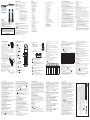 1
1
-
 2
2
Binatone 6.5602E+11 User manual
- Category
- Telephones
- Type
- User manual
- This manual is also suitable for
Ask a question and I''ll find the answer in the document
Finding information in a document is now easier with AI
Related papers
Other documents
-
AEG Prism 15 Quick User Manual
-
VTech MS1100-T User manual
-
VTech MS1100-2A User manual
-
VTech ES1000-W User manual
-
Geemarc AMPLIDECT COMBI 595 User guide
-
SwissVoice Xtra 2355 User manual
-
Geemarc AMPLIDECT595 U.L.E User guide
-
Geemarc CL595 User guide
-
Geemarc CL595 Owner's manual
-
Geemarc AMPLIDECT595 PHOTO User guide