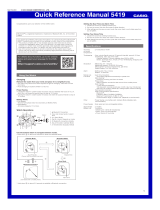Page is loading ...

Contents
Before Getting Started...
Watch Face Items
Navigating Between Modes
Mode Overview
Using the Crown
Hand and Day Indicator Movement
Shifting the Hands
Solar Charging
Viewing the Face in the Dark
Useful Features
Time Adjustment
Time Adjustment Using a Time Signal
Overview
Appropriate Signal Reception Location
Time Calibration Signal Reception
Ranges
Auto Time Calibration Signal Receive
Manual Time Signal Receive
Signal Reception Precautions
Using Watch Operations to Adjust the Time
Setting
Checking the Last Time Adjustment Result
Using the Watch in a Medical Facility or
Aircraft
MA2009-EA
© 2020 CASIO COMPUTER CO., LTD.
Using Mobile Link with a
Mobile Phone
Getting Ready
Auto Time Adjustment
Configuring World Time Settings
Setting the Alarm
Configuring Timer Settings
Adjusting Hand and Day Indicator Alignment
Phone Finder
Configuring Watch Settings
Changing the Home City Summer Time Setting
Connection
Connecting with a Phone
Unpairing
If you purchase another phone
Dual Time
Selecting a Time Zone
Configuring the Summer Time Setting (Dual
Time)
Swapping the Home City Time and World Time
(Dual Time)
Stopwatch
Measuring Elapsed Time
Timer
Setting the Timer Start Time
Using the Timer
Alarm
Configuring Alarm Settings
Turning Off the Alarm
Adjusting Hand and Day
Indicator Alignment
Adjusting Hand and Day Indicator Alignment
Other Settings
Resetting Watch Settings
International Travel
Other Information
City (Time Zone) List
Supported Phones
Specifications
Mobile Link Precautions
Copyrights and Registered Copyrights
Troubleshooting
Watch Operation Guide 5636
1

Before Getting
Started...
This section provides an overview of the watch
and introduces convenient ways it can be
used.
Note
●
The illustrations included in this
operation guide have been created to
facilitate explanation. An illustration
may differ somewhat from the item it
represents.
Watch Face Items
A Summer time setting
The mode hand points to the current
summer time setting.
B [AL]
In the Alarm Mode, the mode hand points
to [AL].
C Day of week
In the Calendar Mode, the mode hand
points to the day of the week in the Home
City.
D [ST]
In the Stopwatch Mode, the mode hand
points to [ST].
E [TR]
In the Timer Mode, the mode hand points
to [TR].
F Last receive result, phone connection
status, Airplane Mode setting
The second hand points to the letter that
indicates the result of the last time
adjustment operation that was performed
by receipt of a time calibration signal when
the watch is not paired with a phone.
[Y(YES)]: Auto time adjustment
successful
[N(NO)]: Auto time adjustment failed
The second hand indicates the
connection status between the watch and
a phone when the watch is paired with a
phone.
[Y(YES)]: The watch is connected to your
phone.
[N(NO)]: The watch is not connected to
your phone.
The second hand indicates if auto time
adjustment (Airplane Mode) is enabled or
disabled.
[Y(YES)]: Auto time adjustment enabled
(Airplane Mode disabled)
[N(NO)]: Auto time adjustment disabled
(Airplane Model enabled)
G Alarm on/off setting
In the Alarm Mode, the second hand
indicates if the alarm is enabled or
disabled.
[ON]: Alarm enabled
[OFF]: Alarm disabled
H [C]
When connection with the phone starts,
the second hand will point to [C].
I [RC]
The second hand points to [RC] while time
calibration signal reception is in progress.
Navigating Between Modes
Press (C) to cycle between modes.
●
In any mode, hold down (C) for at least one
second to enter the Calendar Mode.
30
Stopwatch Mode
Timer Mode
Alarm Mode
Calendar Mode
Mode hand
●
Connecting with a Phone
Hold down (D) for at least 0.5 seconds until the
second hand points to [C].
30
30
After connection
Before connection
Watch Operation Guide 5636
2

Mode Overview
●
Calendar Mode
The main hour, minute, and second hands
indicate the current time.
The small hour and minute hands show
another time (Dual Time).
30
Last Time
Adjustment Result
Hand Shift
A Current location time (24-hour time)
One revolution every 24 hours.
B Day of the week at current location
C Dual Time hour
D Dual Time minute
E Dual Time hour (24-hour hand)
The hand points to the A-side for a.m.
times, and to the P-side for p.m. times.
F Current location date
Time Adjustment Using a Time Calibration
Signal
Hold down (D) for at least 0.5 seconds until the
second hand points to [RC].
●
A manual time calibration signal receive
operation cannot be performed while the
watch is paired with a phone.
Swapping the Current Location Time and
Dual Time
Hold down (B) for at least three seconds.
Connecting with a Paired Phone to Adjust
the Watch’s Time
Hold down (D) for at least 0.5 seconds until the
second hand points to [C].
Searching for a Paired Phone
Hold down (D) for at least five seconds.
●
Stopwatch Mode
The second hand, and the small hour and
minute hands indicate the elapsed stopwatch
time.
●
The main hour and minute hands indicate
the current time.
30
Start/Stop
Reset
A Stopwatch seconds
B Stopwatch hours
C Stopwatch minutes
D Stopwatch hours (24-hour time)
The hand points to the A-side for hours 0
through 12, and to the P-side for hours 12
through 24.
●
Timer Mode
The second hand, and the small hour and
minute hands indicate the current countdown
time.
●
The main hour and minute hands indicate
the current time.
30
Start/Stop
Reset
A Timer seconds
B Timer hours
C Timer minutes
D Timer hours (24-hour time)
The hand points to the A-side for hours 0
through 12, and to the P-side for hours 12
through 24.
●
Alarm Mode
The small hour and minute hands indicate the
alarm time.
The second hand indicates the alarm enabled/
disabled setting.
●
The main hour and minute hands indicate
the current time.
30
Hand Shift
Enabling/
Disabling the
Alarm
A Alarm enabled/disabled
B Alarm hour
C Alarm minute
D Alarm hour (24-hour time)
The hand points to the A-side for a.m.
times, and to the P-side for p.m. times.
Using the Crown
The watch’s crown is a screw-in (screw lock)
type. To use the crown, you first need to rotate
it towards you (leftwards) to loosen it.
Loosen
Crown
Important!
●
To prevent loss of water resistance
and/or damage due to impact, be sure
to screw the crown in by rotating it
away from you as you push it in.
Screw in
●
When pushing the crown back in, take
care not to apply too much force.
Watch Operation Guide 5636
3

●
Fast Forward/Fast Reverse
Second click
First click
Normal timekeeping
Crown
After pulling out the crown to the first or second
click, rotating it quickly in succession in either
direction will start a fast forward or fast reverse
operation. While a fast forward operation is in
progress, quickly rotating the crown in
succession again will increase the speed even
further.
●
Stopping Fast Forward/Fast Reverse
Rotate the crown in the direction opposite that
of the ongoing operation or press any button.
Note
●
If you do not perform any operation for
about two minutes after pulling out the
crown, crown operations will
automatically become disabled. If that
happens, push the crown back in and
then pull it out again.
Hand and Day Indicator
Movement
30
Mode hand
Day indicator
●
Mode Hand and Day Indicator
Movement
Changing the day setting of the watch will also
cause the mode hand to move.
●
Day
●
It can take anywhere from about 10 to 40
seconds for the day indicator to change
after timekeeping reaches midnight. The
mode hand moves as the day indicator
changes.
●
The day may not be indicated correctly
while the watch’s crown is pulled out.
Shifting the Hands
Hand shift moves the hands out of the way for
easy viewing of display info.
1. Press (A).
●
This will shift the hands to allow easier
reading of face information.
30
2. To return the hands to their normal
timekeeping positions, press (A) or (D), or
press (C) to change to another mode.
Note
●
If you leave the watch with its hands
shifted and do not perform any
operation for about ten seconds, the
hands will resume normal timekeeping
automatically.
Solar Charging
This watch runs on power supplied from a
rechargeable (secondary) battery that is
charged by a solar panel. The solar panel is
integrated into the face of the watch, and
power is generated whenever the face is
exposed to light.
●
Charging the Watch
When you are not wearing the watch, put it in
a location where it is exposed to bright light.
While you are wearing the watch, make sure
that its face (solar panel) is not blocked from
light by the sleeve of your clothing. Power
generation efficiency is reduced even when
the face of the watch is blocked only partially.
NOYES
Important!
●
Depending on light intensity and local
conditions, the watch may become hot
to the touch when exposed to light for
charging. Take care to avoid burn
injury after charging. Also, avoid
charging the watch under high-
temperature conditions like the ones
described below.
ー
On the dashboard of a vehicle
parked in the sun
ー
Near an incandescent light bulb or
other source of heat
ー
Under direct sunlight or in other hot
areas for long periods
●
Remaining Charge and Dead Battery
You can determine if the charge level is low by
checking the hand movement. Functions
become disabled as battery power goes low.
Important!
●
Should the battery go low or go dead,
expose the face (solar panel) to light as
soon as possible.
Note
●
Exposing the watch face to light after
the battery goes dead will cause the
second hand to revolve
counterclockwise until it stops at
second 57. This indicates charging
has started.
Low Battery Power
The second hand jumps at two-second
intervals.
30
Second hand
Watch Operation Guide 5636
4

Dead Battery
All hands and the day indicator are stopped.
1
●
Charging Time Guidelines
The table below shows guidelines for
approximate charging times.
Charging Times Required for 1 Day of
Operation
Light Intensity Approximate Charging Time
High
p
Low
A
8 minutes
B
30 minutes
C
48 minutes
D
8 hours
Times Required to Achieve Next Charge
Level
Light Intensity
Approximate Charging Time
Charge Level
1
Charge Level
2
High
p
Low
A
2 hours 22 hours
B
5 hours 80 hours
C
8 hours 128 hours
D
77 hours -
Charge Level 1 :
Time from dead battery until watch operation
starts.
Charge Level 2 :
Time from watch operation start until a full
charge.
Light Intensity
A Sunny day, outdoors (50,000 lux)
B Sunny day, near a window (10,000 lux)
C Overcast day, near a window (5,000 lux)
D Indoor fluorescent lighting (500 lux)
Note
●
Actual charging time depends on the
local charging environment.
●
Power Saving
If the watch is not moved for about one hour,
the connection with your phone will be
terminated and the watch will enter Level 1
power saving.
Also, leaving the watch in a dark location for
about one hour between the hours of 9 p.m.
and 6 a.m. will cause the second hand to stop,
and the watch will enter Level 2 power saving.
If the watch is left in this condition for six or
seven days, all hands will stop and the watch
will enter Level 3 power saving.
Level 1 :
Except for communication with a phone,
watch functions are operational.
Level 2 :
Basic timekeeping functions are operational.
Level 3 :
Only the day indicator is operational.
Note
●
Note that the watch also may enter the
power saving state if its face is blocked
from light by your sleeve while you are
wearing it.
●
The watch will enter power saving
when it is in one of the modes below.
ー
Calendar Mode
ー
Stopwatch Mode (reset to all zeros)
ー
Timer Mode (timer start time
displayed)
●
Recovering from Power Saving
Operation
●
To exit power saving, press any button or
perform a crown operation.
●
To go from Level 2 or Level 3 power saving
to Level 1 power saving, place the watch in
a brightly lit location.
Viewing the Face in the Dark
The watch has an LED light that you can use
to illuminate the display for about three
seconds for viewing in the dark. When turned
on, illumination becomes gradually brighter
and then gradually dimmer.
●
Turning On Illumination
Pressing (B) turns on the light.
30
●
Illumination will turn off automatically if an
alarm starts to sound.
●
Illumination is disabled while the hands are
moving at high speed.
●
The light may flicker when it turns on or off.
Useful Features
Pairing the watch with your phone makes a
number of the watch’s features easier to use.
Auto time adjustment
l
Auto Time Adjustment
12:30
Watch Operation Guide 5636
5

Selection of More Than 300 World Time
cities
l
Configuring World Time Settings
In addition, a number of other watch settings
can be configured using your phone.
To transfer data to a watch and to configure
settings, you first need to pair the watch with
your phone.
l
Getting Ready
●
Your phone needs to have the CASIO “G-
SHOCK Connected” app installed to pair
with the watch.
Time Adjustment
Your watch can obtain date and time
information by connecting with a phone and by
receiving time signals, which it uses to adjust
its settings.
Important!
●
When you are on an aircraft or in any
other location where radio signals may
cause problems, enable the watch’s
Airplane Mode to disable connection
with your phone.
l
Using the Watch in a Medical
Facility or Aircraft
Referring to the information below, configure
the time setting in accordance with the method
that suits your own lifestyle.
Do you use a phone?
Time adjustment by connecting with your
phone is recommended.
l
Auto Time Adjustment
12:30
Can you receive a time signal in your area?
While the watch’s Home Time City setting
is one where a time signal can be
received, the watch’s time and day
settings can be adjusted in accordance
with the signal.
l
Time Calibration Signal Reception
Ranges
l
Selecting Your Home City’s Time Zone
Other than the above.
If you are unable to connect with a phone
and are unable to receive a time signal,
you can perform watch button operations
to adjust its time setting.
l
Using Watch Operations to Adjust the
Time Setting
Time Adjustment Using a
Time Signal
Overview
The watch’s time and day settings can be
configured in accordance with a received time
calibration signal.
Important!
●
In order to make it possible for the
current time setting to be adjusted
correctly based on time calibration
signal reception, you need to specify
the time zone where you are using the
watch.
●
If the watch was unable to connect with
a phone even once for time adjustment
during the previous day while
connection with a phone is being used,
it will automatically try to receive a time
calibration signal.
●
When you are on an aircraft or in any
other location where radio signals may
cause problems, enable the watch’s
Airplane Mode to disable connection
with your phone.
l
Using the Watch in a Medical
Facility or Aircraft
Note
●
Areas where time calibration signal
reception is supported are limited.
When the watch is in an area where
time calibration signal reception is not
possible, connect with a phone to
adjust time and day settings.
l
Time Calibration Signal Reception
Ranges
●
If the watch does not indicate the
correct time even after it receives a
time calibration signal, correct the
hand and day indicator positions.
l
Using the Watch in a Medical
Facility or Aircraft
Watch Operation Guide 5636
6

Appropriate Signal Reception
Location
A time calibration signal can be received while
the watch is near a window.
●
Position the watch so its 12 o’clock side is
facing the window.
●
Keep metal objects away from the watch.
●
Do not move the watch.
●
Do not perform any operation on the watch.
12 o'clock
Note
●
You may experience time calibration
signal reception problems in the areas
described below.
ー
Among or near buildings
ー
While riding in a vehicle
ー
Near household appliances, office
machines, mobile phones, etc.
ー
On a construction site, in an airport,
or any other location where radio
wave interference occurs
ー
Near high-voltage lines
ー
In mountainous areas or behind a
mountain
Time Calibration Signal Reception
Ranges
Time calibration signal reception is supported
in the areas shown below.
●
Japan Time Calibration Signal (JJY)
500 kilometers
500 kilometers
1,000 kilometers
1,000 kilometers
To k y o
Fukushima
Fukuoka/
Saga
●
Chinese Time Calibration Signal (BPC)
500 kilometers
1,500 kilometers
Chengdu
Shangqiu
Hong Kong
Shanghai
Beijing
Changchun
●
U.S. Time Calibration Signal (WWVB)
600 miles
(1,000 kilometers)
2,000 miles (3,000 kilometers)
Los Angeles
Denver
Fort Collins
Chicago
New York
●
U.K. (MSF) and German (DCF77) Time
Calibration Signal
The Anthorn signal is receivable within this area.
500 kilometers
1,500 kilometers
Mainflingen
Anthorn
Note
●
Even if you are within the normal
reception range of a time calibration
signal, reception may be made
impossible by the following factors:
geographic contours, weather, the
season, the time of day, wireless
noise.
Auto Time Calibration Signal
Receive
An automatic time calibration signal receive
operation is performed and the time and day
settings are adjusted between midnight and
5:00 a.m. Once a signal receive operation is
successful, no more auto receive operations
are performed that day.
Important!
●
Time calibration signal auto receive is
disabled while the watch is paired with
a phone for auto time adjustment.
However, time signal auto receive will
be performed if there has been no auto
time adjustment based on connection
between the watch and phone for more
than one day.
1. Place the watch near a window or some
other location appropriate for signal
reception.
●
The second hand points to [RC] while
the receive operation in progress.
●
When the receive operation is
successful, the time and day settings
will be adjusted automatically.
Note
●
Reception takes anywhere from about
two minutes to about 10 minutes. It can
take as long as 20 minutes.
Watch Operation Guide 5636
7

Manual Time Signal Receive
Important!
●
A manual time calibration signal
receive operation cannot be
performed while the watch is paired
with a phone. When you want to
perform a manual time calibration
signal receive operation, unpair the
watch from your phone.
l
Unpairing
1. Place the watch near a window or some
other location appropriate for time signal
reception.
2. Enter the Calendar Mode.
l
Navigating Between Modes
3. Hold down (D) for at least 0.5 seconds
until the second hand points to [RC].
This indicates that the receive operation
has started. After the receive operation is
complete, the watch’s time and day
settings will be adjusted accordingly.
30
Note
●
The receive operation takes anywhere
from about two minutes to about 10
minutes. It can take as long as 20
minutes.
●
Time calibration signal reception is
better at night than during the day.
●
A time calibration signal cannot be
received while the city selected as your
Home City is one that does not support
signal reception.
Signal Reception Precautions
●
When the watch is unable to adjust its time
in accordance with a calibration signal for
some reason, average timekeeping
accuracy is within ±15 seconds per month.
●
Note that an internal decoding process the
watch performs after it receives a signal
may cause the time setting to be slightly off
(by less than one second).
●
Time calibration signal reception is not
possible under the conditions described
below.
ー
While battery power is low
ー
In any mode besides the Calendar Mode
ー
While the watch is at Level 3 power
saving
ー
While the crown is pulled out
ー
While a timer countdown operation is in
progress
ー
While the Home City setting is a time zone
where time signal reception is not
possible
ー
While the watch is outside the time signal
reception range
ー
While the Airplane Mode is enabled
●
When the receive operation is successful,
the time and/or day settings will be adjusted
automatically. Summer time will not be
applied correctly in the case described
below.
ー
When the summer time start date and
time, end date and time, or other rules are
changed by authorities
●
If your watch is connected with a phone,
settings must be configured so G-SHOCK
Connected can acquire location
information. Even if you are in an area that
is within the reception range of a time signal,
reception will not be performed if settings
are configured in a way that makes signal
reception impossible.
●
As of January 2020, China does not
observe summer time. If China starts to
observe summer time in the future, the time
displayed by the watch for China may not be
correct.
Using Watch Operations to
Adjust the Time Setting
If your watch cannot connect with a phone for
some reason, you can use watch operations
to adjust date and time settings.
●
Selecting Your Home City’s Time Zone
Use the procedure in this section to select the
time zone of the city you want to use as your
Home City.
Important!
●
If you do not specify the time zone
where you are using the watch, the
current time setting will not be correct
after it is adjusted based on a time
calibration signal.
1. Loosen the crown and then pull it out to the
second click.
The second hand indicates the currently
selected time zone, while the mode hand
indicates the current summer time setting.
●
The time zone is indicated as a time
offset. ±0 hours is indicated when the
second hand is at 12 o’clock, with other
offsets indicated when it is to the left and
right of 12 o’clock. For information about
time zone positions, go to the section
below.
l
City (Time Zone) List
Tokyo (+9 offset)
30
Crown
Time zone (9 position)
Summer time setting
2. Rotate the crown to change the time zone.
3. Push the crown back in and then lock it.
Watch Operation Guide 5636
8

●
Adjusting the Time and Day Setting
1. Loosen the crown and then pull it out to the
second click.
The second hand will point to the currently
selected time zone.
●
The mode hand will point to the summer
time setting for the currently selected
Home City.
30
Crown
Time zone
Summer time setting
2. Hold down (C) for at least one second.
This causes the second hand to move to
12 o’clock, and enables the minute setting
operation.
3. Rotate the crown to change the minute
setting.
4. Press (C).
The hour hand will move slightly,
indicating that the hour setting operation
is enabled.
5. Rotate the crown to change the hour
setting.
6. Press (C).
This enables the year ten’s digit setting
operation.
7. Rotate the crown to move the second
hand to the desired setting for the year
ten’s digit.
Year (10’s digit)
8. Press (C).
This enables the year one’s digit setting
operation.
9. Rotate the crown to move the second
hand to the desired setting for the year
one’s digit.
Year (one’s digit)
10. Press (C).
This enables the month setting operation.
11. Rotate the crown to change the month.
Month
12. Press (C).
The mode hand will move slightly,
indicating that the day setting operation is
enabled.
●
Changing the day setting will cause the
mode hand to rotate repeatedly.
l
Hand and Day Indicator Movement
13. Rotate the crown to change the day.
30
Day
14. On a time signal at the top of a minute,
push the crown back in and lock it.
●
Configuring the Summer Time Setting
(Home City)
The watch’s current time setting can be
change to summer time when required.
[STD]: The watch always indicates standard
time.
[DST]: The watch always indicates summer
time.
Important!
●
If the Home City time zone is an area
where time calibration signal reception
is possible, you can select [AT] (Auto)
for the summer time setting. While [AT]
is specified as the summer time
setting, the first time calibration signal
receive operation after the Home City
enters the summer time period will
cause the watch’s time setting to
switch to summer time. The first time
calibration signal receive operation
after the end of the summer time period
is reached will cause the watch’s time
setting to switch to standard time.
For information about areas where
time calibration signals can be
received, go to the section below.
l
City (Time Zone) List
1. Loosen the crown and then pull it out to the
second click.
The second hand will point to the currently
selected time zone.
●
The mode hand will point to the summer
time setting for the currently selected
Home City.
2. Hold down (B) for at least one second.
Each time you hold down (B) for at least
one second, the summer time setting will
cycle to the next available option.
30
3. Push the crown back in and then lock it.
Watch Operation Guide 5636
9

Checking the Last Time
Adjustment Result
1. Enter the Calendar Mode.
l
Navigating Between Modes
30
2. Press (D).
The second hand will indicate the last time
adjustment operation result. The watch
hands will return to indicating the current
time if you do not perform any operation
for nine or ten seconds.
[Y(YES)]: Last time adjustment operation
successful.
[N(NO)]: Last time adjustment operation
failed.
30
Second hand
Note
●
Even if there was a successful time
calibration signal receive operation or
connection with a phone, the second
hand will point to [N(NO)] if you
adjusted the time and/or date setting
manually.
●
The time calibration signal receive
result will not be indicated after the
watch is paired with a phone.
Using the Watch in a Medical
Facility or Aircraft
When you are in a hospital, on an aircraft, or
in any other location where auto time signal
reception or connection with a phone may
cause problems, enable the watch’s Airplane
Mode. To disable the watch’s Airplane Mode,
perform the same operation again.
1. Enter the Calendar Mode.
l
Navigating Between Modes
30
2. Press (D).
The second hand will indicate the last
receive result for nine or ten seconds.
30
3. Within 10 seconds after you perform the
operation in step 2, loosen the crown and
then pull it out to the first click.
●
If more than 10 seconds elapse before
you pull out the crown after you perform
the operation in step 2, the second hand
will return to indicating seconds. If this
happens, perform step 2 again.
4. Rotate the crown to enable the Airplane
Mode.
[Y(YES)]: Airplane Mode disabled (Auto
time adjustment enabled)
[N(NO)]: Airplane Mode enabled (Auto
time adjustment disabled)
30
Crown
5. Push the crown back in and then lock it.
Using Mobile Link
with a Mobile Phone
While there is a Bluetooth connection
between the watch and phone, the watch time
setting is adjusted automatically. You can also
change the watch’s other settings.
Note
●
This function is available only while G-
SHOCK Connected is running on the
phone.
●
This section describes watch and
phone operations.
X
: Watch operation
Y
: Phone operation
Getting Ready
To use your watch in combination with a
phone, you first need to pair them. Perform the
steps below to pair the watch with a phone.
●
A
Install the required app on your
phone.
In Google Play or the App Store, search for the
CASIO “G-SHOCK Connected” app and
install it on your phone.
●
B
Configure Bluetooth settings.
Enable the phone’s Bluetooth.
Note
●
For details about setting procedures,
see your phone documentation.
●
C
Pair the watch with a phone.
Before you can use the watch in combination
with a phone, you first need to pair them.
1. Move the phone to be paired with close to
(within one meter of) the watch.
2.
Y
Tap the “G-SHOCK Connected” icon.
●
If your phone is already paired with a
watch, tap , tap the item for
connecting with a new watch, and then
tap this watch’s name.
Watch Operation Guide 5636
10

3.
Y
Perform the operation shown on the
screen of the phone to be paired with.
●
If a pairing prompt message appears,
perform the operation shown on the
phone screen.
●
If pairing fails for some reason, the
watch will return to the state in step 1 of
this procedure. Perform the pairing
procedure again from the beginning.
Note
●
The first time you start up G-SHOCK
Connected, a message will appear on
your phone asking if you want to
enable location information
acquisition. Configure settings to allow
background use of location
information.
Auto Time Adjustment
Your watch can connect with your phone to
adjust the watch’s time setting.
If you leave the watch in the Calendar Mode,
it will perform the adjustment operation
automatically as you go about your daily life
(as shown in the illustration), without any
operation required by you.
12:30
Important!
●
The watch may not be able to perform
auto time adjustment under the
conditions described below.
ー
While the watch is too far away from
its paired phone
ー
While communication is not possible
due to radio interference, etc.
ー
While the phone is updating its
system
ー
While G-SHOCK Connected is not
running on the phone
ー
While the watch is in a power saving
state following approximately one
hour of non-use
Note
●
If the watch does not indicate the
correct time even if it is able to connect
with a phone, adjust the hand and day
indicator positions.
l
Adjusting Hand and Day Indicator
Alignment
●
If there is a World Time City specified
with G-SHOCK Connected, its time will
also be adjusted automatically.
●
Auto time adjustment is performed at
the times described below.
ー
After your phone’s time zone or
summer time setting is changed
ー
After 24 hours or more have passed
since the last time adjustment using
Bluetooth connection
ー
After 24 hours or more have passed
since city swapping using G-
SHOCK Connected or watch
operation
ー
After 24 hours or more have passed
since the last home city change or
time adjustment using watch
operation
●
Watch operation can be performed
even while it is connected with your
phone.
●
Triggering Immediate Time Adjustment
The watch’s time setting will be adjusted
automatically whenever you establish a
connection between the watch and a phone.
Whenever you want to trigger immediate time
adjustment, perform the procedure below to
connect with a phone.
1. Move the phone close to (within one meter
of) the watch.
2.
X
Enter the Calendar Mode.
l
Navigating Between Modes
3.
X
Hold down (D) for at least 0.5 seconds
until the second hand points to [C].
Release the button as soon as the second
hand points to [C].
When the watch connects with a phone,
the second hand will normally move to
[Y(YES)] and then the watch’s time setting
will be adjusted.
30
Watch Operation Guide 5636
11

Configuring World Time
Settings
Specifying a World Time City with G-SHOCK
Connected causes the watch’s World Time
City to change accordingly. The standard
time/summer time setting of the World Time
will be adjusted automatically without any
watch operation required by you.
●
Enter the Calendar Mode and then press
(D). Next, check to make sure that the
second hand is pointing to [Y(YES)].
●
If the second hand is not pointing to
[Y(YES)], refer to the information at the link
below.
l
Connecting with a Phone
3
0
Note
●
G-SHOCK Connected World Time lets
you select from among approximately
300 cities as the World Time City.
●
Selecting a World Time City
1.
Y
Tap the “G-SHOCK Connected” icon.
2.
Y
Perform the operation shown on the
phone screen. The World Time setting will
be reflected on the watch.
●
You can determine whether a World
Time is a.m. or p.m. by checking the
position of the small 24-hour hand.
30
World Time hour (24-hour)
World Time hour and minute
●
Configuring the Summer Time Setting
1.
Y
Tap the “G-SHOCK Connected” icon.
2.
Y
Perform the operation shown on the
phone screen to select a summer time
setting.
●
“Auto”
The watch switches between standard
time and summer time automatically.
●
“OFF”
The watch always indicates standard
time.
●
“ON”
The watch always indicates summer
time.
Note
●
While the summer time setting is
“Auto”, the watch will switch between
standard time and summer time
automatically. You do not need to
switch between standard time and
summer time manually. Even if you are
in an area that does not observe
summer time, you can leave the
watch’s summer time setting as “Auto”.
●
Changing the time setting manually
with a watch operation will cancel auto
standard time/summer time switching.
●
G-SHOCK Connected screen shows
information about summer time
periods.
●
Swapping Your World Time and Home
Time
1.
Y
Tap the “G-SHOCK Connected” icon.
2.
Y
Perform the operation shown on the
phone screen to swap your Home Time
with your World Time.
For example, if your Home City is Tokyo
and the World Time City is New York, they
will be swapped as shown below.
30
30
World Time City
(New York)
World Time City (Tokyo)
Home City (New York)
Home City (Tokyo)
After swapping
Before swapping
Note
●
Auto time adjustment does not work for
24 hours after swapping of the Home
Time and World Time.
Setting the Alarm
●
Enter the Calendar Mode and then press
(D). Next, check to make sure that the
second hand is pointing to [Y(YES)].
●
If the second hand is not pointing to
[Y(YES)], refer to the information at the link
below.
l
Connecting with a Phone
1.
Y
Tap the “G-SHOCK Connected” icon.
2.
Y
Perform the operation shown on the
phone screen to configure alarm time
settings.
●
Change the alarm setting from off to on.
●
Set the hour and minute of the alarm
time.
Watch Operation Guide 5636
12

Configuring Timer Settings
●
Enter the Calendar Mode and then press
(D). Next, check to make sure that the
second hand is pointing to [Y(YES)].
●
If the second hand is not pointing to
[Y(YES)], refer to the information at the link
below.
l
Connecting with a Phone
1.
Y
Tap the “G-SHOCK Connected” icon.
2.
Y
Perform the operation shown on the
phone screen to configure the timer time
setting.
●
Set the hours and minutes of the timer
start time.
Adjusting Hand and Day
Indicator Alignment
If the hands and/or day indicator are out of
alignment even though auto time adjustment
is being performed, use G-SHOCK
Connected to adjust them.
●
Enter the Calendar Mode and then press
(D). Next, check to make sure that the
second hand is pointing to [Y(YES)].
●
If the second hand is not pointing to
[Y(YES)], refer to the information at the link
below.
l
Connecting with a Phone
1.
Y
Tap the “G-SHOCK Connected” icon.
2.
Y
Perform the operation shown on the
phone screen to correct hand and day
indicator alignment.
Phone Finder
You can use phone finder to trigger a tone on
the phone to make it easy to find. The tone is
forced to sound even if the phone is in vibrate
mode.
Important!
●
Phone finder will not sound the tone
unless G-SHOCK Connected is
running on the phone.
●
Do not use this function in areas where
phone call tones are restricted.
●
The tone sounds at a high volume. Do
not use this function when listening to
phone output over earphones.
1.
X
Hold down (C) for at least one second.
This will cause the watch to enter the
Calendar Mode.
2.
X
Hold down (D) for at least five seconds
until the second hand points to [C].
A connection will be established between
the watch and phone, and then the
phone’s ringtone will sound.
●
It will take a few seconds before the
phone tone sounds.
3.
X
Press any button to stop the tone.
●
You can press any watch button to stop
the phone tone, but only during the first
30 seconds after it starts to sound.
Configuring Watch Settings
After establishing a connection between the
watch and a phone, you can use G-SHOCK
Connected to configure watch settings and to
view information acquired by the watch.
●
Enter the Calendar Mode and then press
(D). Next, check to make sure that the
second hand is pointing to [Y(YES)].
●
If the second hand is not pointing to
[Y(YES)], refer to the information at the link
below.
l
Connecting with a Phone
1.
Y
Tap the “G-SHOCK Connected” icon.
2.
Y
Select the setting you want to change
and then perform the operation shown on
the phone screen.
Changing the Home City
Summer Time Setting
●
Enter the Calendar Mode and then press
(D). Next, check to make sure that the
second hand is pointing to [Y(YES)].
●
If the second hand is not pointing to
[Y(YES)], refer to the information at the link
below.
l
Connecting with a Phone
1.
Y
Tap the “G-SHOCK Connected” icon.
2.
Y
Perform the operation shown on the
phone screen to change your Home City
summer time setting.
Watch Operation Guide 5636
13

Connection
Connecting with a Phone
Your watch can connect with a phone that is
paired with it.
●
If the watch is not paired with the phone you
want to connect with, refer to the information
below and pair them.
l
C
Pair the watch with a phone.
●
Connecting with a Phone
1. Move the phone close to (within one meter
of) the watch.
2.
X
Hold down (D) for at least 0.5 seconds
until the second hand points to [C].
This establishes a connection between
the watch and phone.
●
Once the watch and phone are
connected, the connection is
maintained.
Important!
●
If you have problems establishing a
connection, it could mean that G-
SHOCK Connected is not running on
your phone. On your phone’s home
screen, tap the “G-SHOCK
Connected” icon. After the app starts
up, hold down the watch’s (D) button
for at least 0.5 seconds.
Unpairing
Unpairing the watch from a phone requires
both G-SHOCK Connected and watch
operations.
Note
●
If you are using an iPhone, also delete
the pairing information stored on the
phone.
●
Deleting Pairing Information from G-
SHOCK Connected
1.
Y
Tap the “G-SHOCK Connected” icon.
2.
Y
Perform the operation shown on the
phone screen to unpair.
●
Deleting Pairing Information from the
Watch
1.
X
Hold down (C) for at least one second
to enter the Calendar Mode.
2.
X
Loosen the crown and then pull it out to
the second click.
The second hand will point to the currently
selected time zone.
●
The mode hand will point to the summer
time setting for the currently selected
Home City.
30
Crown
Time zone
Summer time setting
3.
X
Hold down (D) for at least 10 seconds.
This deletes the pairing information. The
second hand will point to [C].
30
4.
X
Push the crown back in and then lock it.
●
iPhone Only
Deleting the phone’s pairing
information
For details about setting procedures, see your
phone documentation.
“Settings”
n
“Bluetooth”
n
Cancel the
watch’s device registration.
If you purchase another phone
You need to perform the pairing operation
whenever you want to establish a Bluetooth
connection with a phone for the first time.
l
Deleting Pairing Information from the
Watch
l
C
Pair the watch with a phone.
Dual Time
Dual Time lets you look up the current time in
various time zones around the globe.
3
0
Selecting a Time Zone
Use the procedure below to specify the time
zone where the city whose time you want to
use for Dual Time is located.
1. Enter the Calendar Mode.
l
Navigating Between Modes
2. Loosen the crown and then pull it out to the
first click.
The second hand indicates the current
Dual Time zone, while the mode hand
indicates the current Dual Time summer
time setting.
●
The time zone is indicated as a time
offset. ±0 hours is indicated when the
second hand is at 12 o’clock, with other
offsets indicated when it is to the left and
right of 12 o’clock. For information about
time zone positions, go to the section
below.
l
City (Time Zone) List
New York (-5 offset)
30
Crown
Summer time setting
Time zone (55 position)
Watch Operation Guide 5636
14

3. Rotate the crown to change the time zone.
The Dual Time hour and minute hands
indicate the current time in the selected
time zone.
30
Crown
Dual Time hour and minute
Dual Time 24-hour
4. Push the crown back in and then lock it.
Configuring the Summer
Time Setting (Dual Time)
The watch’s current time setting can be
change to summer time when required.
[STD]: The watch always indicates standard
time.
[DST]: The watch always indicates summer
time.
Important!
●
If the Dual Time zone is one area where
time calibration signal reception is
possible, you can select [AT] (Auto) for
the summer time setting. While [AT] is
specified as the summer time setting,
the first time calibration signal receive
operation before or after the summer
time period is entered will cause the
Dual Time setting to switch
automatically between summer time
and standard time.
For information about areas where
time calibration signals can be
received, go to the section below.
l
City (Time Zone) List
1. Enter the Calendar Mode.
l
Navigating Between Modes
2. Loosen the crown and then pull it out to the
first click.
The second hand will point to the currently
selected time zone.
●
The mode hand will point to the summer
time setting of the Dual Time.
3. Hold down (B) for at least one second.
Each time you hold down (B) for at least
one second, the summer time setting will
cycle to the next available option.
30
4. Push the crown back in and then lock it.
Note
●
While [UTC] is selected as the city, you
will not be able to change or check the
summer time setting.
Swapping the Home City
Time and World Time (Dual
Time)
In the Calendar Mode, you can swap your
Home City time with your Dual Time by holding
down (B) for at least three seconds.
30
30
Dual Time Home Time
Dual Time
Home Time
After swapping
Before swapping
●
If a swapping operation causes a change in
the day indicator setting, the mode hand will
rotate repeatedly.
l
Hand and Day Indicator Movement
Note
●
This function comes in handy when
you need to move to another time
zone. For details about how to use it,
go to the section below.
l
International Travel
Stopwatch
The stopwatch measures elapsed time in units
of one second up to 23 hours, 59 minutes, 59
seconds (24 hours).
3
0
Measuring Elapsed Time
30
Minutes
Hours
Seconds
Hours (24-hour time)
1. Enter the Stopwatch Mode.
l
Navigating Between Modes
2. Use the operations below to measure
elapsed time.
Stop
Resume
Stop
Start
3. Press (A) to reset the elapsed time to all
zeros.
Watch Operation Guide 5636
15

Timer
The timer counts down from a start time
specified by you. A beeper sounds when the
end of the countdown is reached.
●
The beeper is muted when battery power is
low.
3
0
Setting the Timer Start Time
1. Enter the Timer Mode.
l
Navigating Between Modes
2. Loosen the crown and then pull it out to the
first click.
3. Rotate the crown to change the
countdown start time setting.
●
The countdown start time can be set in
1-minute units up to 24 hours.
30
Seconds
Minutes
Hours 24-hour
4. Push the crown back in and then lock it.
Note
●
To specify a countdown start time of 24
hours, align the small hour and minute
hands with 12 o’clock, so the small 24-
hour hand aligns with 24.
●
You can also use G-SHOCK
Connected to configure timer settings.
Using the Timer
1. Enter the Timer Mode.
l
Navigating Between Modes
2. Press (D) to start the countdown.
30
Seconds
Minutes
Hours 24-hour
A beeper sounds for 10 seconds when the
end of the countdown is reached.
●
To pause an ongoing countdown, press
(D). To reset a paused countdown to the
start time, press (A).
3. Press any button to stop the tone.
Alarm
The watch will beep when the alarm time is
reached.
●
The beeper is muted in the cases described
below.
ー
When battery power is low
ー
While the watch is at Level 3 power
saving
l
Power Saving
3
0
Configuring Alarm Settings
1. Enter the Alarm Mode.
l
Navigating Between Modes
2. Loosen the crown and then pull it out to the
first click.
This turns on the alarm.
3. Rotate the crown to change the alarm time
setting.
30
Crown
MinuteHour
Alarm on
4. Push the crown back in and then lock it.
●
To stop the alarm
To stop the alarm after it starts to sound when
an alarm time is reached, press any button.
Note
●
A beeper sounds for 10 seconds when
an alarm time is reached.
●
You can also use G-SHOCK
Connected to configure alarm time
settings.
Turning Off the Alarm
To stop the alarm from sounding, perform the
steps below to turn it off.
●
To have the alarm sound again, turn it on.
1. Enter the Alarm Mode.
l
Navigating Between Modes
2. Press (D) to move the second hand to
OFF.
●
Each press of (D) toggles between ON
and OFF.
30
Alarm on
Alarm off
Watch Operation Guide 5636
16

Adjusting Hand and
Day Indicator
Alignment
Strong magnetism or impact can cause the
hands and/or the day indicator to go out of
alignment. If this happens, adjust hand and
day indicator alignment.
●
The watch performs alignment of the hour
hand, minute hand, and second hand
automatically.
Adjusting Hand and Day
Indicator Alignment
1. Loosen the crown and then pull it out to the
second click.
2. Hold down (D) for at least five seconds
until the second hand points to 12 o’clock .
Release the button when the second hand
reaches 12 o’clock.
This will start auto alignment of the hour
hand, minute hand, second hand, and 24-
hour hand.
●
After auto alignment is complete, the
hands should be in the positions shown
below.
30
Minute hand Hour hand
Crown
Second hand
24-hour hand
3. Press (C).
Confirm that the small hour and minute
hands, and the small 24-hour hand are all
stopped at 12 o’clock.
30
Small minute hand
Small hour hand
Small 24-hour hand
4. If the small hour and minute hands, and
the small 24-hour hand are not at 12
o’clock, rotate the crown to align them with
12 o’clock.
5. Press (C).
Confirm that the mode hand is stopped at
12 o’clock, and check if the day is
indicated properly.
30
30
Day (Operation start day)
Mode hand
6. If the mode hand and/or the day indicator
is out of alignment, rotate the crown to
move the mode hand to 12 o’clock and the
day to the center of the indicator window.
●
The movement range of the mode hand
and day indicator is limited when you
rotate the crown. The maximum left-
right movement of the mode hand is 180
degrees in either direction. The day
indicator moves only slightly.
●
After the mode hand and day indicator
are in the positions you want, advance
to step 9 of this procedure. If you are
unable to make the adjustments you
want, go to step 7.
7. Press (C).
Confirm that the day indicator shows 1.
1
1
Day
●
Changing the date setting will cause the
mode hand to rotate repeatedly. In
some cases, the mode hand may
continue to rotate for about 5 minutes.
l
Hand and Day Indicator Movement
8. If 1 is not shown for the day, rotate the
crown until 1 is shown for the day.
●
The mode hand moves in conjunction
with crown rotation. Move the mode
hand to 12 o’clock.
9.
Push the crown back in and then lock it.
Note
●
Leaving the crown pulled out for more
than approximately 30 minutes without
performing any operation will
automatically cause the adjustment
operation to become disabled. If this
happens, push the crown back in to its
normal position and then pull it out
again to restart the procedure from the
beginning. Pushing the crown in to its
normal position part way through the
alignment procedure will cause the
hands to return to their normal position.
Any alignment you performed up to
that point will be applied.
Other Settings
This section explains other watch settings you
can configure.
Resetting Watch Settings
This section explains how to return the watch
settings below to their initial factory defaults.
●
Watch Settings
●
Stopwatch
●
Timer
●
Alarm
1. Enter the Calendar Mode.
l
Navigating Between Modes
2. Loosen the crown and then pull it out to the
second click.
3. Hold down (A) for at least five seconds
until the second hand points to 12 o’clock.
30
Crown
Second hand
4. Push the crown back in and then lock it.
Watch Operation Guide 5636
17

International Travel
When you enter another time zone, the watch
will adjust its time setting to your current
location in accordance with the time zone of
your phone. When you reach your destination,
disable the watch Airplane Mode.
3
0
1. When you reach your destination,
establish a connection between the watch
and your phone.
l
Using the Watch in a Medical Facility or
Aircraft
After you disable the watch’s Airplane
Mode, it will adjust its time setting to the
time in your current location.
●
If you want to trigger immediate time
adjustment, refer to the information at
the link below.
l
Triggering Immediate Time
Adjustment
Other Information
This section provides non-operational
information you also need to know. Refer to
this information as required.
City (Time Zone) List
Time
offset
Second
Hand
Position
Representative
City
Receivable
Transmitter
±0* 0 London, Dublin
MSF,
DCF77
+1* 1 Paris, Rome
+2* 2 Athens, Cairo
+3 3
Jeddah,
Moscow
-
+4 4
Dubai, Abu
Dhabi
-
+5 5 Karachi -
+6 6 Dhaka -
+7 7
Bangkok,
Jakarta
-
+8* 8
Hong Kong,
Singapore
BPC
+9* 9 Tokyo, Seoul JJY
+10 10 Sydney, Guam -
+11 11
Noumea, Port
Vila
-
+12 12
Wellington,
Christchurch
-
+13 13 Nuku’alofa -
+14 14 Kiritimati -
-12 48 Baker Island -
-11 49 Pago Pago -
-10 50
Honolulu,
Papeete
-
-9 51
Anchorage,
Nome
-
-8* 52
Los Angeles,
Vancouver
WWVB
-7* 53
Denver,
Edmonton
-6* 54
Chicago,
Mexico City
-5* 55
New York,
Montreal
-4* 56
Halifax,
Caracas
-3 57
Rio de Janeiro,
Buenos Aries
-
-2 58
Fernando de
Noronha
-
-1 59 Praia -
* Time zones where time calibration signal
reception is possible.
●
The second hand position will be 45 (9
o’clock) if you used your phone to specify a
city whose time offset is not included in the
above table.
●
The information in the above table is current
as of January 2020.
Supported Phones
For information about phones that can
connect with the watch, visit the CASIO
website.
https://world.casio.com/os_mobile/wat/
Specifications
Accuracy at normal temperature :
±15 seconds per month average when time
adjustment by time calibration signal
reception or by communication with a phone
is not possible.
Timekeeping :
Hour, minute (5-second hand movement),
second, day (Full Auto Calendar 2000 to
2099), day of the week
Signal Receive Functions :
Auto receive, manual receive
Auto transmitter selection (for JJY, MSF/
DCF77)
Receivable Call Signs
JJY (40kHz/60kHz), BPC (68.5kHz),
WWVB (60kHz), MSF (60kHz), DCF77
(77.5kHz)
OFF: Signal receive disabled
Dual Time :
Hour, minute, 24-hour
27 time zones
Auto summer time setting
Home City/World Time City swapping
Stopwatch :
Measuring unit: 1 second
Measuring capacity: 23:59’59” (24 hours)
Alarm :
Setting units: Hour, minute
Beeper: 10 seconds
Timer :
Setting unit: 1 minute
Countdown range: 24 hours
Measuring unit: 1 second
10-second beeper when the end of the
countdown is reached
Watch Operation Guide 5636
18

Mobile Link :
Auto Time Correction
Phone finder
Watch operation sounds the alert sound
of the phone.
World Time
Current time for a selection of
approximately 300 cities
Home Time/World Time swapping
Auto summer time setting
Automatic switching between standard
time and summer time.
Timer Settings
Alarm Settings
Hand alignment correction
Data Communication Specifications
Bluetooth
®
Frequency Band: 2400MHz to 2480MHz
Maximum Transmission: 0 dBm (1 mW)
Communication range: Up to 2 meters
(depends on environment)
Other :
LED light (Super Illuminator, afterglow)
Power Saving
Auto hand alignment correction
Hand Shift
Power Supply :
Solar panel and one rechargeable battery
Approximate Battery Life :
Approximately 5 months
Conditions
Not exposed to light under the conditions
below.
●
Bluetooth connection time: 10
hours/day
●
Alarm: Once (10 seconds)/day
●
Illumination: Once (3 seconds)/day
●
Second hand sleep: 6 hours/day
Note that battery operating time is reduced
by illumination conditions and Bluetooth
connection time.*
*
Bluetooth connection time
●
17 hours/day: Approximately 4 months
●
18 hours/day: Approximately 3 months
Specifications are subject to change without
notice.
Mobile Link Precautions
●
Legal Precautions
●
This watch complies with or has received
approval under the radio laws of various
countries and geographical areas. Using
this watch in an area where it does not
comply with or has not received approval
under applicable radio laws may be a
criminal offense. For details, visit the CASIO
Website.
https://world.casio.com/ce/BLE/
●
Use of this watch inside of aircraft is
restricted under the aviation laws of each
country. Be sure to follow the instructions of
airline personnel.
●
Precautions when using Mobile Link
●
When using this watch in combination with
a phone, keep the watch and phone close
to each other. A range of two meters is
recommended as a guideline, but the local
environment (walls, furniture, etc.), the
structure of a building, and other factors
may require a much closer range.
●
This watch can be affected by other devices
(electrical devices, audio-visual equipment,
office equipment, etc.) In particular, it can
be affected by operation of a microwave
oven. The watch may not be able to
communicate normally with a phone if a
microwave oven is operating nearby.
Conversely, this watch may cause noise in
radio reception and the video image of a TV.
●
Bluetooth of this watch uses the same
frequency band (2.4 GHz) as wireless LAN
devices, and use of such devices in close
proximity of this watch may result in radio
interference, slower communication
speeds and noise for the watch and the
wireless LAN device, or even
communication failure.
●
Stopping Radio Wave Emission by This
Watch
The watch emits radio waves while it is paired
with a phone.
When in a hospital, on an aircraft, or in any
other area where the use of radio waves is not
allowed, use the operation below to stop radio
wave generation.
●
Enable the watch’s Airplane Mode
l
Using the Watch in a Medical Facility or
Aircraft
Copyrights and Registered
Copyrights
●
The Bluetooth
®
word mark and logos are
registered trademarks owned by the
Bluetooth SIG, Inc. and any use of such
marks by CASIO Computer Co., Ltd. is
under license.
●
iPhone and App Store are trademarks of
Apple Inc. in the United States and other
countries.
●
iOS is a trademark or registered trademark
of Cisco Systems, Inc.
●
GALAXY is a registered trademark of
Samsung Electronics Co., Ltd.
●
Android and Google Play
TM
are trademarks
or registered trademarks of Google LLC.
●
Other company names and product names
used herein are trademarks or registered
trademarks of their respective companies.
Watch Operation Guide 5636
19

Troubleshooting
Signal Reception (Time
Calibration Signal)
Q1
The watch cannot perform a receive
operation.
Is the watch’s battery charged?
Signal reception is not possible while
battery power is low. Keep the watch
exposed to light until it recharges
sufficiently.
l
Solar Charging
Is the watch in the Calendar Mode?
The watch cannot receive time calibration
signals while the Airplane Mode is
enabled or while the watch is in a mode
other than the Calendar Mode. Return to
the Calendar Mode.
l
Navigating Between Modes
l
Using the Watch in a Medical Facility or
Aircraft
Is your time zone setting correct for your
location?
The watch will not indicate the correct time
if the time zone setting is wrong. Change
your time zone setting so it is correct for
your location.
l
Selecting Your Home City’s Time Zone
Is the watch paired with a phone?
The time calibration signal auto receive
operation is not performed while the
watch is paired with a phone. (However,
time signal auto receive is performed if
there has been no time adjustment based
on connection between the watch and
phone for more than one day.)
Also, a manual time calibration signal
receive operation cannot be performed
while the watch is paired with a phone.
When you want to enable time calibration
signal reception without using a phone,
unpair the watch from your phone.
l
Unpairing
After checking the above, the watch still
cannot perform a receive operation.
Time calibration signal reception is not
possible under the conditions described
below.
●
While the watch is at Level 3 power
saving
●
When the crown is pulled out
●
Timer countdown operation in progress
If successful reception is not possible for
some reason, you can adjust the time and
day settings manually.
Q2
The signal receive operation always
fails.
Is the watch in a location that is appropriate
for signal reception?
Check your surroundings and move the
watch to a location where signal reception
is better.
l
Appropriate Signal Reception Location
Did you avoid touching the watch while the
receive operation was in progress?
Minimize movement of the watch and do
not perform any watch operation while a
receive operation is in progress.
Is there an alarm configured to sound
during the same period that the signal
receive operation is performed?
Receive stops if an alarm operation starts
while it is being performed. Disable the
alarm.
l
Turning Off the Alarm
Is the signal transmitter in your area
transmitting a signal?
The transmitter of the time calibration may
not be transmitting a signal.
Try again later.
Q3
Signal reception should have been
successful, but the watch’s time and/
or day is wrong.
Is the indicated time off by one hour or by
30 minutes?
The watch may be using the wrong time
offset. Correctly specify the time zone
where you are using the watch.
l
Selecting Your Home City’s Time Zone
Is the indicated hour and/or minute wrong?
The hour hand and/or minute hand may
be out of alignment. Perform the
procedure under “Adjusting Hand and
Day Indicator Alignment” to auto adjust
hour and minute hand alignment.
l
Adjusting Hand and Day Indicator
Alignment
Is the indicated day of the week wrong?
The day of the week hand (mode hand)
may be out of alignment. Perform the
procedure under “Adjusting Hand and
Day Indicator Alignment” to adjust mode
hand alignment.
l
Adjusting Hand and Day Indicator
Alignment
Is the indicated Dual Time and/or alarm
time wrong?
The Dual Time and/or alarm time hands
(small hour hand, small minute hand) may
be out of alignment. Perform the
procedure under “Adjusting Hand and
Day Indicator Alignment” to adjust small
hour hand and small minute hand
alignment.
l
Adjusting Hand and Day Indicator
Alignment
After checking the above, the time and/or
day settings is still wrong.
Adjust time and day settings manually.
l
Using Watch Operations to Adjust the
Time Setting
Watch Operation Guide 5636
20
/