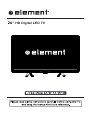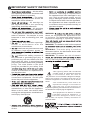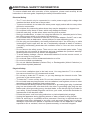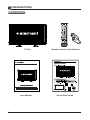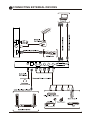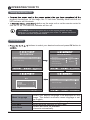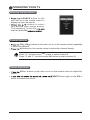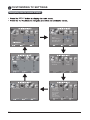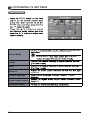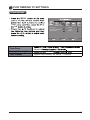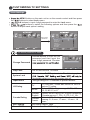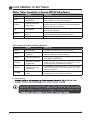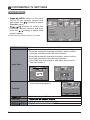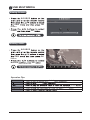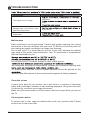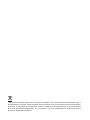Element E1AA24N-G is a 24" LED TV with a variety of features that provide users with an excellent viewing experience. With its 720p resolution, you'll enjoy sharp and vibrant images. The TV also has a built-in digital tuner, so you can connect it to your cable or satellite provider and watch your favorite shows and movies. Additionally, the Element E1AA24N-G has multiple input options, including HDMI, USB, and VGA, so you can connect it to a variety of devices, such as a DVD player, gaming console, or computer.
Element E1AA24N-G is a 24" LED TV with a variety of features that provide users with an excellent viewing experience. With its 720p resolution, you'll enjoy sharp and vibrant images. The TV also has a built-in digital tuner, so you can connect it to your cable or satellite provider and watch your favorite shows and movies. Additionally, the Element E1AA24N-G has multiple input options, including HDMI, USB, and VGA, so you can connect it to a variety of devices, such as a DVD player, gaming console, or computer.




















-
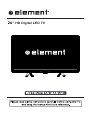 1
1
-
 2
2
-
 3
3
-
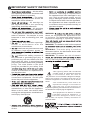 4
4
-
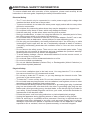 5
5
-
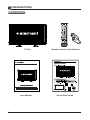 6
6
-
 7
7
-
 8
8
-
 9
9
-
 10
10
-
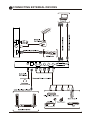 11
11
-
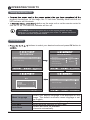 12
12
-
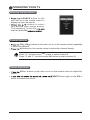 13
13
-
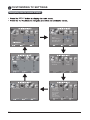 14
14
-
 15
15
-
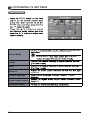 16
16
-
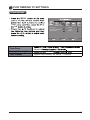 17
17
-
 18
18
-
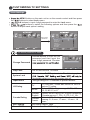 19
19
-
 20
20
-
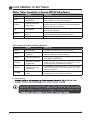 21
21
-
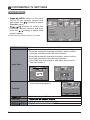 22
22
-
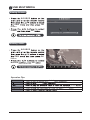 23
23
-
 24
24
-
 25
25
-
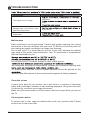 26
26
-
 27
27
-
 28
28
-
 29
29
-
 30
30
-
 31
31
-
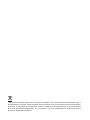 32
32
Element E1AA24N-G User manual
- Type
- User manual
Element E1AA24N-G is a 24" LED TV with a variety of features that provide users with an excellent viewing experience. With its 720p resolution, you'll enjoy sharp and vibrant images. The TV also has a built-in digital tuner, so you can connect it to your cable or satellite provider and watch your favorite shows and movies. Additionally, the Element E1AA24N-G has multiple input options, including HDMI, USB, and VGA, so you can connect it to a variety of devices, such as a DVD player, gaming console, or computer.
Ask a question and I''ll find the answer in the document
Finding information in a document is now easier with AI