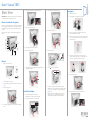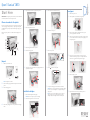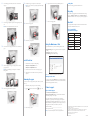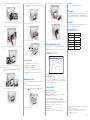Epson SureLab D870 Operating instructions
- Category
- Print & Scan
- Type
- Operating instructions
Epson SureLab D870 is a professional-grade printer designed for high-quality photo printing. It features advanced printing technology that delivers stunning, true-to-life images with vibrant colors and sharp details. With its user-friendly design, the SureLab D870 makes it easy to print directly from your computer or compatible devices. Explore your creativity and produce exceptional prints for a wide range of applications, including photography, graphic design, and fine art reproduction.
Epson SureLab D870 is a professional-grade printer designed for high-quality photo printing. It features advanced printing technology that delivers stunning, true-to-life images with vibrant colors and sharp details. With its user-friendly design, the SureLab D870 makes it easy to print directly from your computer or compatible devices. Explore your creativity and produce exceptional prints for a wide range of applications, including photography, graphic design, and fine art reproduction.




-
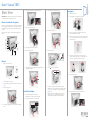 1
1
-
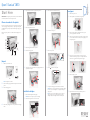 2
2
-
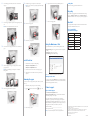 3
3
-
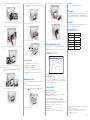 4
4
Epson SureLab D870 Operating instructions
- Category
- Print & Scan
- Type
- Operating instructions
Epson SureLab D870 is a professional-grade printer designed for high-quality photo printing. It features advanced printing technology that delivers stunning, true-to-life images with vibrant colors and sharp details. With its user-friendly design, the SureLab D870 makes it easy to print directly from your computer or compatible devices. Explore your creativity and produce exceptional prints for a wide range of applications, including photography, graphic design, and fine art reproduction.
Ask a question and I''ll find the answer in the document
Finding information in a document is now easier with AI
Related papers
-
Epson SureColor P5000 Designer Edition Installation guide
-
Epson SURELAB D700 Installation guide
-
Epson SureLab D870 Operating instructions
-
Epson D3000 Warranty
-
Epson SURELAB D700 Operating instructions
-
Epson D3000 Specification
-
Epson D3000 Operating instructions
-
Epson SureColor F2100 Installation guide
-
Epson SureColor T3170M Installation guide
-
Epson SureColor P5000 Designer Edition Reference guide