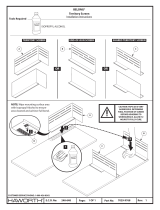Page is loading ...

Important
Please read this “Instructions for Use”, and “Installation Manual”
(separate volume) carefully to familiarize yourself with safe and
effective usage.
Please retain this manual for future reference.
• For monitor adjustment and settings, refer to the “Installation
Manual”.
• For the latest product information including the “Instructions for
Use”, refer to our web site :
http://www.eizoglobal.com
Color LCD Monitor
Instructions for Use
English

2
SAFETY SYMBOLS
This manual and this product use the safety symbols below. They denote critical information. Please read
them carefully.
WARNING
Failure to abide by the information in a
WARNING may result in serious injury
and can be life threatening.
CAUTION
Failure to abide by the information in a
CAUTION may result in moderate injury and /
or property or product damage.
Indicates a warning or caution. For example, indicates an “electrical shock” hazard.
Indicates a prohibited action. For example, means “Do not disassemble”.
Indicates a mandatory action. For example, means “Ground the unit”.
This product has been adjusted specically for use in the region to which it was originally shipped. If
operated outside this region, the product may not perform as stated in the specications.
No part of this manual may be reproduced, stored in a retrieval system, or transmitted, in any form or by
any means, electronic, mechanical, or otherwise, without the prior written permission of EIZO Corporation.
EIZO Corporation is under no obligation to hold any submitted material or information condential unless
prior arrangements are made pursuant to EIZO Corporation’s receipt of said information. Although every
effort has been made to ensure that this manual provides up-to-date information, please note that EIZO
monitor specications are subject to change without notice.

3
PRECAUTIONS
PRECAUTIONS
IMPORTANT
• This product has been adjusted specically for use in the region to which it was originally shipped.
If the product is used outside the region, it may not operate as specied in the specications.
• To personal safety and proper maintenance, please read carefully this section and the caution
statements on the monitor.
Location of the Caution Statements
Symbols on the unit
Symbol This symbol indicates
Power button: Press to turn the monitor’s power on or off.
Alternating current
Alerting electrical hazard
CAUTION: Refer to “SAFETY SYMBOLS” (page 2).
WEEE marking:
Product must be disposed of separately; materials may
be recycled.
CE marking:
EU conformity mark in accordance with the provisions of
Council Directive and/or Regulation (EU).
Manufacturer
Date of manufacture
Caution:
Federal law (USA) restricts this device to sale by or on
the order of a licensed healthcare practitioner.
English

4
PRECAUTIONS
WARNING
If the unit begins to emit smoke, smells like something is burning, or makes strange noises,
disconnect all power connections immediately and contact your EIZO representative for advice.
Attempting to use a malfunctioning unit may result in re, electric shock, or equipment damage.
Do not disassemble or modify the unit.
Opening the cabinet or modifying the unit may result in re, electric shock, or burn.
Refer all servicing to qualied service personnel.
Do not attempt to service this product yourself as opening or removing covers may result in re, electric
shock, or equipment damage.
Keep small objects or liquids away from the unit.
Small objects accidentally falling through the ventilation slots into the cabinet or spillage
into the cabinet may result in re, electric shock, or equipment damage. If an object or
liquid falls/spills into the cabinet, unplug the unit immediately. Have the unit checked by
a qualied service engineer before using it again.
Place the unit at a sturdy and stable place.
A unit placed on an inadequate surface may fall and result in injury or equipment damage. If the unit falls,
disconnect the power immediately and ask your local EIZO representative for advice. Do not continue using
a damaged unit. Using a damaged unit may result in re or electric shock.
Use the unit in an appropriate location.
Otherwise, re, electric shock, or equipment damage may result.
• Do not place outdoors.
• Do not place in any form of transportation (ships, aircraft, trains, automobiles, etc.).
• Do not place in dusty or humid environments.
• Do not place in locations where water may be splashed on the screen (bathrooms, kitchens,
etc.)
• Do not place in locations where steam comes in direct contact with the screen.
• Do not place near heat generating devices or humidiers.
• Do not place in locations where the product is subject to direct sunlight.
• Do not place in environments with inammable gas.
• Do not place in environments with corrosive gases (such as sulfur dioxide, hydrogen sulde,
nitrogen dioxide, chlorine, ammonia, and ozone)
• Do not place in environments with dust, components that accelerate corrosion in the
atmosphere (such as sodium chloride and sulfur), conductive metals, and so on
To avoid danger of suffocation, keep the plastic packing bags away from babies and children.
Use the enclosed power cord and connect to the standard power outlet in your country.
Be sure to use within the rated voltage of the power cord. Otherwise, re or electric shock may result.
Power supply: 100-240Vac 50/60Hz
To disconnect the power cord, grasp the plug rmly and pull.
Tugging on the cord may damage and result in re or electric shock.
The equipment must be connected to a grounded main outlet.
Failure to do so may result in re or electric shock.
Use the correct voltage.
• The unit is designed for use with a specic voltage only. Connection to another voltage than specied in this
“Instructions for Use” may cause re, electric shock, or equipment damage.
Power supply: 100-240Vac 50/60Hz
• Do not overload your power circuit, as this may result in re or electric shock.

5
PRECAUTIONS
WARNING
Handle the power cord with care.
• Do not place the cord underneath the unit or other heavy objects.
• Do not pull on or tie the cord.
If the power cord becomes damaged, stop using it. Using of a damaged cord may result
in re or electric shock.
The operator should not touch the patient while touching the product.
This product has not been designed to be touched by patients.
Never touch the plug and power cord if it begins to thunder.
Touching them may result in electric shock.
When attaching an arm stand, please refer to the user’s manual of the arm stand and install the unit
securely.
Otherwise, the unit may become detached, resulting in injury and/or equipment damage. Before installation,
make sure that desks, walls, or any other installation surface has adequate mechanical strength. If the unit
falls, please ask your local EIZO representative for advice. Do not continue using a damaged unit. Using
a damaged unit may result in re or electric shock. When reattaching the tilt stand, please use the same
screws and tighten them securely.
Do not touch a damaged LCD panel directly with bare hands.
Liquid crystal is poisonous. If any part of your skin comes in direct contact with the
panel, wash thoroughly. If liquid crystal enters your eyes or mouth, immediately ush
with large amounts of water and seek medical attention.
English

6
PRECAUTIONS
CAUTION
Handle with care when carrying the unit.
Disconnect the power cord and cables when moving the unit. Moving the unit with the power cord or cables
attached is dangerous and may result in injury.
Carry or place the unit according to the correct specied methods.
• When carrying, grasp and rmly hold the unit as shown in the illustration below.
• Monitors of size 30 inches and above are heavy. When unpacking and/or carrying the monitor, ensure at least two
people are utilized.
Dropping the unit may result in injury or equipment damage.
Do not block the ventilation slots on the cabinet.
• Do not place any objects on the ventilation slots.
• Do not install the unit in a place with poor ventilation or inadequate space.
• Do not use the unit laid down or upside down.
Blocking the ventilation slots prevents proper airow and may result in re, electric
shock, or equipment damage.
Do not touch the plug with wet hands.
Doing so may result in electrical shock.
Use an easily accessible power outlet.
This is to facilitate disconnecting the power in case of a problem.
Periodically clean the area around the power plug and the ventilation slot of the monitor.
Dust, water, or oil on the plug may result in re.
Unplug the unit before cleaning it.
Cleaning the unit while it is plugged into a power outlet may result in electric shock.
If you plan to leave the unit unused for an extended period of time, disconnect the power cord from
the wall socket after turning off the power switch for the safety and the power conservation.
For users in the territory of the EEA and Switzerland:
Any serious incident that has occurred in relation to the device should be reported to the
Manufacturer and the Competent Authority of the Member State in which the user and/or patient is
established.

7
Notice for this Monitor
Notice for this Monitor
Intended Use
This Product is indicated for use in displaying radiological images for review, analysis, and diagnosis by
trained medical practitioners. The display is not intended for mammography.
Attention
• This product may not be covered by warranty for uses other than those described in this manual.
• The specications noted in this manual are only applicable when the following are used:
- Power cords provided with the product
- Signal cables specied by us
• Only use EIZO accessories products specied by EIZO with this product.
Precautions for Use
• Parts (such as the LCD panel) may deteriorate in the long-term. Periodically check that they are
operating normally.
• When the screen image is changed after displaying the same image for extended periods of time, an
afterimage may appear. Use the screen saver or Power Save function to avoid displaying the same
image for extended periods of time.
• If the monitor displays continuously over a long period of time, dark smudges or burn-in may appear. To
maximize the life of the monitor, we recommend the monitor be turned off periodically.
• An afterimage may appear even after a short time period has elapsed depending on the displayed
image. If this occurs, changing the image or leaving the power off for a few hours may solve the problem.
• The backlight of the LCD panel has a xed lifetime. When the screen becomes dark, begins to icker or
no longer lights up, please contact your local EIZO representative.
• The screen may have defective pixels or a small number of light dots on the screen. This is due to the
characteristics of the panel itself, and is not a malfunction of the product.
• Do not press on the panel or edge of the frame strongly, as this may result in display malfunctions, such
as interference patterns and others. If pressure is continually applied to the panel, it may deteriorate
or damage your panel. (If pressure marks remain on the panel, leave the monitor with a black or white
screen. The symptom may disappear.)
• Do not scratch or press on the panel with any sharp objects, as this may result in damage to the panel.
Do not attempt to brush with tissues as this may scratch the panel.
• When the monitor is cold and brought into a room or the room temperature goes up quickly, dew
condensation may occur on the interior and exterior surfaces of the monitor. In that case, do not turn the
monitor on. Instead wait until the dew condensation disappears, otherwise it may cause some damage
to the monitor.
English

8
Notice for this Monitor
To Use the Monitor for a Long Time
●
Quality control
• The display quality of monitors is affected by the quality level of input signals and the degradation of
the product. Perform visual checks and periodic constancy tests to comply with medical standards /
guidelines according to your application, and carry out calibration as necessary. Use of the RadiCS
monitor quality control software enables the user to perform high-level quality control that meets
medical standards / guidelines. For how to perform various tests and calibration, refer to the
RadiCS User's Manual.
• It takes about 30 minutes for the monitor display to stabilize. Please wait 30 minutes or more after
the monitor power has been turned on or the monitor has recovered from the power saving mode
before performing various tests for quality control, calibration, or screen adjustment of the monitor.
• We recommend that monitors be set to the recommended level or lower to reduce changes in
luminosity caused by long-term use and maintain stable brightness.
Attention
• The display status of the monitor may change unexpectedly due to an operating error or unexpected setting
change. Using the monitor with the control buttons locked is recommended after adjusting the screen of the
monitor. For details on how to set, refer to the Installation Manual (on the CD-ROM).
●
Cleaning
Periodic cleaning is recommended to keep the monitor looking new and to prolong its operation
lifetime.
Carefully wipe the cabinet and panel surface with a soft cloth moistened with water or the following
chemicals.
Chemicals that may be used for cleaning
Material name Product name
Ethanol for disinfection Ethyl alcohol (Ethanol)
Isopropyl alcohol Isopropyl alcohol
Chlorhexidine gluconate Hibitane solution
Sodium hypochlorite Purelox
Benzalkonium chloride Welpas
Alkyldiamino ethylglycine Tego 51
Glutaral Cidexplus 28
Attention
• Do not use chemicals frequently. Chemicals such as alcohol and antiseptic solution may cause gloss
variation, tarnishing, and fading of the cabinet or panel, and also quality deterioration of the image.
• Never use any thinner, benzene, wax, and abrasive cleaner, which may damage the cabinet or panel.
• Do not attach chemicals directly to the monitor.
Note
• Using ScreenCleaner (optional) for cleaning of the cabinet and the panel surface is recommend.
To Use the Monitor Comfortably
• Staring at the monitor for a long time tires your eyes. Take a 10-minute rest every hour.
• Look at the screen from a proper distance and from a proper angle.

9
CONTENTS
CONTENTS
PRECAUTIONS ...................................................... 3
IMPORTANT .............................................................. 3
Notice for this Monitor ......................................... 7
Intended Use ............................................................ 7
Precautions for Use ................................................. 7
To Use the Monitor for a Long Time ....................... 8
●
Quality control ................................................. 8
●
Cleaning .......................................................... 8
To Use the Monitor Comfortably ............................ 8
CONTENTS ............................................................. 9
Chapter 1 Introduction ..................................... 10
1-1. Features ........................................................10
1-2. Package Contents ........................................10
●
EIZO LCD Utility Disk .....................................10
1-3. Controls and Functions ..............................11
Chapter 2 Installation / Connection ................ 12
2-1. Before Installing the Product .....................12
●
Installation Requirements ..............................12
2-2. Connecting Cables ......................................13
2-3. Turning On the Power ..................................14
2-4. Adjusting the Screen Height and Angle ....14
Chapter 3 No-Picture Problem ........................ 15
Chapter 4 Specications ................................. 16
4-1. Specications List .......................................16
4-2. Compatible Resolutions .............................17
●
For Digital Signal Input (DisplayPort / DVI) ....17
●
For Analog Signal Input (D-Sub) ....................17
4-3. Accessories ..................................................18
Appendix .............................................................. 19
Medical Standard ....................................................19
EMC Information .................................................... 20
FCC Declaration of Conformity ............................ 25
Declaration of compliance with India RoHS ....... 26
English

10
Chapter 1 Introduction
Chapter 1 Introduction
Thank you very much for choosing an EIZO color LCD monitor.
1-1. Features
• 19.0 inches
• Supports a resolution of 1 M pixels (1280 dots x 1024 lines)
• VA panel with 178˚ horizontal and vertical viewing angles
• Supports triple-input system (DisplayPort, DVI, and D-Sub)
• Equipped with the six CAL Switch modes, including the DICOM mode having DICOM
®
Part
14-compliant grayscale characteristics
The CAL Switch mode can be switched according to a displayed image. For details, refer to the Installation
Manual (on the CD-ROM).
• The quality control software "RadiCS LE" is included.
- Performs calibration and daily checkups and manages the history.
- Allows the user to operate the monitor, such as switching the CAL Switch mode or input signal
by using the mouse or keyboard.
• Employs stand with wide range of movement.
Allows you to adjust the monitor to the optimal position for easy operation and minimizing fatigue.
(Tilt: 30˚ up/0˚ down, swivel: 35˚ right /35˚ left, adjustable height: 100 mm)
1-2. Package Contents
Check that all of the following items are included in the packaging box. If any of these are missing,
contact your dealer or local EIZO representative.
Note
• Please keep the packaging box and materials for future movement or transport of the monitor.
• Monitor
• Power cord
• Digital signal cable: PP300
DisplayPort - DisplayPort
• USB cable: UU300
• EIZO LCD Utility Disk (CD-ROM)
• Instructions for Use
• VESA Mounting Screws (M4 x 12 mm, 4 pcs)
●
EIZO LCD Utility Disk
The following items are included in the EIZO LCD Utility Disk (CD-ROM). Refer to Readme.txt le on
the CD-ROM for software startup procedures or le reference procedures.
• Readme.txt le
• RadiCS LE monitor quality control software (for Windows)
• User's Manual
- Monitor Installation Manual
- RadiCS LE User's Manual
• Outline dimensions
Note
• For information on how to install and use RadiCS LE, refer to RadiCS LE User's Manual. When using RadiCS
LE, connect the monitor to your PC using the supplied USB cable.

11
Chapter 1 Introduction
1-3. Controls and Functions
9
10
8
4321 765
1. Ambient Light
Sensor
This sensor measures illumination with the RadiCS / RadiCS LE function that monitors
changes in illumination. Refer to RadiCS / RadiCS LE User’s Manual for details.
The values measured by this sensor are not reected on the RadiCS environmental
illumination because the sensor is simplied one.
2. Control button Displays the operation guide. Set menus according to the operation guide.
For details on the operation guide and the menus, refer to the Installation Manual (on the
CD-ROM).
3.
button
Turns the power on or off.
4. Power Indicator Indicates the monitor’s operation status.
Green: Operating Orange: Power saving mode Off: Power off
5. Power connector Connects the power cord.
6. Input Signal
Connector
Connect signal cables.
Left: DisplayPort connector
Center: DVI-D connector
Right: D-Sub mini 15-pin connector
7. USB upstream port Connects the USB cable to use the software that needs USB connection.
8. Security lock slot Complies with Kensington’s MicroSaver security system.
9. Stand Used to adjust the height and angle (tilt, swivel) of the monitor screen.
10. Cable holder Covers the monitor cables.
English

12
Chapter 2 Installation / Connection
Chapter 2 Installation / Connection
2-1. Before Installing the Product
Carefully read “PRECAUTIONS” (page 3) and always follow the instructions.
If you place this product on a lacquer-coated desk, the color may adhere to the bottom of the stand due
to the composition of the rubber. Check the desk surface before use.
●
Installation Requirements
When installing the monitor in a rack, ensure that there is adequate space around the sides, back and
top of the monitor.
Attention
• Position the monitor so that there is no light to interfere with the screen.

13
Chapter 2 Installation / Connection
2-2. Connecting Cables
Attention
• Check that the monitor and the PC are powered off.
• When replacing the current monitor with this monitor, be sure to change the PC settings for resolution and vertical
scan frequency to those that are available for this monitor by referring to “4-2. Compatible Resolutions” (page
17), before connecting the PC.
1.
Connect signal cables.
Check the shapes of the connectors, and connect the cables.
After connecting the DVI cable or the D-Sub cable to the monitor, tighten the fasteners to secure the
connector.
MD-C87 (optional)
DD300 (optional)
PP300 (supplied)
2.
Plug the power cord into a power outlet and the power connector on the
monitor.
Insert the power cord fully into the power connector on the monitor.
3.
When using RadiCS / RadiCS LE, connect the USB cable between the monitor's
USB upstream port and the PC.
English

14
Chapter 2 Installation / Connection
2-3. Turning On the Power
1.
Press to turn on the monitor.
The monitor’s power indicator lights up green.
If the indicator does not light up, refer to “Chapter 3 No-Picture Problem” (page 15).
2.
Turn on the PC.
The screen image appears.
If an image does not appear after turn-on, refer to “Chapter 3 No-Picture Problem” (page 15) for
additional advice.
Attention
• For the maximum power saving, it is recommended that the Power button be turned off. Disconnecting the
power outlet cuts the power consumption completely, when not using the monitor.
Note
• When turning on the monitor and PC for the rst time with the analog signal, the Auto Adjustment function
works to adjust the clock, phase, and display position automatically.
• In order to maximize the monitor's lifespan by impeding brightness degradation and to reduce power
consumption, carry out the following:
- Use the power saving function of the computer.
- Turn off the monitor and PC after using them.
2-4. Adjusting the Screen Height and Angle
Hold left and right edge of the monitor with both hands, and adjust the screen height, tilt and swivel of the
screen to the best condition for working.
Attention
• After the adjustment is nished, make sure that the cables are correctly connected.

15
Chapter 3 No-Picture Problem
Chapter 3 No-Picture Problem
Problem Possible cause and remedy
1. No picture
• Power indicator does not light.
• Check whether the power cord is connected properly.
•
Press
.
• Power indicator lights green. • Increase "Brightness", "Contrast", or "Gain" in the Setting
menu. For details, refer to the Installation Manual (on the
CD-ROM).
• Power indicator is lighting orange.
• Switch the input signal with
. For details, refer to the
Installation Manual (on the CD-ROM).
• Move the mouse or press any key on the keyboard.
• Check whether the PC is turned on.
• This problem may occur when the PC is connected via the
DisplayPort connector. Reconnect the power cord of the
monitor, or reboot the PC.
2. The message below appears. This message appears when the signal is not input correctly
even when the monitor functions properly.
• This message appears when no signal is
input.
Example:
• The message shown left may appear, because some PCs do
not output the signal soon after power-on.
• Check whether the PC is turned on.
• Check whether the signal cable is connected properly.
• Switch the input signal with
. For details, refer to the
Installation Manual (on the CD-ROM).
• The message indicates that the input signal
is out of the specied frequency range.
Example:
• Check whether the PC is congured to meet the resolution
and vertical scan frequency requirements of the monitor (see
“4-2. Compatible Resolutions” (page 17)).
• Reboot the PC.
• Change to the appropriate setting using the graphics board's
utility. For details, refer to the User's Manual of the graphics
board.
English

16
Chapter 4 Specications
Chapter 4 Specications
4-1. Specications List
LCD Panel Type VA
Backlight LED
Size 48 cm (19.0 inch) (48.1 cm diagonal)
Resolution 1280 dots × 1024 lines
Display Size (H x V) 376.3 mm x 301.0 mm
Pixel Pitch (H x V) 0.294 mm x 0.294 mm
Display Colors Max. 1073.74 million colors
Viewing Angles
(H / V, typical)
178˚ / 178˚
Contrast Ratio
(typical)
2000 : 1
Response Time (typical) 20 ms (black -> white -> black)
Video Signals Input Terminals DisplayPort x 1, DVI-D (Single Link) x 1,
D-Sub mini 15-pin x 1
Horizontal scanning
frequency
DVI, DisplayPort: 31 kHz - 64 kHz
D-Sub: 24.8 kHz - 80.0 kHz
Vertical Scan Frequency DVI, DisplayPort: 59 Hz - 61 Hz (720 x 400: 69 Hz - 71 Hz)
D-Sub: 50.0 Hz - 75.0 Hz
Synchronization Signal Separate
Dot Clock (Max.) DVI, DisplayPort: 108 MHz
D-Sub: 135 MHz
USB Port Upstream x 1
Standard USB Specication Revision 2.0
Power Input 100 - 240 VAC ±10 %, 50 / 60 Hz, 0.50A - 0.30A
Maximum Power
Consumption
28 W or less
Power Save Mode 0.6 W or less
*1
Standby Mode 0.6 W or less
*2
Physical
Specications
Outside dimensions
(Width × Height × Depth)
405 mm x 406.5 mm - 506.5 mm x 205 mm (Tilt: 0˚)
405 mm x 438.8 mm - 538.8 mm x 227.7 mm (Tilt: 30˚)
Outside dimensions
(Without Stand)
(Width x Height x Depth)
405 mm × 334 mm × 61.5 mm
Net Weight Approx. 6.0 kg
Net Weight (Without Stand) Approx. 4.2 kg
Height Adjustment Range 100 mm
Tilt Up 30˚, down 0˚
Swivel Right 35˚, Left 35˚
Rotation 90˚ (clockwise)
Operating
Environment
Requirements
Temperature 0 ˚C - 35 ˚C
Humidity 20 % - 80 % R.H. (no condensation)
Air Pressure 540 hPa - 1060 hPa

17
Chapter 4 Specications
Transportation /
Storage
Environmental
Requirements
Temperature -20 ˚C - 60 ˚C
Humidity 10 % - 90 % R.H. (no condensation)
Air Pressure 200 hPa - 1060 hPa
*1 When DVI input is used, the USB upstream port is not connected, "Auto Input Detection": "Off", "Power
Save": "On" and "DP Power Save": "On"
*2 The USB upstream port is not connected and "DP Power Save": "On"
4-2. Compatible Resolutions
The monitor supports the following resolutions.
●
For Digital Signal Input (DisplayPort / DVI)
Resolution Vertical Scan Frequency
640 x 480 60 Hz
720 x 400 70 Hz
800 x 600 60 Hz
1024 x 768 60 Hz
1280 x 1024
*1
60 Hz
*1 Recommended resolution.
●
For Analog Signal Input (D-Sub)
Resolution Vertical Scan Frequency
640 x 480 ~75 Hz
720 x 400 70 Hz
800 x 600 ~75 Hz
1024 x 768 ~75 Hz
1152 x 864 75 Hz
1280 x 960 60 Hz
1280 x 1024
*1
~75 Hz
640 x 400 70 Hz
*1 Recommended resolution.
English

18
Chapter 4 Specications
4-3. Accessories
The following accessories are available separately.
For the latest information about the optional accessories sold separately and information about the
compatible graphics board, refer to our web site.
http://www.eizoglobal.com
Panel protector EIZO "FP-702"
Arm, Stand EIZO "LS-HM1-D": Dual height adjustable stand
EIZO "LA-011-W": Wall-hung arm
EIZO "AAH-02B3W": Wall-hung arm
Calibration Kit EIZO "RadiCS UX2" Ver. 4.6.3 or later
Network QC Management Software EIZO "RadiNET Pro" Ver. 4.6.3 or later
EIZO "RadiNET Pro Lite" Ver. 4.6.3 or later
Cleaning Kit EIZO "ScreenCleaner"
Signal Cable (Display Port - Display Port) PP200
Signal Cable (DVI-D - DVI-D) FD-C39, DD300
Signal Cable (D-Sub - D-Sub) MD-C87
Signal Cable (DVI-I - D-Sub) MD-C16
USB cable FD-C93

19
Appendix
English
Appendix
Medical Standard
• It shall be assured that the nal system is in compliance to IEC60601-1-1 requirement.
• Power supplied equipment can emit electromagnetic waves, that could inuence, limit or result in
malfunction of the monitor. Install the equipment in a controlled environment, where such effects
are avoided.
Classication of Equipment
- Type of protection against electric shock : Class I
- EMC class: EN60601-1-2:2015 Group 1 Class B
- Classication of medical device (EU): Class I
- Mode of operation : Continuous
- IP Class : IPX0

20
Appendix
EMC Information
The RadiForce series has a performance that appropriately displays images.
Environments of Intended Use
The RadiForce series is intended to be used in Professional healthcare facility environments such as
clinics and hospitals.
The following environments are not suitable for the RadiForce series to be used:
• Home healthcare environments
• In the vicinity of high-frequency surgical equipments such as electrosurgical knives
• In the vicinity of short-wave therapy equipments
• RF shielded room of the medical equipment systems for MRI
• In shielded location Special environments
• Installed in vehicles including ambulances.
• Other special environment
WARNING
The RadiForce series requires special precautions regarding EMC and need to be installed. You
need to carefully read EMC Information and the “PRECAUTIONS” section in this document, and
observe the following instructions when installing and operating the product.
The RadiForce series should not be used adjacent to or stacked with other equipment. If adjacent
or stacked use is necessary, the equipment or system should be observed to verify normal
operation in the conguration in which it will be used.
When using a portable RF communication equipment, keep it 30 cm (12 inches) or more away from
any part, including cables, of the RadiForce series. Otherwise, degradation of the performance of
this equipment could result.
Anyone who connects additional equipment to the signal input part or signal output parts,
conguring a medical system, is responsible that the system complies with the requirements of
IEC/EN60601-1-2.
Be sure to use the cables attached to the product, or cables specied by EIZO.
Use of cables other than those specied or provided by EIZO of this equipment could result in
increased electromagnetic emissions or decreased electromagnetic immunity of this equipment
and improper operation.
Cable EIZO Designated
Cables
Max. Cable Length Shielding Ferrite Core
Signal cable (DisplayPort) PP300 / PP200 3 m Shielded With Ferrite Cores
Signal cable (DVI-D) DD300 / FD-C39 3 m Shielded With Ferrite Cores
Signal cable (D-Sub) MD-C87 1.8 m Shielded With Ferrite Cores
USB cable UU300 / MD-C39 3 m Shielded With Ferrite Cores
Power cord (with earth) - 3 m Unshielded Without Ferrite Cores
/