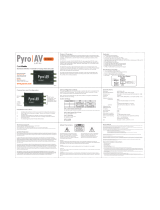Page is loading ...

V2Analog Mini-Converter
HD/SD-SDI to Analog
Version 2.1r1
Published May 2, 2018
Installation and Operation Guide

V2Analog Mini-Converter v2.1r1 2 www.aja.com
Notices
Trademarks
AJA® and Because it matters.® are registered trademarks of AJA Video Systems, Inc.
for use with most AJA products. AJA™ is a trademark of AJA Video Systems, Inc. for
use with recorder, router, software and camera products. Because it matters.™ is a
trademark of AJA Video Systems, Inc. for use with camera products.
CION®, Corvid Ultra®, lo®, Ki Pro®, KONA®, KUMO®, ROI® and T-Tap® are registered
trademarks of AJA Video Systems, Inc.
AJA Control Room™, KiStor™, Science of the Beautiful™, TruScale™, TruZoom™,
V2Analog™ and V2Digital™ are trademarks of AJA Video Systems, Inc.
All other trademarks are the property of their respective owners.
Copyright
Copyright © 2018 AJA Video Systems, Inc. All rights reserved. All information in
this manual is subject to change without notice. No part of the document may be
reproduced or transmitted in any form, or by any means, electronic or mechanical,
including photocopying or recording, without the express written permission of AJA
Video Systems, Inc.
Contacting AJA Support
When calling for support, have all information at hand prior to calling. To contact AJA
for sales or support, use any of the following methods:
Telephone +1.530.271.3190
FAX +1.530.271.3140
Web https://www.aja.com
Support Email suppor[email protected]
Sales Email [email protected]

V2Analog Mini-Converter v2.1r1 3 www.aja.com
Contents
Notices . . . . . . . . . . . . . . . . . . . . . . . . . . . . . . . . . . . . . .2
Trademarks . . . . . . . . . . . . . . . . . . . . . . . . . . . . . . . . . . . . . . . . . . . 2
Copyright . . . . . . . . . . . . . . . . . . . . . . . . . . . . . . . . . . . . . . . . . . . . 2
Contacting AJA Support . . . . . . . . . . . . . . . . . . . . . . . . . . . . . . . . . . . 2
Chapter 1 – Introduction . . . . . . . . . . . . . . . . . . . . . . . . . . .4
Overview. . . . . . . . . . . . . . . . . . . . . . . . . . . . . . . . . . . . . . . . . . . . .4
Features. . . . . . . . . . . . . . . . . . . . . . . . . . . . . . . . . . . . . . . . . . . .4
Block Diagram . . . . . . . . . . . . . . . . . . . . . . . . . . . . . . . . . . . . . . . . . 4
I/O Connections . . . . . . . . . . . . . . . . . . . . . . . . . . . . . . . . . . . . . . . . 5
User Controls . . . . . . . . . . . . . . . . . . . . . . . . . . . . . . . . . . . . . . . . . . 5
External DIP Switches . . . . . . . . . . . . . . . . . . . . . . . . . . . . . . . . . . . 5
Mini-Cong Control . . . . . . . . . . . . . . . . . . . . . . . . . . . . . . . . . . . . 5
Installation. . . . . . . . . . . . . . . . . . . . . . . . . . . . . . . . . . . . . . . . . . . .5
Chapter 2 – Operation . . . . . . . . . . . . . . . . . . . . . . . . . . . . .7
Default Operational Settings . . . . . . . . . . . . . . . . . . . . . . . . . . . . . . . . 7
DIP Switch Settings . . . . . . . . . . . . . . . . . . . . . . . . . . . . . . . . . . . . . . 7
DIP Switch Settings Summary . . . . . . . . . . . . . . . . . . . . . . . . . . . . . .7
USB Control and Setup—Using AJA Mini-Cong . . . . . . . . . . . . . . . . . . . 8
Acquiring Mini-Cong. . . . . . . . . . . . . . . . . . . . . . . . . . . . . . . . . . .8
Installing Mini-Cong . . . . . . . . . . . . . . . . . . . . . . . . . . . . . . . . . . . 9
Running Mini-Cong. . . . . . . . . . . . . . . . . . . . . . . . . . . . . . . . . . . 10
Operating Mini-Cong . . . . . . . . . . . . . . . . . . . . . . . . . . . . . . . . . 11
Tabbed Screens . . . . . . . . . . . . . . . . . . . . . . . . . . . . . . . . . . . . . . 12
Output Tab Screen. . . . . . . . . . . . . . . . . . . . . . . . . . . . . . . . . . . . . . 13
Update Tab Screen. . . . . . . . . . . . . . . . . . . . . . . . . . . . . . . . . . . . . . 14
Info Tab Screen . . . . . . . . . . . . . . . . . . . . . . . . . . . . . . . . . . . . . . . . 15
Mini-Cong Settings Summary. . . . . . . . . . . . . . . . . . . . . . . . . . . . . . 16
Appendix A – Specications . . . . . . . . . . . . . . . . . . . . . . . . 17
V2Analog Tech Specs . . . . . . . . . . . . . . . . . . . . . . . . . . . . . . . . . . . . 17
Appendix B – Safety and Compliance . . . . . . . . . . . . . . . . . .18
Warranty and Liability Information . . . . . . . . . . . . . . . . . . . .26
Limited Warranty on Hardware. . . . . . . . . . . . . . . . . . . . . . . . . . . . . . 26
Limitation of Liability . . . . . . . . . . . . . . . . . . . . . . . . . . . . . . . . . . . . 27
Governing Law and Language; Your Rights. . . . . . . . . . . . . . . . . . . . . . 27
Index. . . . . . . . . . . . . . . . . . . . . . . . . . . . . . . . . . . . . . .28

V2Analog Mini-Converter v2.1r1 4 www.aja.com
Chapter 1 – Introduction
Overview
V2Analog is a high-quality, cost-effective digital to analog video converter that’s
an ideal solution for integrating analog equipment such as monitors and tape
decks into digital workflows. V2Analog performs high-quality SDI digital to
component or composite analog conversion at either SD or HD resolutions with a
full 10-bit data path. V2Analog takes incoming SDI signals and converts to YPbPr
(SMPTE/EBU N10 or Betacam levels) or RGB component outputs (HD only) or to
NTSC/PAL and Y/C (S-Video) composite outputs (SD only) for complete integration
into any workflow. Configuration can be set by on unit DIP switches or remotely
via AJA Mini-Config software control over USB..
Features
• 10-bit AJA Digital to Analog conversion
• Low power, compact size
• HD/SD-SDI input
• YPbPr/RGB Component, Composite, S-Video output
• Congurable by DIP switches, or with AJA Mini-Cong software for Mac and
PC via USB
• DWP-U-R1 Power Supply Included
• 5-year warranty
Block Diagram
Figure 1. V2Analog Mini-Converter, Simplified Block Diagram
HD-SDI
Input
De-serializer
Cable EQ
D/A
Conversion
DIP
Switch
User
Interface
for
Feature
Selection
USB Bus for MiniConfig
(connect to PC or Mac)
Control
Analog
Component/Composite
Outputs
Composite
B
G
R
Y
YPb
CPr

V2Analog Mini-Converter v2.1r1 5 www.aja.com
I/O Connections
Figure 2. V2Analog Mini-Converter
+5-20 VDC
Power Input
Analog Output
BNCs (3)
Conguration
determined by
DIP switch or
Mini-Cong
HD/SD SDI
Input BNC
Power LED
USB Port
Lock LED
NOTE: The Lock LED indicates valid input video by color. Off is no input, Green is SD
video, and red is HD video.
User Controls
The V2Digital converter has two user interfaces:
• DIP switch settings
• Mini-Cong via USB
The DIP switch 1 setting determines which configuration parameters the
converter will use. When Off the unit is set to Local, DIP switches 2-4 will be
active. When On the unit is set to Remote and will use the Mini-Config settings.
Mini-Config settings are non-volatile and are retained through power cycles.
External DIP Switches
The V2Digital has a 4-switch DIP accessible through a cut-out in the bottom of the
unit. For setting information, see "DIP Switch Settings" on page 7.
Mini-Config Control
Mini-Config is an AJA application used for configuring and updating the firmware
of several AJA products. Configuration set via Mini-Config is stored in the unit
through subsequent power cycles. See "USB Control and Setup—Using AJA Mini-
Config" on page 8.
Installation
Typically, V2Analog installation consists of the following:
1. Disconnect +5VDC from the converter.
2. Congure the DIP switches for the desired equipment conguration and
video formats.
3. Connect video equipment to the converter BNCs.
4. Apply power to the converter (AJA power supply included).

V2Analog Mini-Converter v2.1r1 6 www.aja.com
Alternatively, you can set the unit to Remote operation using DIP switch 1,
connect the unit to a PC or Mac via USB, and then use Mini-Config to configure
the unit. The Mini-Config application is available for download from the AJA
website. This process is detailed in "Chapter 2 Operation" on page 7.
NOTE: Threaded holes (unified 4-40) located on the bottom of the unit can be used for
mounting.

V2Analog Mini-Converter v2.1r1 7 www.aja.com
Chapter 2 – Operation
Default Operational Settings
The V2Digital converter ships from the factory with the following configuration:
• Local (DIP switch) control
• Component video output
• YPbPr format
• Pedestal O
If these settings apply to your requirements, you can simply connect the video
input and output signal cables and power up the unit.
For other applications, you can configure the unit using its DIP switch settings, or
by using Mini-Config and a PC or Mac via USB.
DIP Switch Settings
Four DIP switches are located on the bottom of the unit. The label on the bottom
of the unit identifies the functions of the switch positions. The default shipping
position for these switches is Off (down). By default, DIP switch configuration is
enabled, and Mini-Config control is disabled.
Use a pen-point or paper clip to change DIP switch positions.
Figure 3. DIP Switches
DIP Switches
ON
OFF
Table 1. DIP Switch Setting Descriptions
SWITCH FUNCTION OFF (Down) ON (Up)
1 Control Selects Local (DIP), and
blocks Mini-Cong control
Selects Remote (Mini-Cong),
and disables DIP switches 2-4.
2 Input Selects Component Selects Composite +YC
3 Color Space Selects YPbPr Selects RGB
4 Pedestal Selects O Selects On
DIP Switch Settings Summary
DIP switch settings for various input analog formats are shown in Table 2

V2Analog Mini-Converter v2.1r1 8 www.aja.com
Table 2. SDI Inputs, DIP Switch Settings, and Analog Output Formats
DIP Switch Settings
Input Standard Input Analog Format 2 3 4 Notes
525i59.94 Composite NTSC + S-Video ON X ON Composite and S-Video are
output simultaneously
Composite NTSC-J + S-Video ON X OFF
Component YPbPr SMPTE/
EBU-N10
OFF X OFF
Component YPbPr Betacam OFF X ON
Component YPbPr Betacam-J - - - Only selectable via Mini-Cong
625i50 Composite PAL + S-Video ON X X Composite and S-Video are
output simultaneously
Component YPbPr SMPTE/
EBU-N10
OFF OFF X
720p * Component YPbPr SMPTE/
EBU-N10
X OFF X
Component RGB X ON X
1080i/p/psf * Component YPbPr SMPTE/
EBU-N10
X OFF X
Component RGB X ON X
*= all supported frame rates Note: X = don't care
USB Control and Setup—Using AJA Mini-Config
Your AJA Mini-Converter can be used right out of the box for some applications
since it is designed to recognize inputs and perform standard actions
automatically by default. However, to use its full capability, you must use AJA’s
Mini-Config software application for PCs and Macs. This same application can be
used to update to new Mini-Converter software released by AJA.
NOTE: DIP switch 1 must be ON (Remote, Right) to permit Mini-Config control of the unit.
Acquiring Mini-Config
AJA’s Mini-Config application is available for download from the AJA website.
To download the latest Mini-Config package, which includes the Mini-Config
application, Mini-Converter firmware, and documentation, go to:
https://www.aja.com/products/mini-converters/mini-config-software
Select either the Windows or Mac icon to download the desired version.
Mini-Converter Documentation
Included with the Mini-Config package is a complete set of documentation for
all Mini-Converters supported by Mini-Config. A .PDF of the Installation and
Operation Guide for the currently connected Mini-Converter can be accessed from
the Mini-Config UI via the Help/Manual drop-down menu.
Documentation for all AJA Mini-Converters that use Mini-Config can also be
accessed directly in the Mini-Config download package Documentation folder,
and via the Documentation icon available on the Mac installer.

V2Analog Mini-Converter v2.1r1 9 www.aja.com
Documentation (and firmware) included with the Mini-Config application are the
versions available at the time of distribution. However, Mini-Converter software,
firmware and documentation are updated regularly, so newer versions may exist.
To download the latest documentation for an individual Mini-Converter, go to:
https://www.aja.com/category/mini-converters
and navigate to the Support web page of that Mini-Converter.
Installing Mini-Config
PC Installation
To install Mini-Config on a Windows PC:
1. Download the application from the AJA website (select the Windows icon
on the Mini-Cong Support web page).
2. Open the AJA_MiniCong.zip le
3. Double-click on the MiniInstaller.msi le.
4. A Setup Wizard will guide you through the installation.
Figure 4. Mini-Config PC Setup Wizard
5. Click Next to begin. Answer the questions in the subsequent dialogs. When
nished, an AJA Mini-Cong shortcut will be installed on the desktop, and
you will be able to locate the Mini-Cong application in the AJA folder in
the Programs listing.
NOTE: If the Mini-Config application already exists on the PC, a different Setup Wizard
appears.

V2Analog Mini-Converter v2.1r1 10 www.aja.com
Figure 5. Mini-Config Setup Wizard, Reinstallation
With this screen you can Repair (reinstall) or Remove (uninstall) Mini-Config on
the PC.
Mac Installation
To install the application on a Mac:
NOTE: Mac computers must be Intel-based (G5, G4 and earlier models will not work
with Mini-Config).
1. Download the application from the AJA website (select the Apple icon on
the Mini-Cong Support web page).
2. Open the AJA_MiniCong folder.
3. Double-click on the AJAMiniCong.dmg le.
4. Answer the prompt and a utility program will be launched.
Figure 6. Mini-Config Mac Installer
5. To complete the installation drag the MiniCong.app icon to the
Applications folder.
Running Mini-Config
Connect the Mini-Converter to the PC or Mac via the supplied USB cable. Connect
the external power supply (supplied) to the Mini-Converter.

V2Analog Mini-Converter v2.1r1 11 www.aja.com
PC Startup
To run Mini-Config on a PC, double-click on the AJA Mini-Config icon on your
desktop, or open the AJA folder in the program list and click on the AJA Mini-
Config application located inside the Mini-Config folder.
Mac Startup
To run Mini-Config on a Mac, open the Applications folder and locate the AJA
Mini-Config application. Double-click the application to launch it.
Saving Setups
A File drop down menu on the Mini-Config application bar allows you to save the
current state of the Mini-Converter to a preset file for later recall.
Using this feature you can set up the converter for different applications, storing
each configuration (Save Preset As...) with a unique name for easy recall (Open
Preset...).
A Revert to Factory Settings menu item similarly allows you to change the
settings back to AJA’s factory defaults.
Operating Mini-Config
The Mini-Config application provides a graphic interface for viewing settings
and updating software. It consists of an information area at the top that shows
the available Mini-Converters attached to the computer via USB, with a graphical
rendering of the selected Mini-Converter showing all the connectors and their
current state.
Colored text next to the connectors indicates the signal type and what the Mini-
Converter is doing:
• Blue text indicates the values automatically selected
• Black text indicates values that you have manually selected
• Red text indicates the Mini-Converter is not detecting a signal, or cannot
operate with the current user settings.
NOTE: Even if no output device is detected, the SDI connector text still shows the signal it
is outputting.

V2Analog Mini-Converter v2.1r1 12 www.aja.com
NOTE: Configuration settings in red will change based on the attached output device as
well as input signals. For improved accuracy and reliability, you should configure
the Mini-Converter only when the target output device is attached and input
signals are supplied at the inputs.
Screens are virtually the same on both PC and Mac, with subtle differences that
reflect the general look of the platform environment.
Figure 7. Example Mini-Config Screen
Select a USB port and
an attached
Mini-Converter (name
in parentheses).
Each connector is
labeled with the
signals currently
detected or manually
selected.
Firmware Version
and Serial Number
Status Message
Tabbed Screens
NOTE: The LOCK LED indicates valid input video by color. Off is no signal, green is SD
video, red is HD video.
Selecting a Mini-Converter with the pulldown menu causes this application to
connect to the selected converter. The graphic of Mini-Converter and text below
it provides:
• Type of converter
• Firmware version
• Serial number of the unit.
A status field at the bottom of the screen shows if your application is connected
and communicating with the Mini-Converter.
When configuring the Mini-Converter, select it from the top pulldown, view the
current settings and change any values. Making a change communicates that
new value to the Mini-Converter’s non-volatile memory.
Tabbed Screens
The Tabs delineate control screens with groups of controls for each type of task to
be performed.
The controls for the actual configuration parameters are specific to each Mini-
Converter type. When you Click on any of the tab buttons, the pane below
the tabs will change to match your tab selection. Any changes you make are
immediately applied and will be saved, overwriting previous settings.

V2Analog Mini-Converter v2.1r1 13 www.aja.com
Output Tab Screen
Click on the Output tab to view and make changes to the V2Analog Output
settings.
Format
Selects the desired output video format. Only applies if in SD mode. Choose from
the following:
• Component
• Composite
Color Space
Selects the desired output video format color space. Only applies if in HD mode.
Choose from the following:
• RGB
• YPbPr (SMPTE)
• YPbPr (Betacam)
Pedestal
Choose On or Off. Only applies if in SD mode. On puts the black level at 7.5 IRE.
Off puts the black level at 0 IRE.

V2Analog Mini-Converter v2.1r1 14 www.aja.com
Update Tab Screen
Use this Update tab screen to view the software version currently installed on the
converter or install new software.
NOTE: When discussing Mini-Converters, “Firmware” is software that will be stored in
the Mini-Converter’s non-volatile memory and used when it is powered up. This
is something different than the Mini-Config application software. The version
numbers shown in the Update screen refer only to the firmware.
Installed
This field shows the version of the firmware currently installed inside the Mini-
Converter.
Desired
This field shows the version of firmware embedded in the Mini-Config application
which you can install into the Mini-Converter by clicking the Update button.
Update
This button initiates a software update operation loading the “Desired” version of
firmware into the Mini-Converter’s non-volatile memory.
Progress
This indicator bar shows the progress of firmware installation.
See "Acquiring Mini-Config" on page 8 and "Installing Mini-Config" on page 9
for more information.

V2Analog Mini-Converter v2.1r1 15 www.aja.com
Info Tab Screen
This screen provides basic information about the Mini-Converter. This information
is mostly useful when calling AJA Support for service or technical support.
Name
This field allows you to give your Mini-Converter a name. This can be useful if you
have several Mini-Converters attached to a Mac/PC via USB so you can distinguish
between them easily (especially if they’re the same model).
Type
This is the factory set model name of the Mini-Converter.
Assembly
This is the factory assembly number.
Serial Number
This is the factory set unique serial number of your Mini-Converter. If you ever call
AJA Support for service, you may be asked for this number.

V2Analog Mini-Converter v2.1r1 16 www.aja.com
Mini-Config Settings Summary
Table 3. SDI Inputs, Mini-Config Settings, and Analog Output Formats
Mini-Cong Controls Notes
Input Standard Input Analog Format Format Color Space Pedestal
525i59.94 Composite NTSC + S-Video Composite X On Composite and S-Video are
output simultaneously
Composite NTSC J + S-Video Composite X O
Component YPbPr SMPTE/
EBU-N10
Component YPbPr (SMPTE) X
Component YPbPr Betacam Component YPbPr (Betacam) On
Component YPbPr Betacam-J Component YPbPr (Betacam) O Only selectable via Mini-Cong
625i50 Composite PAL + S-Video Composite X X Composite and S-Video are
output simultaneously
Component YPbPr SMPTE/
EBU-N10
Component YPbPr (SMPTE) X
720p * Component YPbPr SMPTE/
EBU-N10
X YPbPr (SMPTE) X
Component RGB X RGB X
1080i/p/psf * Component YPbPr SMPTE/
EBU-N10
X YPbPr (SMPTE) X
Component RGB X RGB X
*= all supported frame rates Note: X = don't care

V2Analog Mini-Converter v2.1r1 17 www.aja.com
Appendix A – Specifications
V2Analog Tech Specs
Video Formats
• (HD) 1080i 50, 59.94, 60
• (HD) 1080p 23.98, 24, 25, 29.97, 30
• (HD) 1080PsF 23.98, 24, 25
• (HD) 720p 50, 59.94, 60
• (SD) 625i
• (SD) 525i
Input
• HD/SD-SDI, SMPTE-259/292/296M, 1x BNC
Outputs
• HD component YPbPr, RGB (SMPTE-274), BNC
• SD component (Betacam, EBU-N10)/composite/YC (S-Video), BNC
User Controls
• External Dipswitch
• Control (Local/Remote)
• Component/Composite (SD Only)
• Format (YPbPr/YC or RGB)
• Pedestal Present (on/o) (SD Only)
Size (w x d x h)
• 5.1” × 2.4” × 1.0” (129.54 × 60.96 × 25.4 mm)
Power
• +5-20 VDC, 3 watts
Environment
• Safe Operating Temperature: 0 to 40 C (32 to 104 F)
• Safe Storage Temperature (Power OFF): -40 to 60 C (-40 to 140 F)
• Operating Relative Humidity: 10-90% noncondensing
• Operating Altitude: <3,000 meters (<10,000 feet)

V2Analog Mini-Converter v2.1r1 18 www.aja.com
Appendix B – Safety and Compliance
Federal Communications Commission (FCC) Compliance Notices
Class A Interference Statement
This equipment has been tested and found to comply with the limits for a Class
A digital device, pursuant to Part 15, Subpart B of the FCC Rules. These limits
are designed to provide reasonable protection against harmful interference
in a residential installation. This equipment generates, uses, and can radiate
radio frequency energy and, if not installed and used in accordance with the
instructions, may cause harmful interference to radio communications. However,
there is no guarantee that interference will not occur in a particular installation. If
this equipment does cause harmful interference to radio or television reception,
which can be determined by turning the equipment off and on, the user is
encouraged to try to correct the interference by one or more of the following
measures:
• Reorient or relocate the receiving antenna.
• Increase the separation between the equipment and receiver.
• Connect the equipment into an outlet on a circuit dierent from that to which
the receiver is connected.
• Consult the dealer or an experienced radio/TV technician for help.
FCC Caution
This device complies with Part 15 of the FCC Rules. Operation is subject to the
following two conditions: (1) This device may not cause harmful interference, and
(2) this device must accept any interference received, including interference that
may cause undesired operation.
Canadian ICES Statement
Canadian Department of Communications Radio Interference Regulations
This digital apparatus does not exceed the Class A limits for radio-noise emissions
from a digital apparatus as set out in the Radio Interference Regulations of
the Canadian Department of Communications. This Class A digital apparatus
complies with Canadian ICES-003.
Règlement sur le brouillage radioélectrique du ministère des Communications
Cet appareil numérique respecte les limites de bruits radioélectriques visant les
appareils numériques de classe A prescrites dans le Règlement sur le brouillage
radioélectrique du ministère des Communications du Canada. Cet appareil
numérique de la Classe A est conforme à la norme NMB-003 du Canada.
European Union and European Free Trade Association (EFTA)
Regulatory Compliance
This equipment may be operated in the countries that comprise the member
countries of the European Union and the European Free Trade Association. These
countries, listed in the following paragraph, are referred to as The European
Community throughout this document:
AUSTRIA, BELGIUM, BULGARIA, CYPRUS, CZECH REPUBLIC, DENMARK, ESTONIA,
FINLAND, FRANCE, GERMANY, GREECE, HUNGARY, IRELAND, ITALY, LATVIA,
LITHUANIA, LUXEMBOURG, MALTA, NETHERLANDS, POLAND, PORTUGAL,
ROMANIA, SLOVAKIA, SLOVENIA, SPAIN, SWEDEN, UNITED KINGDOM, ICELAND,
LICHTENSTEIN, NORWAY, SWITZERLAND

V2Analog Mini-Converter v2.1r1 19 www.aja.com
Declaration of Conformity
Marking by this symbol indicates compliance with the Essential Requirements of
the EMC Directive of the European Union 2014/30/EU.
This equipment meets the following conformance standards:
Safety:
EN 60065: 2014 (T-Mark License)
IEC 60065: 2014 (CB Scheme Report/Certificate)
Additional licenses issued for specific countries available on request.
Emissions:
EN 55032: 2012, CISPR 32: 2015,
EN 61000-3-2: 2014, EN 61000-3-3: 2013
Immunity:
EN 55103-2: 2009
EN 61000-4-2: 2009, EN 61000-4-3: 2006 + A1: 2008 + A2: 2010,
EN 61000-4-4: 2004 + A1: 2010,
EN 61000-4-5: 2006, EN 61000-4-6: 2009, EN61000-4-11:2004
Environments: E2, E3 and E4
The product is also licensed for additional country specific standards as required
for the International Marketplace.
Warning! This is a Class A product. In a domestic environment, this product
may cause radio interference, in which case, the user may be required to take
appropriate measures.
Achtung! Dieses ist ein Gerät der Funkstörgrenzwertklasse A. In Wohnbereichen
können bei Betrieb dieses Gerätes Rundfunkstörungen auftreten, in welchen
Fällen der Benutzer für entsprechende Gegenmaßnahmen verantwortlich ist.
Attention! Ceci est un produit de Classe A. Dans un environnement domestique,
ce produit risque de créer des interférences radioélectriques, il appartiendra
alors à l?utilisateur de prendre les mesures spéciques appropriées..
Recycling Notice
This symbol on the product or its packaging indicates that this product
must not be disposed of with your other household waste. Instead, it is your
responsibility to dispose of your waste equipment by handing it over to a
designated collection point for the recycling of waste electrical and electronic
equipment. The separate collection and recycling of your waste equipment
at the time of disposal will help conserve natural resources and ensure that
it is recycled in a manner that protects human health and the environment.
For more information about where you can drop o your waste for recycling,
please contact your local authority, or where you purchased your product.

V2Analog Mini-Converter v2.1r1 20 www.aja.com
Korea KCC Compliance Statement
A
( )
Class A
(Broadcasting Communication
Equipment for Office Use)
(A )
,
.
As an electromagnetic wave equipment for office use (Class A),
this equipment is intended to use in other than home area.
Sellers or users need to take note of this.
Taiwan Compliance Statement
This is a Class A product based on the standard of the Bureau of Standards,
Metrology and Inspection (BSMI) CNS 13438, Class A. In a domestic environment
this product may cause radio interference in which case the user may be required
to take adequate measures.
Japan Compliance Statement
This is a Class A product based on the standard of the VCCI Council (VCCI32:2016).
If this equipment is used in a domestic environment, radio interference may
occur, in which case, the user may be required to take corrective actions.
Translated Warning and Caution Messages
The following caution statements, warning conventions, and warning messages
apply to this product and manual.
/