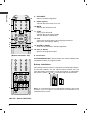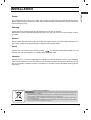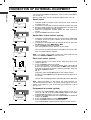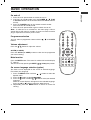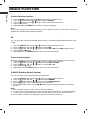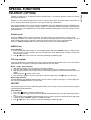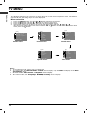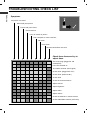ENGLISH
1
INTRODUCTION
CONTROLS
Front panel
29/32FS2 series
ON/OFF
1
1
2
7
5
3
4
25/29
FD1/4 series
MENU OK
VOL
PR
1 2 5 3 4
25/29FB7 series
1
2 5 3 4
PR
VOL
ON/OFF
MENU
OK
PR
VOL
3
25/29
FD6 series
4
1
2
4
5
7
1 2 5 3 74
25/29FX4 series
ON/OFF
MENU
OK
VOL
PR
2
5
29/32FS4 series
25/29FX5 series
1 2 5 3 74
25/29FA6 series
MENU
OK
VOL
PR
1 2 5 73 4
25/29FC1 series
MENU
OK
VOL
PR
1 3 4 72 5
4
3
25/29FE6 series
1 2 3 45
MENU
OK VOL
ON/OFF
PR
VIDEO AUDIO
L/MONO
R
AV IN3
25/29FB3 series
1
2
5 3 4 6
MENU
OK
VOL
PR
25/29FA5 series
1
5
3
7
4
2
7
ON/OFF
VOLMENU OK
PR
25/29CC2 series
1 2 5 3 4

ENGLISH
2
Front panel
CONTROLS
Side panel
VIDEO L/MONO RAUDIO
A
V
IN
3
6
6
VIDEO L/MONO RAUDIO
AV IN3
VIDEO
L/MONO
AV IN3
R
AUDIO
6
1. MAIN POWER (ON/OFF)
switches the set on or off.
2. POWER/STANDBY INDICATOR
illuminates brightly when the set is in standby mode.
dims when the set is switched on.
3. MENU
selects a menu.
4. OK
accepts your selection or displays the current mode.
FF
/
GG
(Volume Down/Up)
adjusts the volume.
adjusts menu settings.
DD
/
EE
(Programme Up/Down)
selects a programme or a menu item.
switches the set on from standby.
5. REMOTE CONTROL SENSOR
Note : Only use the supplied remote control hand-
set. (When you use others, they will not be able to
function.)
6. AUDIO/VIDEO IN SOCKETS (AV IN3)
Connect the audio/video out sockets of external
equipment to these sockets.
7. EYE (option)
adjusts picture according to the surrounding condi-
tions.
25/29FX6 series
1 3 4
5
7
2
ON/OFF
MENU
OK
VOL PR
VIDEO
AUDIO
L
R
AV IN3
29FB5 series
2 5 3 4
1
7
6
ON/OFF
MENU OK VOL PR
25/29Q2 series
1
3
4
2 5
7
ON/OFF
MENU
O K
VOL VOL
PR
25/29Q4 series
1
3
2 5
4
7
1
29FC2 series
2
3 45
1
29FG1 series
2
3 45
29FS6 series
1
2
3
4
5

ENGLISH
INTRODUCTION
3
REMOTE CONTROL KEY FUNTIONS
All the functions can be controlled with the remote control handset.
Some functions can also be adjusted with the buttons on the front
panel of the set.
Remote control handset
Before you use the remote control handset, please install the bat-
teries. See the next page.
1. POWER
switches the set on from standby or off to standby.
2. NUMBER BUTTONS
Switches the set on from standby or directly select a number.
3. MENU
selects a menu.
4.
DD
/
EE
(Programme Up/Down)
selects a programme or a menu item.
switches the set on from standby.
scans programmes automatically.
FF
/
GG
(Volume Up/Down)
adjusts the volume.
adjusts menu settings.
OK
accepts your selection or displays the current mode.
5. TELETEXT BUTTONS (option)
These buttons are used for teletext.
For further details, see the ‘Teletext’ section.
6.
SLEEP
sets the sleep timer.
7. PIP BUTTONS (option)
PIP
switches the sub picture on or off.
PR +/-
selects a programme for the sub picture.
SWAP
alternates between main and sub picture.
INPUT
selects the input mode for the sub picture.
SIZE
adjusts the sub picture size.
STILL
freezes motion of the sub picture.
POSITION
relocates the sub picture in clockwise direction.
(With TELETEXT / PIP)
(With TELETEXT / Without PIP)
PR
PR
OK
VOL
VOL
1
2
3
4
6
5
13
7
8
10
11
12
14
PR
PR
OK
VOL
VOL
Q.VIEW LIST
UPDATE/
HOLD/
5
9

ENGLISH
4
8. FAVOURITE
selects a favorite programme.
9.
EYE/
*
(option)
switches the eye function on or off.
10. MUTE
switches the sound on or off.
11. TV/AV
selects TV or AV mode.
switches the set on from standby.
exits the Teletext mode
(option)
.
12.
I/II/
*
selects the language during dual language broadcast.
selects the sound output (option).
13. Q.VIEW (or SWAP)
returns to the previously viewed programme.
14.
LIST (or INPUT)
displays the programme table.
*
: No function
COLOURED BUTTONS : These buttons are used for teletext (only
TELETEXT models) or programme edit.
Battery installation
The remote control handset is powered by two AAA type batteries.
To load the batteries, turn the remote control handset over and
open the battery compartment. Install two batteries as indicated by
the polarity symbols ( and ) marked inside the compartment.
Note : To avoid damage from possible battery leakage, remove the
batteries if you do not plan to use the remote control handset for an
extended period of time.
+
-
(Without TELETEXT / PIP)
PR
PR
OK
VOL
VOL
(With PIP / Without TELETEXT)
PR
PR
OK
VOL
VOL
Q.VIEW LIST
1
2
3
4
13
6
9
10
11
8
14
7
12

ENGLISH
5
INSTALLATION
Power
This set operates on an AC mains supply, the voltage is as indicated on the label on the back cover.
Never apply DC power to the set. In the event of thunderstorms or powercuts, please pull out the
aerial and mains plugs.
Warning
To prevent fire or shock hazard, do not expose the set to rain or moisture.
Do not place anything containing liquid on top of the set, this may cause a fire or could give an elec-
tric shock.
Service
Never remove the back cover of the set as this can expose you to very high voltage and other haz-
ards. If the set does not operate properly, unplug it and call your dealer.
Aerial
Connect the aerial cable to the socket marked on the back cover(some models are not
marked). For the best reception an outdoor aerial should be used.
Location
Position your set so that no bright light or sunlight falls directly onto the screen. Care should be
taken not to expose the set to any unnecessary vibration, moisture, dust or heat. Also ensure that
the set is placed in a position to allow a free flow of air. Do not cover the ventilation openings on the
back cover.
1. When this crossed-out wheeled bin symbol is attached to a product it means the product is covered by the
European Directive 2002/96/EC.
2. All electrical and electronic products should be disposed of separately from the municipal waste stream via des-
ignated collection facilities appointed by the government or the local authorities.
3. The correct disposal of your old appliance will help prevent potential negative consequences for the environ-
ment and human health.
4. For more detailed information about disposal of your old appliance, please contact your city office, waste disposal
service or the shop where you purchased the product.
English
Disposal of your old appliance

ENGLISH
6
CONNECTION OF EXTERNAL EQUIPMENT
You can connect additional equipment, such as VCRs, camcorders
etc. to your set.
What is shown here may
be somewhat different from your set.
Aerial socket
1. Connect the RF out socket of the VCR to the aerial socket on
the back of the set.
2. Connect the aerial cable to the RF aerial in socket of the VCR.
3. Store the VCR channel on a desired programme number using
the ‘Manual programme tuning’ section.
4. Select the programme number where the VCR channel is
stored.
5. Press the PLAY button on the VCR.
Audio/Video in/out sockets (option)
1. Connect the audio/video out sockets of the VCR to audio/video
in sockets of the set and in sockets of the VCR to RF OUT
sockets of the set.
2. If the VCR is connected to the AV sockets on the set, press the
TV/AV button to select AV 1 , AV 2 or AV 3 .
3. Press the PLAY button on the VCR.
The VCR playback picture appears on the screen.
You can also record programmes received by the TV on video
tape via audio/video out sockets.
Note : If you have a mono VCR, connect the audio cable from the
VCR to the AUDIO L/MONO socket of the set.
Euro scart socket (option)
1. Connect the Euro scart socket of the VCR to the Euro scart
socket of the set.
2. Press the PLAY button on the VCR.
If your VCR outputs a switching voltage when connected to
Euro scart socket, the set will switch to AV 1 mode automati-
cally. But if you want to keep on watching TV mode, press the
DD
/
EE
or NUMBER buttons.
Otherwise press the TV/AV button on the remote control
handset to select AV 1 The VCR playback picture appears on
the screen.
You can also record programmes received by the TV on video tape.
Note : Signal type RGB, i.e. the signals red, green and blue can
only be selected for the Euro scart socket. These signals are trans-
mitted, for example, by a pay TV decoder, game machine or photo
CD unit, etc.
Component in sockets (option)
1. Connect the COMPONENT video output sockets (Y Cb Cr, Y
Pb Pr or Y B-Y R-Y) of the COMPONENT (480i) to the COM-
PONENT INPUT sockets (Y PB PR) on the set.
2. Connect the audio cable from the COMPONENT to AUDIO IN
sockets of AV IN2.
3. Press the TV/AV button to select COMPONENT.
4. Press the PLAY button on the COMPONENT.
The COMPONENT playback picture appears on the screen.
VIDEO RAUDIO
AV IN3
L/MONO
VCR
ANT IN
VCR
VIDEO (L/MONO)AUDIO(R)
OUT
IN2
AV2
1
AV1
ANT IN
VCR
VIDEO (L/MONO)AUDIO(R)
OUT
IN1
AV1
VIDEO (L/MONO)AUDIO(R)
IN2
AV2
COMPONENT INPUT(480i)
Y
P
B
P
R
VCR
ANT IN
VIDEO (L/MONO)AUDIO(R)
OUT
IN1
AV1
VIDEO (L/MONO)AUDIO(R)
IN2
AV2
COMPONENT INPUT(480i)
Y
P
B
P
R
1
ANT IN
COMPONENT
VIDEO (L/MONO)AUDIO(R)
OUT
IN1
AV1
VIDEO (L/MONO)AUDIO(R)
IN2
AV2
COMPONENT INPUT(480i)
Y
P
B
P
R

BASIC OPERATION
7
On and off
1. Press the main power button to switch the set on.
2. If the set is in standby mode, press the POWER,
DD
/
EE
, TV/AV
or NUMBER buttons on the remote control handset to switch it
on fully.
3. Press the POWER button on the remote control handset.
The set reverts to standby mode.
4. Press the main power button again to switch the set off.
Note : If, while the set is switched on, the mains plug is discon-
nected the set will switch to standby or power on when the mains
plug is replaced in the mains power socket.
Programme selection
You can select a programme number with the
DD
/
EE
or NUMBER
buttons.
Volume adjustment
Press the
FF
/
GG
button to adjust the volume.
Q.VIEW (or SWAP)
Press the Q.View (or SWAP) button to view the last programme
you were watching.
Mute function
Press the MUTE button. The sound is switched off and the display
W
appears.
You can cancel it by pressing the MUTE,
FF
/
GG
, I/II/
*
(option), button.
On screen language selection (option)
The menu can be displayed on the screen in desired language.
First select your language.
1. Press the MENU button and then
DD
/
EE
button to select the
Special menu.
2. Press the
GG
button to select Language.
3. Press the
GG
button and then
DD
/
EE
button to select your desired
language.
All the on screen displays will appear in the selected language.
Press the OK or
FF
button to select the Special menu.
4. Repeatedly press the MENU button to return to normal TV
viewing.
ENGLISH

ENGLISH
Country Selection
(option)
1. Press the MENU button and then
DD
/
EE
button to select the Special menu.
2. Press the
GG
button and then
DD
/
EE
button to select Country.
3. Press the
GG
button and then
DD
/
EE
button to select your correct local country.
4. Press the
OK
button .
5. Repeatedly press the MENU button to return to normal TV viewing.
Note :
If you select wrong local country,the teletext may not appear correctly on the screen and some
problem may happen during teletext operation.
XD
You can enjoy the vivid and hi-definition picture with LG’s excellent Digital Reality processor tech-
nology.
1. Press the MENU button and then
DD
/
EE
button to select the Picture menu.
2. Press the
GG
button and then
DD
/
EE
button to select XD.
3. Press the
GG
button and then
DD
/
EE
button to select On or Off on the XD pull-down menu.
4. Press the OK or
FF
button.
5. Repeatedly press the MENU button to return to normal TV viewing.
Turbo sound selection
When this function is on, the sound will be more emphasized and amplified than normal sound.
1. Press the MENU button and then
DD
/
EE
button to select the Sound menu.
2. Press the
GG
button and then
DD
/
EE
button to select Turbo Sound
3. Press the
GG
button and then
DD
/
EE
button to select On or off
4. Press the OK or
FF
button.
5. Repeatedly press the MENU button to return to normal TV viewing.
X-WAVE (Wireless Sound) (option)
You can also listen to the sound through the FM receiver.
1. Press the MENU button and then
DD
/
EE
button to select the Sound menu.
2. Press the
GG
button and then
DD
/
EE
button to select X-WAVE.
3. Press the
GG
button and then
DD
/
EE
button to select Set Frequency.
4. Press the
GG
button to tune in a frequency on the X-wave menu.
5. Use the number 0 to 9 or press the
FF
/
GG
button to match the TV’s frequency and the FM
receiver’s.
Note:
a. If the reception is poor or weak, select a different frequency.
b. For best results, there should be no more than 5m (16.4ft) between the TV and FM Receiver.
c. In certain areas, the FM transmitter ability may be weak, such as near a broadcast tower.
d. The reception sensitivity may depend on the kinds of receiver (FM radio).
8
UNIQUE FUNCTIONS

9
SPECIAL FUNCTIONS
TELETEXT (OPTION)
Teletext (or TOP text) is an optional function, therefore only a set with the teletext system can receive
the teletext broadcast.
Teletext is a free service broadcast by most TV stations which gives up-to-the-minute information on
news, weather, television programmes, share prices and many other topics.
The teletext decoder of this TV can support the SIMPLE, TOP and FASTEXT systems. SIMPLE (stan-
dard teletext) consists of a number of pages which are selected by directly entering the corresponding
page number. TOP and FASTEXT are more modern methods allowing quick and easy selection of tele-
text information.
Switch on/off
Press the TEXT button to switch to teletext. The initial page or last page appears on the screen.
Two page numbers, TV station name, date and time are displayed on the screen headline. The first
page number indicates your selection, while the second shows the current page displayed.
Press the TEXTor TV/AV button to switch off teletext. The previous mode reappears.
SIMPLE text
Page selection
1. Enter the desired page number as a three digit number with the NUMBER buttons. If during selec-
tion you press a wrong number, you must complete the three digit number and then re-enter the
correct page number.
2. The
DD
/
EE
button can be used to select the preceding or following page.
TOP text (option)
The user guide displays four fields-red, green, yellow and blue at the bottom of the screen. The yellow
field denotes the next group and the blue field indicates the next block.
Block / group / page selection
1. With the blue button you can progress from block to block.
2. Use the yellow button to proceed to the next group with automatic overflow to the next block.
3. With the green button you can proceed to the next existing page with automatic overflow to the next
group.
Alternatively the
DD
button can be used.
4. The red button permits to return to previous selection. Alternatively the
EE
button can be used.
Direct page selection
Corresponding to the SIMPLE teletext mode, you can select a page by entering it as a three digit num-
ber using the NUMBER buttons in TOP mode.
FASTEXT
The teletext pages are colour coded along the bottom of the screen and are selected by pressing the
corresponding coloured button.
Page selection
1. Press the button to select the index page.
2. You can select the pages which are colour coded along the bottom line with the same coloured but-
tons.
3. Corresponding to the SIMPLE teletext mode, you can select a page by entering its three digit page
number with the NUMBER buttons in FASTEXT mode.
4. The
DD
/
EE
button can be used to select the preceding or following page.
ENGLISH
i

ENGLISH
10
The dialogue between you and your set takes place on screen with an operator menu. The buttons
required for the operating steps are also displayed.
Menu selection
1. Press the MENU button and then
DD
/
EE
button to display each menu.
2. Press the
GG
button and then
DD
/
EE
button to select a menu item.
3. Press the
GG
button to display the sub menu or the pull-down menu.
4. Change the setting of an item in the sub or pull-down menu with the
FF
/
GG
or
DD
/
EE
.
You can move to the higher level menu with the OK or
FF
button and to move to the lower level
menu press the
GG
button.
Note :
a. In the teletext mode, menus are not displayed.
b. In some models, the
Normal/Turbo search will not display, only the Start will display in the Auto
programme
menu.
c. In some models, Tilt, Booster or Degauss will not display.
d. On some models, the Language, X-WAVE, Country will not display.
TV MENU
Picture menu
Sound menu
Special menu
Time menu
Auto
O
programme {
Manual
O
programme {
Program me
O
edit {
FavouriteOprogramme
{
()O}{OOKOMENU
Station
Station menu
PSM {
XD {
Contrast {
Brightness {
Colour {
Sharpness {
()O}{OOKOMENU
Picture
()O}{OOKOMENU
Sound
SSM {
Turbo oSound {
AVL {
Balance {
X-WAVE {
()O}{OOKOMENU
Time
Clock {
Offotime {
Onotime {
Autoosleep {
()O}{OOKOMENU
Special
Language {
Country {
Input {
Childolock {
Degauss {

ENGLISH
AUTO PROGRAME TUNING
Up to 100 TV stations can be stored by programme numbers (0 to 99).
Once you have preset the stations, you will be able to use the
DD
/
EE
or NUMBER buttons to scan the stations you programmed.
Stations can be tuned using automatic or manual modes.
All stations that can be received are stored by this method. It is rec-
ommended that you use auto programme during installation of this set.
1. Press the MENU button to select the Station menu.
2.
Press the
GG
button and then
DD
/
EE
button to select Auto pro-
gramme
.
3.
Press the
GG
button. Select a TV system with the
DD
/
EE
button
on the
System pull-down menu;
BG : PAL B/G, SECAM B/G (Europe/East Europe)
I : PAL I/II (U.K./Ireland)
DK : PAL D/K, SECAM D/K (East Europe)
L : SECAM L/L’ (France)
M : (USA / Korea / Philippines)(option)
4. Press the
FF
button.
5. Press the
DD
/
EE
button to select Storage from.
6. Press the
GG
button. Select the beginning programme number
with the
FF
/
GG
button or NUMBER buttons on the Storage
from
pull-down menu. Any number under 10 is entered with a
numeric ‘0’ in front of it, i.e. ‘05’ for 5.
7. Press the OK button.
8. Press the
DD
/
EE
button to select Normal. search.
Option: In some models, you can only select Start.
9. Press the
GG
button to begin auto programming.
All receivable stations are stored. The station name is stored for
stations which broadcast VPS (Video Programme Service),
PDC (Programme Delivery Control) or TELETEXT data. If no
station name can be assigned to a station, the channel number
is assigned and stored as C (V/UHF 01-69) or S (Cable 01-47),
followed by a number.
To stop auto programming, press the MENU button.
When auto programming is completed, the
Programme edit
menu appears on the screen. See the ‘Programme edit’ section
to edit the stored programme.
10. Repeatedly press the MENU button to return to normal TV viewing.
11
PR
PR
OK
VOL
VOL
Auto
O
programme {
Manual
O
programme {
Program me
O
edit {
FavouriteOprogramme {
()O}{OOKOMENU
Station
System
{
System
{
StorageOfrom
{
NormalOsearch
{
TurboOsearch
{
BG
I
DK
L
()O}{OOKOMENU
Auto programme
System {
MENU
OOCO01O(BG)
736%
Normal search

ENGLISH
TROUBLESHOOTING CHECK LIST
Symptoms
No picture, no sound
Sound OK, poor picture
Picture OK, poor sound
Picture blurred
Lines or streaks in picture
Poor reception on some channels
No colour
Poor colour
Remote control does not work
The mains plug-(plugged in and
switched on)
Is the TV switched on
Try another channel (weak signal)
Check aerial (plugged into TV?)
Check aerial (broken lead?)
Check aerial
Check for local interference
Adjust contrast
Adjust brightness
Adjust colour
Adjust volume
Check the batteries in remote control
Check Audio/Video sockets (VCR only)
Check these items and try to
adjust these
-
 1
1
-
 2
2
-
 3
3
-
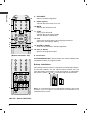 4
4
-
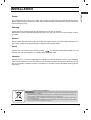 5
5
-
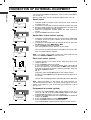 6
6
-
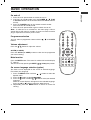 7
7
-
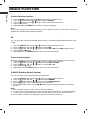 8
8
-
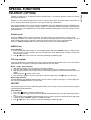 9
9
-
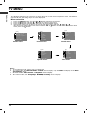 10
10
-
 11
11
-
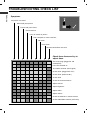 12
12
LG 29FS2BLX User manual
- Type
- User manual
- This manual is also suitable for
Ask a question and I''ll find the answer in the document
Finding information in a document is now easier with AI