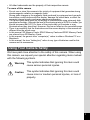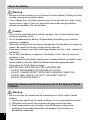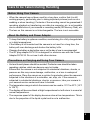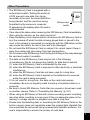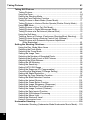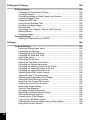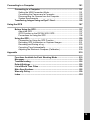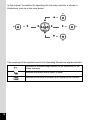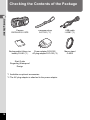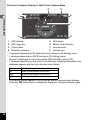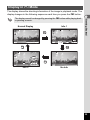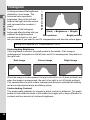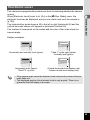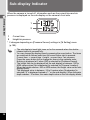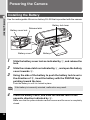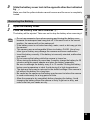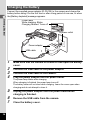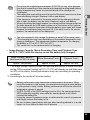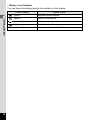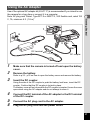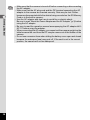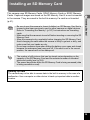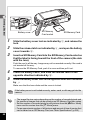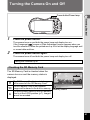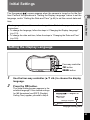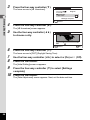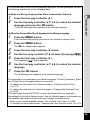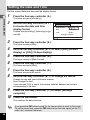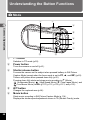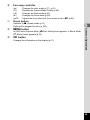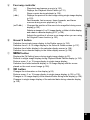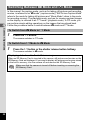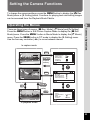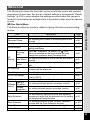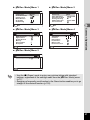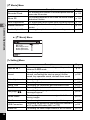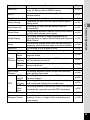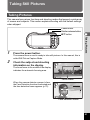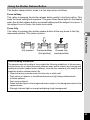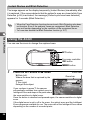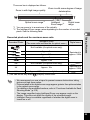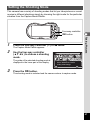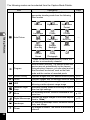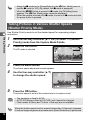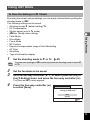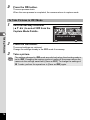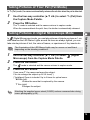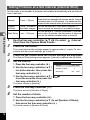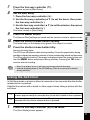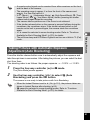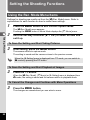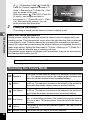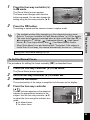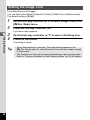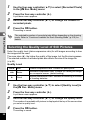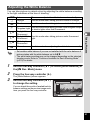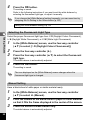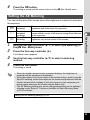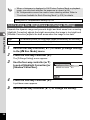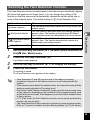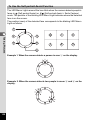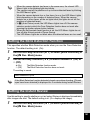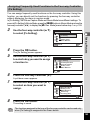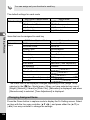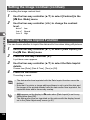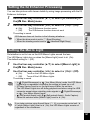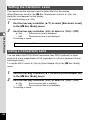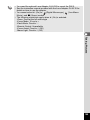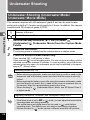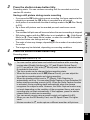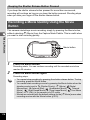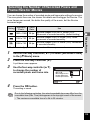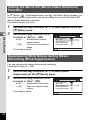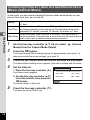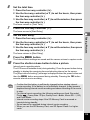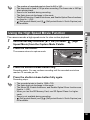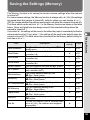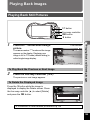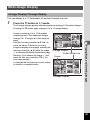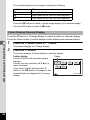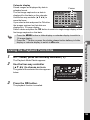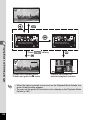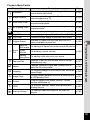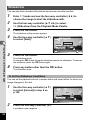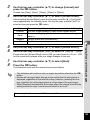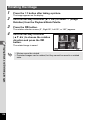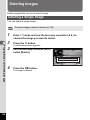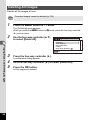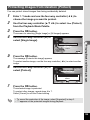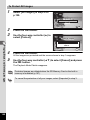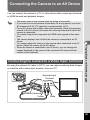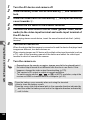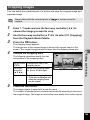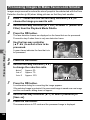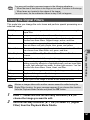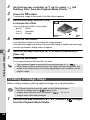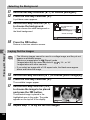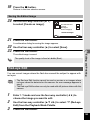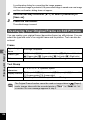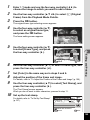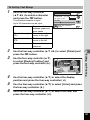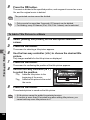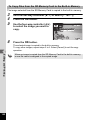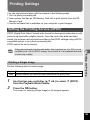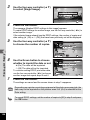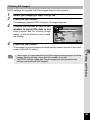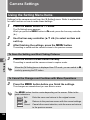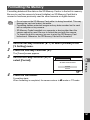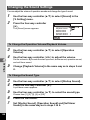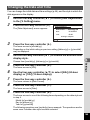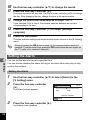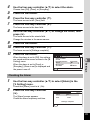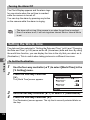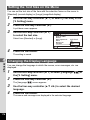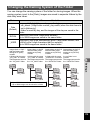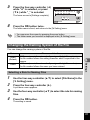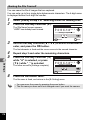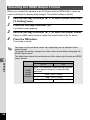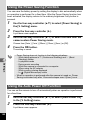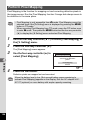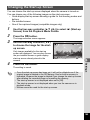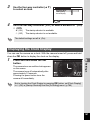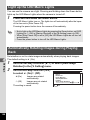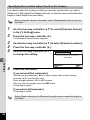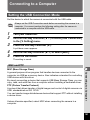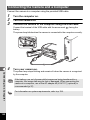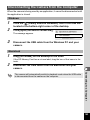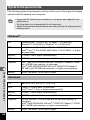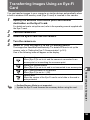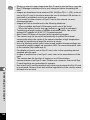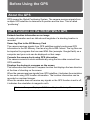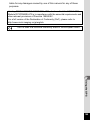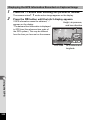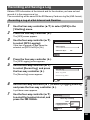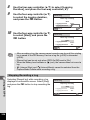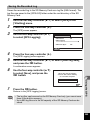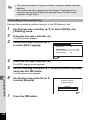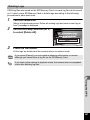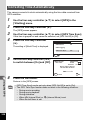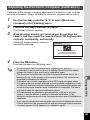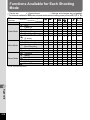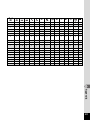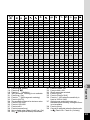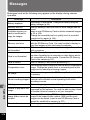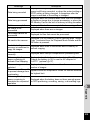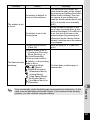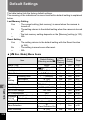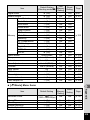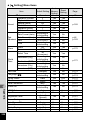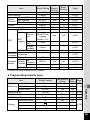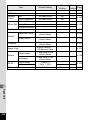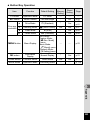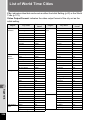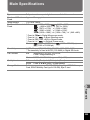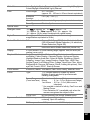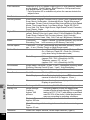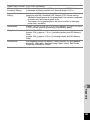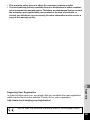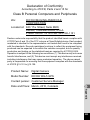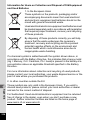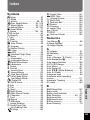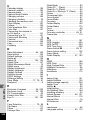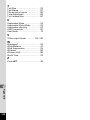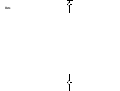Ricoh RICOH WG-5 User manual
- Category
- Action sports cameras
- Type
- User manual
This manual is also suitable for

Digital Camera
Operating Manual
Getting Started
Using the GPS
Connecting to a
Computer
Settings
Editing and Printing
Taking Pictures
Common Operations
1
3
2
6
7
8
Appendix
9
5
4
Playing Back and
Deleting Images
To ensure the best performance from your
camera, please read the Operating Manual
before using the camera.
RICOH IMAGING COMPANY, LTD.
2-35-7, Maeno-cho, Itabashi-ku, Tokyo 174-8639, JAPAN
(http://www.ricoh-imaging.co.jp)
RICOH IMAGING EUROPE
S.A.S
112 Quai de Bezons, B.P. 204, 95106 Argenteuil Cedex,
FRANCE
(http://www.ricoh-imaging.fr)
RICOH IMAGING
DEUTSCHLAND GmbH
Am Kaiserkai 1, 20457 Hamburg, GERMANY
(http://www.ricoh-imaging.de)
RICOH IMAGING UK LTD. PENTAX House, Heron Drive, Langley, Slough, Berks
SL3 8PN, U.K.
(http://www.ricoh-imaging.co.uk)
RICOH IMAGING
AMERICAS CORPORATION
633 17th Street, Suite 2600, Denver, Colorado 80202,
U.S.A.
(http://www.us.ricoh-imaging.com)
RICOH IMAGING CANADA
INC.
5520 Explorer Drive Suite 300, Mississauga, Ontario,
L4W 5L1, CANADA
(http://www.ricoh-imaging.ca)
RICOH IMAGING CHINA
CO., LTD.
23D, Jun Yao International Plaza, 789 Zhaojiabang
Road, Xu Hui District, Shanghai, 200032, CHINA
(http://www.ricoh-imaging.com.cn)
http://www.ricoh-imaging.co.jp/english
• Specifications and external dimensions are subject to change without notice.
Copyright © RICOH IMAGING COMPANY, LTD. 2015
R01BAA15 Printed in Ja
p
an
e_kb572.book Page 1 Thursday, January 22, 2015 2:38 PM

Memo
Thank you for purchasing this RICOH WG-5 GPS Digital Camera.
Please read this manual before using the camera in order to get the most out of
all the features and functions. Keep this manual safe, as it can be a valuable tool
in helping you to understand all the camera’s capabilities.
Regarding copyrights
Images taken with the RICOH WG-5 GPS that are for anything other than personal
enjoyment cannot be used without permission according to the rights as specified in
the Copyright Act. Please take care, as there are cases where limitations are placed on
taking pictures even for personal enjoyment during demonstrations, performances or
of items on display. Images taken with the purpose of obtaining copyrights also cannot
be used outside the scope of use of the copyright as laid out in the Copyright Act, and
care should be taken here also.
Regarding trademarks
• SDXC logo is a trademark of SD-3C, LLC.
• Microsoft, Windows and Windows Vista are registered trademarks of Microsoft
Corporation in the United States of America and other countries.
• Macintosh, Mac OS and OS X are trademarks of Apple Inc., registered in the
U.S. and other countries.
• HDMI, the HDMI logo, and High-Definition Multimedia Interface are trademarks
or registered trademarks of HDMI Licensing, LLC in the United States and/or
other countries.
• Eye-Fi, the Eye-Fi logo, and Eye-Fi connected are trademarks of Eye-Fi, Inc.
• Intel, Intel Core, and Pentium are trademarks of Intel Corporation in the U.S.
and/or other countries.
• AMD, AMD Athlon, and ATI Radeon are trademarks or registered trademarks
of Advanced Micro Devices, Inc.
• NVIDIA and GeForce are trademarks and/or registered trademarks of NVIDIA
Corporation in the U.S. and/or other countries.
• Google and Google Earth™ are trademarks of Google Inc.
• This product supports PRINT Image Matching III. PRINT Image Matching
enabled digital still cameras, printers and software help photographers to
produce images more faithful to their intentions. Some functions are not
available on printers that are not PRINT Image Matching III compliant.
Copyright 2001 Seiko Epson Corporation. All Rights Reserved.
PRINT Image Matching is a trademark of Seiko Epson Corporation. The PRINT
Image Matching logo is a trademark of Seiko Epson Corporation.
• This product is licensed under the AVC Patent Portfolio License for the personal
use of a consumer or other uses in which it does not receive remuneration to (i)
encode video in compliance with the AVC standard (“AVC video”) and/or (ii)
decode AVC video that was encoded by a consumer engaged in a personal
activity and/or was obtained from a video provider licensed to provide AVC
video. No license is granted or shall be implied for any other use.
Additional information may be obtained from MPEG LA, LLC.
See http://www.mpegla.com.
e_kb572.book Page 2 Thursday, January 22, 2015 2:38 PM

1
• All other trademarks are the property of their respective owners.
To users of this camera
• Do not use or store this camera in the vicinity of equipment that generates strong
electromagnetic radiation or magnetic fields.
Strong static charges or the magnetic fields produced by equipment such as radio
transmitters could interfere with the display, damage the stored data, or affect the
camera’s internal circuitry and cause camera misoperation.
• The liquid crystal panel used for the display is manufactured using extremely high
precision technology. Although the level of functioning pixels is 99.99% or better, you
should be aware that 0.01% or fewer of the pixels may not illuminate or may
illuminate when they should not. However, this has no effect on the recorded image.
• There is a possibility that the illustrations and the screen display in this manual are
different from the actual ones.
• In this manual, SD Memory Cards, SDHC Memory Cards and SDXC Memory Cards
are referred to as SD Memory Cards.
• In this manual, the generic term “computer(s)” refers to either a Windows PC or a
Macintosh.
• In this manual, the term “battery(ies)” refers to any type of batteries used for this
camera and its accessories.
We have paid close attention to the safety of this camera. When using
this camera, we request your special attention regarding items marked
with the following symbols.
Using Your Camera Safely
Warning
This symbol indicates that ignoring this item could
cause serious personal injuries.
Caution
This symbol indicates that ignoring this item could
cause minor or medium personal injuries, or loss of
property.

2
Warning
• Do not attempt to take the camera apart or modify the camera. High voltages
are present within the camera, and there is a danger of electric shock if the
camera is taken apart.
• If the inside of the camera should become exposed as a result of, for example,
the camera being dropped, please do not under any circumstances touch such
exposed portions, as there is a danger of receiving an electric shock.
• Wrapping the strap around a neck is dangerous. Take care that small children
do not hang the strap around their necks.
• If any irregularities occur during use, such as smoke or a strange odor, stop use
immediately, remove the battery or the AC adapter, and contact your nearest
service center. Continued use can cause a fire or electric shock.
Caution
• Do not place your finger on the flash when it is discharging as there is a risk of
burns.
• Do not discharge the flash while it is touching your clothing as there is a risk of
discoloring.
• Some portions of the camera heat up during use, so please take care, as there
is a risk of low temperature burns if such portions are held for long periods of
time.
• Should the display be damaged, be careful of glass fragments. Also, be careful
not to allow the liquid crystal to get on your skin, in your eyes, or in your mouth.
• Depending on your individual factors or physical condition, the use of the
camera may cause itching, rashes or blisters. In case of any abnormality, stop
using the camera and get medical attention immediately.
About the Camera

3
Warning
• Always use the power adapter or AC adapter exclusively developed for this
camera, with the specified power and voltage. Using a power adapter or AC
adapter not exclusive to this camera, or using the exclusive power adapter or
AC adapter with an unspecified power or voltage can cause a fire, electric
shock, or camera breakdown. The specified voltage is 100-240V AC.
• Do not disassemble or modify the product. This can cause a fire or electric
shock.
• If the generation of smoke or strange odor from the product or other abnormality
occurs, immediately discontinue its use and consult your nearest service
center. Continued use can cause a fire or electric shock.
• If water should happen to get inside the product, consult your nearest service
center. Continued use can cause a fire or electric shock.
• If you see a lightning flash or hear thunder during use of the power adapter or
AC adapter, unplug the AC plug and discontinue use. Continued use can cause
damage to the product, fire, or electric shock.
• Wipe off the AC plug if it becomes covered with dust. Accumulated dust may
cause a fire.
Caution
• Do not place or drop heavy objects on or forcefully bend the USB cable or AC
plug cord. Doing so may damage the cord. Should the cord be damaged,
consult your nearest service center.
• Do not touch or short-circuit the terminal area of the USB cable or AC plug cord
while the cord is plugged in.
• Do not handle the AC plug with wet hands. This can cause an electric shock.
• Do not subject the product to strong impacts or allow it to drop onto a hard
surface. This can cause a malfunction.
• Do not use the power adapter to charge a battery other than a rechargeable
lithium-ion battery D-LI92. This can cause overheating, explosion, or connected
device failure.
•
To reduce the risk of hazards, use only a CSA/UL certified power supply cord set,
cord is Type SPT-2 or heavier, minimum NO.18 AWG copper, one end with a
molded-on male attachment plug cap (with a specified NEMA configuration), and
the other is provided with a molded-on female connector body (with a specified IEC
nonindustrial type configuration) or the equivalent.
About the Power Adapter and the AC Adapter

4
Warning
• Be sure to store the battery out of the reach of small children. Placing it in their
mouths may cause an electric shock.
• If any leakage from the battery should come in contact with your eyes, it may
cause a loss of sight. Flush your eyes with clean water and get medical
attention immediately. Do not rub them.
Caution
• Only use the specified battery with this camera. Use of other batteries may
cause an explosion or fire.
• Do not disassemble the battery. Disassembling the battery may cause an
explosion or leakage.
• Remove the battery from the camera immediately if it becomes hot or begins to
smoke. Be careful not to burn yourself during removal.
• Keep wires, hairpins, and other metal objects away from the + and - contacts of
the battery.
• Do not short the battery or dispose of the battery in fire. This can cause an
explosion or fire.
•
If any leakage from the battery should come in contact with skin or clothes, it may
cause irritation to the skin. Wash the affected areas thoroughly with water.
• Precautions for D-LI92 Battery Usage:
BATTERY MAY EXPLODE OR FIRE IF MISTREATED.
- DO NOT DISASSEMBLE OR DISPOSE OF IN FIRE.
- DO NOT CHARGE EXCEPT SPECIFIED CHARGING CONDITION.
- DO NOT HEAT ABOVE 140°F/60°C, OR SHORT CIRCUIT.
- DO NOT CRUSH OR MODIFY.
Warning
• Be sure to keep the camera and its accessories out of the reach of small
children.
1. Injuries may result from the product falling or from unexpected movement.
2. Suffocation may result from wrapping the strap around the neck.
3. Small accessories such as battery or an SD Memory Card may be
swallowed. Seek medical attention immediately if an accessory is
accidentally swallowed.
About the Battery
Keep the Camera and its Accessories out of the Reach of Small
Children

5
• When the camera has not been used for a long time, confirm that it is still
working properly, particularly prior to taking important pictures (such as at a
wedding or when traveling). Contents of the recording cannot be guaranteed if
recording, playback or transferring your data to a computer, etc. is not possible
due to a malfunction of your camera or recording media (SD Memory Card), etc.
• The lens on this camera is not interchangeable. The lens is not removable.
• To keep the battery in optimum condition, avoid storing it in a fully charged state
or in high temperatures.
• If the battery is left inserted and the camera is not used for a long time, the
battery will over-discharge and shorten the battery’s life.
•
Charging the battery a day before use or on the day of use is recommended.
• The AC plug adapter D-PL135 is designed for exclusive use with the Power
Adapter D-PA135. Do not use it with other devices.
•
Hot and humid places should be avoided. Particular care should be taken
regarding vehicles, which can become very hot inside.
• Ensure that the camera is not subjected to substantial vibrations, shocks, or
pressure as this may cause damage, malfunction, or a loss in waterproof
performance. Place the camera on a cushion for protection when the camera is
subjected to the vibrations of a motorbike, car, ship, etc. If the camera is
subjected to substantial vibrations, shocks, or pressure, take your camera to
your nearest service center and have it checked.
• The temperature range in which the camera can be used is -10°C to 40°C (14°F
to 104°F).
• The display will become black at high temperatures but will return to normal at
normal temperatures.
• The response speed of the display becomes slow at low temperatures. This is
due to the properties of the liquid crystal and is not a malfunction.
Care to be Taken During Handling
Before Using Your Camera
About the Battery and Power Adapter
Precautions on Carrying and Using Your Camera

6
• If the camera is subjected to rapid temperature changes, condensation may
form on the inside and outside of the camera. Therefore put the camera in a bag
or plastic bag and take it out when the difference in temperature has subsided.
• Avoid contact with garbage, mud, sand, dust, water, toxic gases, or salt. These
could cause the camera to breakdown. Wipe the camera to dry off any rain or
water drops.
• Do not press the display with excessive force. This could cause it to break or
malfunction.
• Be careful not to sit down with the camera in your back pocket as this may
damage the exterior of the camera or the display.
• When using a tripod with the camera, be careful not to overtighten the screw in
the tripod socket on the camera.
• Do not clean the camera with organic solvents such as thinner, alcohol or
benzine.
• Use a lens brush to remove dust accumulated on the lens. Never use a spray
blower for cleaning as it may damage the lens.
• Avoid storing the camera where pesticides and chemicals are handled.
Remove the camera from its case and store it in a well-ventilated place to
prevent the camera from becoming moldy during storage.
• Avoid using or storing the camera where it may be exposed to static electricity
or electrical interference.
• Avoid using or storing the camera in direct sunlight or in locations where it may
be exposed to rapid changes in temperature or to condensation.
• Periodic inspections are recommended every one to two years to maintain high
performance.
Cleaning Your Camera
Storing Your Camera

7
• The SD Memory Card is equipped with a
write-protect switch. Setting the switch to
LOCK prevents new data from being
recorded on the card, the stored data from
being deleted, and the card from being
formatted by the camera or computer.
r appears on the display when the card is
write-protected.
• Care should be taken when removing the SD Memory Card immediately
after using the camera, as the card may be hot.
• Keep the battery cover closed and do not remove the SD Memory Card or
turn the camera off while the data is being played back or saved to the
card, or the camera is connected to a computer with the USB cable, as this
may cause the data to be lost or the card to be damaged.
• Do not bend the SD Memory Card or subject it to violent impact. Keep it
away from water and store away from high temperature.
• Do not remove the SD Memory Card during formatting as this may damage
the card and render it unusable.
• The data on the SD Memory Card may be lost in the following
circumstances. We do not accept any liability for data that is deleted
(1) when the SD Memory Card is mishandled by the user.
(2) when the SD Memory Card is exposed to static electricity or electrical
interference.
(3) when the SD Memory Card has not been used for a long time.
(4) when the SD Memory Card is ejected or the batteries are removed
while the card is being accessed.
• If it is not used for a long time, the data on the card may become
unreadable. Be sure to regularly make a backup of important data on a
computer.
• Be sure to format SD Memory Cards that are unused or have been used
on another camera. Refer to “Formatting the Memory” (p.167).
• When using an SD Memory Card with a slow recording speed, recording
may stop while recording a movie even if there is adequate space in the
memory, or image capture or playback may take a long time.
• Please note that deleting data, or formatting the SD Memory Cards or the
built-in memory does not completely erase the original data. Deleted files
can sometimes be recovered using commercially available software. It is
user’s responsibility to ensure the privacy of such data.
Other Precautions
Write-protect
switch

8
Regarding Waterproof, Dustproof, and
Shockproof Design
• This camera is provided with a waterproof/dustproof design complying with JIS
waterproof grade 8 and JIS dustproof grade 6 (equivalent to IP68).
• The camera satisfies our drop test (2.2 m height onto a 5 cm thick plywood
surface) complying with MIL-Standard 810F Method 516.5-Shock testing.
• The camera satisfies our test for the waterproof, dustproof, and shockproof
performance, but this does not guarantee it will remain free of trouble or
damages.
• Waterproof performance is not guaranteed if the camera is exposed to impact
such as being dropped or hit.
• Make sure that there are no cracks or scratches on the rubber seal of the
battery cover.
• Make sure that there are no foreign objects (dust, sand, hair, lint or liquid) on the
rubber seal or the contact surface before closing the battery cover. Wipe off any
foreign objects with a clean lint-free cloth.
• Close the battery cover properly. Otherwise water may get in and damage the
camera.
Precautions Before Using the Camera in the
Water
Check the Following Before Going Near the Water
Contact surface
Waterproof seal

9
• Avoid opening the battery cover when near the waterside or with wet hands.
When changing the battery or the SD Memory Card, avoid places where the
camera is likely to get wet or dirty, and make sure that the camera and your
hands are completely dry.
• The camera will sink if dropped in water, so be sure to attach the strap to the
camera and wrap it around your wrist when using the camera in or near water.
• To enhance the waterproof performance of the camera, the front of the lens is
protected by glass. The glass should be kept clean at all times, as any dirt or
water on the glass will affect the quality of pictures taken.
• Do not use the camera deeper than 14 meters underwater. Do not use the
camera underwater for more than 120 minutes consecutively.
• Do not open the battery cover underwater.
• Do not use the camera in hot water or in a hot spring.
• Do not apply excessive force to the camera, for example diving into water with
it. Doing so may compromise the waterproof performance of the camera or
cause the cover to open.
• Do not leave the camera on the sand at the beach, as this may cause the
camera to exceed the upper limit of its operational temperature range, or cause
the speaker or microphone to become blocked with sand.
• Avoid subjecting the camera to substantial vibrations, shocks, or pressure as
this may cause a loss in waterproof performance. If the camera is subjected to
substantial vibrations, shocks or pressure, take your camera to your nearest
service center and have it checked.
• Avoid getting sunscreen or sun oil on the camera as it may cause discoloration
of the surface. If any oil gets on the camera, wash it off immediately with warm
water.
• Sudden and extreme changes in temperature may cause condensation to form
in and on the camera. Keep the camera in a bag or case to reduce the
difference in temperature.
Be Careful Near the Water
Precautions When Using the Camera in the Water

10
• Do not open the battery cover if the camera is wet. Wipe off any water with a
clean lint-free cloth.
• The inside surface of the cover may get wet when it is opened. Wipe off any
water that is on the cover.
• Wiping off the camera while there is sand or dust on it may scratch the surface
of the camera. Make sure that the battery cover is firmly closed before washing
the camera in tap water. After washing the camera, dry it with a soft cloth.
• Wipe off any dirt or sand on the waterproof seal or the contact surface. The
camera’s waterproof performance may be compromised by a loose seal, or
cracks or dents on the seal or the contact surface. If there is any such damage,
contact your nearest service center.
• If the camera becomes very dirty or after it has been used in the sea, make sure
that it is turned off and the battery cover is firmly closed before rinsing it under
running tap water or leaving it in a bowl of clean water for a short time (2 or 3
minutes).
• Avoid cleaning with agents such as soapy water, mild detergents, or alcohol as
this may compromise the waterproof performance of the camera.
• To maintain the waterproof performance of the camera, you are recommended
to change the waterproof seal once a year. Contact your nearest service center
regarding changing the seal. (A charge will be made.)
• The camera’s accessories are not waterproof.
Precautions After Using the Camera in the Water

11
Using Your Camera Safely...................................................................... 1
Care to be Taken During Handling.......................................................... 5
Regarding Waterproof, Dustproof, and Shockproof Design.................... 8
Precautions Before Using the Camera in the Water................................ 8
Precautions When Using the Camera in the Water................................. 9
Precautions After Using the Camera in the Water................................. 10
Contents ................................................................................................ 11
Composition of the Operating Manual ................................................... 17
Getting Started 18
Checking the Contents of the Package.................................................... 18
Names of Parts ........................................................................................... 19
Names of Operating Parts ......................................................................... 20
Display Indications .................................................................................... 21
Display in A Mode................................................................................ 21
Display in Q Mode............................................................................... 25
Guide Display ........................................................................................ 27
Histogram .............................................................................................. 28
Electronic Level ..................................................................................... 29
Sub-display Indicator................................................................................. 30
Attaching the Carabiner Strap .................................................................. 31
Powering the Camera ................................................................................ 32
Installing the Battery.............................................................................. 32
Charging the Battery ............................................................................. 34
Using the AC Adapter............................................................................ 37
Installing an SD Memory Card .................................................................. 39
Turning the Camera On and Off................................................................ 41
Starting-up in Playback Mode ............................................................... 42
Initial Settings............................................................................................. 43
Setting the Display Language ............................................................... 43
Setting the Date and Time..................................................................... 46
Common Operations 48
Understanding the Button Functions....................................................... 48
A Mode ................................................................................................ 48
Q Mode ............................................................................................... 50
Switching Between A Mode and Q Mode.......................................... 52
Setting the Camera Functions .................................................................. 53
Operating the Menus............................................................................. 53
Menu List............................................................................................... 55
Contents

12
Taking Pictures 61
Taking Still Pictures................................................................................... 61
Taking Pictures...................................................................................... 61
Using the Zoom ..................................................................................... 64
Setting the Shooting Mode .................................................................... 67
Using the Face Detection Function ....................................................... 70
Taking Pictures in Basic Mode (Green Mode)....................................... 71
Taking Pictures in Various Shutter Speeds (Shutter Priority Mode)...... 72
Using E Mode ................................................................................... 73
Taking Pictures of Your Pet (Pet Mode) ................................................ 75
Taking Pictures in Digital Microscope Mode.......................................... 75
Taking Pictures at a Set Interval (Interval Shot).................................... 76
Using the Self-timer ............................................................................... 77
Taking a Series of Pictures (Continuous Shooting/Burst Shooting) ...... 79
Taking Pictures Using a Remote Control Unit (Optional) ...................... 80
Taking Pictures with Automatic Exposure Adjustment
(Auto Bracketing)............................................................................ 81
Setting the Shooting Functions ................................................................ 82
Using the Rec. Mode Menu Items ......................................................... 82
Selecting the Flash Mode...................................................................... 83
Selecting the Focus Mode..................................................................... 84
Setting the Image Tone ......................................................................... 88
Selecting the Number of Recorded Pixels............................................. 89
Selecting the Quality Level of Still Pictures ........................................... 90
Adjusting the White Balance ................................................................. 91
Setting the AE Metering ........................................................................ 93
Setting the Sensitivity ............................................................................ 94
Setting AUTO ISO Range ..................................................................... 95
Setting the Exposure (EV Compensation)............................................. 95
Correcting the Brightness (D-Range Setting)........................................ 96
Setting the Shake Reduction ................................................................. 97
Switching the Face Detection Function ................................................. 99
Setting the Blink Detection Function ................................................... 101
Setting the Instant Review................................................................... 101
Setting the Green Button Function ...................................................... 102
Setting the Image Sharpness (Sharpness) ......................................... 105
Setting the Saturation/Tone Adjustment.............................................. 105
Setting the Image Contrast (Contrast)................................................. 106
Setting the Date Imprint Function........................................................ 106
Setting the IQ Enhancer Processing ................................................... 107
Setting the Macro Light ....................................................................... 107
Setting the Electronic Level ................................................................. 108
Using a Conversion Lens .................................................................... 108
Underwater Shooting............................................................................... 110
Underwater Shooting (Underwater Mode/Underwater Movie Mode)... 110

13
Recording Movies .................................................................................... 112
Recording Movies................................................................................ 112
Recording a Movie Quickly Using the Movie Button............................ 114
Selecting the Number of Recorded Pixels and Frame Rate
for Movies ..................................................................................... 115
Setting the Movie SR (Movie Shake Reduction) Function................... 116
Suppressing Wind Noises during Movie Recording
(Wind Suppression)...................................................................... 116
Constantly Adjusting Focus While Recording Movies ......................... 117
Setting the Optical Zoom..................................................................... 117
Combining Pictures Taken at a Set Interval into a Movie
(Interval Movie)............................................................................. 118
Using the Time-Lapse Movie Function................................................ 120
Using the High Speed Movie Function ................................................ 121
Using the 1cm-Macro Movie Function ................................................. 122
Saving the Settings (Memory)................................................................. 123
Playing Back and Deleting Images 125
Playing Back Images ............................................................................... 125
Playing Back Still Pictures................................................................... 125
Playing Back a Movie .......................................................................... 126
Multi-Image Display............................................................................. 127
Using the Playback Functions ............................................................. 129
Slideshow ............................................................................................ 132
Rotating the Image .............................................................................. 134
Zoom Playback.................................................................................... 135
Deleting Images........................................................................................ 136
Deleting a Single Image ...................................................................... 136
Deleting Selected Images ................................................................... 137
Deleting All Images ............................................................................. 138
Protecting Images from Deletion (Protect) .......................................... 139
Connecting the Camera to an AV Device............................................... 141
Connecting the Camera to a Video Input Terminal ............................. 141
Connecting the Camera to an HDMI Terminal .................................... 143

14
Editing and Printing 144
Editing Images.......................................................................................... 144
Changing the Image Size (Resize)...................................................... 144
Cropping Images ................................................................................. 145
Processing Images to Make Faces Look Smaller ............................... 146
Using the Digital Filters ....................................................................... 147
Using the HDR Filter ........................................................................... 149
Using the Ink Rubbing Filter ................................................................ 149
Creating a Collage Image.................................................................... 150
Red-eye Edit........................................................................................ 153
Overlaying Your Original Frame on Still Pictures ................................ 154
Editing Movies ..................................................................................... 158
Copying Images .................................................................................. 161
Printing Settings ...................................................................................... 163
Setting the Printing Service (DPOF).................................................... 163
Settings 166
Camera Settings....................................................................................... 166
Using the Setting Menu Items ............................................................. 166
Formatting the Memory ....................................................................... 167
Changing the Sound Settings.............................................................. 168
Changing the Date and Time .............................................................. 169
Setting the Alarm ................................................................................. 170
Setting the World Time........................................................................ 172
Setting the Text Size on the Menu ...................................................... 174
Changing the Display Language ......................................................... 174
Changing the Naming System of the Folder........................................ 175
Changing the Naming System of the File............................................ 177
Changing the Video Output Format..................................................... 179
Selecting the HDMI Output Format ..................................................... 180
Setting the Eye-Fi Communication...................................................... 181
Adjusting the Brightness of the Display ............................................... 181
Using the Power Saving Function ....................................................... 182
Using the Auto Power Off Function ..................................................... 182
Setting the Quick Zoom Function ........................................................ 183
Setting the Guide Display.................................................................... 183
Perform Pixel Mapping ........................................................................ 184
Changing the Start-up Screen............................................................. 185
Resetting to Default Settings (Reset) .................................................. 186
Setting the Startup Shortcut ................................................................ 186
Displaying the Clock Display ............................................................... 187
Light up the LED Macro Lights ............................................................ 188
Automatically Rotating Images during Playing Back ........................... 188
Using the Pressure Sensor ................................................................ 189

15
Connecting to a Computer 191
Connecting to a Computer ...................................................................... 191
Setting the USB Connection Mode...................................................... 191
Connecting the Camera and a Computer............................................ 192
Disconnecting the Camera from the Computer ................................... 193
System Requirements ......................................................................... 194
Transferring Images Using an Eye-Fi Card............................................ 195
Using the GPS 197
Before Using the GPS.............................................................................. 197
About the GPS .................................................................................... 197
GPS Function on the RICOH WG-5 GPS............................................ 197
Precautions for Using the GPS ........................................................... 198
Using the GPS .......................................................................................... 200
Preparation for Using the GPS Function ............................................. 200
Recording GPS Information on Captured Images............................... 201
Recording and Saving a Log ............................................................... 203
Correcting Time Automatically............................................................. 208
Adjusting the Electronic Compass (Calibration) .................................. 209
Appendix 210
Functions Available for Each Shooting Mode ....................................... 210
Messages .................................................................................................. 214
Troubleshooting ....................................................................................... 216
Default Settings........................................................................................ 218
List of World Time Cities ......................................................................... 224
Main Specifications.................................................................................. 225
Warranty Policy ........................................................................................ 230
Index.......................................................................................................... 235

16
In this manual, the method for operating the four-way controller is shown in
illustrations, such as in the ones below.
The meanings of the symbols used in this Operating Manual are explained below.
1
Indicates the reference page number for an explanation of the
related operation.
Indicates information that is useful to know.
Indicates precautions to be taken when operating the camera.
5
or
2 or
3
or
or
4
3
5
2
4
4
2
5
3

17
This Operating Manual contains the following chapters.
Composition of the Operating Manual
1 Getting Started ––––––––––––––––––––––––––––––––––––––––––––––––
This chapter explains what you need to do after purchasing the camera before
you start taking pictures. Be sure to read it and follow the instructions.
2 Common Operations –––––––––––––––––––––––––––––––––––––––––––
This chapter explains common operations such as the functions of the buttons and
how to use the menus. For more details, refer to the respective chapters below.
3 Taking Pictures –––––––––––––––––––––––––––––––––––––––––––––––
This chapter explains the various ways of capturing images and how to set the
relevant functions.
4 Playing Back and Deleting Images ––––––––––––––––––––––––––––––––
This chapter explains how to view still pictures and movies on the camera or on
a TV and how to delete them from the camera.
5 Editing and Printing ––––––––––––––––––––––––––––––––––––––––––––
This chapter explains the various ways of printing still pictures and how to edit
them with the camera.
6 Settings ––––––––––––––––––––––––––––––––––––––––––––––––––––––
This chapter explains how to set camera-related functions.
7 Connecting to a Computer ––––––––––––––––––––––––––––––––––––––
This chapter explains how to connect the camera to a computer.
8 Using the GPS ––––––––––––––––––––––––––––––––––––––––––––––––
This chapter explains how to use the GPS function.
9 Appendix –––––––––––––––––––––––––––––––––––––––––––––––––––––
This chapter provides some basic troubleshooting tips and other useful
information.
1
3
2
4
5
6
7
8
9

18
Getting Started
1
Checking the Contents of the Package
*1 Available as optional accessories.
*2 The AC plug adapter is attached to the power adapter.
Camera
RICOH WG-5 GPS
Carabiner strap
O-ST161 (*1)
USB cable
I-USB7 (*1)
Rechargeable lithium-ion
battery D-LI92 (*1)
Power adapter D-PA135/
AC plug adapter D-PL135 (*2)
Macro stand
O-MS2
Start Guide
Regarding Waterproof
Design
1Getting Started
Page is loading ...
Page is loading ...
Page is loading ...
Page is loading ...
Page is loading ...
Page is loading ...
Page is loading ...
Page is loading ...
Page is loading ...
Page is loading ...
Page is loading ...
Page is loading ...
Page is loading ...
Page is loading ...
Page is loading ...
Page is loading ...
Page is loading ...
Page is loading ...
Page is loading ...
Page is loading ...
Page is loading ...
Page is loading ...
Page is loading ...
Page is loading ...
Page is loading ...
Page is loading ...
Page is loading ...
Page is loading ...
Page is loading ...
Page is loading ...
Page is loading ...
Page is loading ...
Page is loading ...
Page is loading ...
Page is loading ...
Page is loading ...
Page is loading ...
Page is loading ...
Page is loading ...
Page is loading ...
Page is loading ...
Page is loading ...
Page is loading ...
Page is loading ...
Page is loading ...
Page is loading ...
Page is loading ...
Page is loading ...
Page is loading ...
Page is loading ...
Page is loading ...
Page is loading ...
Page is loading ...
Page is loading ...
Page is loading ...
Page is loading ...
Page is loading ...
Page is loading ...
Page is loading ...
Page is loading ...
Page is loading ...
Page is loading ...
Page is loading ...
Page is loading ...
Page is loading ...
Page is loading ...
Page is loading ...
Page is loading ...
Page is loading ...
Page is loading ...
Page is loading ...
Page is loading ...
Page is loading ...
Page is loading ...
Page is loading ...
Page is loading ...
Page is loading ...
Page is loading ...
Page is loading ...
Page is loading ...
Page is loading ...
Page is loading ...
Page is loading ...
Page is loading ...
Page is loading ...
Page is loading ...
Page is loading ...
Page is loading ...
Page is loading ...
Page is loading ...
Page is loading ...
Page is loading ...
Page is loading ...
Page is loading ...
Page is loading ...
Page is loading ...
Page is loading ...
Page is loading ...
Page is loading ...
Page is loading ...
Page is loading ...
Page is loading ...
Page is loading ...
Page is loading ...
Page is loading ...
Page is loading ...
Page is loading ...
Page is loading ...
Page is loading ...
Page is loading ...
Page is loading ...
Page is loading ...
Page is loading ...
Page is loading ...
Page is loading ...
Page is loading ...
Page is loading ...
Page is loading ...
Page is loading ...
Page is loading ...
Page is loading ...
Page is loading ...
Page is loading ...
Page is loading ...
Page is loading ...
Page is loading ...
Page is loading ...
Page is loading ...
Page is loading ...
Page is loading ...
Page is loading ...
Page is loading ...
Page is loading ...
Page is loading ...
Page is loading ...
Page is loading ...
Page is loading ...
Page is loading ...
Page is loading ...
Page is loading ...
Page is loading ...
Page is loading ...
Page is loading ...
Page is loading ...
Page is loading ...
Page is loading ...
Page is loading ...
Page is loading ...
Page is loading ...
Page is loading ...
Page is loading ...
Page is loading ...
Page is loading ...
Page is loading ...
Page is loading ...
Page is loading ...
Page is loading ...
Page is loading ...
Page is loading ...
Page is loading ...
Page is loading ...
Page is loading ...
Page is loading ...
Page is loading ...
Page is loading ...
Page is loading ...
Page is loading ...
Page is loading ...
Page is loading ...
Page is loading ...
Page is loading ...
Page is loading ...
Page is loading ...
Page is loading ...
Page is loading ...
Page is loading ...
Page is loading ...
Page is loading ...
Page is loading ...
Page is loading ...
Page is loading ...
Page is loading ...
Page is loading ...
Page is loading ...
Page is loading ...
Page is loading ...
Page is loading ...
Page is loading ...
Page is loading ...
Page is loading ...
Page is loading ...
Page is loading ...
Page is loading ...
Page is loading ...
Page is loading ...
Page is loading ...
Page is loading ...
Page is loading ...
Page is loading ...
Page is loading ...
Page is loading ...
Page is loading ...
Page is loading ...
Page is loading ...
Page is loading ...
Page is loading ...
Page is loading ...
Page is loading ...
Page is loading ...
Page is loading ...
Page is loading ...
Page is loading ...
Page is loading ...
Page is loading ...
Page is loading ...
Page is loading ...
Page is loading ...
Page is loading ...
Page is loading ...
Page is loading ...
Page is loading ...
Page is loading ...
Page is loading ...
Page is loading ...
-
 1
1
-
 2
2
-
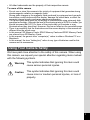 3
3
-
 4
4
-
 5
5
-
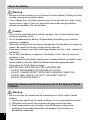 6
6
-
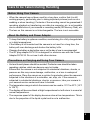 7
7
-
 8
8
-
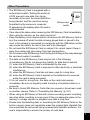 9
9
-
 10
10
-
 11
11
-
 12
12
-
 13
13
-
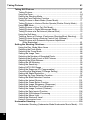 14
14
-
 15
15
-
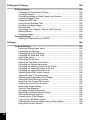 16
16
-
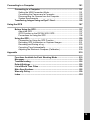 17
17
-
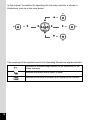 18
18
-
 19
19
-
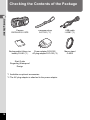 20
20
-
 21
21
-
 22
22
-
 23
23
-
 24
24
-
 25
25
-
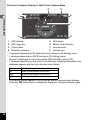 26
26
-
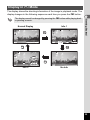 27
27
-
 28
28
-
 29
29
-
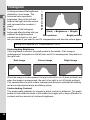 30
30
-
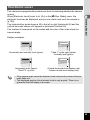 31
31
-
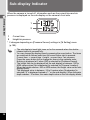 32
32
-
 33
33
-
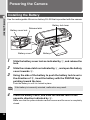 34
34
-
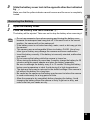 35
35
-
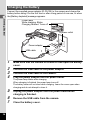 36
36
-
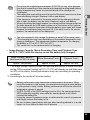 37
37
-
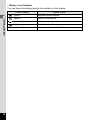 38
38
-
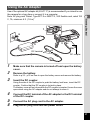 39
39
-
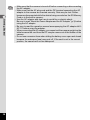 40
40
-
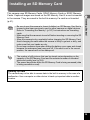 41
41
-
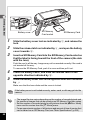 42
42
-
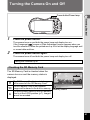 43
43
-
 44
44
-
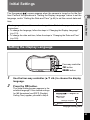 45
45
-
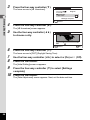 46
46
-
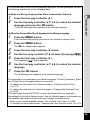 47
47
-
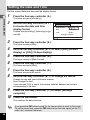 48
48
-
 49
49
-
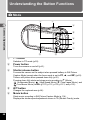 50
50
-
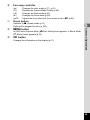 51
51
-
 52
52
-
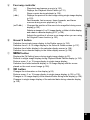 53
53
-
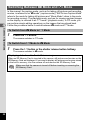 54
54
-
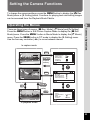 55
55
-
 56
56
-
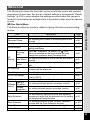 57
57
-
 58
58
-
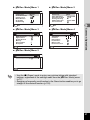 59
59
-
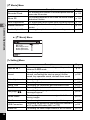 60
60
-
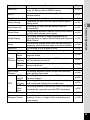 61
61
-
 62
62
-
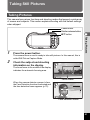 63
63
-
 64
64
-
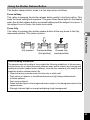 65
65
-
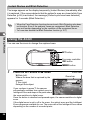 66
66
-
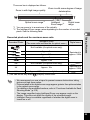 67
67
-
 68
68
-
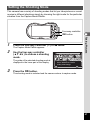 69
69
-
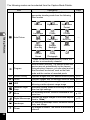 70
70
-
 71
71
-
 72
72
-
 73
73
-
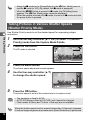 74
74
-
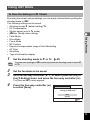 75
75
-
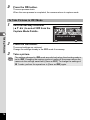 76
76
-
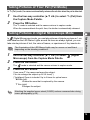 77
77
-
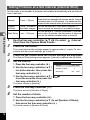 78
78
-
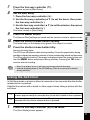 79
79
-
 80
80
-
 81
81
-
 82
82
-
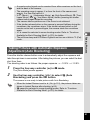 83
83
-
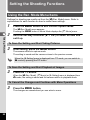 84
84
-
 85
85
-
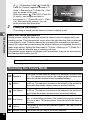 86
86
-
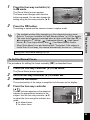 87
87
-
 88
88
-
 89
89
-
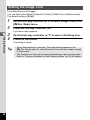 90
90
-
 91
91
-
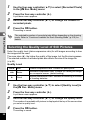 92
92
-
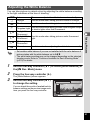 93
93
-
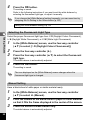 94
94
-
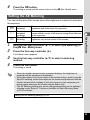 95
95
-
 96
96
-
 97
97
-
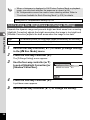 98
98
-
 99
99
-
 100
100
-
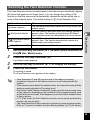 101
101
-
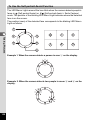 102
102
-
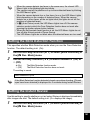 103
103
-
 104
104
-
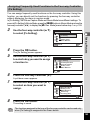 105
105
-
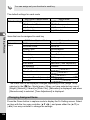 106
106
-
 107
107
-
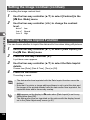 108
108
-
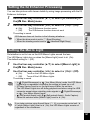 109
109
-
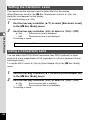 110
110
-
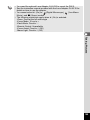 111
111
-
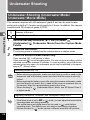 112
112
-
 113
113
-
 114
114
-
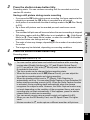 115
115
-
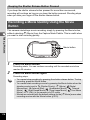 116
116
-
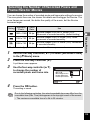 117
117
-
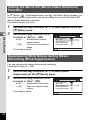 118
118
-
 119
119
-
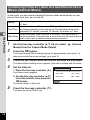 120
120
-
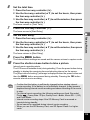 121
121
-
 122
122
-
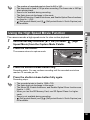 123
123
-
 124
124
-
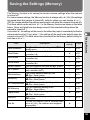 125
125
-
 126
126
-
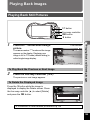 127
127
-
 128
128
-
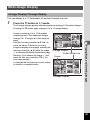 129
129
-
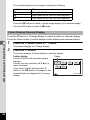 130
130
-
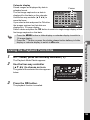 131
131
-
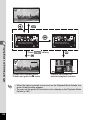 132
132
-
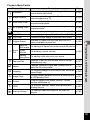 133
133
-
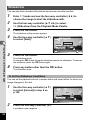 134
134
-
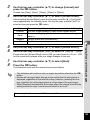 135
135
-
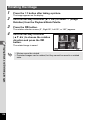 136
136
-
 137
137
-
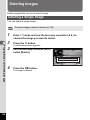 138
138
-
 139
139
-
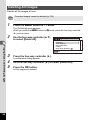 140
140
-
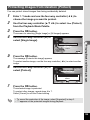 141
141
-
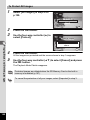 142
142
-
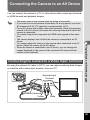 143
143
-
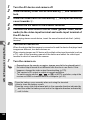 144
144
-
 145
145
-
 146
146
-
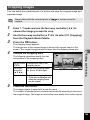 147
147
-
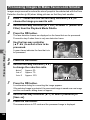 148
148
-
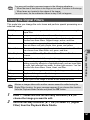 149
149
-
 150
150
-
 151
151
-
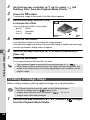 152
152
-
 153
153
-
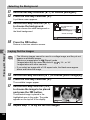 154
154
-
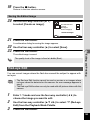 155
155
-
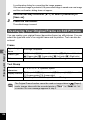 156
156
-
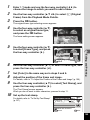 157
157
-
 158
158
-
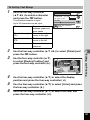 159
159
-
 160
160
-
 161
161
-
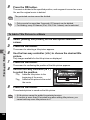 162
162
-
 163
163
-
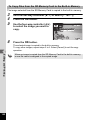 164
164
-
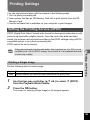 165
165
-
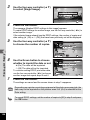 166
166
-
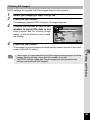 167
167
-
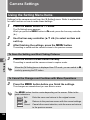 168
168
-
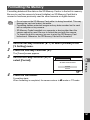 169
169
-
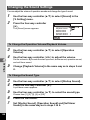 170
170
-
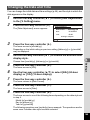 171
171
-
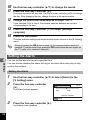 172
172
-
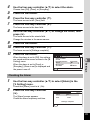 173
173
-
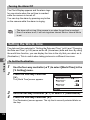 174
174
-
 175
175
-
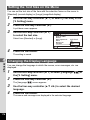 176
176
-
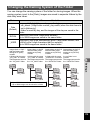 177
177
-
 178
178
-
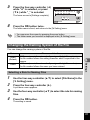 179
179
-
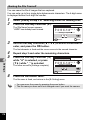 180
180
-
 181
181
-
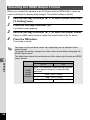 182
182
-
 183
183
-
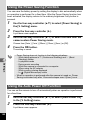 184
184
-
 185
185
-
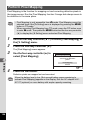 186
186
-
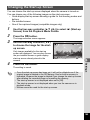 187
187
-
 188
188
-
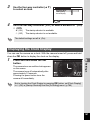 189
189
-
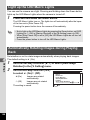 190
190
-
 191
191
-
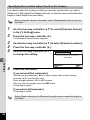 192
192
-
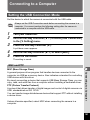 193
193
-
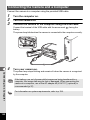 194
194
-
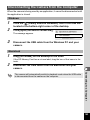 195
195
-
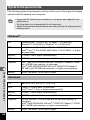 196
196
-
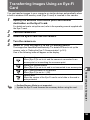 197
197
-
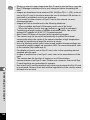 198
198
-
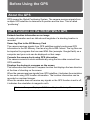 199
199
-
 200
200
-
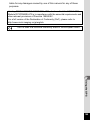 201
201
-
 202
202
-
 203
203
-
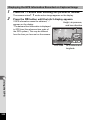 204
204
-
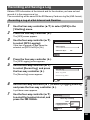 205
205
-
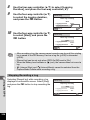 206
206
-
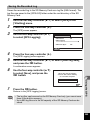 207
207
-
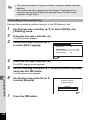 208
208
-
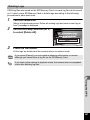 209
209
-
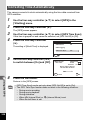 210
210
-
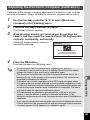 211
211
-
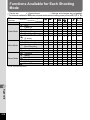 212
212
-
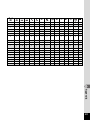 213
213
-
 214
214
-
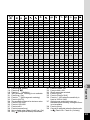 215
215
-
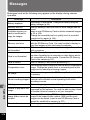 216
216
-
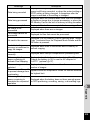 217
217
-
 218
218
-
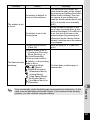 219
219
-
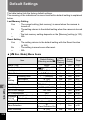 220
220
-
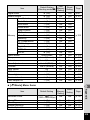 221
221
-
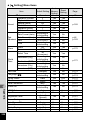 222
222
-
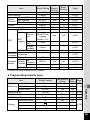 223
223
-
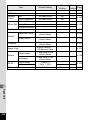 224
224
-
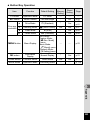 225
225
-
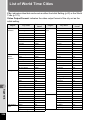 226
226
-
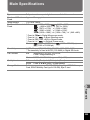 227
227
-
 228
228
-
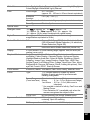 229
229
-
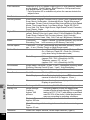 230
230
-
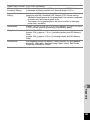 231
231
-
 232
232
-
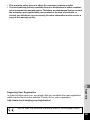 233
233
-
 234
234
-
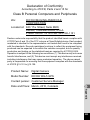 235
235
-
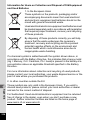 236
236
-
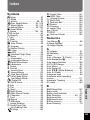 237
237
-
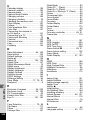 238
238
-
 239
239
-
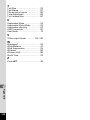 240
240
-
 241
241
-
 242
242
-
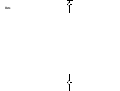 243
243
-
 244
244
Ricoh RICOH WG-5 User manual
- Category
- Action sports cameras
- Type
- User manual
- This manual is also suitable for
Ask a question and I''ll find the answer in the document
Finding information in a document is now easier with AI