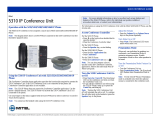Page is loading ...

MITEL
5320/5330/5340 IP Phones
SIP User and Administrator Guide
Release 8.0

ii
NOTICE
The information contained in this document is believed to be accurate in all respects but is not
warranted by Mitel Networks™ Corporation (MITEL
®
). The information is subject to change
without notice and should not be construed in any way as a commitment by Mitel or any of its
affiliates or subsidiaries. Mitel and its affiliates and subsidiaries assume no responsibility for any
errors or omissions in this document. Revisions of this document or new editions of it may be
issued to incorporate such changes.
No part of this document can be reproduced or transmitted in any form or by any means -
electronic or mechanical - for any purpose without written permission from Mitel Networks
Corporation.
TRADEMARKS
Mitel is a trademark of Mitel Networks Corporation.
Windows and Microsoft are trademarks of Microsoft Corporation.
Other product names mentioned in this document may be trademarks of their respective
companies and are hereby acknowledged.
Mitel 5320/5330/5340 IP Phones - SIP User and Administrator Guide
Release 8.0
October 2009
®,™ Trademark of Mitel Networks Corporation
© Copyright 2009, Mitel Networks Corporation
All rights reserved

Table of Contents
iii
GETTING STARTED ...................................................................................................... 1
SIP User Accounts and Passwords...........................................................................................1
SIP Administrative Mode ...........................................................................................................1
About your SIP Phone...............................................................................................................1
TIPS FOR YOUR COMFORT AND SAFETY .................................................................5
Don't cradle the handset!...........................................................................................................5
Protect your hearing ..................................................................................................................5
Adjust the viewing angle............................................................................................................5
USING YOUR DEFAULT PHONE WINDOW AND KEYS..............................................6
Call Encryption Indicator............................................................................................................7
Accessories for Your Phone......................................................................................................7
Headsets................................................................................................................................................7
SUPPORTING DOCUMENTATION................................................................................ 8
Accessing the Web Configuration Tool Online Help..................................................................8
Accessing Other Documentation...............................................................................................8
CUSTOMIZING YOUR PHONE...................................................................................... 9
MENU Key Menu Interface........................................................................................................9
Web Configuration Tool.............................................................................................................9
Web Configuration Tool Accounts and Passwords ...............................................................................9
Accessing the Web Configuration Tool ...............................................................................................10
Selecting Menu Options...........................................................................................................10
Entering Numbers and Letters.................................................................................................10
Ringer Volume Control ............................................................................................................11
Handset Volume Control..........................................................................................................11
Speaker Volume Control..........................................................................................................11
Display Language....................................................................................................................12
PERSONAL KEYS........................................................................................................ 13
Line Keys.................................................................................................................................13

5320/5330/5340 IP Phone SIP User and Administrator Guide
iv
Pre-assigned Personal Keys ...................................................................................................14
Program a Speed Dial Key......................................................................................................14
Delete a Speed Dial Key..........................................................................................................15
Editing Speed Dial Numbers and Labels.................................................................................15
Using Your IP Phone with Mitel Unified Communicator Express.............................................16
MAKING AND ANSWERING CALLS........................................................................... 17
Dial by Number....................................................................................................................................17
Dial by Name .......................................................................................................................................17
Dial by SIP URL or IP Address............................................................................................................17
Dial by Phone Book Entry....................................................................................................................17
Dial by Call Logs Entry ........................................................................................................................18
Redial...................................................................................................................................................18
Answering Calls.......................................................................................................................18
Answer a Call.......................................................................................................................................19
Auto Answer.........................................................................................................................................19
Answer a Call Waiting..........................................................................................................................19
Calling and Called Party Display .........................................................................................................19
CALL HANDLING......................................................................................................... 20
Hold .........................................................................................................................................20
Hold a Call ...........................................................................................................................................20
Retrieve a Call from Hold.....................................................................................................................20
Change On-Hold Settings....................................................................................................................20
Call Forward ............................................................................................................................20
Program Call Forward..........................................................................................................................20
Enable/Disable Call Forward...............................................................................................................21
Call Transfer............................................................................................................................21
Transfer a Call to an Unconnected Third Party...................................................................................22
Transfer a Call to a Third Party Already on Hold.................................................................................22
Conference Call (Three-Way)..................................................................................................22
Add a Third Party to a Call in Progress ...............................................................................................22
Add a Party On Hold to a Call in Progress ..........................................................................................23
Leave a Conference Call.....................................................................................................................23
Return to a Conference Call after Accepting an Outside Caller..........................................................23
Messages - Advisory ...............................................................................................................23
Create an Advisory Message...............................................................................................................23
Enable/Disable your Advisory Message..............................................................................................23
Messaging – Voice Mail...........................................................................................................24

5320/5330/5340 IP Phone SIP User and Administrator Guide
v
Access your Voice Mail Messages......................................................................................................24
USING ADVANCED FEATURES ................................................................................. 24
Do Not Disturb.........................................................................................................................24
Enable/Disable Do Not Disturb Using the Phone................................................................................24
Using a Do Not Disturb Key for Quick Enable/Disable........................................................................25
Call Logs..................................................................................................................................25
View a Call Log Entry ..........................................................................................................................25
Delete a Call Log Entry........................................................................................................................25
Call a Call Logs Entry..........................................................................................................................26
Handset, Handsfree and Headset Modes................................................................................26
Switch between Handset and Handsfree ............................................................................................26
Switch between Handset and Headset................................................................................................26
Switch between Headset and Handsfree ............................................................................................26
Muting a Call............................................................................................................................27
Phone Book.............................................................................................................................27
Create a Phone Book Entry.................................................................................................................27
Modify a Phone Book Entry.................................................................................................................27
Delete a Phone Book Entry .................................................................................................................28
Call a Phone Book Entry......................................................................................................................28
RSS Feed................................................................................................................................28
Enable/Disable RSS Feed...................................................................................................................28
Shared Lines and Keys............................................................................................................29
Shared Lines and Keys Programming Requirements .........................................................................29
Programming Shared Line Keys..........................................................................................................35
Shared Line Key Status.......................................................................................................................36
Programming Busy Lamp Field Keys ..................................................................................................37
Time and Date.........................................................................................................................43
Change the Time and Date..................................................................................................................43
Call Forking..............................................................................................................................44
ADMINISTRATOR TOOLS........................................................................................... 44
SIP Administrator Phone Passwords.......................................................................................44
Change Phone Passwords..................................................................................................................44
SIP User Accounts...................................................................................................................45
Configure/Modify a SIP User account..................................................................................................45
View Prime User Name .......................................................................................................................45
Device Parameters..................................................................................................................45

5320/5330/5340 IP Phone SIP User and Administrator Guide
vi
Access Protocols.....................................................................................................................45
Enable/Disable Protocols.....................................................................................................................46
Network Settings......................................................................................................................46
View the IP and MAC Addresses.........................................................................................................46
Modifying Network Settings.................................................................................................................46
Upgrade the Phone’s Firmware...............................................................................................47
View the Firmware Version..................................................................................................................47
Upgrading the Firmware......................................................................................................................48
Automating Firmware Upgrades..........................................................................................................48
SRTP Call Encryption Indicator...............................................................................................48
Line Types ...........................................................................................................................................48
Voice Mail................................................................................................................................49
Configuring Voice Mail.........................................................................................................................49
Adjust for Daylight Savings Time.............................................................................................49
Additional Settings...................................................................................................................49
Configuration Files...............................................................................................................................50
Hot Line................................................................................................................................................50
Media Configuration.............................................................................................................................50
Main Program and Boot Program Configuration Options........................................................50
Global RSS Feed.................................................................................................................................50
SPECIFICATIONS........................................................................................................ 50

5330/5340 IP Phone SIP User and Administrator Guide
1
Getting Started
In SIP mode, the Mitel
®
5320, 5330 and 5340 IP Phones manage their own call states and
features. SIP uses the Internet to connect your phone to other SIP phones. You can make calls
on the Public Switched Telephone Network (PSTN), or “regular”, phone network. You can also
call other SIP phones by dialing SIP URL or IP address. If you are registered with a SIP Service
Provider, you may also be able to dial by user ID name or extension number.
For information about programming features on your SIP-supported phone, refer to this guide and
to the Web Configuration Tool online Help (see Supporting Documentation on page 8).
SIP User Accounts and Passwords
Your Administrator usually configures SIP accounts for SIP phone Users and Administrators. You
need a SIP User account in order to
• Register your phone with your SIP Service Provider
• Make calls by dialing a user ID name or extension number
If you do not have a SIP user account, you can still use your phone with limited access to SIP
features and functionality.
SIP Administrative Mode
Administrators need an administrator user account and password to
• Modify network configuration settings and SIP Service Provider information
• Access SIP setting menus through the phone’s MENU Key interface and Web Configuration
Tool Administrator pages.
See Administrator Tools on page 44 for more information.
About your SIP Phone
The Mitel 5320, 5330 and 5340 IP Phones are full-feature, dual port, dual mode enterprise-class
telephones that provide voice communication over an IP network. They both feature a large
graphics display (160 x 320) and self-labeling keys. The 5320 IP Phones offers 8 programmable
multi-function keys, the 5330 IP Phone offers 24 programmable multi-function keys, and the 5340
IP Phone offers 48 programmable multi-function keys for one-touch feature access. These
phones provide ten fixed feature keys for convenient access to features such as Conferencing,
Redial, and many customizable user settings as well as navigational keys to access various
screens and application layers. The 5330 and 5340 IP Phones also feature a Unified
Communicator (UC) Express application, which is a PC-based desktop programming tool, that
allows you to easily configure your phone from your Personal Computer (PC).
For more key and feature information, see Elements of Your Phone on page 3.

5320/5330/5340 SIP User and Administrator Guide
2
Figure 1. The 5320 SIP Phone
Figure 2. The 5330 SIP Phone

5320/5330/5340 IP Phone SIP User and Administrator Guide
3
Figure 3. The 5340 SIP Phone
Table 1: Elements of Your Phone
Feature Function
1) Display Provides a large, high-resolution viewing area that assists you in selecting and using
phone features.
2) Ring/Message
Indicator
Flashes to signal an incoming call and to indicate a message waiting in your voice
mailbox.
3) Volume, Speaker
and Mute Controls
Provide the following audio control capability:
(UP) and (DOWN) provide volume control for the ringer, handset, and
handsfree speakers.
(SPEAKER) enables and disables Handsfree mode.
(MUTE) enables Mute, which allows you to temporarily turn your phone's handset,
headset or handsfree microphone off during a call.

5320/5330/5340 SIP User and Administrator Guide
4
Feature Function
4) Fixed Function Keys Give you access to the following phone functions:
(MENU) : provides access to menus for your phone's additional features.
(CANCEL) : ends a call when pressed during the call, and, when you are
programming the phone, eliminates any input and returns to the previous menu level.
(REDIAL) : calls the last number dialed.
(HOLD) : places the current call on hold.
(TRANS/CONF) : initiates a call transfer or establishes a three-party conference
call.
(MESSAGE) : provides access to your voice mailbox and flashes to notify you of
messages waiting in your voice mailbox. Note : The Ring/Message indicator also
flashes when messages are waiting.
5) Keypad Use to dial.
6) Navigation Page
Keys
Use to display additional pages of information. The 5320 and 5330 have two page
navigation keys: Back and Next. The 5340 has three page navigation keys: Back,
Next, and Home.
7) Programmable
Feature Keys and
Softkeys
Provides 8 (on the 5320), provides 24 (on the 5330), and 48 (on the 5340) self-
labeling keys that can be programmed as Speed Dial keys, feature keys, or line
appearance keys, according to your communication needs. On your home page, the
two bottom right feature keys are always your Prime Line keys on a 5340 IP Phone;
and the two bottom left feature keys are always your Prime Line keys on the 5330 and
5320 IP Phone. The top three keys on each side are softkeys.
8) Handsfree Speaker Provides sound for Handsfree calls and background music.
9) Handset Use for handset calls. If you are in headset or handsfree mode, you do not need to
use the handset.

5320/5330/5340 IP Phone SIP User and Administrator Guide
5
TIPS FOR YOUR COMFORT AND SAFETY
Don't cradle the handset!
Prolonged use of the handset can lead to neck, shoulder, or back discomfort, especially if you
cradle the handset between your ear and shoulder. If you use your phone a lot, you may find it
more comfortable to use a headset. See the section on headset usage elsewhere in this guide for
more information.
Protect your hearing
Your phone has a control for adjusting the volume of the handset receiver or headset. Because
continuous exposure to loud sounds can contribute to hearing loss, keep the volume at a
moderate level.
Adjust the viewing angle
The stand built into your phone tilts to give you a better view of the keys.
To tilt your telephone for better viewing:
1. Turn the phone so that the front faces away from you.
2. Hold the base unit firmly and press the release tabs on the sides of the stand to detach the
base unit.
3. Hinge the hooks of the base unit into the notches on the back of the phone and snap into
place as follows:
a. For a high-angle mount, hinge the two lower hooks into the bottom set of notches and
snap the two upper hooks into the middle set of notches.
b. For a low-angle mount, hinge the two lower hooks into the middle set of notches and
snap the two upper hooks into the top set of notches.

5320/5330/5340 SIP User and Administrator Guide
6
Using Your Default Phone Window And Keys
The 5330 and 5340 IP Phone default phone windows and keys are shown and described below.
The Phone window provides access to programmable keys and the main phone interface.
The 5320 IP Phone default phone window (not shown) is very similar to the 5330, except the
page navigation keys are non-functional for the 5320. Also, the 5320 has a black bezel instead of
a silver one.
Figure 4: 5330 and 5340 IP Phone Windows
Table 2: 5320, 5330 and 5340 IP Phone Default Window and Keys
Feature Function
Softkeys Provide prompts in most phone applications. These are non-programmable feature keys
that are specific to the application or state of the set. The 5330 provides three softkeys
and the 5340 provides six softkeys.
Programmable Keys
Launch specific call control features. Use the MENU key or the Web Configuration Tool
to program these keys. The 5340 provides 16 programmable keys per page (a maximum
of 46 programmable keys plus the Prime Line keys). The 5330 provides 8 per page (a
maximum of 22 programmable keys plus the Prime Line keys). The 5320 provides 6
programmable keys, plus two Prime Line keys.
Page Navigation Keys
Display additional pages of information. The 5330 has two page navigation keys: Back
and Next, while the 5340 has three page navigation keys: Back, Next, and Home. (The
5320 does not support page navigation keys.)
Status Line Displays time and date.

5320/5330/5340 IP Phone SIP User and Administrator Guide
7
Feature Function
Information Area Provides information about the current state of the set. For example, if Do Not Disturb is
enabled, the message *DND ON* appears here. This area also displays the RSS feed, if
programmed. The second line of the information area displays the user name for the set.
Footer Shows Page Indicator.
Call Encryption Indicator
The 5320, 5330 and 5340 IP Phones automatically provide Secure Real-time Transport Protocol
(SRTP) voice encryption when connected to a phone that also supports SRTP. A “secured call”
icon (closed padlock) appears on the display for encrypted calls, and for conference calls in which
all connected parties support SRTP. An “unsecured call” icon (open padlock) appears on the
display when the call connection is not secured (the connected party or parties do not support
SRTP encryption). For an icon to appear, SRTP must be enabled. You can enable SRTP on your
phone using the Feature Configuration page of the Web Configuration Tool. (See Accessing the
Web Configuration Tool Online Help on page 8.)
Note: The padlock icon appears only when you are speaking to a party; it does not appear if
you receive a busy signal.
Accessories for Your Phone
Headsets
The 5320, 5330 and 5340 IP Phones support Mitel-approved headsets with a Feature Control
Switch. Install the headset only in the dedicated headset jack on the back of the phone.
Installation disables your handset microphone. Disconnecting the headset at the jack or at the
quick-disconnect plug restores handset operation.

5320/5330/5340 SIP User and Administrator Guide
8
Supporting Documentation
Accessing the Web Configuration Tool Online Help
To access programming instructions in the Web Configuration Tool online Help:
1. Access the Web Configuration Tool Home Page (see Accessing the Web Configuration Tool
on page 10 ).
2. Scroll to the bottom of the page.
3. In the left pane, under Support, click Help. The Help system opens, presenting links to the
User Web Configuration Tool online Help and to this guide.
Note: If you have administrative privileges, you will have access to both the User and the
Administrator Web Configuration Tool online Help systems.
Accessing Other Documentation
To access other Mitel phone and peripheral documentation:
1. In your browser, go to www.mitel.com
2. Click Resources.
3. From the Documentation list, select Guides and then click User Guides
.

5320/5330/5340 IP Phone SIP User and Administrator Guide
9
Customizing Your Phone
To customize and use your phone features, use either of the following two interfaces:
• MENU Key Menu Interface
• Web Configuration Tool
MENU Key Menu Interface
The fixed-function keys provide access most features on your phone. The phone’s Settings menu
interface provides access to additional features.
To access the Settings menu interface, press the MENU key
.
Web Configuration Tool
The Web Configuration Tool is an optional tool that you can use in addition to your phone to
make calls and to personalize and modify your phone settings.
You can access the Web Configuration Tool from any personal computer (PC) connected to the
Internet and running a web browser that is one of the following:
• Netscape Navigator 4.8 or later
• Internet Explorer 4 or later
• Any equivalent browser
Note: If your network is protected by a firewall, you may not be able to access your phone
using the Web Configuration Tool from outside the firewall.
Web Configuration Tool Accounts and Passwords
You must have either a User or Administrator account to access the tool. Your account
determines the type of web configuration pages you can access when you connect to the phone.
Your Administrator may change the default user name and password settings. If necessary,
obtain your new user name and password from your Administrator.
Table 3: Web Configuration Tool Default User Names and Passwords
Default User Name Default Password
(5320 and 5330 IP Phone)
Default Password
(5340 IP Phone)
User
user hello hello
Note: For Administrator default user name and password, see Administrator Tools on page
44.

5320/5330/5340 SIP User and Administrator Guide
10
Accessing the Web Configuration Tool
To access the Web Configuration Tool:
1. On your phone, do the following to obtain your phone’s IP address:
• Press the MENU
key.
• Press the Line 1 (Prime Line) key. Your phone’s IP address appears in the Information
area.
• Write down the IP address, and then press the MENU
key to return to the default
display.
2. On your PC, launch your browser.
3. In your browser’s URL or Address field, enter your phone’s IP address. The Web
Configuration Tool login screen appears.
4. In the appropriate fields, enter your Web Configuration Tool user name and password.
5. Click OK. The Web Configuration Tool Home Page launches.
Note: If you are a SIP Administrator, see Administrator Tools on page 44 for administrative
options.
Note: If you need help programming features, access the online help system in the Web
Configuration Tool (see Accessing the Web Configuration Tool Online Help on page 8).
Selecting Menu Options
On the 5320, 5330 and 5340 IP Phones, press the corresponding softkeys to select menu items
on the display.
Entering Numbers and Letters
Depending on the context, the 5320/5330/5340 IP Phone’s keypad allows you to enter only
numbers, or numbers, letters, and some special characters. You can dial
• Extension numbers
• Phone numbers (PSTN numbers)
• IP addresses
• SIP URLs
• User ID names
Letters correspond to those on the keypad, and characters to below. A flashing cursor indicates
the position of the character you are entering. The cursor automatically advances after one
second, or when you press a different keypad key.
To enter letters and special characters:
• Rapidly press the appropriate number key until the desired character appears on the display.

5320/5330/5340 IP Phone SIP User and Administrator Guide
11
To enter an uppercase letter:
• Press
(UP) before entering the letter. Press (DOWN) to return to lowercase mode.
To delete the character last entered:
• Press the <−− softkey.
Table 4: Letter and Character Entry
Press
Dial Pad
Key
Once Twice 3 Times 4 Times 5 Times 6 Times 7 Times 8 Times 9 Times
1
1 space ? ! ~ |
2
2 a b c
3
3 d e f
4
4 g h i
5
5 j k l
6
6 m n o
7
7 p q r s
8
8 t u v
9
9 w x y z
0
0 + & % $ \ “
*
* . = : / ; , – _
#
# @ ( ) [ ] < >
Ringer Volume Control
To adjust the ringer volume control:
• When the phone is ringing, press
(UP) or (DOWN)
Handset Volume Control
To adjust handset volume:
• When the handset is in use, press
(UP) or (DOWN)
Speaker Volume Control
When on a handsfree call, press (UP) or (DOWN)

5320/5330/5340 SIP User and Administrator Guide
12
Display Contrast Control
To adjust display contrast:
• When the phone is idle, press
(UP) or (DOWN)
Display Language
Your Administrator sets the display language using the Administrator Web Configuration Tool.

5320/5330/5340 IP Phone SIP User and Administrator Guide
13
Personal Keys
Personal keys provide one-touch access to the following features:
• Speed Dial (Memory Keys)
• Shared Lines
• Line Keys
• Call Logs
• Phonebook
• Forwarding
• Do Not Disturb
• Advisory Message
• PC Application
• Headset On/Off
• RSS Feed
• HTML Application
You can program any Personal key that isn’t a prime line key. For example, you can program a
key as a Speed Dial for one-touch dialing. You can also view, modify, or delete the information
programmed on any Personal key except Line 1 and Line 2.
Note: You cannot change your Personal key settings while on a call.
Note: You can use the Web Configuration Tool to easily program, edit, and delete
programmable key information. For key programming settings, instructions, and phone
layouts, refer to the About the Key Programming Page topic in the Advanced Features
section of the Web Configuration tool online help. Also see Using Advanced Features on
page 24. Instructions for programming personal keys using the phone itself are supplied in
the following sections.
For information about programming shared line keys, see Shared Lines and Keys on page 29.
Line Keys
Line keys allow you to make and answer calls according to line or caller information. The 5320,
5330 and 5340 IP Phones have four Line keys. If one line is busy, incoming calls are received on
the next available Line key. Each phone has a pre-assigned Prime Line (Line 1) key.

5320/5330/5340 SIP User and Administrator Guide
14
Pre-assigned Personal Keys
Your SIP phone has the following pre-assigned personal keys on the Page 1 display:
Key Location Pre-assigned Value
5320/5330 IP
Phone
1
5340 IP Phone
2
Keys 1 - 4 Keys 1 - 4 (right) Line Keys
(Keys 1 and 2 are Prime Lines)
Weather Key 5 Key 5 (left)
Headset on/off Key 6 Key 6 (left)
Advisory Message Key 7 Key 7 (left)
Call Logs Key 8 Key 8 (left)
1. On the 5320/5330 IP Phone, count from the bottom to top on the single row of keys.
2. On the 5340 IP Phone, count from the bottom to top on both rows of keys.
Program a Speed Dial Key
You can use the Web Configuration Tool to easily program, edit, and delete programmable key
information, but you can also use the Settings application on the phone.
To program a Personal key as a Speed Dial key directly on the phone:
1. Press MENU
, and then press >> until PROGRAM MEMORY KEYS? appears.
2. Press OK. SELECT A KEY appears.
3. Press the Personal key you want to program. If the key has been previously programmed, the
programmed information appears. If the key is not programmed, UNUSED KEY appears.
4. Do one of the following:
• If the selected key is currently programmed as a Speed Dial key and you want to replace
the current programming, do one of the following:
• To replace the current name AND label, press Delete. ENTER NUMBER appears.
• To replace the number and keep the label, press Edit. ENTER NUMBER appears.
• If the selected key is currently programmed as a different feature, MDFY TO
SPEEDIALKEY appears. If you want to reprogram the key as a Speed Dial key, press
Yes. ENTER NUMBER appears. (To exit and select a different key, press No.)
• If the selected key is not currently programmed, press Add New. ENTER NUMBER
appears.
5. Do one of the following:
• If you want to enter a name, press Name.
• If you want to enter a SIP URL or an IP address, press URL. Press <−− to delete
characters.
6. Enter the destination Number, Name, or URL. The key is automatically labeled with the
information you have entered.
/