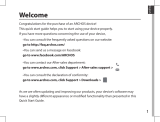Page is loading ...

1
English
Table of contents
Package contents........................................................................................................................
Getting started.............................................................................................................................
Through the wizard....................................................................................................................
Connecting to a WiFi network................................................................................................
The Android
TM
interface............................................................................................................
Troubleshooting........................................................................................................................
2
3
Description of the device........................................................................................................4
5
6
8
Getting familiar with Android...............................................................................................1
2
14
For more information, please consult the FAQs on www.archos.com. Make sure to read them before considering any
product return. Your deal may be no big deal. As we are often updating and improving our products, your device’s
software may have a slightly different appearance or modified functionality than presented in this Quick Start Guide.
Consult the declaration of conformity on http://www.archos.com/support/download/conformity/
CE_DOC_AC70BNE.pdf
114676_UserGuide_ARCHOS_70b_Neon_book.pdf 1
18/01/2016 15:22:45

2
Warranty
USB cable Charger
QSG booklet
Warranty,
legal & safety booklet
Package Content
ARCHOS 70b Neon
114676_UserGuide_ARCHOS_70b_Neon_book.pdf 2
18/01/2016 15:22:46

English
3
Getting Started
TIP:
To receive more complete service, please register your product.
From a computer, go to www.archos.com/register.
Charging
1. Charge your device by plugging your power cable
into the power connector. The ARCHOS device will start
charging.
2. Press the Power button to turn on the device.
- You can use your ARCHOS whilst it charges.
- Let your device charge completely the rst time you use it.
- Use only the supplied charger.
When your device is completely discharged, you need
to charge it for at least 10 minutes before the charging
battery icon can be displayed.
114676_UserGuide_ARCHOS_70b_Neon_book.pdf 3
18/01/2016 15:22:46

4
Description of the device
Webcam
Hardware reset
Micro-SD card slot
1
2
3
4
5
6
Volume buttons
Micro-USB port
Headphone jack
ON/OFF button
Camera
Loudspeaker
7
8
9
114676_UserGuide_ARCHOS_70b_Neon_book.pdf 4
18/01/2016 15:22:47
6
9
5
1
7
4
2
8
3

5
English
Through the Wizard
TIP:
We recommend that you set up your device in the WiFi zone of the network that you will
regularly be using.
The rst time you start up your ARCHOS, the installation wizard will help you set up
your device:
- Language
- WiFi connection
- Date & time
- Your name
- Location service options
- 3rd party apps
114676_UserGuide_ARCHOS_70b_Neon_book.pdf 5
18/01/2016 15:22:47

6
3
5
1. Touch and pull down the status bar to display it.
2. Touch again the bar to reveal the quick settings.
3. Select the WiFi icon to activate the WiFi connection .
4. Select “WiFi” below the WiFi icon.
5. Touch the name of network you want to connect to.
Private networks are shown with a lock icon and will require
you to enter your password.
TIPS:
- When entering a WiFi password, we recommend that you select
“Show password” so you can see the characters you are typing. To
get the correct WiFi password (or settings) for the network, contact
the WiFi network provider. If your WiFi is on and you are in range
of a network that you previously connected to, your ARCHOS will
automatically attempt to connect to it.
- To keep your WiFi connection ON when the device is on sleep,
select the Menu icon in the “WiFi” page. Then, select Advanced >
Keep WiFi on during sleep > Always.
Connecting to a WiFi Network
WARNING: Make sure that you are in a WiFi zone.
You can access the WiFi settings quickly from the status bar.
114676_UserGuide_ARCHOS_70b_Neon_book.pdf 6 18/01/2016 15:22:47

7
English
Connecting to WiFi using WPS
1. Touch and pull down the status bar to display it.
2. Touch again the bar to reveal the quick settings.
3. Select the WiFi icon to activate the WiFi connection .
4. Select “WiFi” below the WiFi icon.
5. Select the Menu button , then Advanced.
6. Select WPS Push Button.
7. Press the WiFi Protected Setup button on your
router. It may be called “WPS” or contain a symbol:
114676_UserGuide_ARCHOS_70b_Neon_book.pdf 7 18/01/2016 15:22:47

8
The Android
TM
Interface
114676_UserGuide_ARCHOS_70b_Neon_book.pdf 8 18/01/2016 15:22:48
1
8
3
4
5
66
7
2

9
English
Google
TM
Search
>Touch "Google" for text search or touch the microphone icon for voice search.
Android
TM
apps shortcuts
> Touch to start an application.
Back button
Home button
Recent apps buttons
Permanent Android
TM
apps shortcuts
> Touch to start an application
All Apps button
> Touch this icon to show all the applications and widgets installed on your
ARCHOS. All your downloaded applications are here.
The status bar
> Displays notications and quick settings
1
2
3
4
5
6
7
8
114676_UserGuide_ARCHOS_70b_Neon_book.pdf 9 18/01/2016 15:22:48

2
4
6
8 9
5
7
10
11
31
The Android
TM
Interface
The Quick settings
1 Percentage of battery remaining
2 To access all your settings.
3 Current user
*
4 To adjust the screen brightness.
5 To turn on/o your WiFi connection.
6 To turn on/o your Bluetooth connection.
7 To activate/deactivate all wireless
connections, especially when ying.
8 To activate/deactivate automatic screen
orientation as you turn your ARCHOS.
9 Location services
10 To mirror your Android device to the TV so
you can enjoy your great content exactly
as you see it on your mobile device.
11 To select a notication type
*
New multi-user support for tablets lets
different users have their own separate,
customizable spaces on a single device.
Add users in Settings > Device.
10
114676_UserGuide_ARCHOS_70b_Neon_book.pdf 10 18/01/2016 15:22:48

11
English
Opens a list of thumbnail images of apps you’ve worked with recently:
The Recent Apps
Touch: to open an app. Swipe left or right: to
close an app.
Scroll up or down: to
view other recent apps
114676_UserGuide_ARCHOS_70b_Neon_book.pdf 11 18/01/2016 15:22:49

Getting familiar with Android
TM
Moving a home screen item:
Touch and hold your nger onto it until the positioning gridlines
appear, then slide it to the desired location, and release your
nger.
Removing a home screen item:
Touch and hold it, slide your nger towards the top of the screen
and drop it over the Remove icon.
Uninstalling an item:
From the All apps screens, touch and hold it, slide your nger
towards the top of the screen and drop it over Uninstall bin.
12
114676_UserGuide_ARCHOS_70b_Neon_book.pdf
14
18/01/2016 15:22:50

13
English
Creating application folders:
Drop one app icon over another on a home screen and the
two icons will be combined.
Widgets:
Hold your nger on a home screen at an empty location,
then choose from the list: Widgets.
Changing your wallpaper:
Hold your nger on a home screen at an empty location,
then choose from the list: Wallpaper.
114676_UserGuide_ARCHOS_70b_Neon_book.pdf 15 18/01/2016 15:22:50

Troubleshooting
If your device is frozen:
Press the ON/OFF button for 10 seconds or use the reset button. To use the reset button,
press the “pinhole reset” button by using a sharp object such as a toothpick.
If your device doesn’t turn on:
1. Charge your device.
2. Press the ON/OFF button for 10 seconds or use the reset button. To use the reset
button, press the “pinhole reset” button by using a sharp object such as a toothpick.
If you want to extend the life of your battery:
Decrease the screen brightness and turn o the wireless connections if not in use.
If your device functioning is too slow:
Close all apps which are not currently used.
If your WiFi reception is too low:
Make sure you are not far from the WiFi hotspot.
Update the rmware of the device: http://www.archos.com/support.
Reset and redene your connection parameters.
Contact your WiFi connection provider.
14
114676_UserGuide_ARCHOS_70b_Neon_book.pdf 16 18/01/2016 15:22:51

15
Français
Table des matières
Pour plus d’informations, consultez-les FAQs sur www.archos.com. Consultez-les avant d’envisager un éventuel
retour du produit. Le problème que vous rencontrez peut être résolu facilement. Comme nous mettons à jour
et améliorons régulièrement nos produits, le logiciel de votre appareil peut présenter une interface ou des
fonctionnalités légèrement différentes de celles décrites dans ce guide.
Consultez la déclaration de conformité sur http://www.archos.com/support/download/conformity/
CE_DOC_AC70BNE.pdf
Contenu de la boîte..................................................................................................................
Mise en route..............................................................................................................................
Description de l’appareil........................................................................................................
Se connecter à un réseau WiFi.............................................................................................
L’interface Android
TM
...............................................................................................................
Se familiariser avec Android.................................................................................................
Dépannage................................................................................................................................
1
6
1
7
18
Assistant de démarrage..........................................................................................................19
20
22
26
28
114676_UserGuide_ARCHOS_70b_Neon_book.pdf 17 18/01/2016 15:22:51

Warranty
Contenu de la boîte
Chargeur
Guide d’utilisation rapide
Guide des garanties et des mentions
légales
ARCHOS 70b Neon
Câble USB
16
114249_UserGuide_ARCHOS_70b_Neon_book.pdf 18
18/01/2016 15:22:51

17
Français
Mise en route
ASTUCES:
Pour bénéficier d’une assistance complète, enregistrez votre produit.
A partir de votre ordinateur, allez sur www.archos.com/register.
Charger la batterie
1. Connectez le câble d’alimentation à votre produit via
le connecteur d’alimentation. La tablette commence à se
charger.
2. Appuyez sur le bouton On/O pour allumer l’appareil.
- Vous pouvez utiliser votre tablette pendant le chargement.
- Lors de la première utilisation, chargez complètement la
batterie.
- Utilisez uniquement le chargeur fourni.
Lorsque votre tablette est complètement déchargée,
il faut la laisser charger pendant 10 minutes minimum
avant que l’icône de charge ne puisse s’acher.
114676_UserGuide_ARCHOS_70b_Neon_book.pdf 19 18/01/2016 15:22:51

Description de l’appareil
Webcam
Bouton RESET
Lecteur carte micro-SD
Boutons de volume
Port micro-USB
Entrée jack audio
1
2
3
8
4
5
6
7
Bouton ON/OFF
Appareil photo
Haut-parleur
9
18
114676_UserGuide_ARCHOS_70b_Neon_book.pdf 20 18/01/2016 15:22:51
6
9
5
1
7
4
2
8
3

19
Français
L’assistant de démarrage
ASTUCES :
Pour le paramétrage de votre appareil, nous vous recommandons de vous placer dans la zone
WiFi du réseau que vous utilisez régulièrement.
La première fois que vous allumez votre tablette, l’assistant de démarrage vous permet
de paramétrer votre appareil :
- Langue
- Connexion WiFi
- Date & heure
- Votre nom
- Les options du service de localisation
- Applications tierces
114676_UserGuide_ARCHOS_70b_Neon_book.pdf 21 18/01/2016 15:22:51

20
3
5
Se connecter à un réseau WiFi
1. Tirez vers le bas la barre de statuts an de l’acher.
2. Une fois achée, touchez-la à nouveau pour accéder aux
réglages rapides.
3. Sélectionnez l’icône WiFi pour activer la connexion .
4. Sélectionnez “WiFi” en bas de l’icône WiFi.
5. Sélectionnez le nom du réseau auquel vous voulez vous
connecter. Les réseaux privés sont achés avec un cadenas.
Ils nécessitent un mot de passe.
ASTUCES :
- Lorsque vous saisissez un mot de passe, nous vous recommandons
de cocher «Afficher mot de passe» afin de voir les caractères que vous
saisissez. Pour obtenir le mot de passe ou les paramètres du réseau
WiFi, contactez le fournisseur d’accès à Internet. Si votre WiFi est
activé et que vous êtes à portée d’un réseau auquel vous vous êtes
déjà connecté, votre tablette tente d’établir automatiquement une
connexion.
- Pour maintenir votre connexion WiFi active lorsque la tablette
est en veille, sélectionnez l’icône de Menu dans l’écran “WiFi”, puis
sélectionnez Options avancées > WiFi actif en veille > Toujours.
ATTENTION : assurez-vous d’être dans une zone couverte par un réseau WiFi.
Vous pouvez accéder rapidement aux paramètres WiFi à partir de la barre de statuts.
114676_UserGuide_ARCHOS_70b_Neon_book.pdf 22 18/01/2016 15:22:51
/