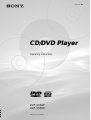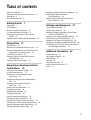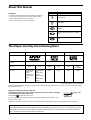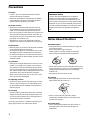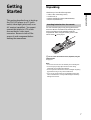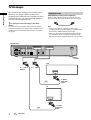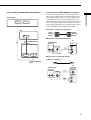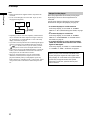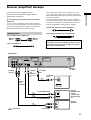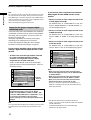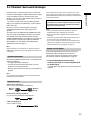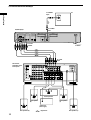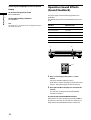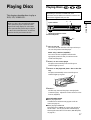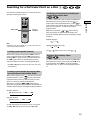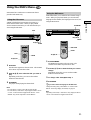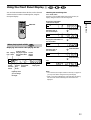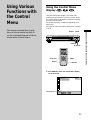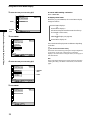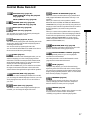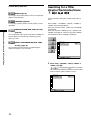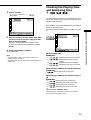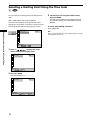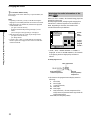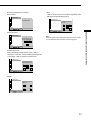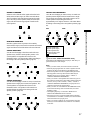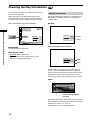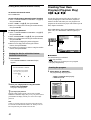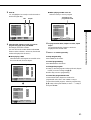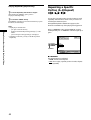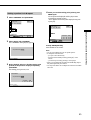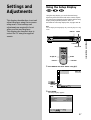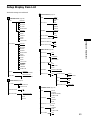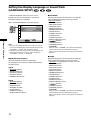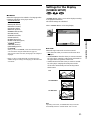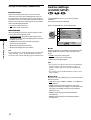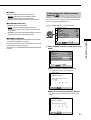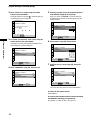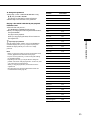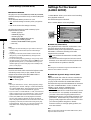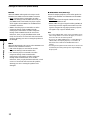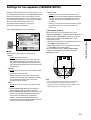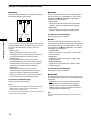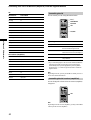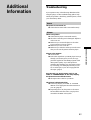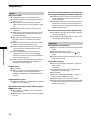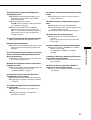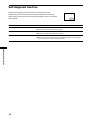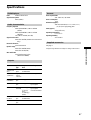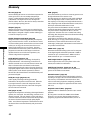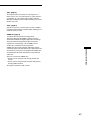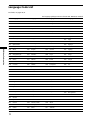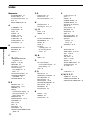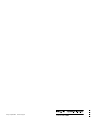CD/DVD Player
CD/DVD Player
© 2000 Sony Corporation
DVP-S536D
DVP-S535D
3-061-301-42(1)
Operating Instructions

2
Welcome!
Thank you for purchasing this Sony CD/
DVD Player. Before operating the unit,
please read this manual thoroughly and
retain it for future reference.
WARNING
To prevent fire or shock
hazard, do not expose the
unit to rain or moisture.
To avoid electrical shock,
do not open the cabinet.
Refer servicing to a
qualified personnel only.
Mains cord must only be
changed at a qualified
service shop.
This appliance is classified as a
CLASS 1 LASER product. The CLASS
1 LASER PRODUCT MARKING is
located on the rear exterior.
CAUTION
The use of optical instruments with this
product will increase eye hazard. As the
laser beam used in this CD/DVD player is
harmful to eyes, do not attempt to
disassemble the cabinet.
Refer servicing to qualified personnel only.
This label is located on the Laser protective
housing inside the enclosure.
Notice for customers in the
United Kingdom and Republic of
Ireland
A moulded plug complying with BS1363 is
fitted to this equipment for your safety and
convenience.
Should the fuse in the plug supplied need
to be replaced, a 5 AMP fuse approved by
ASTA or BSI to BS1362, (i.e., marked with
or mark) must be used.
If the plug supplied with this equipment
has a detachable fuse cover, be sure to
attach the fuse cover after you change the
fuse. Never use the plug without the fuse
cover. If you should lose the fuse cover,
please contact your nearest Sony service
station.
Precautions
Safety
• This unit operates on 220 - 240 V AC,
50/60 Hz. Check that the unit's
operating voltage is identical with your
local power supply.
• If anything falls into the cabinet, unplug
the unit and have it checked by qualified
personnel before operating it any further.
• The unit is not disconnected from the
mains as long as it is connected to the
mains outlet, even if the unit itself has
been turned off.
• Unplug the unit from the wall outlet if
you do not intend to use it for an
extended period of time. To disconnect
the cord, pull it out by the plug, never by
the cord.
Installing
• Allow adequate air circulation to prevent
internal heat buildup.
• Do not place the unit on surfaces (rugs,
blankets, etc.) or near materials (curtains,
draperies) that may block the ventilation
slots.
• Do not install the unit near heat sources
such as radiators or air dusts, or in a
place subject to direct sunlight, excessive
dust, mechanical vibration or shock.
• Do not install the unit in an inclined
position. It is designed to be operated in
a horizontal position only.
• Keep the unit and discs away from
equipment with strong magnets, such as
microwave ovens or large loudspeakers.
• Do not place heavy objects on the unit.
• If the unit is brought directly from a cold
to a warm location, moisture may
condense inside the CD/DVD player
and cause damage to the lenses. When
you first install the unit, or when you
move it from a cold to a warm location,
wait for about 30 minutes before
operating the unit.

3
TABLE OF CONTENTS
About This Manual 4
This Player Can Play the Following Discs 4
Precautions 6
Notes About the Discs 6
Getting Started 7
Unpacking 7
TV Hookups 8
Receiver (Amplifier) Hookups 11
5.1 Channel Surround Hookups 13
Selecting the Language for the On-Screen
Display 15
Operation Sound Effects (Sound Feedback) 16
Playing Discs 17
Playing Discs 17
Searching for a Particular Point on a Disc 19
Resuming Playback from the Point Where You
Stopped the Disc (Resume Play) 20
Using the DVD’s Menu 21
Playing VIDEO CDs with PBC Functions
(PBC Playback) 22
Using the Front Panel Display 23
Using Various Functions with the
Control Menu 25
Using the Control Menu Display 25
Control Menu Item List 27
Searching for a Title/Chapter/Track/
Index/Scene 28
Checking the Playing Time and Remaining
Time 29
Selecting a Starting Point Using the
Time Code 30
Viewing the Disc Information 31
Changing the Sound 31
Displaying the Subtitles 34
Changing the Angles 34
Digital Cinema Sound Settings 35
Checking the Play Information 38
Locking Discs (Custom Parental Control) 39
Creating Your Own Program (Program Play) 40
Playing in Random Order (Shuffle Play) 42
Playing Repeatedly (Repeat Play) 43
Repeating a Specific Portion (A–B Repeat) 44
Adjusting the Playback Picture
(Video Equalizer) 46
Enhancing the Playback Picture (Digital
Video Enhancer) 46
Settings and Adjustments 47
Using the Setup Display 47
Setup Display Item List 49
Setting the Display Language or Sound Track
(LANGUAGE SETUP) 50
Settings for the Display (SCREEN SETUP) 51
Custom Settings (CUSTOM SETUP) 52
Settings for the Sound (AUDIO SETUP) 56
Settings for the Speakers (SPEAKER SETUP) 59
Controlling Your TV or AV Receiver (Amplifier)
with the Supplied Remote 61
Additional Information 63
Troubleshooting 63
Self-diagnosis function 66
Specifications 67
Glossary 68
Language Code List 70
Index to Parts and Controls 71
Index 74

4
This Player Can Play the Following Discs
Disc logo
Contents
Disc size
Play time
The “DVD VIDEO” logo is a trademark.
When you play an NTSC disc, this player outputs the video signal in the NTSC system only. In this case, if your TV uses the PAL system,
the picture becomes noisy.
Region code of DVDs you can play on this unit
Your DVD player has a region code printed on the back of the unit and will only play DVDs
that are labeled with identical region codes.
DVDs labeled
ALL
will also play on this unit.
If you try to play any other DVD, the message “Playback prohibited by area limitations.” will
appear on the TV screen.
Depending on the DVD, no region code indication may be labeled even though playing the DVD is prohibited by area restrictions.
Note on playback operations of DVDs and VIDEO CDs
Some playback operations of DVDs and VIDEO CDs may be intentionally fixed by software producers. Since this player plays DVDs
and VIDEO CDs according to the disc contents the software producers designed, some playback features may not be available. Also
refer to the instructions supplied with the DVDs or VIDEO CDs.
About This Manual
Conventions
• Instructions in this manual describe the controls on the player.
You can also use the controls on the remote if they have the
same or similar names as those on the player.
• The icons on the right are used in this manual:
Icon Meaning
Indicates that you can use only the remote
to do the task.
Indicates tips and hints for making the
task easier.
Indicates that the function is for DVD
VIDEOs.
Indicates that the function is for VIDEO
CDs.
Indicates that the function is for Audio
CDs.
Audio + Video
DVD VIDEOs VIDEO CDs Audio CDs
Audio + Video Audio
About 4 h (for
single-sided
DVD)/
about 8 h (for
double-sided
DVD)
About 80 min.
(for
single-sided
DVD)/
about 160 min.
(for
double-sided
DVD)
12 cm 8 cm
74 min.
12 cm
20 min.
8 cm
(CD single)
20 min.
8 cm
74 min.
12 cm
Region code
Z
z
MODEL NO.
DVP–XXXX
CD/DVD PLAYER
AC 00V 00Hz
00W
NO.
SONY CORPORATION
MADE IN JAPAN
0-000-000-00
X

5
Terms for discs
• Title
The longest section of a picture or music feature on a DVD, the
movie, etc. in video software, or the name of an album in audio
software.
• Chapter
Sections of a picture or a music feature that are smaller than
titles. A title is composed of several chapters. Each chapter is
assigned a chapter number enabling you to locate the chapter
you want. Depending on the disc, no chapters may be
recorded.
• Track
Sections of a picture or a music feature on a VIDEO CD or a
CD. Each track is assigned a track number enabling you to
locate the track you want.
• Index (CD) / Video Index (VIDEO CD)
A number that divides a track into sections to easily locate the
point you want on a VIDEO CD or a CD. Depending on the
disc, no indexes may be recorded.
• Scene
On a VIDEO CD with PBC (playback control) functions, the
menu screens, moving pictures and still pictures are divided
into sections called “scenes.” Each scene is assigned a scene
number enabling you to locate the scene you want.
Note on PBC (Playback Control) (VIDEO CDs)
This player conforms to Ver. 1.1 and Ver. 2.0 of VIDEO CD
standards. You can enjoy two kinds of playback according to the
disc type.
Disc type
VIDEO CDs
without PBC
functions
(Ver. 1.1 discs)
VIDEO CDs with
PBC functions
(Ver. 2.0 discs)
When playing DTS*-encoded CDs, excessive noise will be heard
from the analog stereo outputs. To avoid possible damage to the
audio system, the consumer should take proper precautions
when the analog stereo outputs of the DVD player are connected
to an amplification system. To enjoy DTS Digital Surround™
playback, an external 5.1-channel DTS Digital Surround™
decoder system must be connected to the digital output of the
DVD player.
This product incorporates copyright protection technology that is
protected by method claims of certain U.S. patents and other
intellectual property rights owned by Macrovision Corporation
and other rights owners. Use of this copyright protection
technology must be authorized by Macrovision Corporation, and
is intended for home and other limited viewing uses only unless
otherwise authorized by Macrovision Corporation. Reverse
engineering or disassembly is prohibited.
* “DTS,” “DTS Digital Surround” and “DTS Digital Out” are
trademarks of Digital Theater Systems, Inc.
You can
Enjoy video playback (moving pictures)
as well as music.
Play interactive software using menu
screens displayed on the TV screen (PBC
Playback), in addition to the video
playback functions of Ver. 1.1 discs.
Moreover, you can play high-resolution
still pictures if they are included on the
disc.
DVD
structure
VIDEO
CD or
CD
structure
Disc
Title
Chapter
Disc
Track
Index
Discs that the player cannot play
The player cannot play discs other than the ones listed in the
table on page 4. CD-Rs, CD-ROMs including PHOTO CDs, data
sections in CD-EXTRAs, DVD-ROMs, DVD-audio, HD (high
density) layer of Super Audio CD etc., cannot be played.

6
Precautions
On safety
• Caution – The use of optical instruments with this
product will increase eye hazard.
• Should any solid object or liquid fall into the cabinet,
unplug the player and have it checked by qualified
personnel before operating it any further.
On power sources
• The player is not disconnected from the AC power
source (mains) as long as it is connected to the wall
outlet, even if the player itself has been turned off.
• If you are not going to use the player for a long time, be
sure to disconnect the player from the wall outlet. To
disconnect the AC power cord (mains lead), grasp the
plug itself; never pull the cord.
• Should the AC power cord (mains lead) need to be
changed, have it done at a qualified service shop only.
On placement
• Place the player in a location with adequate ventilation
to prevent heat build-up in the player.
• Do not place the player on a soft surface such as a rug
that might block the ventilation holes on the bottom.
• Do not place the player in a location near heat sources,
or in a place subject to direct sunlight, excessive dust or
mechanical shock.
On operation
• If the player is brought directly from a cold to a warm
location, or is placed in a very damp room, moisture
may condense on the lenses inside the player. Should
this occur, the player may not operate properly. In this
case, remove the disc and leave the player turned on for
about half an hour until the moisture evaporates.
• When you move the player, take out any discs. If you
don’t, the disc may be damaged.
On adjusting volume
• Do not turn up the volume while listening to a section
with very low level inputs or no audio signals. If you
do, the speakers may be damaged when a peak level
section is played.
On cleaning
• Clean the cabinet, panel and controls with a soft cloth
slightly moistened with a mild detergent solution. Do
not use any type of abrasive pad, scouring powder or
solvent such as alcohol or benzine.
If you have any questions or problems concerning your
player, please consult your nearest Sony dealer.
IMPORTANT NOTICE
Caution: The enclosed DVD player is capable of
holding a still video image or on-screen display
image on your television screen indefinitely. If you
leave the still video image or on-screen display image
displayed on your TV for an extended period of time
you risk permanent damage to your television screen.
Projection televisions are especially susceptible to
this.
Notes About the Discs
On handling discs
• To keep the disc clean, handle the disc by its edge. Do
not touch the surface.
• Do not stick paper or tape on the disc.
If there is glue (or a similar substance) on the disc,
remove the glue completely before using the disc.
• Do not expose the disc to direct sunlight or heat sources
such as hot air ducts, or leave it in a car parked in direct
sunlight as the temperature may rise considerably
inside the car.
• After playing, store the disc in its case.
On cleaning
• Before playing, clean the disc with a cleaning cloth.
Wipe the disc from the center out.
• Do not use solvents such as benzine, thinner,
commercially available cleaners or anti-static spray
intended for vinyl LPs.
On novelty discs
• Do not use irregularly shaped CDs such as heart- or
star-shaped CDs as they may cause the player to
malfunction.

7
Getting Started
Unpacking
Check that you have the following items:
• Audio/video connecting cord (1)
• S video cord (1)
• Remote commander (remote) RMT-D116P (1)
• R6 (size AA) batteries (2)
Inserting batteries into the remote
You can control the player using the supplied remote.
Insert two R6 (size AA) batteries by matching the + and –
ends on the batteries to the markings inside the
compartment. When using the remote, point it at the
remote sensor
on the player.
z You can control TVs and AV receivers (amplifiers) using the
supplied remote
See page 61.
Notes
• Do not leave the remote in an extremely hot or humid place.
• Do not drop any foreign object into the remote casing,
particularly when replacing the batteries.
• Do not expose the remote sensor to direct sunlight or lighting
apparatuses. Doing so may cause a malfunction.
• If you do not use the remote for an extended period of time,
remove the batteries to avoid possible damage from battery
leakage and corrosion.
Getting
Started
This section describes how to hook up
the CD/DVD player to a TV (with
audio/video input jacks) and/or an
AV receiver (amplifier). You cannot
connect this player to a TV which
does not have a video input
connector. Be sure to turn off the
power of each component before
making the connections.

8
Getting Started
LINE-1 (RGB) - TV
VIDEO OUT S VIDEO OUT
DIGITAL OUT
COAXIAL OPTICAL
AUDIO OUT5.1CH OUTPUT
WOOFER
L
R
RL
PCM/DTS/MPEG/
DOLBY DIGITAL
LINE-2
FRONT REAR CENTER
CD/DVD player
: Signal flow
TV Hookups
This connection is for listening to the sound through TV
speakers (L: left, R: right). Refer to the instructions
supplied with the component to be connected. You cannot
connect this player to a TV without a SCART (EURO AV)
connector or a video input connector.
zYou can enjoy surround sound using your TV’s built-in
speakers
You can use 3D sound imaging to create virtual rear speakers
from the sound of built-in TV speakers without using actual rear
speakers (VES TV: Virtual Enhanced Surround TV). For details,
see page 35.
Required cords
SCART (EURO AV) connecting cord (not supplied) (2)
Be sure to make connections firmly to avoid hum and noise.
Refer to the instructions supplied with the TV to be connected.
Notes
• When you set “LINE” to “S VIDEO” or “RGB” under
“CUSTOM SETUP” in the setup display, use a SCART (EURO
AV) connecting cord that conforms to each signal.
• When you connect using the SCART (EURO AV) connecting
cord, confirm that the TV corresponds to S VIDEO or RGB.
Refer to the instructions supplied with the TV to be connected.
To T LINE-1
(RGB)-TV
To mains
TV
To SCART
(EURO AV)
output
To i LINE-2
To SCART
(EURO AV)
input
VCR

9
Getting Started
LINE–1
(
RGB
)
– TV LINE–2
ii
AUDIO OUT
INPUT
S VIDEO IN
AUDIO
R
L
RL
S VIDEO OUT
If your TV has no SCART (EURO AV) connectors
You can connect the player to a TV (with audio/video input
jacks) using the supplied audio/video connecting cord. If your
TV has an S video input connector, connect the component via
the S VIDEO OUT connector using the supplied S video cord
instead of the video connecting cord. You will get a better picture.
When connecting the cords, be sure to match the color-coded
cord to the appropriate jacks on the components: Yellow (video)
to Yellow, Red (right) to Red and White (left) to White.
Audio/Video connecting cord (supplied) (1)
x To listen to the sound through TV speakers
x If your TV has an S video input connector
S video cord (supplied) (1)
If your TV has two SCART (EURO AV) connectors
To SCART (EURO AV)
input
CD/DVD player
VCR
TV
Yellow
White (L)
Red (R)
Yellow
White (L)
Red (R)
CD/DVD player
TV
CD/DVD player
TV
VIDEO OUT
INPUT
AUDIO
VIDEO
R
L
AUDIO OUT
RL
To SCART (EURO AV)
input

10
Getting Started
Notes
• Refer to the instructions supplied with the component to be
connected.
• Do not connect this player to a video deck. If you do, noise
may appear in the picture.
• Depending on the TV or receiver (amplifier), sound distortion
may occur because the audio output level is high. In this case,
set “AUDIO ATT” in “AUDIO SETUP” to “ON” in the setup
display. For details, see page 56.
• If you cannot view the pictures from a VCR through this player
which is connected to a TV with RGB component connectors,
set to t (Audio/Video) on your TV. When you select
(RGB), the TV cannot receive the signal from the VCR.
• If you want to use your VCR’s SmartLink function, connect the
VCR to your TV’s SmartLink connector and connect the CD/
DVD player to the TV with another connector.
• When you connect the player to your TV via the SCART
(EURO AV) connectors, the TV’s input source is set to the
player automatically when you start playback or press any
button except for ! on the player or @/1 on the remote. In this
case, press TV/DVD on the remote to return the input to the
TV.
Connect
directly
VCR
TV
CD/DVD
player
Setups for the player
Some setup adjustments are necessary for the player
depending on the TV or other components to be
connected.
Use the setup display to change the various settings.
For details on using the setup display, see page 47.
• To connect the player to a wide-screen TV
In the setup display, set “TV TYPE” in “SCREEN
SETUP” to “16:9” (default setting). For details, see page
51.
• To connect the player to a normal TV
In the setup display, set “TV TYPE” in “SCREEN
SETUP” to “4:3 LETTER BOX” or “4:3 PAN SCAN.”
For details, see page 51.
• To connect the player to a TV or VCR via a SCART
(EURO AV) connector that conforms to the S video
signals or RGB signals
In the setup display, set “LINE” in “CUSTOM SETUP”
to “S VIDEO” or “RGB.” For details, see page 52.
When you play a disc recorded in the NTSC color
system, the player outputs the video signal or the
setup display etc. in the NTSC color system and the
picture may not appear on PAL color system
televisions. In this case, open the disc tray and
remove the disc.
TV Hookups

11
Getting Started
LINE-1 (RGB) - TV
VIDEO OUT S VIDEO OUT
DIGITAL OUT
COAXIAL OPTICAL
AUDIO OUT5.1CH OUTPUT
WOOFER
L
R
RL
PCM/DTS/MPEG/
DOLBY DIGITAL
LINE-2
FRONT REAR CENTER
CD
L
R
DIGITAL IN
OPTICAL
COAXIAL
INPUT
S VIDEO
Receiver (Amplifier) Hookups
Connect your receiver (amplifier) as follows.
Refer as well to the instructions supplied with the
component to be connected.
z You can enjoy surround sounds even if you connect front
speakers only
You can use 3D sound imaging to create virtual rear speakers
from the sound of the front speakers (L, R) without using actual
rear speakers (VES: Virtual Enhanced Surround and VIRTUAL
SEMI MULTI DIMENSION). For details see page 35.
Required cords
Audio connecting cord (not supplied) (1)
S video cord (supplied) (1)
White (L)
Red (R)
White (L)
Red (R)
CD/DVD player
To AUDIO
OUT (R, L)
TV
To audio input
: Signal flow
Receiver
(Amplifier)
To mains
To S VIDEO
OUT
To S VIDEO
input
To DIGITAL
OUT
(OPTICAL)
Take off the
cap.
To
DIGITAL
OUT
(COAXIAL)
or
or
To optical digital input
To coaxial digital input
Receiver
(Amplifier) with
a digital
connector, MD
deck, DAT deck,
etc.
When connecting the cords, be sure to match the color-coded
cord to the appropriate jacks on the components: Red (right) to
Red and White (left) to White. Be sure to make connections firmly
to avoid hum and noise.
If you have a digital component such as a receiver (amplifier)
with a digital connector, DAT or MD, connect the component via
the DIGITAL OUT OPTICAL or COAXIAL connector using an
optical or coaxial digital connecting cord (not supplied).
Optical digital connecting cord (not supplied) (1)
Coaxial digital connecting cord (not supplied) (1)
Do not connect the mains lead to a switched mains such
as the mains on a receiver (amplifier). Doing so may cause
the Playback Memory and menu settings to be cancelled
when you turn off the receiver.

12
Getting Started
* Manufactured under license from Dolby Laboratories.
“Dolby,” “Pro Logic” and the double-D symbol are trademarks
of Dolby Laboratories.
Confidential unpublished works. ©1992-1997 Dolby
Laboratories. All rights reserved.
Note
You cannot enjoy a picture with an S video signal if your TV does
not conform to the S video signal. When your TV does not have
an S VIDEO input, connect the component via the VIDEO INPUT
connector using the video connecting cord (not supplied) instead
of the S video cord. For details, see page 9.
Refer to the instructions supplied with your TV.
Setups for the player using the digital
connecting cords
Connect the component via the DIGITAL OUT OPTICAL
or COAXIAL connector using an optical or coaxial digital
connecting cord (not supplied). You do not need to use
the audio connecting cord.
Some setup adjustments are necessary for the player
depending on the components to be connected.
Use the setup display to change the various settings.
For details on using the setup display, see page 47.
If your receiver (amplifier) does not have a built-
in Dolby* Digital decoder, MPEG decoder or DTS
decoder
• To listen to the sound through speakers connected
to a receiver (amplifier) which has a digital
connector, or to output the sound to a digital
component such as a DAT or MD deck
Set the “AUDIO SETUP” items in the setup display
(page 56) as shown in the illustration below. These are
the default settings.
When you have made the connections using an optical or
coaxial digital connecting cord, do not set “DOLBY
DIGITAL” to “DOLBY DIGITAL,” “MPEG” to “MPEG,” “DTS”
to “ON” and “48kHz/96kHz PCM” to “96kHz/24bit.” If you
do, a loud noise will suddenly come out from the
speakers, affecting your ears or causing the speakers to be
damaged.
Note
You cannot make direct digital audio recordings of discs recorded
in multichannel surround format using an MD deck or DAT
deck.
Receiver (Amplifier) Hookups
If you have an audio component with a built-in
Dolby Digital decoder, MPEG decoder or DTS
decoder
• When you connect an audio component with a built-
in Dolby Digital decoder A
Set “DIGITAL OUT” in “AUDIO SETUP” to “ON” and
then set “DOLBY DIGITAL” to “DOLBY DIGITAL” in
the setup display (page 57).
• When you connect an audio component with a built-
in MPEG decoder B
Set “DIGITAL OUT” in “AUDIO SETUP” to “ON” and
then set “MPEG” to “MPEG” in the setup display (page
57).
• When you connect an audio component with a built-
in DTS decoder C
Set “DIGITAL OUT” in “AUDIO SETUP” to “ON” and
then set “DTS” to “ON” in the setup display (page 57).
Notes
• When you do not connect an audio component with a
built-in Dolby Digital decoder, do not set “DOLBY DIGITAL”
to “DOLBY DIGITAL.”
• When you do not connect an audio component with a
built-in MPEG decoder, do not set “MPEG” to “MPEG.”
• When you do not connect an audio component with a
built-in DTS decoder, do not set “DTS” to “ON.”
• When you connect the component via the DIGITAL OUT
OPTICAL or COAXIAL connector, the Virtual 3D Surround
effect cannot be heard.
AUDIO SETUP
AUDIO ATT:
AUDIO DRC:
DOWNMIX:
DIGITAL OUT:
DOLBY DIGITAL:
MPEG:
To set, press , then .
To quit, press .
OFF
STANDARD
DOLBY SURROUND
CENTER SPEAKER EQ:
FLAT
ON
DOLBY DIGITAL
MPEG
48kHz/96kHz PCM:
48kHz/16bit
DTS:
ON
ENTER
DISPLAY
C
B
A
AUDIO SETUP
AUDIO ATT:
AUDIO DRC:
DOWNMIX:
DIGITAL OUT:
DOLBY DIGITAL:
MPEG:
To set, press , then .
To quit, press .
OFF
STANDARD
DOLBY SURROUND
CENTER SPEAKER EQ:
FLAT
ON
D-PCM
PCM
48kHz/96kHz PCM:
48kHz/16bit
DTS:
OFF
ENTER
DISPLAY
Set the
items as
shown

13
Getting Started
5.1 Channel Surround Hookups
Some DVDs have a sound track with up to 5.1 channels
recorded in Dolby Digital or MPEG audio format. Using a
receiver (amplifier) having 5.1 channel inputs and 6
speakers, you can enjoy a more realistic audio presence in
the comfort of your own home.
“5.1 channel” stands for the 2 front speakers (Left and
Right), 2 rear speakers (Left and Right), 1 center speaker,
and a subwoofer.
Even if you have fewer than 6 speakers, the player
appropriately distributes the output signal to the
speakers.
This player also has a VIRTUAL 3D SURROUND mode.
You can use 3D sound imaging to shift the sound of the
rear speakers away from the actual speaker position
(VIRTUAL REAR SHIFT) or to create 3 sets of virtual rear
speakers from 1 set of actual rear speakers (VIRTUAL
MULTI REAR, etc.). For details on the VIRTUAL 3D
SURROUND mode, see page 35.
Note
When a DVD has a sound track with 7.1 channels recorded in
MPEG audio format, the output audio signals are mixed down to
5.1 channels.
Speaker placement
For the best possible surround sound, we recommend the
following conditions.
• Use higher performance speakers.
• Use rear and center speakers that match your front
speakers in size and performance.
• Place the subwoofer between the front (L, R) speakers if
possible.
Note
Do not place the rear speakers farther away from the listening
position than the front speakers.
Required cords
Audio cords (not supplied) (2)
For the 5.1CH OUTPUT FRONT and REAR jacks
Monaural audio cords (not supplied) (2)
For 5.1CH OUTPUT CENTER and WOOFER jacks
S video cord (supplied) (1)
For the S VIDEO OUT jack
White (L)
Red (R)
White (L)
Red (R)
When connecting the cords, be sure to match the color-coded
cord to the appropriate jacks on the components: Red (right) to
Red and White (left) to White. Be sure to make connections firmly
to avoid hum and noise.
Do not connect the mains lead to a switched mains such
as the mains on a receiver (amplifier). Doing so may cause
the Playback Memory and menu settings to be cancelled
when you turn off the receiver.
Notes
• Do not connect the mains lead to the mains or press the
POWER switch before completing all connections.
• Refer to the instructions supplied with the component to be
connected.
• The cord connectors should be fully inserted into the jacks. A
loose connection may cause hum and noise.
• If you want to connect the component via the DIGITAL OUT
OPTICAL or COAXIAL connector using an optical or coaxial
digital connecting cord (not supplied), see page 11.
Setups for the player
Some setup adjustments are necessary for the player
depending on the components to be connected.
Use the setup display to change the various settings.
For details on using the setup display, see page 47.
• To enjoy Dolby Digital surround sound by
connecting the player to a receiver (amplifier) with
5.1 channel inputs
Correctly adjust each speaker to your listening position
(page 59).

14
Getting Started
LINE-1 (RGB) - TV
VIDEO OUT S VIDEO OUT
DIGITAL OUT
COAXIAL OPTICAL
AUDIO OUT5.1CH OUTPUT
WOOFER
L
R
RL
PCM/DTS/MPEG/
DOLBY DIGITAL
LINE-2
FRONT REAR CENTER
S VIDEO IN
+
–
RLR LRL
CENTER
S-VIDEO
IN
VIDEO
S-VIDEO
OUT
VIDEO
S-VIDEO
OUT
VIDEO
S-VIDEO
IN
VIDEO
S-VIDEO
OUT
VIDEO
S-VIDEO
IN
VIDEO
IN
L
R
REC OUT
AUDIO
IN
L
R
L
R
AUDIO
OUT
AUDIO
IN
AUDIO
OUT
AUDIO
IN
FRONT REAR WOOFER CENTER
TAPE
VIDEO 2
DVD
VIDEO 1
MONITOR
PRE OUT
IN
CD
IN
REC OUT
MD/DAT
IN
TUNER
IN
PHONO
DVD IN OPT
DVD IN
COAX
TV/LD IN
AC-3 RF
SIGNAL
GND
DIGITAL
TV/LD IN OPT
CD IN OPT
MD/DAT OUT OPT
MD/DAT IN OPT
CTRL A1
AC OUTLET
L
R
WOOFER
FRONTB REARA
FRONT REAR
5.1 INPUT
CENTER
TV/LD
S-VIDEO
IN
VIDEO
AUDIO
IN
S-LINK
SPEAKERS
INPUT
Front speaker
(L)
Front speaker
(R)
Rear speaker (R) Rear speaker (L)
Center speaker
Subwoofer
(Active type)
AV Receiver
(Amplifier) with
5.1ch inputs
TV
CD/DVD player
: Signal flow
To mains
To S VIDEO
OUT
To S VIDEO
input
5.1 Channel Surround Hookups
To 5.1CH
OUTPUT
To 5.1CH
input

15
Getting Started
You can select the language for the setup display, the
Control Menu display or the messages displayed on the
screen. The default setting is “ENGLISH.”
1 When the player is in stop mode, press DISPLAY
and select “SETUP” using M/m.
The on-screen menu items are different depending on
whether there is a disc in the player or not.
2 Press ENTER.
The setup display appears on the TV screen.
Selecting the Language for the On-Screen Display
DISPLAY
</M/m/,
3 Select “LANGUAGE SETUP” using M/m, and then
press ENTER.
4 Select “OSD” using M/m, then press , or ENTER.
The languages you can select are displayed. These
languages are different depending on the player
model.
5 Select the desired language using M/m, then press
ENTER.
6 Press DISPLAY.
The setup display disappears.
7 Press DISPLAY repeatedly to turn off the on-screen
menu.
LANGUAGE SETUP
OSD:
DVD MENU:
AUDIO:
SUBTITLE:
To set, press , then .
ENGLISH
ENGLISH
ORIGINAL
AUDIO FOLLOW
ENTER
To quit, press .
DISPLAY
LANGUAGE SETUP
OSD:
DVD MENU:
AUDIO:
SUBTITLE:
To set, press , then .
ENGLISH
FRANÇAIS
DEUTSCH
ITALIANO
NEDERLANDS
ENTER
ENGLISH
To quit, press .
DISPLAY
Pour le réglage, appuyez sur , puis
ENTER
sur . Pour quitter, appuyez sur .
DISPLAY
CHOIX DE LA LANGUE
ECRANS:
MENU DVD :
AUDIO:
SOUS-TITRE:
FRANÇAIS
ENGLISH
ORIGINAL
IDEM AUDIO
ENTER
Select:
SETUP
ENTER
LANGUAGE SETUP
OSD:
DVD MENU:
AUDIO:
SUBTITLE:
To set, press , then .
To quit, press .
ENGLISH
ENGLISH
ORIGINAL
AUDIO FOLLOW
ENTER
DISPLAY
Selected
item
123
456
789
0
TV

16
Getting Started
Operation Sound Effects
(Sound Feedback)
The player beeps when the following operations are
performed.
The default setting of the Sound Feedback function is set
to off.
Operation Operation sound
Power is turned on One beep
Power is turned off Two beeps
H is pressed One beep
X is pressed Two beeps
Playback is stopped One long beep
Operation is not possible Three beeps
1 Press ! on the player, then press ?/1 on the
remote.
The power indicator lights up in green.
When there is a disc in the player, press A and remove
the disc. Then press A again to close the disc tray.
2 Press and hold X on the player for more than two
seconds.
You will hear one beep and the Sound Feedback
function is turned on.
To turn off the Sound Feedback Function
When there is no disc in the player, press and hold X on
the player for more than two seconds. You will hear two
beeps and the Sound Feedback function is turned off.
X
To return to the previous screen
Press ORETURN.
To quit while making a selection
Press DISPLAY.
Note
The languages you can select are the ones displayed in step 4.
For details, see page 50.
!A
Selecting the Language for the On-Screen
Display
?/1
TV
123
456
789
0

17
Playing Discs
Depending on the DVD or VIDEO CD, some
operations may be different or restricted. Refer to the
instructions supplied with your disc.
1 Turn on your TV.
Turn on the TV and select the video input so that you
can view the pictures from this player.
When using a receiver (amplifier)
Turn on the receiver (amplifier) and select the
appropriate position so that you can listen to the
sound from this player.
2 Press ! to turn on the player.
The player enters standby mode and the power
indicator lights up in red.
3 Press A on the player, and place a disc on the disc
tray.
The player automatically turns on and the power
indicator lights up in green.
4 Press H.
The disc tray closes and the player starts playback
(continuous play). Adjust the volume on the TV or the
receiver (amplifier).
After following Step 4
xWhen playing a DVD
A DVD menu or title menu may appear on the TV
screen (see page 21).
xWhen playing a VIDEO CD
Depending on the VIDEO CD, a menu may appear on
the TV screen. You can play the disc interactively by
following the instructions on the menu. (PBC Playback,
see page 22.)
Playing Discs
With the playback
side facing down
Playing Discs
This chapter describes how to play a
DVD/CD/VIDEO CD.
!
AH
When you play a disc recorded in the NTSC
color system, the player outputs the video
signal or the setup display etc. in the NTSC
color system and the picture may not appear
on PAL color system televisions. In this case,
open the disc tray and remove the disc.
Power indicator
Connect headphones.
Adjust the headphone volume.
@/1
TV
123
456
789
0

18
Playing Discs
To
Stop
Pause
Resume play after pause
Go to the next chapter,
track or scene in
continuous play mode
Go back to the preceding
chapter, track or scene in
continuous play mode
Stop play and remove the
disc
You can play discs in various modes such as Program Play
using the on-screen menu (Control Menu). For Control
Menu operations, see page 25.
A
xXH
./>
Z
x
X
H
./>
Operation
Press x
Press X
Press X or H
Press >
Press .
Press Z
TV
123
456
789
0
Additional operations
Playing Discs
To turn on the player
Press ! on the player. The player enters standby mode
and the power indicator lights up in red.
Then press @/1 on the remote. The player turns on and
the power indicator lights up in green. In standby mode,
the player also turns on by pressing A on the player or by
pressing H.
To turn off the player
Press @/1 on the remote. The player enters standby mode
and the power indicator lights up in red.
To disconnect the power of the player, press ! on the
player.
Notes on playing DTS sound tracks on a CD
• Do not play DTS sound tracks without first connecting the
player to an audio component having a built-in DTS decoder.
The player outputs the DTS signal via the DIGITAL OUT
OPTICAL and COAXIAL connectors even if “DTS” in “AUDIO
SETUP” is set to “OFF” in the setup display, and may affect
your ears or cause your speakers to be damaged.
• Set the sound to “STEREO” when you play DTS sound tracks
on a CD. (See “Changing the Sound” on page 31.) If you set
the sound to “1/L” or “2/R”, no sound will come from the
DIGITAL OUT OPTICAL and COAXIAL connectors.
• If you play a CD with a DTS sound track, a loud noise may
come out from the AUDIO OUT connectors, affecting your ears
or causing the speakers to be damaged.
Notes on playing DTS sound tracks on a DVD
The signals of the DTS sound tracks are output from the
DIGITAL OUT OPTICAL and COAXIAL connectors only. No
sound will be output from the AUDIO OUT connectors.
• If the player is connected to an audio component lacking a
built-in DTS decoder, do not set “DTS” in “DIGITAL OUT” to
“ON” in the setup display. Otherwise, when you play the DTS
sound track, a loud noise will come out from the speakers,
affecting your ears or causing the speakers to be damaged.
• When you set “DTS” in “AUDIO SETUP” to “OFF”, no sound
will come out from the DIGITAL OUT OPTICAL and
COAXIAL connectors even if you play DTS sound tracks on
DVDs.
Notes
• If you leave the player or the remote in pause or stop mode for
15 minutes, the screen saver image appears automatically. It
will also appear if you play back a CD for more than 15
minutes. To make the screen saver image go away, press H.
(If you want to set the screen saver function to off, see page 52.)
• If you don‘t operate the player or the remote for more than 30
minutes when a disc is not being played, the player
automatically enters standby mode. (Auto Power Off function)
• While playing a disc, do not turn off the player by pressing !.
Doing so may cancel the settings of the menu. When you turn
off the player, press x first to stop playback and then press @/1
on the remote. After the power indicator lights up in red and
the player enters standby mode, press ! on the player.

19
Playing Discs
You can locate a particular point on a disc at the desired
speed by monitoring the picture.
Note
Depending on the DVD/VIDEO CD, you may not be able to do
some of the operations described.
Locating a point quickly (Search)
While a disc is playing, keep pressing #7 to locate a
point in playback direction at the 1M* speed or keep
pressing '3 to locate a point in opposite direction at
the 1m* speed. When you find the point you want,
release the button to return to normal playback speed.
* The 1M/1m playback speed is the same as the scan speed
described below.
Locating a point quickly by playing a disc
in fast forward or fast reverse (Scan)
While a disc is playing, press to locate a point in the
playback direction, or press
to locate a point in the
opposite direction. When you find the point you want,
press H to return to normal playback speed.
Each time you press the
or button during
Speed scan, the playback speed changes. Three speeds are
available. With each press, the display changes as follows:
Playback direction
x2B (DVD/CD only) t 1M t 2M
Opposite direction
x2b (DVD only) t 1m t 2m
The x2B/x2b playback speed is about twice the normal speed.
The 2M/2m playback speed is faster than 1M/1m.
Searching for a Particular Point on a Disc Z
Locating a point slowly by watching the
screen (Slow-motion play)
You can use this function only for DVDs or VIDEO CDs.
When the player is in the pause mode, press
to
locate a point in the playback direction, or press
to
locate a point in the opposite direction. When you find the
point you want, press H to return to the normal
playback speed.
Each time you press the
or button during
Slow-motion play, the playback speed changes. Two
speeds are available. With each press, the display changes
as follows:
Playback direction
1
y 2
Opposite direction (DVD only)
1
y 2
The 2 /2 playback speed is slower than 1 /1 .
Playing a disc frame by frame
You can use this function only for DVDs or VIDEO CDs.
When the player is in the pause mode, press #7 to go
to the next frame. Press '3 to go to the preceding
frame (DVD only). To return to normal playback, press
H.
/
TV
123
456
789
0
R
R
'3/#7

20
Playing Discs
x
H
Resuming Playback from the Point Where You Stopped the
Disc (Resume Play)
Notes
• Resume Play may not be available on some DVDs.
• Resume Play is not available in Shuffle or Program Play mode.
• Depending on where you stopped the disc, the player may
resume playback from a different point.
• The point where you stopped playing is cleared when:
– you open or close the disc tray
– you turn the power off by pressing ! on the player
– you change the play mode
– you start playback after selecting a title, chapter or track
– you change the settings in the setup display
The player remembers the point where you stopped the
disc, and when “RESUME” appears on the front panel
display, you can resume playback from that point.
As long as you do not open the disc tray, Resume Play
will work even if the player enters standby mode by
pressing @/1 on the remote.
1 While playing a disc, press x to stop playback.
“RESUME” appears on the front panel display and
“Disc will restart from current point. To start from
beginning, press [STOP] again.” appears on the TV
screen.
If “RESUME” does not appear, Resume Play is not
available.
2 Press H.
The player starts playback from the point where you
stopped the disc in Step 1.
zTo play from the beginning of the disc
When the playing time appears on the front panel display before
you start playing, press x to reset the playing time, then press
H.
x
H
Page is loading ...
Page is loading ...
Page is loading ...
Page is loading ...
Page is loading ...
Page is loading ...
Page is loading ...
Page is loading ...
Page is loading ...
Page is loading ...
Page is loading ...
Page is loading ...
Page is loading ...
Page is loading ...
Page is loading ...
Page is loading ...
Page is loading ...
Page is loading ...
Page is loading ...
Page is loading ...
Page is loading ...
Page is loading ...
Page is loading ...
Page is loading ...
Page is loading ...
Page is loading ...
Page is loading ...
Page is loading ...
Page is loading ...
Page is loading ...
Page is loading ...
Page is loading ...
Page is loading ...
Page is loading ...
Page is loading ...
Page is loading ...
Page is loading ...
Page is loading ...
Page is loading ...
Page is loading ...
Page is loading ...
Page is loading ...
Page is loading ...
Page is loading ...
Page is loading ...
Page is loading ...
Page is loading ...
Page is loading ...
Page is loading ...
Page is loading ...
Page is loading ...
Page is loading ...
Page is loading ...
Page is loading ...
Page is loading ...
Page is loading ...
-
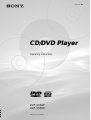 1
1
-
 2
2
-
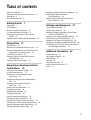 3
3
-
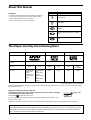 4
4
-
 5
5
-
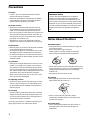 6
6
-
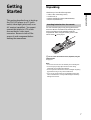 7
7
-
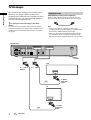 8
8
-
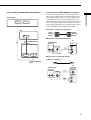 9
9
-
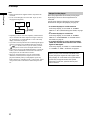 10
10
-
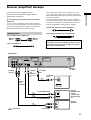 11
11
-
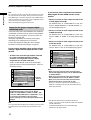 12
12
-
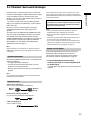 13
13
-
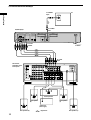 14
14
-
 15
15
-
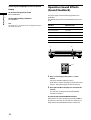 16
16
-
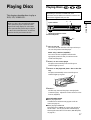 17
17
-
 18
18
-
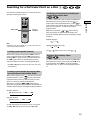 19
19
-
 20
20
-
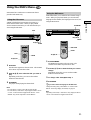 21
21
-
 22
22
-
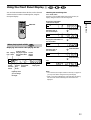 23
23
-
 24
24
-
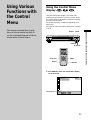 25
25
-
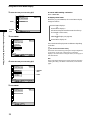 26
26
-
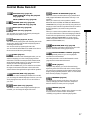 27
27
-
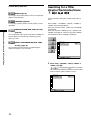 28
28
-
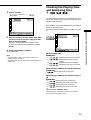 29
29
-
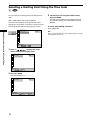 30
30
-
 31
31
-
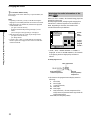 32
32
-
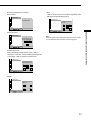 33
33
-
 34
34
-
 35
35
-
 36
36
-
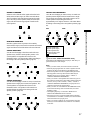 37
37
-
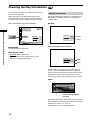 38
38
-
 39
39
-
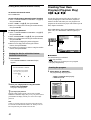 40
40
-
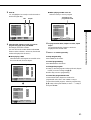 41
41
-
 42
42
-
 43
43
-
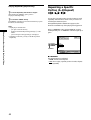 44
44
-
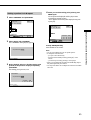 45
45
-
 46
46
-
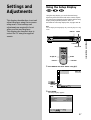 47
47
-
 48
48
-
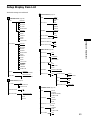 49
49
-
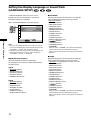 50
50
-
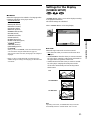 51
51
-
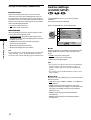 52
52
-
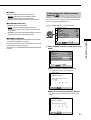 53
53
-
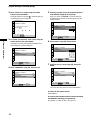 54
54
-
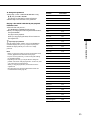 55
55
-
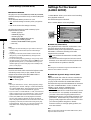 56
56
-
 57
57
-
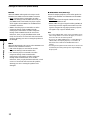 58
58
-
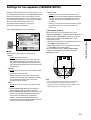 59
59
-
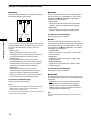 60
60
-
 61
61
-
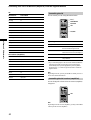 62
62
-
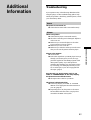 63
63
-
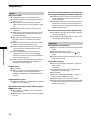 64
64
-
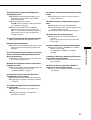 65
65
-
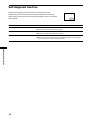 66
66
-
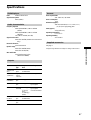 67
67
-
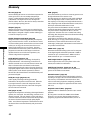 68
68
-
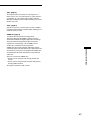 69
69
-
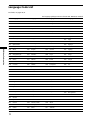 70
70
-
 71
71
-
 72
72
-
 73
73
-
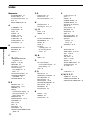 74
74
-
 75
75
-
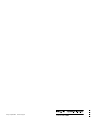 76
76
Ask a question and I''ll find the answer in the document
Finding information in a document is now easier with AI