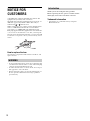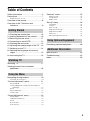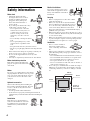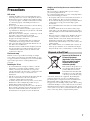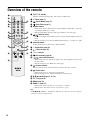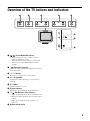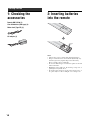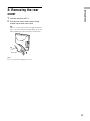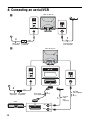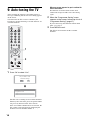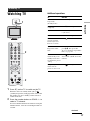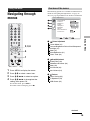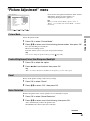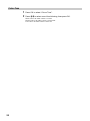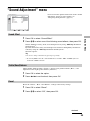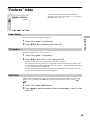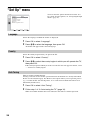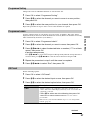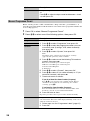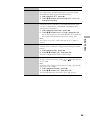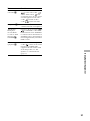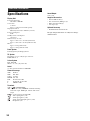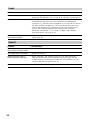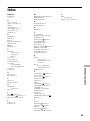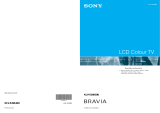KLV-15SR3U
© 2005 Sony Corporation
LCD Colour TV
2-632-370-43(1)
Printed in Taiwan
KLV-15SR3U
Operating Instructions
Before operating the TV, please read the “Safety Information”
section of this manual.
Retain this manual for future reference.

2
NOTICE FOR
CUSTOMERS
A moulded plug complying with BS1363 is fitted to this
equipment for your safety and convenience.
Should the fuse in the plug supplied need to be replaced, a 13
AMP fuse approved by ASTA or BSI to BS 1362 (i.e.,
marked with or ) must be used.
When an alternative type of plug is used it should be fitted
with a 13 AMP FUSE, otherwise the circuit should be
protected by a 13 AMP FUSE at the distribution board.
If the plug supplied with this equipment has a detachable fuse
cover, be sure to attach the fuse cover after you change the
fuse. Never use the plug without the fuse cover. If you should
lose the fuse cover, please contact your nearest Sony service
station.
How to replace the fuse
Open the fuse compartment with a blade screwdriver, and
replace the fuse.
• To prevent the risk of electric shock, do not insert the plug
cut off from the mains lead into a socket outlet. This plug
cannot be used and should be destroyed.
• To reduce the risk of fire or electric shock, do not expose
this apparatus to rain or moisture.
• Dangerously high voltages are present inside the TV set.
Do not open the cabinet. Refer servicing to qualified
personnel only.
Thank you for choosing this Sony product.
Before operating the TV, please read this manual
thoroughly and retain it for future reference.
Trademark information
• “PlayStation” is a trademark of Sony Computer
Entertainment, Inc.
WARNING
FUSE
Introduction

3
Table of Contents
Safety information ....................................... 4
Precautions ................................................. 7
Disposal of the TV set........................................ 7
Overview of the remote ............................... 8
Overview of the TV buttons and
indicators................................................ 9
1: Checking the accessories ..................... 10
2: Inserting batteries into the remote......... 10
3: Removing the rear cover....................... 11
4: Connecting an aerial/VCR..................... 12
5: Attaching the rear cover ........................ 13
6: Adjusting the viewing angle of the TV ... 14
7: Switching on the TV .............................. 14
8: Selecting the language and country/
region ................................................... 15
9: Auto-tuning the TV ................................ 16
Watching TV.............................................. 17
Viewing pictures from connected
equipment ............................................ 18
Navigating through menus ........................ 19
Overview of the menus.................................... 19
“Picture Adjustment” menu........................ 21
Picture Mode ................................................... 21
Contrast/Brightness/Colour/Hue/Sharpness/
Backlight.................................................... 21
Reset ............................................................... 21
Noise Reduction.............................................. 21
Colour Tone..................................................... 22
“Sound Adjustment” menu ........................ 23
Sound Effect.................................................... 23
Treble/Bass/Balance ....................................... 23
Reset ............................................................... 23
Dual Sound...................................................... 24
Auto Volume .................................................... 24
“Features” menu ........................................25
Power Saving ...................................................25
TV Speakers .....................................................25
RGB Center ......................................................25
“Set Up” menu ...........................................26
Language .........................................................26
Country.............................................................26
Auto Tuning......................................................26
Programme Sorting ..........................................27
Programme Labels...........................................27
AV Preset..........................................................27
Manual Programme Preset...............................28
Connecting optional equipment .................30
Specifications ............................................32
Troubleshooting.........................................33
Index..........................................................35
Getting Started
Watching TV
Using the Menu
Using Optional Equipment
Additional Information

4
Safety information
Mains lead
• Unplug the mains lead when
moving the TV set. Do not move
the TV set with the mains lead
plugged in. It may damage the
mains lead and result in fire or
electric shock.
• If you damage the mains lead, it may
result in fire or electric shock.
– Do not pinch, bend, or twist the
mains lead excessively. The core
conductors may be exposed or
broken, causing a short-circuit,
which may cause fire or electric
shock.
– Do not modify or damage the mains
lead.
– Do not put anything heavy on the
mains lead. Do not pull the mains
lead.
– Keep the mains lead away from heat sources.
– Be sure to grasp the plug when disconnecting the mains
lead.
• If the mains lead is damaged, stop using it and ask your
dealer or Sony service centre to exchange it.
• Do not use the supplied mains lead on any other
equipment.
• Use only an original Sony mains lead, not other brands.
Mains lead/cable protection
Pull out the mains lead/cable by the
plug. Do not pull on the mains lead/
cable itself.
Mains
Do not use a poor fitting mains socket. Insert
the plug fully into the mains socket. A poor fit
may cause arcing and result in fire. Contact
your electrician to have the mains socket
changed.
Optional accessories
Observe the following when installing the
TV set using a wall-mount bracket. If you do
not do so, the TV set may fall and cause
serious injury.
• Use the specified wall-mount bracket.
• Secure the TV set properly, following the instructions
supplied with your wall-mount bracket when installing the
TV set.
Installation
If the TV set is to be installed on a
wall, have the installation carried out
by qualified service men. Improper
installation may render the TV set
unsafe.
Medical institutions
Do not place this TV set in a place
where medical equipment is in use.
It may cause malfunction of medical
instruments.
Carrying
• Before carrying the TV set, disconnect all the
cables from the TV set.
• When you carry the TV set by hand, hold the
TV set as illustrated on the right. If you do not
do so, the TV set may fall and be damaged or
cause serious injury. If the TV set has been
dropped or damaged, have it checked immediately by
qualified service personnel.
• When transporting it, do not subject the TV set to jolts or
excessive vibration. The TV set may fall and be damaged
or cause serious injury.
• When you carry the TV set in for repair or when you move
it, pack it using the original carton and packing material.
• Carrying the TV set requires two or more people.
Ventilation
• Never cover the ventilation
holes in the cabinet. It may
cause overheating and result in
fire.
• Unless proper ventilation is provided, the TV set may
gather dust and get dirty. For proper ventilation, observe
the following:
– Do not install the TV set turned backwards or sideways.
– Do not install the TV set turned over or upside down.
– Do not install the TV set on a shelf or in a closet.
– Do not place the TV set on a rug or bed.
– Do not cover the TV set with cloth, such as curtains, or
items such as newspapers, etc.
• Leave some space around the TV set and the AC adaptor.
Otherwise, air-circulation may be inadequate and cause
overheating, which may cause fire or damage to the TV
set.
30 cm
Leave at
least this
much space.
10 cm
10 cm

5
• When installing the TV set on the wall, leave at least 10
cm space from the bottom of the TV set.
• Never install the TV set as follows:
Ventilation holes
Do not insert anything in the ventilation
holes. If metal or liquid is inserted in these
holes, it may result in fire or electric shock.
Placement
• Never place the TV set in hot, humid
or excessively dusty places.
• Do not install the TV set where
insects may enter.
• Do not install the TV set where it
may be exposed to mechanical vibration.
• Place the TV set on a stable, level surface.
Otherwise, the TV set may fall and cause
injury.
• Do not install the TV set in a location
where it may protrude, such as on or
behind a pillar, or where you might bump
your head on it. Otherwise, it may result
in injury.
Water and moisture
• Do not use this TV set near water
– for example, near a bathtub or
shower room. Also do not expose
to rain, moisture or smoke. This
may result in fire or electric shock.
• Do not touch the mains lead and the TV
set with wet hands. Doing so may cause
electric shock or damage to the TV set.
Moisture and flammable objects
• Do not let this TV set get wet. Never
spill liquid of any kind on the TV set.
If any liquid or solid object does fall
through openings in the cabinet, do
not operate the TV set. It may result in
electric shock or damage to the TV set.
Have it checked immediately by
qualified service personnel.
• To prevent fire, keep flammable objects (candles, etc.) and
electric bulbs away from the TV set.
Oils
Do not install this TV set in restaurants that use oil. Dust
absorbing oil may enter and damage the TV set.
Fall
Place the TV set on a secure, stable stand. Do
not hang anything on the TV set. If you do, the
TV set may fall from the stand or wall-mount
bracket, causing damage or serious injury.
Do not allow children to climb on the TV set.
Vehicle or ceiling
Do not install this TV set in a
vehicle. The motion of the vehicle
may cause the TV set to fall down
and cause injury. Do not hang this
TV set from the ceiling.
Ships and other vessels
Do not install this TV set on a ship
or other vessel. If the TV set is
exposed to seawater, it may cause
fire or damage the TV set.
Outdoor use
• Do not expose the TV set to direct
sunlight. The TV set may heat up
and this may result in damage to the
TV set.
• Do not install this TV set outdoors.
Wiring
• Unplug the mains lead when wiring cables. When hooking
up, be sure to unplug the mains lead for your safety.
• Take care not to catch your feet on the cables. It may
damage the TV set.
Cleaning
• Unplug the mains lead when cleaning the
mains plug and this TV set. If you do not,
it may result in electric shock.
• Clean the mains plug regularly. If the
plug is covered with dust and it picks up
moisture, its insulation may deteriorate
and result in fire.
AC adaptor
10 cm
10 cm
10 cm
10 cm
10 cm
Air circulation
is blocked.
Air circulation
is blocked.
Wall Wall
Continued

6
Lightning storms
For your own safety, do not touch any
part of the TV set, mains lead, or
aerial lead during lightning storms.
Damage requiring service
If the surface of the TV set cracks, do not touch it until you
have unplugged the mains lead. Otherwise electric shock
may result.
Servicing
Do not open the cabinet. Entrust the
TV set to qualified service personnel
only.
Small accessories removal and
fittable
Keep accessories out of children’s reach. If they are
swallowed, choking or suffocation may occur. Call a doctor
immediately.
Broken glass
Do not throw anything at the TV set. The
screen glass may explode by the impact
and cause serious injury.
When not in use
For environmental and safety
reasons, it is recommended that
the TV set is not left in standby
when unused. Disconnect from
the mains. However, some TV sets may have features which
need the TV set to be left in standby to work correctly. The
instructions in this manual will inform you if this applies.
Viewing the TV
• To view the TV comfortably, the recommended viewing
position is from four to seven times the screen’s vertical
length away from the TV set.
• View the TV in moderate light, as viewing the TV in poor
light strains your eyes. Watching the screen continuously
for long periods of time can also strain your eyes.
• If the angle of the TV set is to be adjusted, steady the base
of the stand with your hand to prevent the TV set from
becoming separated from the stand. Be careful not to get
your fingers caught between the TV set and the stand.
Volume adjustment
• Adjust the volume so as not to trouble your neighbours.
Sound carries very easily at night time. Therefore, closing
the windows or using headphones is suggested.
• When using headphones, adjust the volume so as to avoid
excessive levels, as hearing damage may result.
Overloading
This TV set is designed to operate on
a 220–240 V supply only. Take care
not to connect too many appliances to
the same mains socket as this could
result in fire or electric shock.
Heat
Do not touch the surface of the TV set. It remains hot, even
after the TV set has been turned off for some time.
Corrosion
If you use this TV set near the seashore, salt may corrode
metal parts of the TV set and cause internal damage or fire.
It may also shorten the life of the TV set. Steps should be
taken to reduce the humidity and moderate the temperature
of the area where the TV set is located.

7
Precautions
LCD screen
• Although the LCD screen is made with high-precision
technology and 99.99% or more of the pixels are effective,
black dots may appear or bright points of light (red, blue,
or green) may appear constantly on the LCD screen. This
is a structural property of the LCD panel and is not a
malfunction.
• Do not expose the LCD screen surface to the sun. Doing
so may damage the screen surface.
• Do not push or scratch the front filter, or place objects on
top of this TV set. The image may be uneven or the LCD
panel may be damaged.
• If this TV set is used in a cold place, a smear may occur in
the picture or the picture may become dark.
This does not indicate a failure. These phenomena
disappear as the temperature rises.
• Ghosting may occur when still pictures are displayed
continuously. It may disappear after a few moments.
• The screen and cabinet get warm when this TV set is in
use. This is not a malfunction.
• The LCD contains a small amount of liquid crystal and
mercury. The fluorescent tube used in this TV set also
contains mercury. Follow your local ordinances and
regulations for disposal.
Fluorescent lamp
This TV set uses a special fluorescent lamp as its light
source. If the screen image becomes dark, flickers, or does
not appear, the fluorescent lamp has worn out and should be
replaced. For replacement, consult qualified service
personnel.
Installing the TV set
• Do not install the TV set in places subject to extreme
temperature, for example in direct sunlight, or near a
radiator, or heating vent. If the TV set is exposed to
extreme temperature, the TV set may overheat and cause
deformation of the casing or cause the TV set to
malfunction.
• The TV set is not disconnected from the mains when the
TV set is switched off. To disconnect the TV set
completely, pull the plug from the mains.
• To obtain a clear picture, do not expose the screen to direct
illumination or direct sunlight. If possible, use spot
lighting directed down from the ceiling.
• Do not install optional components too close to the TV set.
Keep optional components at least 30 cm away from the
TV set. If a VCR is installed in front of the TV set or
beside the TV set, the picture may become distorted.
Handling and cleaning the screen surface/cabinet of
the TV set
The screen surface is finished with a special coating to
prevent strong light reflections.
To avoid material degradation or screen coating degradation,
observe the following precautions.
• Do not push on the screen, scratch it with a hard object, or
throw anything at it. The screen may be damaged.
• Do not touch the display panel after operating the TV set
continuously for a long period as the display panel
becomes hot.
• We recommend that the screen surface be touched as little
as possible.
• To remove dust from the screen surface/cabinet, wipe
gently with a soft cloth. If dust is persistent, wipe with a
soft cloth slightly moistened with a diluted mild detergent
solution.
• Never use any type of abrasive pad, alkaline/acid cleaner,
scouring powder, or volatile solvent, such as alcohol,
benzine, thinner or insecticide. Using such materials or
maintaining prolonged contact with rubber or vinyl
materials may result in damage to the screen surface and
cabinet material.
• The ventilation holes can accumulate dust over time. To
ensure proper ventilation, we recommend removing the
dust periodically (once a month) using a vacuum cleaner.
Disposal of Old Electrical &
Electronic Equipment
(Applicable in the European
Union and other European
countries with separate
collection systems)
This symbol on the product or on
its packaging indicates that this
product shall not be treated as
household waste. Instead it shall
be handed over to the applicable
collection point for the recycling
of electrical and electronic equipment. By ensuring this
product is disposed of correctly, you will help prevent
potential negative consequences for the environment and
human health, which could otherwise be caused by
inappropriate waste handling of this product. The recycling
of materials will help to conserve natural resources. For more
detailed information about recycling of this product, please
contact your local city office, your household waste disposal
service or the shop where you purchased the product.
Disposal of the TV set

8
Overview of the remote
1 TV "/1: TV standby
Switches off the TV temporarily, and on from standby mode.
2 %: Mute (page 17)
3 : Screen Memo (page 17)
4 : Sleep Timer (page 17)
5 Number buttons
• In TV mode: Selects channels. For channel numbers 10 and above, enter the
second digit within two seconds.
• In Text mode: Enters the three digit page number to select the page.
6 / : Info/Text reveal
• In TV mode: Displays information such as current channel number and screen
mode.
• In Text mode (page 18): Reveals hidden information (e.g., answers to a quiz).
7 Coloured buttons
In Text mode (page 18): Function as Fastext buttons.
8 9: Sound Effect (page 23)
9 : TV mode (page 18)
0 2 +/–: Volume
qa : Screen mode (page 18)
qs / : Input select/Text hold
• In TV mode (page 18): Selects the input source from equipment connected to
the TV sockets.
• In Text mode (page 18): Holds the current page.
qd : Previous channel
Returns to the previous channel watched (for more than five seconds).
qf : Picture mode
• In TV mode (page 21): Selects the picture mode.
• In Text mode (page 18): Adjusts the brightness of Text page.
qg M/m/</,/OK (page 17, 18, 19)
qh
/: Text (page 18)
qj MENU (page 19)
qk PROG +/– (page 17)
• In TV mode: Selects the next (+) or previous (–) channel.
• In Text mode: Selects the next (+) or previous (–) page.
Tip
The M/m/</,, PROG+/–, and number 5 buttons have tactile dots. Use the tactile dots
as references when operating the TV.
1
2
3
5
6
8
9
0
qa
qs
qd
qf
qg
qj
qk
qh
7
4

9
Overview of the TV buttons and indicators
1 / : Screen Memo/Auto start up
• Freezes the picture (e.g., to make a note of a
telephone number or recipe).
• Starts the Auto Start Up sequence. To start this
function, press and hold this button for three
seconds.
2 : Input select (page 18)
Selects the input source from equipment connected
to the TV sockets.
3 2 +/–: Volume
Increases (+) or decreases (–) the volume.
4 P +/–: Programme
In TV mode: Selects the next (+) or previous (–)
channel.
5 @/1: Power
Switches the TV on or off.
6 `: Power indicator
Lights up in green when the TV is switched on.
7 1/ : Standby/Sleep Timer indicator
• Lights up in red when the TV is in standby mode.
• Flashes red when a button is pressed on the remote
control.
• Lights up in red when the sleep timer is set
(page 17).
8 Remote control sensor
12 3 54
6
7
8

10
1: Checking the
accessories
Remote RM-Y1108 (1)
Size AA batteries (R06 type) (2)
Mains lead (Type BF) (1)
AC adaptor (1)
2: Inserting batteries
into the remote
Notes
• Observe the correct polarity when inserting batteries.
• Dispose of batteries in an environmentally friendly way.
Certain regions may regulate disposal of the battery.
Please consult your local authority.
• Do not use different types of batteries together or mix old
and new batteries.
• Handle the remote with care. Do not drop or step on it, or
spill liquid of any kind onto it.
• Do not place the remote in a location near a heat source, or
in a place subject to direct sunlight, or in a damp room.
Getting Started

Getting Started
11
3: Removing the rear
cover
1 Hold the stand of the TV.
2 Pull the rear cover down slowly, being
careful not to catch your hand.
Tip
The rear cover has tabs on the lower right and left side.
The cover can be easily removed by pulling out one side
while stabilizing the other side with your other hand.
Note
Do not carry the TV holding the rear cover.

12
4: Connecting an aerial/VCR
DC IN
16.5V
A
Mains lead
(supplied)
3
1
Coaxial cable
(not supplied)
Rear of the TV
AC adaptor
(supplied)
IN
OUT
DC IN
16.5V
(
SMARTLINK
)
11
Coaxial
cable
(not
supplied)
Scart lead
(not supplied)
RF lead
(not supplied)
2-1
Mains lead
(supplied)
1
Rear of the TV
3
B
2-2
VCR
AC adaptor
(supplied)

Getting Started
13
1 Connect your aerial with the coaxial cable.
If connecting to an aerial only (A)
Connect your aerial to the socket on the rear of
the TV, then go to step 3.
If connecting to a VCR with an aerial (B)
Connect your aerial to the input socket on your
VCR.
2 Connect your VCR.
1 Connect the output socket on your VCR to the
socket on the rear of the TV with the RF
lead.
2 Connect the Scart socket on your VCR to the
1/ 1 Scart socket on the rear of the
TV with a Scart lead.
3 Connect the mains lead to the AC adaptor.
4 Connect the AC adaptor to the DC IN
socket on the rear of the TV.
Note
Do not connect the mains lead to your mains socket until
all connections are complete.
5: Attaching the rear
cover
1 Insert the two tabs of the upper side of the
rear cover into the slots of the TV cabinet.
2 Push the two tabs of the lower side of the
rear cover into the slots of the TV cabinet.

14
6: Adjusting the viewing
angle of the TV
Tilt
Swivel
Note
When adjusting the angle, hold the stand with one hand to
prevent the stand from slipping or tipping.
7: Switching on the TV
1 Connect the TV to your mains socket (220–
240 V, 50/60 Hz).
2 Press @/1 on the TV.
When you switch on the TV for the first time, the
“Language” menu appears on the screen, then go
to “8: Selecting the language and country/region”
on page 15.
When the TV is in standby mode (the 1/
(standby/sleep timer) indicator on the front of the
TV flashes red), press TV +/1 on the remote to
switch on the TV.
10°
75°75°
1
2

Getting Started
15
8: Selecting the
language and country/
region
When you switch on the TV for the first time, the
“Language” menu appears on the screen.
1 Press M/m to select the language
displayed on the menu screens, then press
OK.
2 Press M/m to select the country/region in
which you will operate the TV, then press
OK.
If the country/region in which you want to use the
TV does not appear in the list, select “–” instead
of a country/region.
The message confirming the TV start auto-tuning
appears on the screen, then go to “9: Auto-tuning
the TV” on page 16.
1,2
Country
Select country
United Kingdom
Ireland
Nederland
België/Belgique
Luxembourg
France
Italia
Schweiz/Suisse/Svizzera
Deutschland
Österreich

16
9: Auto-tuning the TV
After selecting the language and country/region, a
message confirming the TV start auto-tuning appears
on the screen.
You must tune the TV to receive channels (TV
broadcasts). Do the following to search and store all
available channels.
1 Press OK to select “Yes”.
The TV starts searching for all available channels.
This may take some time, please be patient and do
not press any buttons on the TV or remote.
Once all available channels have been stored, the
TV returns to normal operation, displaying the
channel stored on channel number 1.
When a message appears for you to confirm the
aerial connections
No channels are found. Check all the aerial
connections and press OK to start auto-tuning
again.
2 When the “Programme Sorting” menu
appears on the screen, follow step 2 to 3 of
“Programme Sorting” (page 27).
If you want to keep the channels in their tuned
order, go to step 3.
3 Press MENU to exit.
The TV has now tuned in all the available
channels.
3
1
Do you want to start
automatic tuning?
Ye s No
Auto tuning
Programmes found:
m

Watching TV
17
Watching TV
1 Press @/1 on the TV to switch on the TV.
When the TV is in standby mode (the 1/
(standby/sleep timer) indicator on the front of the
TV flashes red), press TV "/1 on the remote to
switch on the TV.
2 Press the number buttons or PROG +/– to
select a TV channel.
To select channel numbers 10 and above using the
number buttons, enter the second digit within 2.5
seconds.
Additional operations
Watching TV
2
1
2
To Do this
Turn off the TV
temporarily
(Standby mode)
Press TV "/1.
Turn off the TV
completely
Press @/1 on the top of the TV.
Adjust the volume Press 2 + (increase)
/– (decrease).
Mute the sound Press %. Press again to restore.
Return to the
previous channel
watched (for more
than five seconds)
Press .
Access the
Programme index
table
Press OK. To select a channel,
press M/m, then press OK.
To access the Input signal index
table, see page 18.
Switch the TV
automatically to the
standby mode after a
specified time period
– Sleep
Press repeatedly to set the
desired time (30, 60, 90 or 120
minutes).
Temporarily freeze
and review the
picture on the screen
Press . Press again to cancel.
Continued

18
To access Text
Press /.
Each time you press /, the display changes
cyclically as follows:
Text mode t Text Superimpose mode t TV mode
t Text mode t (repeat)
To select a page, press the number buttons or PROG
+/–.
To hold a page, press / .
To reveal hidden information, press / .
To change brightness of Text, press repeatedly to
choose between four different options.
To switch off Text, press .
Tips
• Ensure that the TV is receiving a good signal, or some text
errors may occur.
• Most TV channels broadcast a Text service. For
information on the use of the service, select the index page
(usually page 100).
• When four coloured items appear at the bottom of the Text
page, Fastext is available. Fastext allows you to access
pages quickly and easily. Press the corresponding
coloured button to access the page.
To change the wide screen mode
Press to change to 16:9 (wide screen mode).
To return to 4:3, press again.
4:3
16:9
Viewing pictures from
connected equipment
Switch on the connected equipment, then
perform one of the following operation.
For equipment connected to the Scart socket using a
fully-wired 21-pin Scart lead
Start playback on the connected equipment.
The picture from the connected equipment appears on
the screen.
For an auto-tuned VCR (page 12)
Press PROG +/–, or the number buttons, to select the
video channel.
For other connected equipment
Press / repeatedly until the correct input
symbol (see below) appears on the screen.
Additional operations
16:9 aspect ratio
(widescreen pictures) are
displayed stretched in the
vertical direction.
mM
16:9 aspect ratio
(widescreen pictures) are in
correct proportion.
1/ 1:
Audio/video or RGB input signal through the Scart
socket 1/ 1. 1 appears only if an RGB
source has been connected.
2/ 2:
Video input signal through the video socket 2, and
audio input signal through the audio socket L/G/S/I
(MONO), R/D/D/D sockets 2. 2 appears only
if the equipment is connected to the S video socket
2 instead of the video socket 2, and S video
input signal is input through the S video socket 2.
To Do this
Return to the normal
TV operation
Press .
Access the Input
signal index table
Press OK, then press ,. To select
an input source, press M/m, then
press OK.

Using the Menu
19
Navigating through
menus
1 Press MENU to display the menu.
2 Press M/m to select a menu icon.
3 Press M/m/</, to select an option.
4 Press M/m/</, to change/set the
setting, then press OK.
To exit the menu, press MENU.
To return to the last display, press <.
The following options are available in each menu. For
details on navigating through menus, see page 19.
Also, see page in parentheses for details of each menu.
Using the Menu
1
4
2,3,4
Overview of the menus
1 Picture Adjustment
Picture Mode (21)
Contrast/Brightness/Colour/Hue/Sharpness/
Backlight (21)
Reset (21)
Noise Reduction (21)
Colour Tone (22)
2 Sound Adjustment
Sound Effect (23)
Treble/Bass/Balance (23)
Reset (23)
Dual Sound (24)
Auto Volume (24)
3 Features
Power Saving (25)
TV Speakers (25)
RGB Center (25)
Picture Adjustment
Picture Mode
Contrast
Brightness
Colour
Sharpness
Backlight
Reset
Noise Reduction
Colour Tone
Select: Set:
OK
End:
MENU
Continued

20
Note
The options you can adjust vary depending on the situation.
Only the options that can be operated are displayed.
4 Set Up
Language (26)
Country (26)
Auto Tuning (26)
Programme Sorting (27)
Programme Labels (27)
AV Preset (27)
– Label/Sound Offset
Manual Programme Preset (28)
– Programme/System/Channel/Label/AFT/
Audio Filter/Skip/Decoder
Page is loading ...
Page is loading ...
Page is loading ...
Page is loading ...
Page is loading ...
Page is loading ...
Page is loading ...
Page is loading ...
Page is loading ...
Page is loading ...
Page is loading ...
Page is loading ...
Page is loading ...
Page is loading ...
Page is loading ...
Page is loading ...
-
 1
1
-
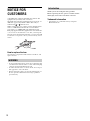 2
2
-
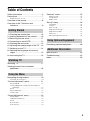 3
3
-
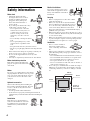 4
4
-
 5
5
-
 6
6
-
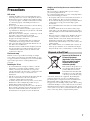 7
7
-
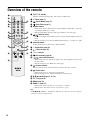 8
8
-
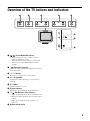 9
9
-
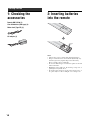 10
10
-
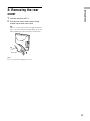 11
11
-
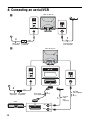 12
12
-
 13
13
-
 14
14
-
 15
15
-
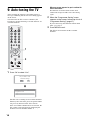 16
16
-
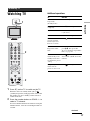 17
17
-
 18
18
-
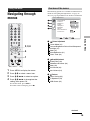 19
19
-
 20
20
-
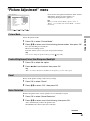 21
21
-
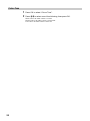 22
22
-
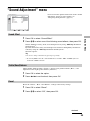 23
23
-
 24
24
-
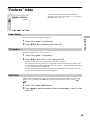 25
25
-
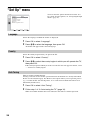 26
26
-
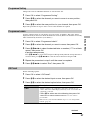 27
27
-
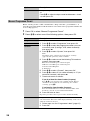 28
28
-
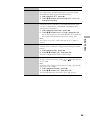 29
29
-
 30
30
-
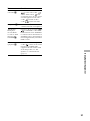 31
31
-
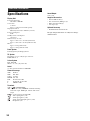 32
32
-
 33
33
-
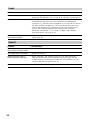 34
34
-
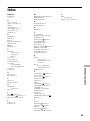 35
35
-
 36
36
Sony wega KLV-15SR3U User manual
- Type
- User manual
- This manual is also suitable for
Ask a question and I''ll find the answer in the document
Finding information in a document is now easier with AI
Related papers
-
Sony KDL-15G2000 User manual
-
Sony Bravia KDF-50E2010 Operating Instructions Manual
-
Sony bravia kdl-32u2000 Owner's manual
-
Sony KDL-26S2020 Owner's manual
-
Sony KDS-70R2000 Owner's manual
-
Sony kdl 20s2030raep Owner's manual
-
Sony KDL-40W2000 User manual
-
Sony KDL-26P2520 User manual
-
Sony KDL-26S2020 User manual
-
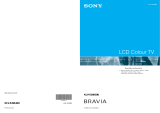 BBE Sound KLV-S19A10U User manual
BBE Sound KLV-S19A10U User manual