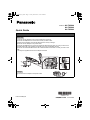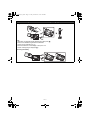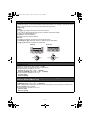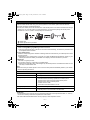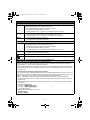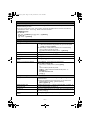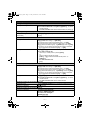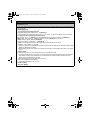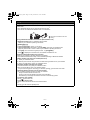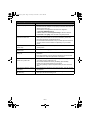PNQW5777ZA PP1019AM0
Printed in Malaysia
Connections
1 Connect the AC adaptor to the unit by pressing the plug firmly.
2 Connect the telephone line cord to the unit until you hear a click.
3 Fasten the AC adaptor cord and the telephone line cord by hooking it.
4 Connect the AC adaptor to the power outlet.
5 Connect the telephone line cord to the single-line telephone jack (RJ11C) until you hear a click.
6 A DSL/ADSL filter (not supplied) is required if you have a DSL/ADSL service.
7 Connect the corded handset cord to the corded handset and the base unit until you hear a click.
Note:
LUse only the supplied Panasonic AC adaptor PNLV226.
1 Connect the AC adaptor to the power outlet.
Base unit
1
1
2
3
3
3
4
6
5
7
7
Charger
1
Model No. KX-TGF880
KX-TGF882
KX-TGF883
Quick Guide
TGF88x(en)_QG.fm Page 1 Friday, November 1, 2019 1:08 PM

– 2 –
Handset battery installation/Handset battery charging
Charge for about 7 hours.
Note:
LUSE ONLY rechargeable Ni-MH batteries AAA (R03) size (1).
LDo NOT use alkaline/manganese/Ni-Cd batteries.
LConfirm correct polarities (S, T).
LFollow the directions on the display to set up the unit.
LConfirm “Charging” is displayed (2).
Removing the battery
2
1
4
2
3
1
1
2
TGF88x(en)_QG.fm Page 2 Friday, November 1, 2019 1:08 PM

– 3 –
Operating tips
Soft keys
By pressing a soft key
, you can select the feature shown directly above it on the display. Pay attention to the
display to see what functions the soft keys are assigned during operation.
Navigator key
Handset:
− {^}, {V}, {<}, or {>}: Scroll through various lists and items.
− VOL. (Volume: {^} or {V}): Adjust the receiver or speaker volume while talking.
− {<} k: View the phonebook entry.
− {>} REDIAL: View the redial list.
− {V} CID (Caller ID): View the caller list.
Base unit:
− {^}, {V}, {7}, or {8}: Scroll through various lists and items.
− VOLUME ({^} or {V}): Adjust the receiver or speaker volume while talking.
− {7}/{8}: Repeat/skip messages during playback.
Handset Base unit
Date and time (Handset/Base unit)
1 {MENU}(1)1
2 Enter the current month, date, and year. s {OK}
3 Enter the current hour and minute (12-hour clock format).
4 Proceed with the operation for your unit.
Handset: *: Select “AM” or “PM”. s {SAVE}
Base unit: {AM/PM}: Select “AM” or “PM”. s {SAVE}
5 Proceed with the operation for your unit.
Handset: {OFF}
Base unit: {EXIT}
Recording your greeting message of the answering system for the
landline (Handset/Base unit)
You can record your own greeting message instead of using a pre-recorded greeting message.
1 {MENU}(3)2 s {r}: “Yes” s {SELECT}
2 After a beep sounds, speak clearly about 20 cm (8 inches) away from the microphone (2 minutes max.).
3 Press {STOP} to stop recording.
4 Proceed with the operation for your unit.
Handset: {OFF}
Base unit: {EXIT}
{V}
{^}
{<}
{>}
{7}
{7}
{V}
{^}
TGF88x(en)_QG.fm Page 3 Friday, November 1, 2019 1:08 PM

– 4 –
Link to cell
You can connect your base unit and cellular phone using Bluetooth
®
wireless technology, so that you can
make or answer cellular calls using your phone system. For more details, please visit our Web site:
http://shop.panasonic.com/bluetooth-phone
LLocate your cellular phone near the base unit. If the cellular phone is too close to the base unit during a
cellular call, you may hear noise. For best performance, we recommend placing the cellular phone
between 0.6 m to 3 m (2 feet to 10 feet) away from the base unit.
1 Cellular line
2 Cellular phone service providers
Pairing a Bluetooth cellular phone
1 Base unit:
Press and hold {CELL 1} or {CELL 2} for about 5 seconds.
LAfter the corresponding CELL indicator on the base unit starts flashing, the rest of the procedure must
be completed within 5 minutes.
2 Your cellular phone:
While the corresponding CELL indicator is flashing, follow the instructions of your cellular phone to enter
the pairing mode.
LDepending on your cellular phone, it may ask you to enter the Bluetooth PIN (default: “0000”). If your
cellular phone shows PassKey confirmation on its display, follow the directions to proceed.
3 Base unit:
Wait until a long beep sounds.
LIt may take more than 10 seconds to complete pairing.
LWhen the corresponding CELL indicator lights up, the cellular phone is connected to the base unit. You
are ready to make cellular calls.
Note:
LMake sure that your cellular phone is set to connect to this product automatically. Refer to your cellular
phone’s operating instructions.
Base unit: CELL indicators
Status Meaning
On A cellular phone is connected. Ready to make/receive cellular calls.
Flashing slowly − The cellular line is in use.
− Phonebook entries are being copied from a cellular phone.
− The base unit is searching for the paired cellular phone.
− The base unit is pairing a cellular phone.
− A cellular call is on hold.
− The remote voice assist feature is in use.
Flashing rapidly A cellular call is being received.
Light off − A cellular phone is not paired to the base unit.
− A cellular phone is not connected to the base unit.
Trademarks
LThe Bluetooth
®
word mark and logos are registered trademarks owned by Bluetooth SIG, Inc. and any
use of such marks by Panasonic Corporation is under license.
LAll other trademarks identified herein are the property of their respective owners.
1
2
TGF88x(en)_QG.fm Page 4 Friday, November 1, 2019 1:08 PM

– 5 –
Handset: Link to cell display items
td − A cellular line is in use.
*1
LWhen flashing slowly: The cellular call is on hold.
LWhen flashing rapidly: A cellular call is being received.
− The remote voice assist feature is in use.
*1
*1 Corresponding lines (1, 2: cellular line) are indicated next to the item.
xd A cellular phone is connected.
*1
Ready to make/receive cellular calls.
LWhen turned off: A cellular phone is not connected to the base unit.
*1 Corresponding lines (1, 2: cellular line) are indicated next to the item.
uv − A cellular call is in progress on that line.
− The cellular line is selected for the setting.
Base unit: Link to cell display items
d − A cellular line is in use.
*1
LWhen flashing slowly: The cellular call is on hold.
LWhen flashing rapidly: A cellular call is being received.
− The remote voice assist feature is in use.
*1
*1 Corresponding lines (1, 2: cellular line) are indicated next to the item.
uv − A cellular call is in progress on that line.
− The cellular line is selected for the setting.
A Bluetooth headset is connected to the base unit. It is ready for use.
A Bluetooth headset is in use.
Connecting/disconnecting the cellular phone (Handset/Base unit)
Auto connection to the Bluetooth devices (cellular phones)
The unit connects to the Bluetooth devices at regular intervals if the connection is lost. To change the
interval (default: “1 min”), see the operating instructions.
LOnly 1 Bluetooth device can be used with the unit at a time, and the base unit loses its connection from
other Bluetooth devices. To automatically resume the connection to Bluetooth devices, leave the auto
connection on.
Connecting/disconnecting the cellular phone manually
If you will not be using the paired cellular phone’s link to cell feature temporarily (for example, you do not
want the unit to ring when your cellular line receives a call), you can disconnect your cellular phone from the
base unit. If you want to use it again, reconnect the cellular phone to the base unit.
LAfter you disconnect a paired cellular phone from the base unit manually, it will automatically be
connected to the base unit in 30 minutes. If you do not use the link to cell feature anymore, unpair the
cellular phone.
LA disconnected cellular phone is not unpaired from the base unit, so pairing it to the base unit again is
unnecessary.
1 To connect/disconnect:
For CELL 1: {MENU}(6251
For CELL 2: {MENU}(6252
LA long beep sounds.
2 Proceed with the operation for your unit.
Handset: {OFF}
Base unit: {EXIT}
Link to cell
TGF88x(en)_QG.fm Page 5 Friday, November 1, 2019 1:08 PM

– 6 –
Cellular line only mode (If you do not use the landline) (Handset/Base unit)
If you do not use the landline, we recommend setting the unit to the cellular line only mode.
The default setting is “Off”.
LIf you turn on the “Cell line only mode”, disconnect the telephone line cord from the base unit.
Otherwise the “Cell line only mode” cannot be activated.
1 {MENU}(157
2 To turn on:
{r}: “On” s {SELECT} s {r}: “Yes” s {SELECT}
To turn off:
{r}: “Off” s {SELECT}
Basic operations
Making/Answering calls (Handset)
Making cellular calls 1 Dial the phone number. s {CELL}
LWhen the cellular line only mode is set, you can also press
{C}/{s} instead of {CELL}.
2 When only 1 cellular phone is paired, the unit starts dialing.
When 2 cellular phones are paired:
{r}: Select the desired cellular phone. s {SELECT}
Making landline calls Dial the phone number. s {C}/{s}
Answering calls {C}/{s}
To hang up {OFF}
To adjust the receiver or speaker
volume
Press {^} or {V} repeatedly while talking.
Making a call using the redial list 1 {>} REDIAL s {r}: Select the desired entry.
2 To make a cellular call:
When only 1 cellular phone is paired: {CELL}
or
When 2 cellular phones are paired:
{CELL} s {r}: Select the desired cellular phone. s
{SELECT}
To make a landline call:
{C}/{s}
Making/Answering calls (Base unit)
Making cellular calls Dial the phone number. s Press {CELL 1}/{CELL 2}. s Lift the
corded handset.
LWhen the cellular line only mode is set, you can also lift the
corded handset or press {s} without pressing
{CELL 1}/{CELL 2}.
Making landline calls Dial the phone number. s Lift the corded handset, or press {s}.
Answering calls Lift the corded handset, or press {s}.
To hang up Place the corded handset on the cradle. When the speakerphone
is used, press {s}.
To adjust the receiver or speaker
volume
Press {^} or {V} repeatedly while talking.
Link to cell
TGF88x(en)_QG.fm Page 6 Friday, November 1, 2019 1:08 PM

– 7 –
Making/Answering calls (Base unit)
Making a call using the redial list 1 {REDIAL} s {r}: Select the desired entry.
2 To make a cellular call: Press {CELL 1}/{CELL 2}. s Lift the
corded handset.
To make a landline call: Lift the corded handset, or press {s}.
Adjusting the ringer volume (Handset/Base unit)
To adjust the ringer volume (cellular
line/landline)
Press {^} or {V} repeatedly to select the desired volume while
ringing.
Phonebook (Handset)
Adding entries 1 {<} k s {MENU}
2 {r}: “Add new entry” s {SELECT}
3 Enter the party’s name (16 characters max.). s {OK}
4 Enter the party’s phone number (24 digits max.). s {OK}
5 {r}: Select the desired group. s {SELECT} 2 times s {OFF}
LIn step 3, you can switch the language for entering characters.
( s {r}: Select the desired language. s {OK}
Making calls 1 {<} k s {r}: Select the desired entry.
2 To make a cellular call:
When only 1 cellular phone is paired: {CELL}
or
When 2 cellular phones are paired:
{CELL} s {r}: Select the desired cellular phone. s
{SELECT}
To make a landline call:
{C}
Phonebook (Base unit)
Adding entries 1 {k} s {MENU}
2 {r}: “Add new entry” s {SELECT}
3 Enter the party’s name (16 characters max.). s {OK}
4 Enter the party’s phone number (24 digits max.). s {OK}
5 {r}: Select the desired group. s {SELECT} 2 times s {EXIT}
LIn step 3, you can switch the language for entering characters.
( s {r}: Select the desired language. s {OK}
Making calls 1 {k} s {r}: Select the desired entry.
2 To make a cellular call: Press {CELL 1}/{CELL 2}. s Lift the
corded handset.
To make a landline call: Lift the corded handset.
Answering system for the landline (Base unit)
Answering on/off Press {ANSWER ON/OFF} to turn on/off the answering system.
Listening to messages {P} (PLAY)
Answering system for the landline (Handset)
Listening to messages To listen to new messages:
{PLAY} or {MENU}(323
To listen to all messages:
{MENU}(324
Basic operations
TGF88x(en)_QG.fm Page 7 Friday, November 1, 2019 1:08 PM

– 8 –
Using Bluetooth devices
Copying phonebook entries from a Bluetooth cellular phone (phonebook transfer)
(Handset/Base unit)
You can copy phonebook entries from the paired cellular phones or other cellular phones (not paired) to the
unit’s phonebook.
1 {MENU}(618
2 To copy from paired cellular phones:
{r}: Select the desired cellular phone. s {SELECT}
LCopied items are stored to the group (“Cell 1” or “Cell 2”) which the cellular phone is paired to.
To copy from other cellular phones (not paired):
{r}: “Other cell” s {SELECT} s {r}: Select the group you want to copy to. s {SELECT}
3 When “Use the cell to transfer phone book” is displayed: Go to step 4.
When “Select mode” menu is displayed:
{r}: Select “Auto” or “Manual”. s {SELECT}
“Auto”: Download all entries from the cellular phone automatically. Go to step 5.
“Manual”: Copy entries you selected.
L“Select mode” menu is displayed only when the cellular phone supports Phone Book Access Profile
(PBAP) for Bluetooth connection.
LSome cellular phones may require you to perform an operation on the cellular phone even if you select
“Auto”.
4 Cellular phone:
Follow the instructions of your cellular phone to copy phonebook entries.
LFor other cellular phones (not paired), you need to search for and select the base unit. The Bluetooth
PIN (default: “0000”) may be required. If your cellular phone shows PassKey confirmation on its
display, follow the directions to proceed.
LThe entries being copied are displayed on the unit.
5 Wait until “Completed” is displayed.
6 Proceed with the operation for your unit.
Handset: {OFF}
Base unit: {EXIT}
TGF88x(en)_QG.fm Page 8 Friday, November 1, 2019 1:08 PM

– 9 –
Using a Bluetooth headset (optional)
By pairing a Bluetooth headset to the base unit, you can enjoy hands-free conversations when talking on
landline calls.
LOnly 1 Bluetooth device can be used with the unit at a time.
*1
*1 You cannot use a Bluetooth headset to talk on a cellular line.
1 Pair using the handset or base unit.
2 Pairing
Pairing a Bluetooth headset to the base unit (Handset/Base unit)
1 Bluetooth headset: Set your headset to pairing mode.
LRefer to your headset’s operating instructions.
2 {MENU}(621
3 If your headset PIN is “0000”, go to step 4.
If your headset PIN is not “0000”, press {CLEAR}, then enter your headset’s PIN.
LTypically, default PIN is “0000”. Refer to your headset’s operating instructions.
4 Press {OK}, then wait until a long beep sounds. s {OFF}/{EXIT}
5 When is displayed on the base unit, the headset is available for use.
Operating a Bluetooth headset using a landline
LRefer to your headset’s operating instructions for details.
LSome features described here may not be available depending on Bluetooth headset.
NMaking landline calls with your headset (Base unit)
1 Press your headset’s button.
2 Dial the phone number using the base unit after hearing the dial tone on your headset.
3 When you finish talking, press your headset’s button.
NAnswering landline calls with your headset
To answer a landline call, press your headset’s button.
When you finish talking, press your headset’s button.
LIf you cannot hang up the call using your headset, press {s} on the base unit 2 times.
NSwitching between the base unit and your headset
You can switch between the base unit and your headset:
− during a landline call with the base unit.
− during an intercom call between the base unit and handset.
− while listening to messages recorded on the base unit answering system.
To switch to your headset:
Press {} on the base unit.
To switch to the base unit:
Lift the corded handset to talk with the corded handset.
or
Press {s} to talk with the speakerphone.
Using Bluetooth devices
2
1
TGF88x(en)_QG.fm Page 9 Friday, November 1, 2019 1:08 PM

– 10 –
Frequently asked questions
Question Cause/solution
Why is _ displayed? LThe handset is too far from the base unit. Move closer.
LThe base unit’s AC adaptor is not properly connected. Reconnect AC
adaptor to the base unit.
LThe handset is not registered to the base unit. Register it.
1 Handset: {MENU}(13)
2 Base unit: Press and hold {LOCATOR} for about 5 seconds.
3 Handset: Press {OK}, then wait until a long beep sounds.
Why am I unable to pair a cellular
phone to the base unit?
LDepending on the compatibility of the cellular phone, you may not be
able to pair it to the base unit. For more information, please visit:
http://shop.panasonic.com/bluetooth-phone
LConfirm that the Bluetooth feature of your cellular phone is turned on.
You may need to turn this feature on depending on your cellular
phone.
Why is there no dial tone?
(cellular line)
LThe cellular phone has not been paired to the base unit. Pair the
cellular phone.
How can I increase the handset
volume level?
LPress the volume key {^} repeatedly while talking.
Why is the conversation noisy or
cutting off?
LTry to relocate the base unit so that distance to the handset is
minimized.
LIf the same problem occurs even if the handset is next to the base
unit, please visit: http://shop.panasonic.com/support
Can I add another accessory
handset to my base unit?
LYes, you can add up to 6 handsets (including the handset(s) sold with
your base unit) to a single base unit.
LTo purchase additional accessory handset(s) (KX-TGFA88),
please visit: http://shop.panasonic.com/support
TTY users (hearing or speech impaired users) can call 1-877-833-
8855.
Can I keep the batteries charging
all the time?
LYou can leave the handset on the charger anytime. This will not harm
the batteries.
How can I answer a call waiting
call (2nd call)?
LPress {FLASH} on the handset or {CALL WAIT} on the base unit
when you hear the call waiting tone.
TGF88x(en)_QG.fm Page 10 Friday, November 1, 2019 1:08 PM
-
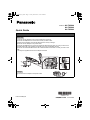 1
1
-
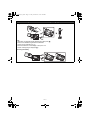 2
2
-
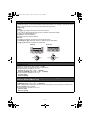 3
3
-
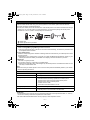 4
4
-
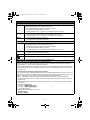 5
5
-
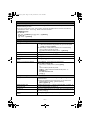 6
6
-
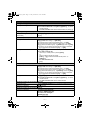 7
7
-
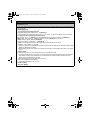 8
8
-
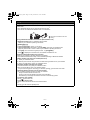 9
9
-
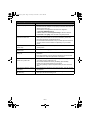 10
10
Panasonic KXTGF880 Operating instructions
- Category
- Telephones
- Type
- Operating instructions
Ask a question and I''ll find the answer in the document
Finding information in a document is now easier with AI
Related papers
-
Panasonic KXTGF883 Operating instructions
-
Panasonic KXTGF883 Operating instructions
-
Panasonic KXTGF883 Operating instructions
-
Panasonic KXTGF380 Operating instructions
-
Panasonic KXTGF775 Operating instructions
-
Panasonic KXTGD563 Operating instructions
-
Panasonic KXTGF380 Operating instructions
-
Panasonic KXTGD584 User guide
-
Panasonic KXTG9582 Operating instructions
-
Panasonic KXTG6582 Operating instructions